One of the most annoying aspects of the modern Android experience is the abundance of notifications. While some notifications (like new messages, food delivery alerts, and more) are essential, others exist solely for the purpose of drawing you back to the app. If you’re a Snapchat user, you’re probably tired of receiving notifications for stories posted by other users, some of whom may not even be in your contact list. If the quest to mute those alerts has landed you on this page, we have a few solutions for you. Here are the top 3 ways to disable or turn off Story notifications on Snapchat.
In This Article
Before you begin
Snapchat pushes different kinds of Story notifications to its users. When someone in your contacts posts a Story, Snapchat sends you a notification some time after it has been posted. The contacts are selected at random and the notification isn’t sent right away. If you want to turn on Story alerts for a specific contact, you will need to do it by visiting their profile.
Sometimes, Snapchat also sends notifications for Stories posted by public profiles that aren’t in your contact list. Some people may consider this spam. There is no catchall way to disable all Story alerts. You need to turn off three different kinds of Story notifications to disable them altogether.
Disable story notifications for everyone
Step 1: Launch the Snapchat app on your phone and hit the Bitmoji icon at the top left corner of the screen.
Step 2: Hit the cog wheel icon at the top right corner of the screen to access settings.
Step 3: Tap on Notifications.
Step 4: Uncheck the tick boxes next to ‘Private stories from friends’, ‘Stories from contacts’, and ‘Stories from friends’.
Disable story notifications from a specific contact
Step 1: Launch the Snapchat app on your phone and switch to the tab chat.
Step 2: Tap on the Bitmoji of the contact.
Step 3: Hit the ellipses at the top right corner of the screen.
Step 4: Tap on Story settings.
Step 5: Turn off the toggle switch for Story notifications.
Disable Snapchat story notifications from device settings
Step 1: Go to Settings and select Apps.
Step 2: Tap on Snapchat.
Step 3: Tap on Manage Notifications.
Step 4: Select Story reminders and turn off its toggle switch.
Step 5: Go back and tap on Stories in Discover.
Step 6: Turn off the toggle switch.
Frequently Asked Questions (FAQs)
How do I turn off Story notifications on Snapchat?
Launch Snapchat, go to Bitmoji>Settings>Notifications, and uncheck the boxes next to ‘Private stories from friends’, ‘Stories from contacts’, and ‘Stories from friends’.
How do I hide my Snapchat story from others?
Launch Snapchat, go to Bitmoji>Settings>View my Story>Custom and select the people who are allowed to view your Story.
How do I create a Private Story on Snapchat?
Launch Snapchat, go to Bitmoji>New Private Story, add friends to the list, and hit ‘Create Story’.
Read Also: How to generate call transcripts and summaries using Call Notes on Google Pixel 9
Conclusion
These are the top 3 ways to disable, mute, or turn off Story notifications from Snapchat. You can also control react, call, typing, and other kinds of Snapchat notifications from device settings. If you have any questions, let us know in the comments!



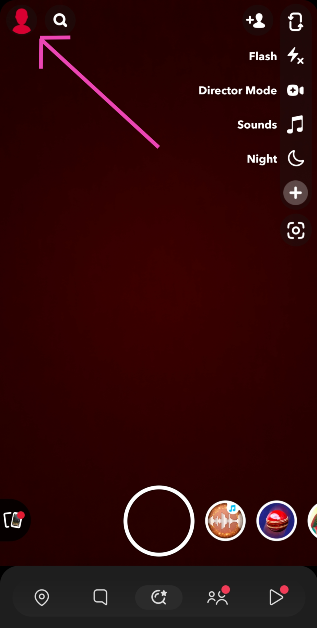
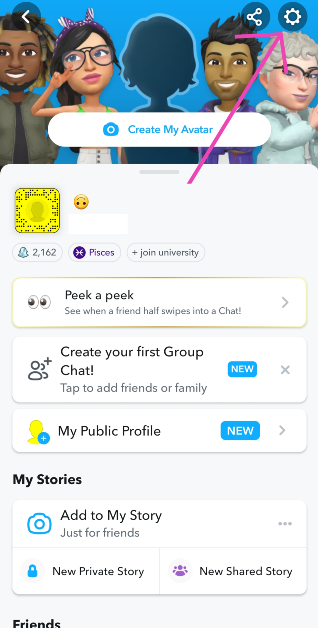
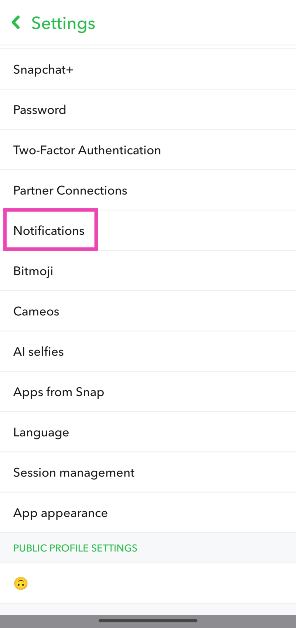
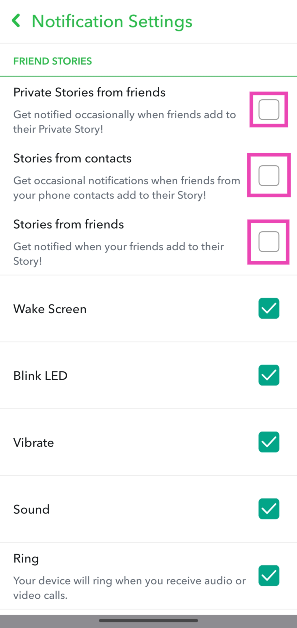
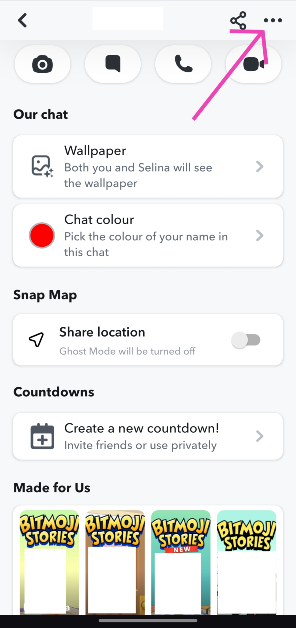
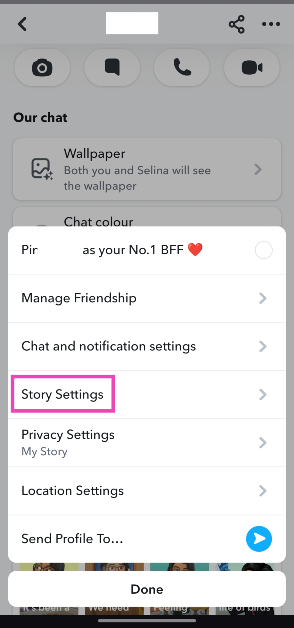
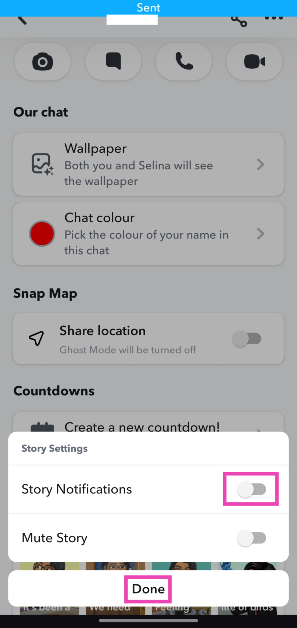
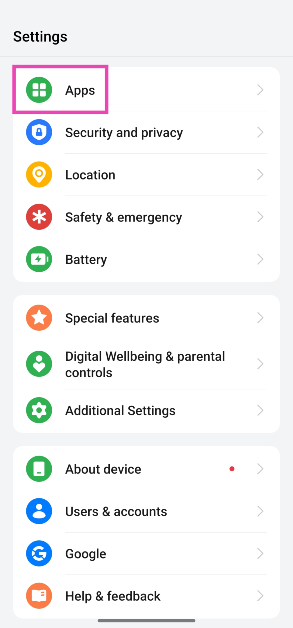
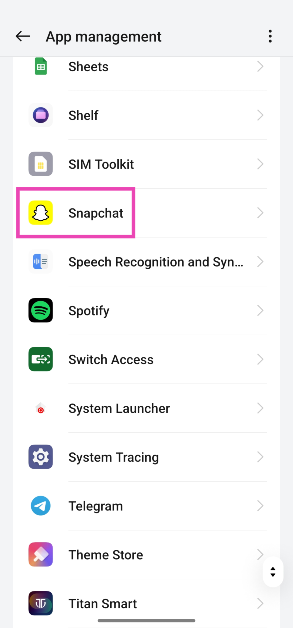
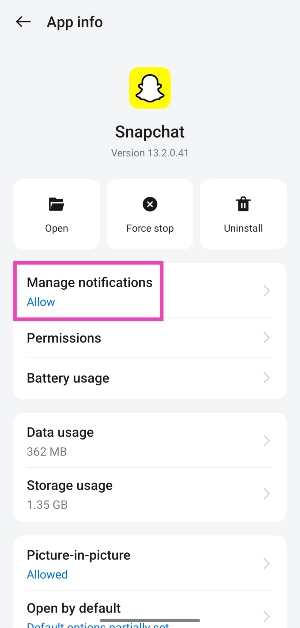
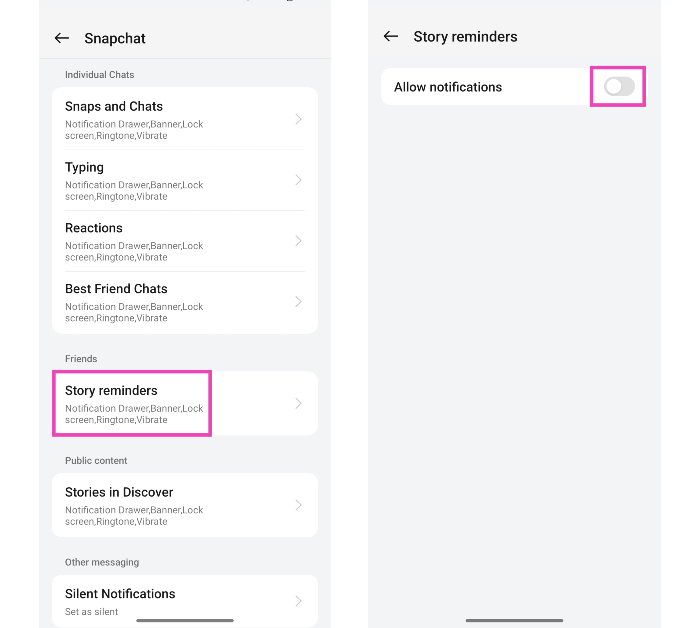
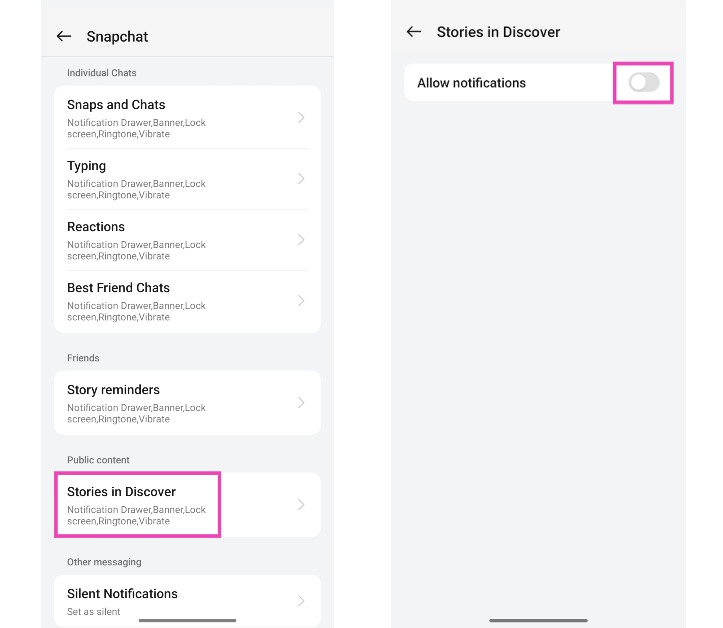

Thank you for the insightful read