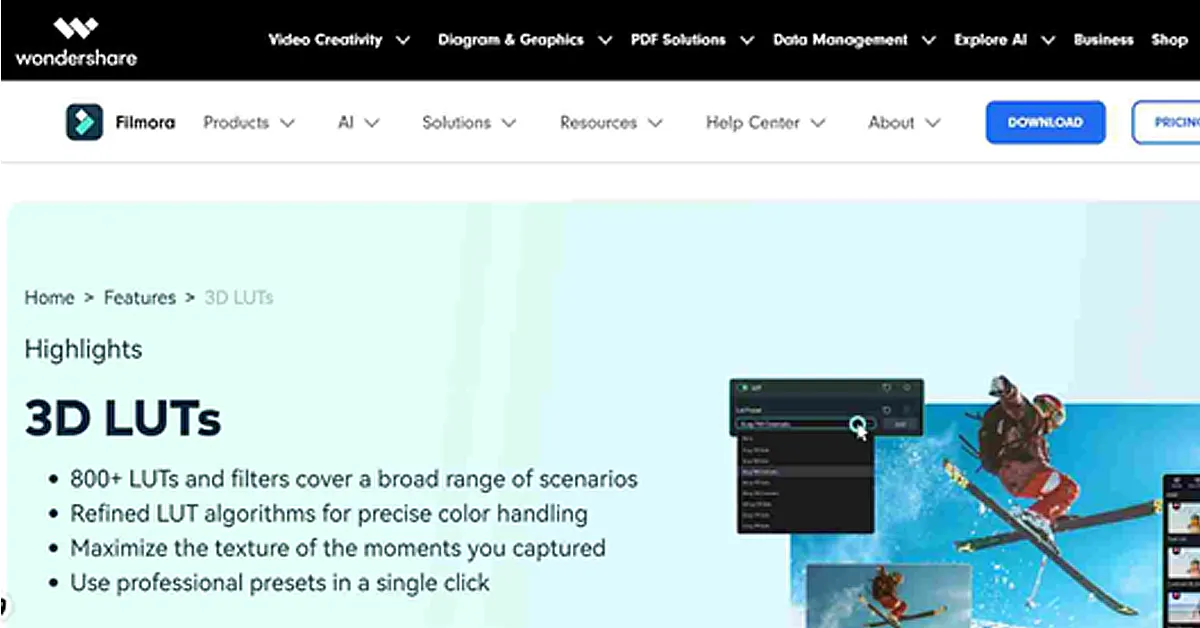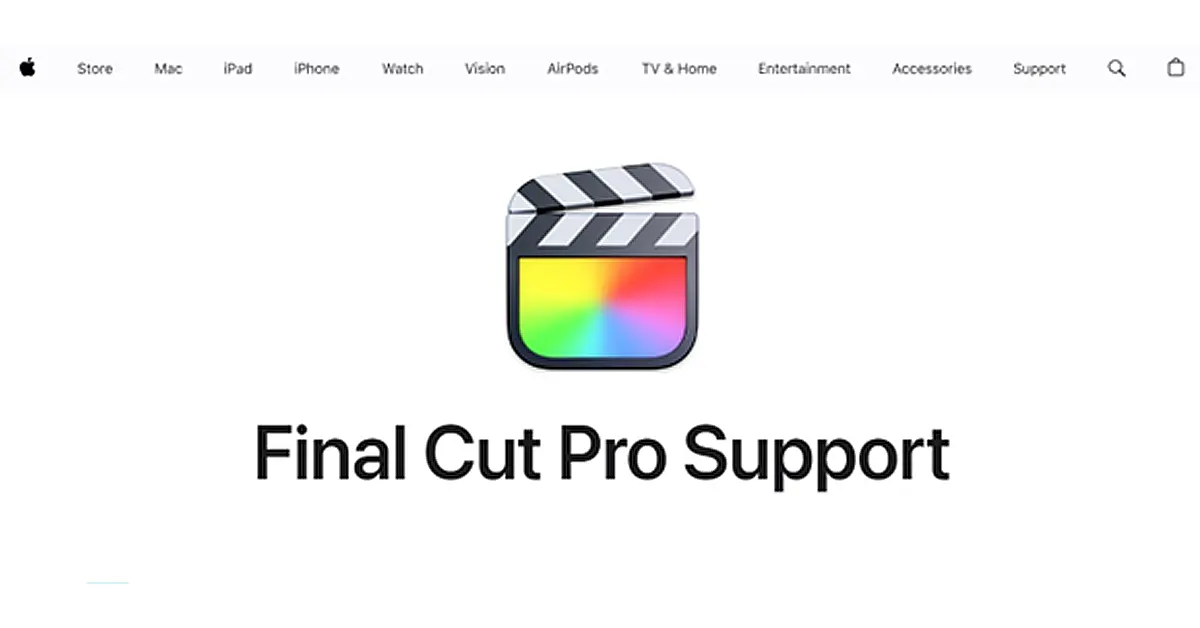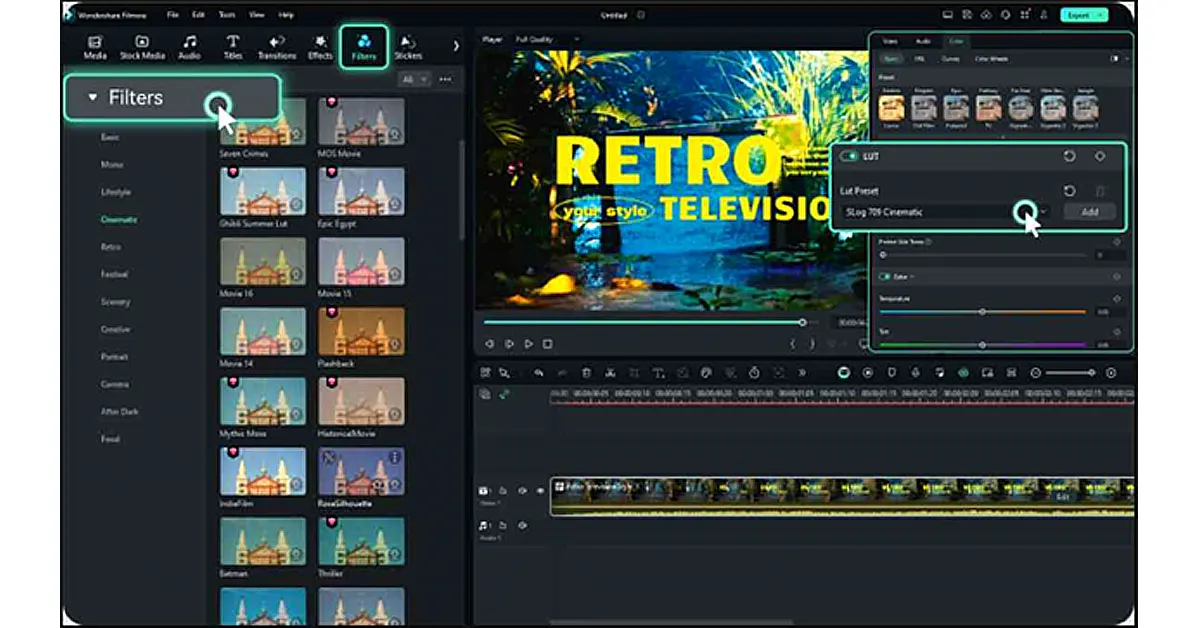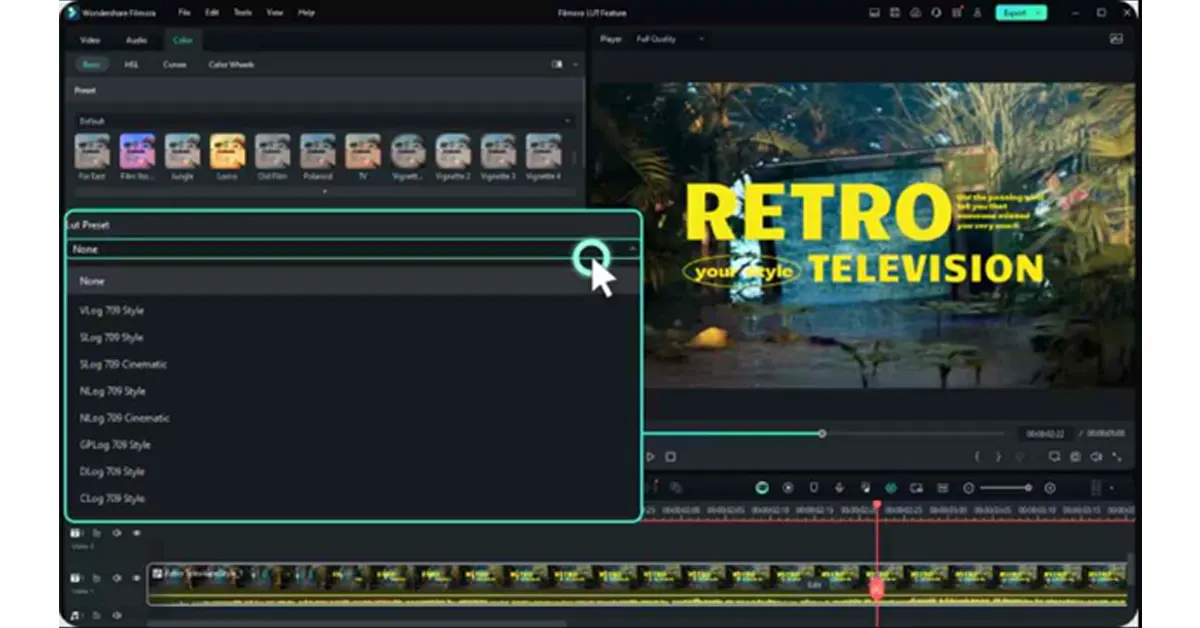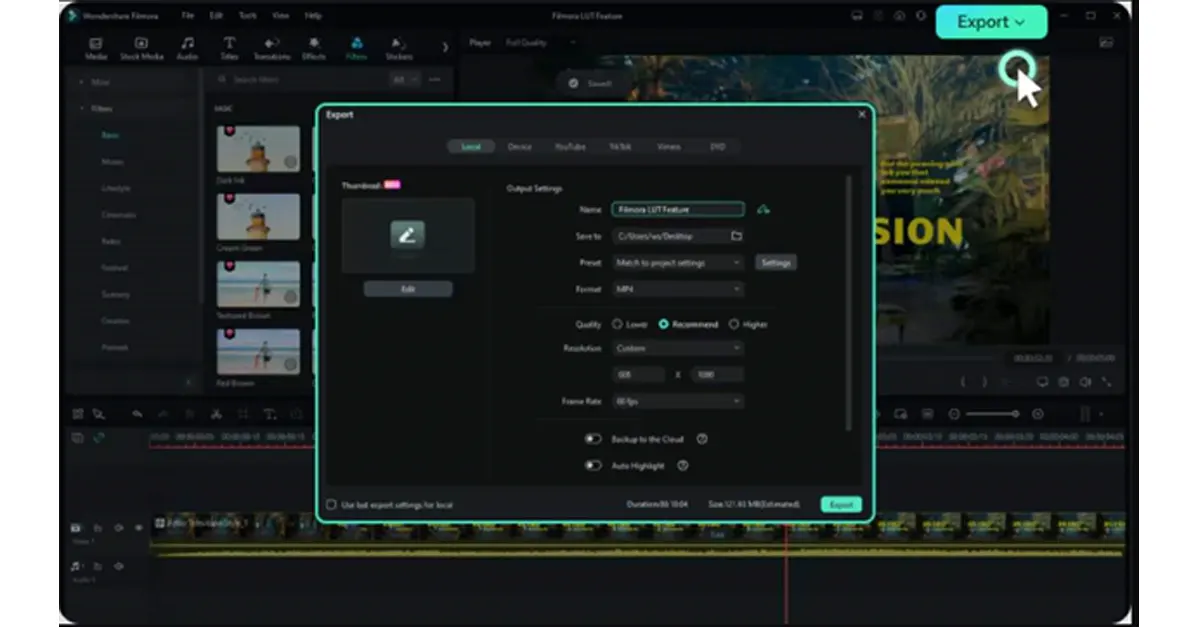In video editing, obtaining a certain colour grade and style is essential to producing visually attractive content. The need for top-notch video editing software has increased dramatically with the rise in the production of digital content.
Filmora and Final Cut Pro are some of the top tools for the best video editing and colour grading. Professionals and beginners can use these flexible tools. Filmora is the best 3D LUTs software for Windows. It has a lot of powerful AI tools, such as 3D LUTs, audio editing, and a user-friendly interface making it an excellent option.
On the other side, Mac created Final Cut Pro, a professional-level video editing program. Professionals highly recommend it because of its features, like colour grading, etc.
In this article, we will compare the Wondershare Filmora and Final Cut Pro and select the best one for 3D LUTs.
In This Article
Part 1: Wondershare Filmora 3D LUTs
If you’re looking for a great video editing tool, Wondershare Filmora might be just what you need. you can apply 3D LUTs to add a cinematic touch to your footage. With over 800+ 3D LUTs available, you can improve the colour grading of your videos.
Wondershare Filmora also includes tools for colour tweaks and upgrades. Your films may be customized with transitions, templates, effects, and filters. In addition to this, it offers over 10 billion free media assets that you can use to enhance your videos.
You can easily use Filmora on almost every device with at least of Core i3 or i5 processor with a minimum of 4GB of RAM. You can use color grading in real time and also you can render your videos up to 4k resolution.
Features of Filmora 3D LUTs
Wondershare Filmora boasts robust video editing features like 3D LUTs and colour grading. Its notable features include the following:
- Simple User Interface:
You can navigate Filmora easily because of its simple design. - Diverse Selection of LUTs:
Filmora has about 800+ crafted LUTs. You can find a specific type of LUT easily in this massive library. - Pro-level Color Grading: Filmora’s professional camera LUTs allow you to preserve colour and light information while maintaining your distinctive camera style and maximizing the texture of your footage.
- Enhanced Colors: Filmora utilizes complex algorithms for exact colour modifications, such as deepening.
Pros and Cons
Here are some pros and cons of Filmora.
Pros:
- Filmora has a variety of advanced tools.
- Filmora offers a range of templates, effects, and 3D LUTs.
- Complete your tasks quickly.
- Excellent support for customers.
Cons:
- Filmora is typically fast and efficient, however it might slow down while processing high-resolution movies or huge projects.
- Some customers have claimed that the program only works perfectly on Windows, despite promoting cross-platform compatibility.
Pricing
The three options that Filmora offers are $29.99/Quarter, Annual $49.99, and Perpetual $79.99. A total of 100+ advanced features, 15 million+ creative assets, and 1GB of cloud storage are included in all plans.
With automatic renewal and flexible cancellation, the Monthly and Annual plans come with 200 Filmora AI credits. The Perpetual plan comes with 1000 Filmora AI credits.
Tool 2: Final Cut Pro
Final Cut Pro is also the best tool for colour grading using 3D LUTs. Editors can ensure colour coherence and uniformity across the video. By using this tool, you can apply a specific LUT to a single clip, or the entire project. 3D LUTs are frequently used to create a video with a particular style or feel, such as a retro effect, a cinematic look, or even to imitate the colour grading of a specific video.
Final Cut Pro can also fix inconsistent or unbalanced colours throughout various clips. You can use this tool on a MAC, not on a Windows device. It works best on Apple processors like M1 and M2, etc.
Features of Final Cut Pro 3D LUT
This Final Cut Pro features top highlights include the following:
- Automatically Balance Colors: Remove any colour casts and increase visual contrast with a single click.
- Automatically Match a Clip’s Color: With two clicks, you may make one or more clips match the colour and look of any clip you choose.
- Target Certain Colors or Areas: Use colour or form masks to reduce a correction to a certain colour range or region of the picture.
- Save Settings Options: You may save a clip’s colour correction settings and apply them to other clips in the same or different projects.
Pros and Cons
Final Cut Pro has some advantages and disadvantages so let’s explore it.
Pros:
- Excellent and user-friendly UI.
- A full set of tools for colour grading and exporting.
- Final Cut supports colour LUTs from camera manufacturers such as ARRI, Canon, Red, and Sony and bespoke LUTs for effects.
Cons:
- It requires a lot of space.
- In some cases, it hangs too much.
- Not for large projects.
Pricing
The Pricing Plan For $299, which includes automatic updates, Final Cut Pro is only available through the Apple App Store. Even though it seems high, you can test it out for several days before deciding to commit.
Part 3: How to Choose and Use the Best 3D LUTs Software?
When choosing a 3D LUT software, take into account your budget, the kinds of videos you create, and your experience with video editing skills. By doing this, you’ll be able to focus your search and select a tool that best meets your requirements.
If you are a window user then the best choice for you is Wondershare Filmora. Filmora is very affordable and also has many more features than the Final Cut Pro. You can explore the above pros and cons and features for selecting the good one according to your needs. Both of the tools are like same but Filmora has slightly few of the better options.
Step-by-Step Method of Using Filmora 3D LUTs
Here are the steps for adding 3D LUTs using Filmora.
Step 1: Find a LUT.
First, Double-click the video in the timeline, then click “Color” in the property panel on the right side of the screen. Go to the Basic tab and turn the LUTs option ON.
Step 2: Select or Import a LUT.
Select the LUT filters you want to use and adjust them to meet the best look for your footage. You can also add your LUTs here. and clicking “Add” in this section.
- Preview and Export.
In the last preview the final video. Then, click on the “Export” tab to export the video.
Conclusion
There are many outstanding features provided by Wondershare Filmora and Final Cut Pro. With its user-friendly and cost-effective solution, 3D LUT Filmora is appropriate for both newbies and experts. Contrarily, Final Cut Pro is designed with professional video editors. It provides sophisticated features like colour grading tools.
Now, your requirements will determine which is best for you. However, it is suggested by pro editors that Wondershare Filmora is good for editing tasks due to its UI, vast collection of 3D LUTs, and pricing plans.