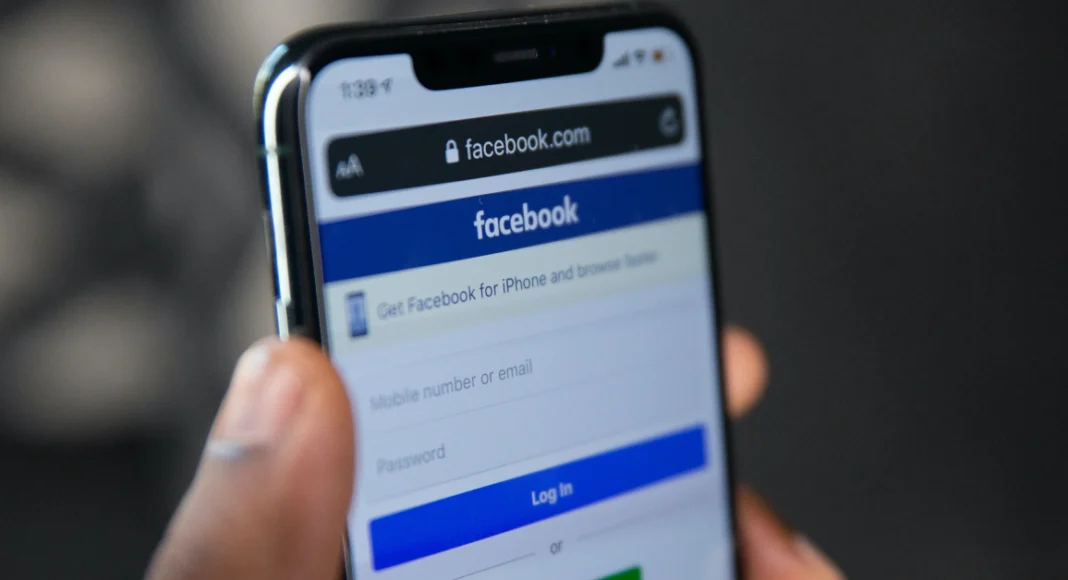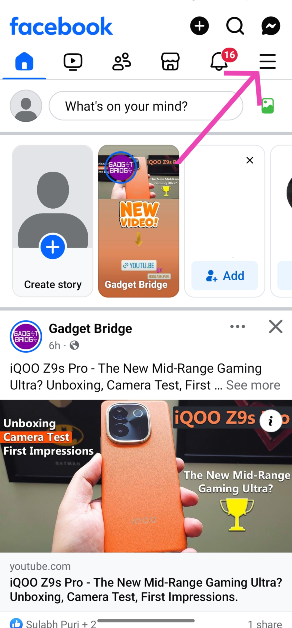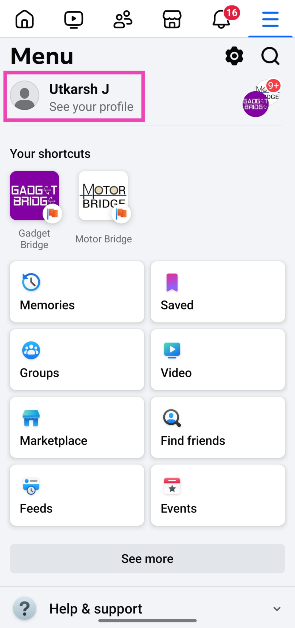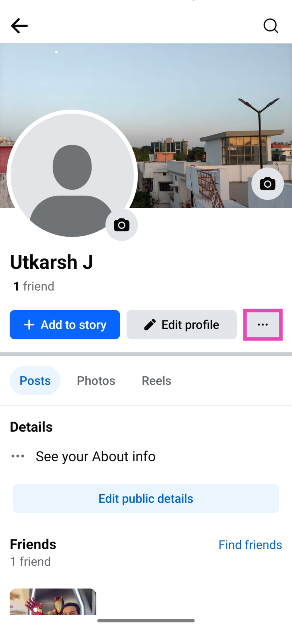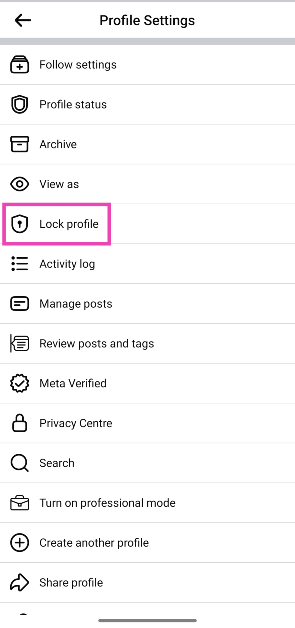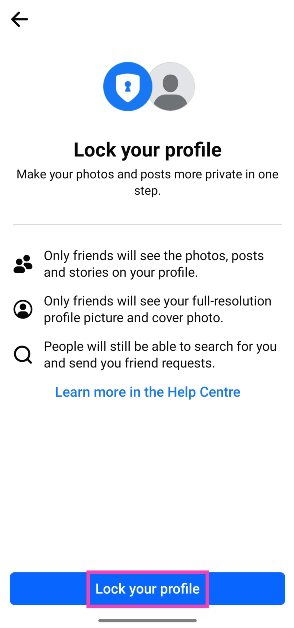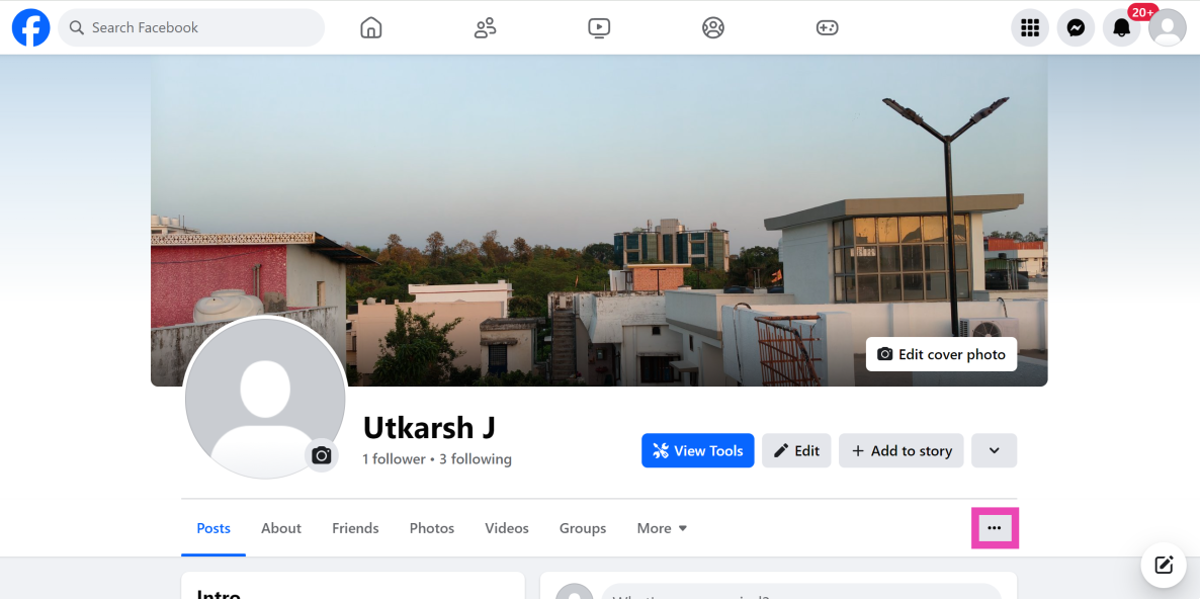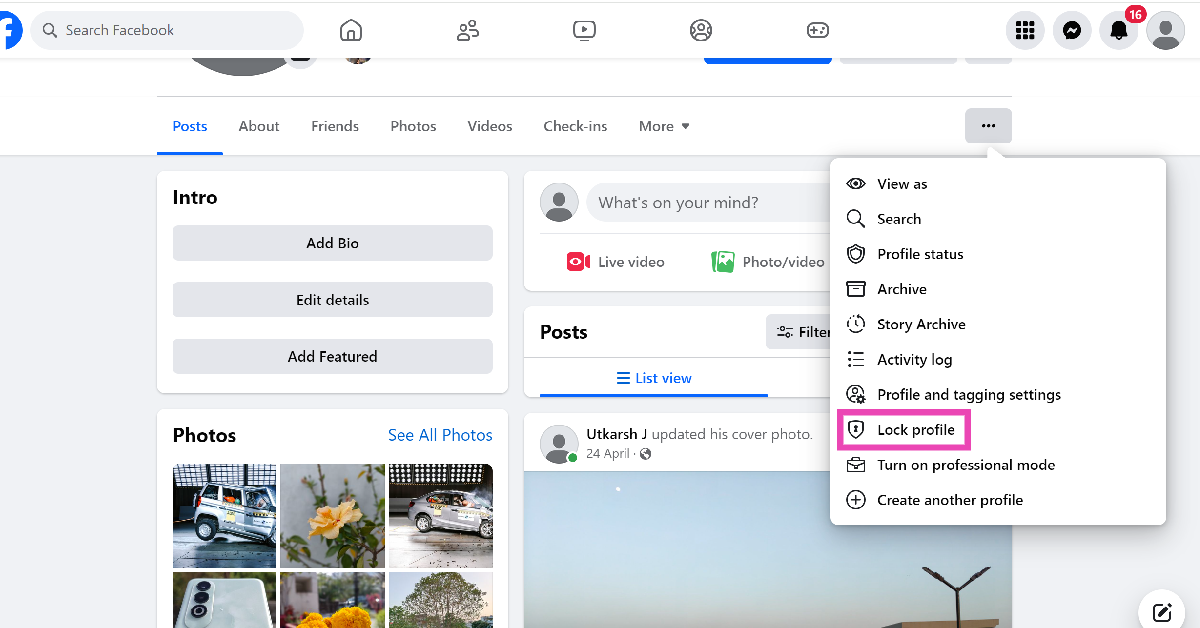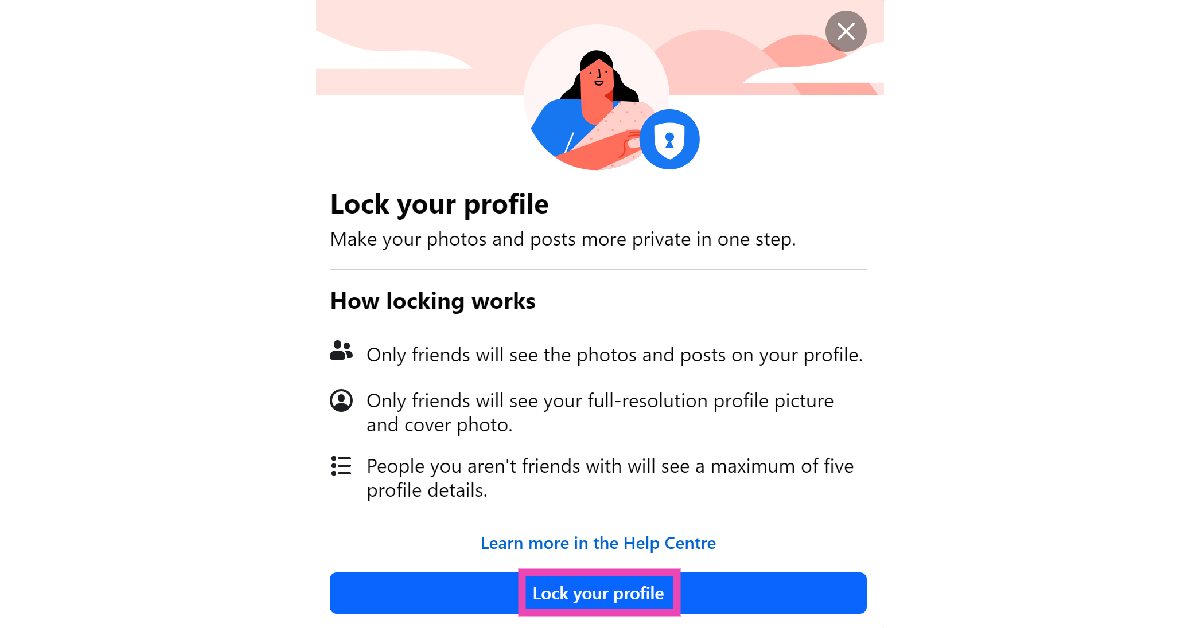Before you begin posting on Facebook, it is crucial to understand how its privacy settings work. By default, the things you post on Facebook are public and can be viewed by anyone on the platform. If someone has a link to your post, they can view it without needing to create a Facebook profile. You can choose to make your Facebook profile private if you only want your friends to see what you post. Check out these two quick ways to do that.
Read Also: Top 3 Ways to Identify Songs in YouTube Videos (2024)
In This Article
Locking vs Limiting Your Audience
There are two ways you can go about ensuring your privacy on Facebook. Locking your profile is the simplest way to make sure that no one but your friends can view your posts, photos, videos, and other content on your profile. When someone who isn’t your friend on Facebook visits your profile, they will see a blank timeline. While your profile picture will be visible to the user, they will not be able to maximise it.
Using ‘Audience settings’ in the Privacy Centre, you can further limit who gets access to the content on your profile. You can create custom lists to limit your audience to a few chosen friends. You can also choose to keep information like your email, birth date, friend list, and more hidden from everyone else.
Make your Facebook profile private using the mobile app
Step 1: Launch the Facebook app on your smartphone.
Step 2: Hit the hamburger menu icon at the top right corner of the screen.
Step 3: Tap on your profile name.
Step 4: Hit the ellipses next to Edit profile.
Step 5: Tap on Lock profile.
Step 6: Select Lock your profile.
Make your Facebook profile private on PC
Step 1: Open Facebook on your PC’s web browser.
Step 2: Hit the profile picture icon next to the status bar.
Step 3: Tap the ellipses next to More.
Step 4: Click on Lock profile.
Step 5: Select Lock your profile.
Frequently Asked Questions (FAQs)
How do I lock my Facebook profile?
Go to your Facebook profile on the mobile app or PC, hit the ellipses near ‘Edit profile’, select ‘Lock profile’, then click on ‘Lock your profile’.
What does locking a Facebook profile do?
Locking your Facebook profile makes it private and limits the visibility of your posts, videos, photos, and other content to the people in your friend list. People who are not your friends on Facebook will not be able to view your posts.
Why can’t I lock my Facebook profile?
If you’re unable to lock your Facebook profile, turn off Professional Mode and try again.
Read Also: iQOO TWS 1e earbuds with 11mm speaker driver launched in India
Conclusion
This is how you can make your Facebook profile private on PC and mobile. Once your profile is private, only the people in your friend list will be able to view your posts. While you’re here, check out how you can remove your phone number from Facebook. If you have any other questions, let us know in the comments!