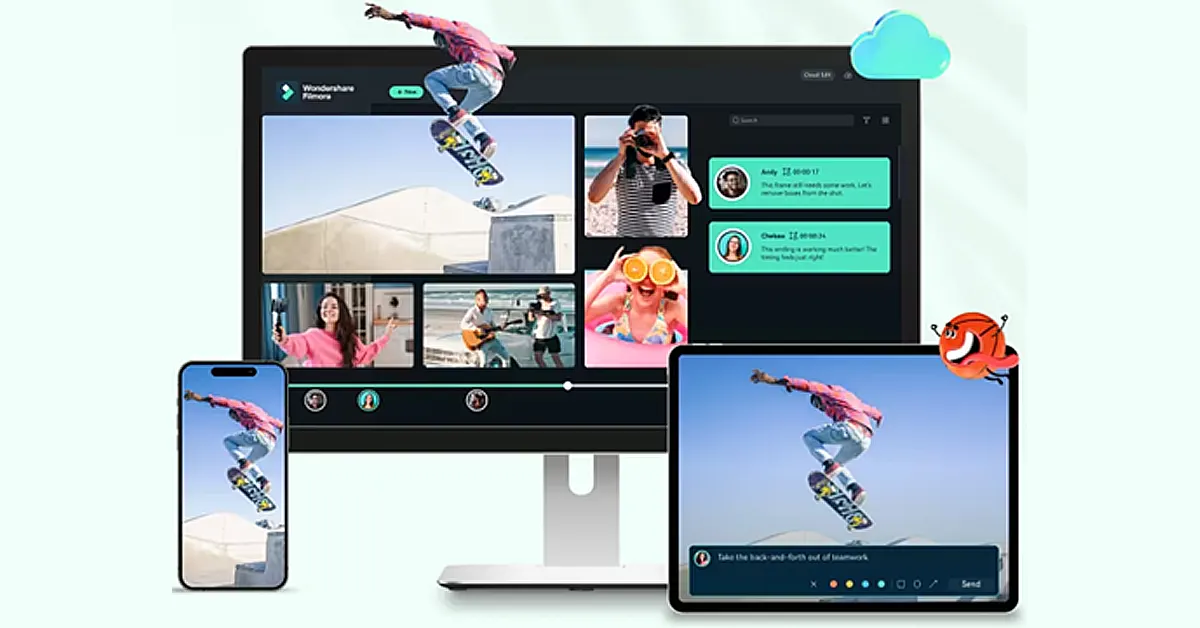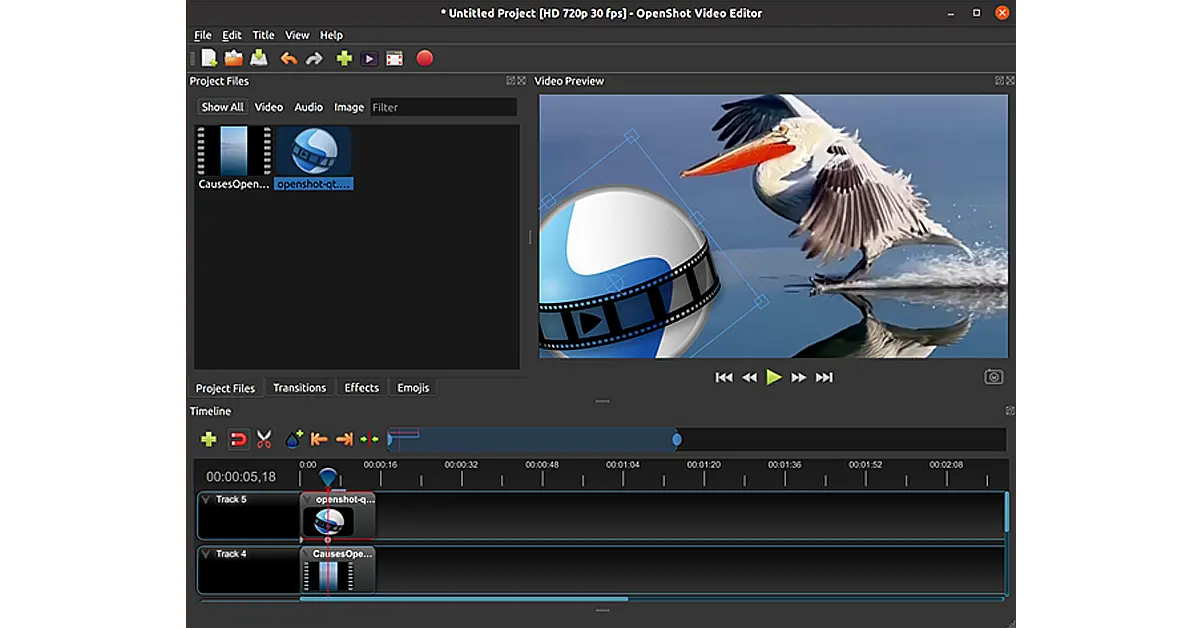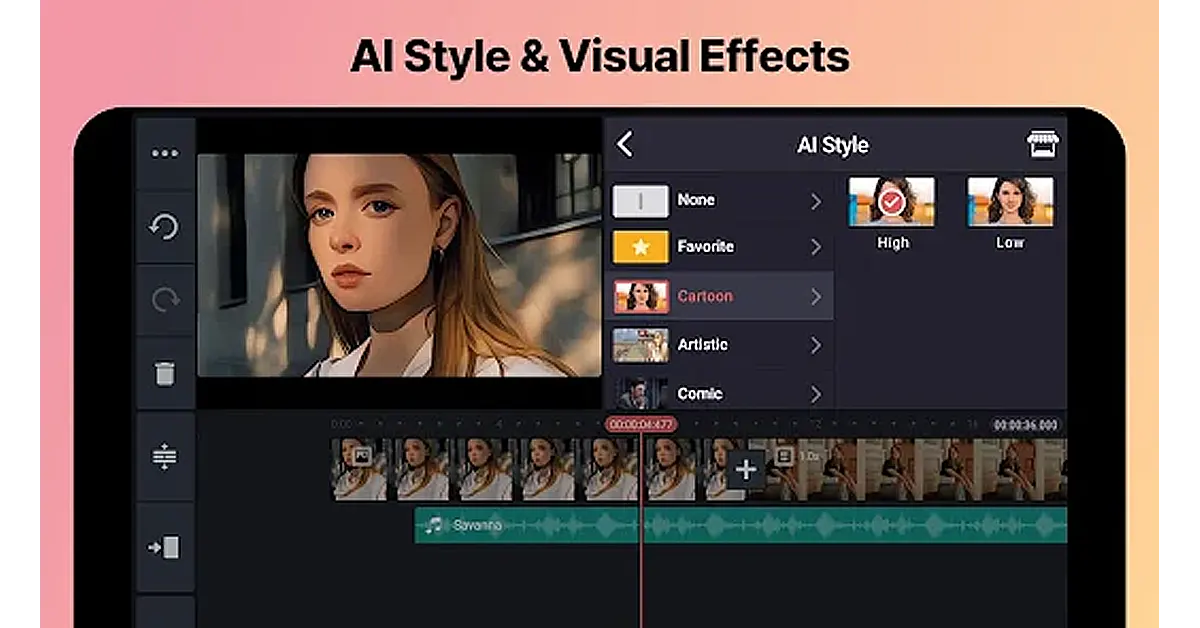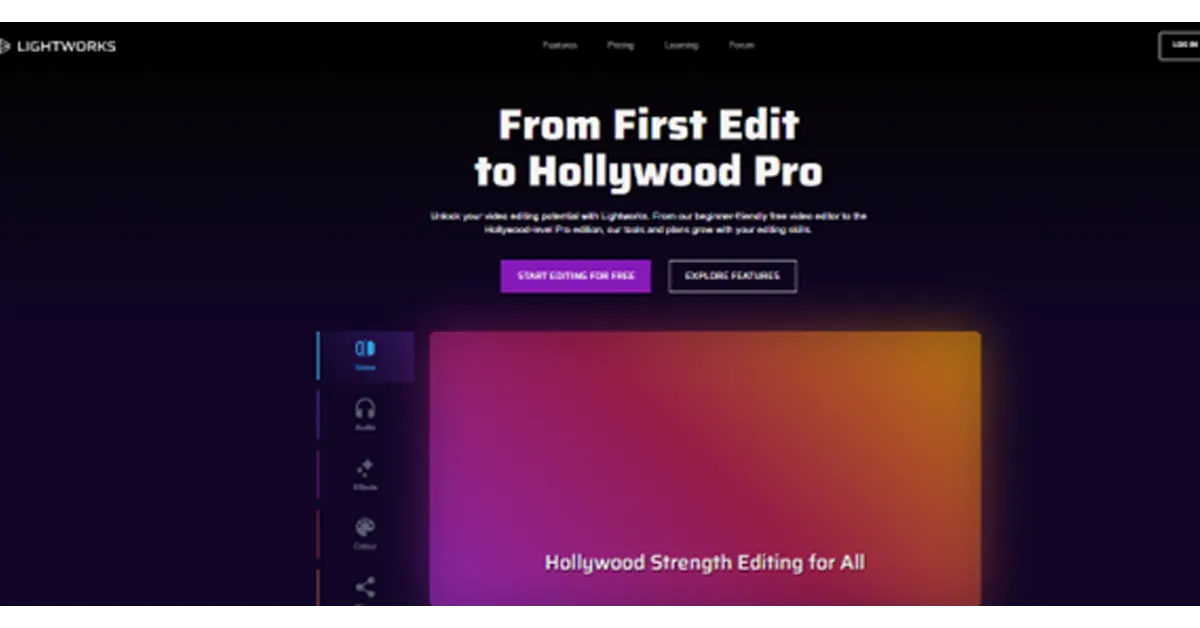Whether making a quick video for Instagram or a professional project, selecting the right software is key. This guide will show you the best free video editors for Mac, perfect for newbies and pros alike.
We’ll walk you through the options that balance powerful features with ease of use. We will ensure you don’t waste money by investing in the wrong tool.
So, are you ready to turn your video ideas into reality without emptying your pocket? Let’s find the perfect Mac video editor for your needs and get started!
In This Article
Part 1. What Makes the Best Video Editing Software for Macbook?
Discovering the best editing software for your Mac can be tough, mainly if you’re unsure where to begin. Keep in mind a few key factors to narrow down your options. This approach helps you focus on the features that matter most.
● Skill Level
Beginners should opt for editing software with an easy interface. Learning the essentials this way is easier before advancing to harder tools.
Advanced software might be a better fit for experienced professionals. It should enhance your workflow and support your creativity, allowing you to edit efficiently.
● Editing Tools
Different software offers various editing tools. Consider what you need, such as color correction, templates, or filters.
For short videos, like those for social media, you might only need a few tools. For example, background music, a clipping tool, and transitions. Longer projects, like documentaries or podcasts, may require more features.
● Price
Budget is also an important factor. There are great free video editing options for Mac users, ideal for those with a tight budget or beginners.
Paid options vary in price. Some require a subscription. While others can be purchased outright. Decide how much you’re willing to invest. A temporary subscription might be more cost-effective if you only have a few short projects.
Next, let’s look at the best video editing software for Mac.
Part 2. What are the Best Video Editors for Mac to Create Videos in Minutes?
Let’s explore the top 5 video editors for Mac that can help you create videos in minutes. These editors offer a range of features suited to different skill levels and project types.
1. Wondershare Filmora
Wondershare Filmora stands out as the best video editor for Mac users. Its simple drag-and-drop interface is great for beginners.
Cool effects, smooth transitions, and background music can add more fun to your videos. The software supports 4K edits, ensuring high-quality visuals.
Features like motion tracking and keyframing allow for detailed animations. Filmora also offers a rich selection of pre-made templates, making complex video projects easier.
This Macbook movie editor is ideal for creating standout content for social media or professional use.
Pros
- Continuously updated with new features and improvements, including AI techniques.
- Ideal for beginners with its intuitive drag-and-drop functionality.
- Enhances video quality with support for 4K resolution editing.
- Offers a vast array of effects, transitions, and filters to enhance video projects.
- Allows for advanced editing with motion tracking capabilities.
- Provides detailed animation options through keyframing.
- Packed with a variety of pre-designed templates to streamline video creation.
- Offers a reasonable pricing structure compared to other professional video editing software.
Cons
- The free version adds a watermark on videos, which requires a paid upgrade to remove.
- It can be demanding on system resources, potentially slowing down older or less powerful computers.
Pricing
- Freemium
Let’s move to the next Mac video clip editor on our list.
2. OpenShot
OpenShot is a free movie editing software for Mac. It is super easy to use for beginners and powerful enough for professionals. It supports many audio, video, and image formats.
Thus, the software allows users to mix media types easily. It also provides drag-and-drop editing, making video creation quick and intuitive.
Key features include unlimited tracks/layers, clip resizing, scaling, trimming, snapping, and rotation. OpenShot offers real-time previews, which help users make adjustments on the fly.
It also has various video effects to spice up your project. Plus, OpenShot supports 3D animated titles and effects, giving videos a professional touch.
The tool is cross-platform, working on Windows, Mac, and Linux.
Pros
- Free and open-source, reducing costs for users.
- Intuitive drag-and-drop interface simplifies video editing.
- Supports a wide range of video, audio, and image formats.
- Features like unlimited tracks and 3D animation enhance creative possibilities.
- Cross-platform compatibility with Windows, Mac, and Linux.
Cons
- May experience stability issues with larger projects.
- Limited professional features compared to industry-standard software.
- Occasional bugs and glitches can disrupt editing.
- Limited customer support options due to its open-source nature.
Pricing
OpenShot video editor for Mac is free and open-source software.
Let’s keep up our pace and explore another video editor for Mac below.
3. Apple iMovie
It is a free video editing tool exclusive to Apple devices. Its intuitive interface makes it the best choice for beginners yet sufficiently robust for pros.
The software supports high-definition and 4K video editing. Hence, it ensures high-quality project outcomes. iMovie offers various pre-set themes and templates that simplify creating polished videos.
Its drag-and-drop interface allows for straightforward editing. Features include picture-in-picture and split-screen effects, which are great for more complex projects. Plus, iMovie integrates seamlessly with iTunes and GarageBand.
That’s why it provides extensive soundtracks and audio editing options. This software also makes it easy to share videos directly to social media or export them to other Apple devices.
Pros
- User-friendly, clean interface.
- Effective green-screen tool.
- Specialized support for iPhone video enhancements.
- High-quality movie templates.
- Exceptionally straightforward to operate.
Cons
- No support for media tagging.
- Missing Multicam and motion tracking features.
- Restricted to using only two video tracks.
Pricing
iMovie is free.
Want to know about another easy-to-use video editor for Mac? Keep reading to find out!
4. KineMaster
KineMaster stands out as a mobile video editing app. It is perfect for both novice and seasoned editors. It enables multi-layer editing. Thus, allowing users to blend videos, images, and text seamlessly.
The app offers real-time previews. So edits can be viewed immediately. KineMaster has various transition effects, animations, and visual enhancements to elevate video projects. Additionally, it provides detailed audio controls and filters to optimize sound directly within the app.
Users can export their final products in high-quality formats, including 4K. It is compatible with both Android and iOS. Hence, it facilitates editing on the move, making it a versatile choice for video creators.
Pros
- Supports multi-layer editing for combining videos, images, and text.
- Real-time previews allow instant viewing of edits.
- Wide range of transition effects and animations.
- Precise audio controls and filters for sound optimization.
- High-quality export options, including 4K resolution.
- Compatible with Android and iOS, suitable for editing on the go.
Cons
- Can be complex for complete beginners.
- Subscription is required for full feature access and to remove watermarks.
- Some users report performance issues on lower-end devices.
- Limited desktop support, primarily designed for mobile use.
- Consumes significant battery life during intensive editing tasks.
Pricing
There are both free and paid versions of KineMaster. The free version has limitations. Meanwhile, the paid version costs $8.99 monthly or $44.99 annually.
If you don’t want to invest in KineMaster, worry not! We have another best video creator for Mac that you can try below.
5. Lightworks
Lightworks is a powerful video editing tool. It supports 4K, HD, and SD formats. You can trim and edit clips easily. The interface is user-friendly. It has multi-cam editing. You can add effects in real time. It offers color correction tools.
The timeline is flexible and allows drag-and-drop. Lightworks supports direct uploads to YouTube and Vimeo. It also has advanced audio tools. The software includes royalty-free music and stock videos.
You can export in different formats. It has customizable shortcuts for faster editing. Lightworks is available on Windows, Mac, and Linux. It also offers a free version with essential features.
Pros
- Supports 4K video resolution.
- User-friendly interface.
- Real-time effects and color correction.
- Multi-cam editing feature.
- Direct export to YouTube and Vimeo.
Cons
- Steep learning curve for beginners.
- Limited features in the free version.
- Some advanced tools are complex.
- Requires a good system for smooth performance.
Pricing
- Free version.
- Paid version: $13.99 per month
- Paid version: $139.99 per year.
So, there you have it! A complete rundown of the 5 best video editors for Mac. Confused about which one you should use? Let us help you in this regard.
Part 3. What Video Editing Software Features Should I Look Out For?
The next thing to consider is what features you need in a video editor for Mac. Here are some key ones:
● Filters and Overlays
Filters and overlays can make your videos look more polished. Options range from basic color fixes to advanced effects.
● Cutting and Splicing
Cutting and splicing clips are essential for trimming unwanted parts or combining different videos into one.
● Scene Transitions
Smooth scene transitions are important when working with videos shot in various locations. You can use simple fades or more elaborate effects.
● Text and Titles
Adding text and titles can improve your videos. Thus making them more engaging and professional. Simple text options and more complex animations are available.
● Exporting and Sharing
After editing, save your video in a popular format like MP4 or AVI for easy sharing.
● Stock Videos and Sounds
Some editors include a library of stock videos and sounds to save time and add a professional touch to your projects.
● Aspect Ratio
Aspect ratio refers to how wide and tall your video is. The 16:9 ratio is standard for most videos, but some editors let you adjust this to fit different screens.
Hopefully, the above features will help you choose the best Mac video clip editor. Let’s conclude our discussion.
Final Words!
Choosing the right video editor for Mac can be a game-changer, whether you’re just starting or are a seasoned pro. Free options like iMovie and OpenShot offer great tools for beginners.
While more advanced software like Wondershare Filmora provides powerful features for professionals, each editor has strengths and suits different needs.
Focus on what you require—be it basic edits or detailed animations. You can turn your creative imagination into reality without breaking the bank with the right choice.
So, explore these top video editors and find the one that best suits your style and projects. Happy editing with your new video editor for Mac!