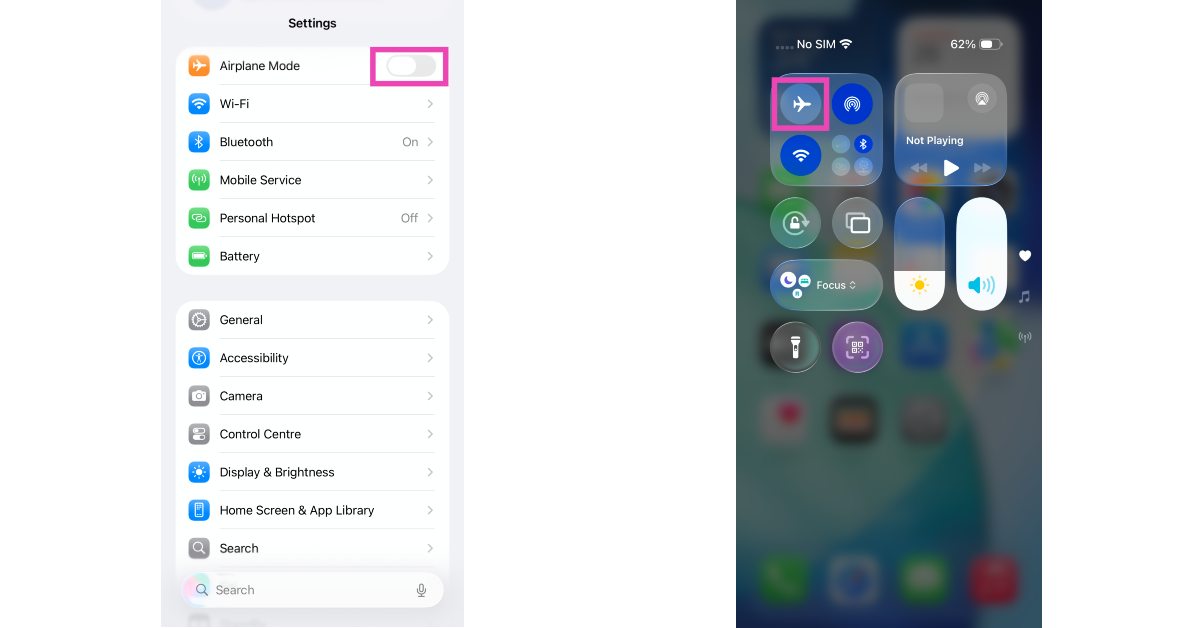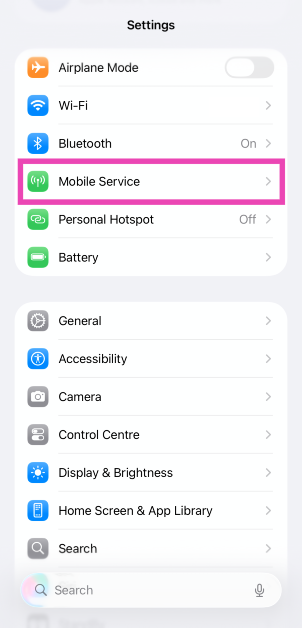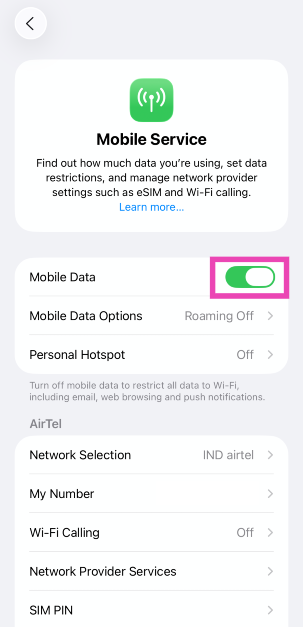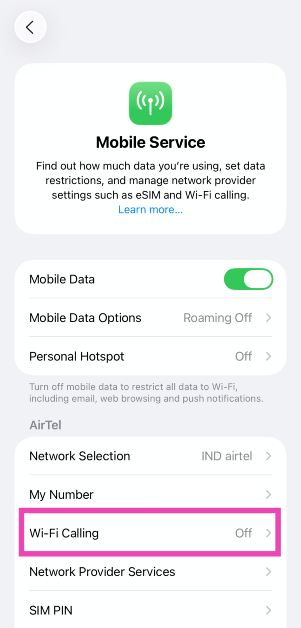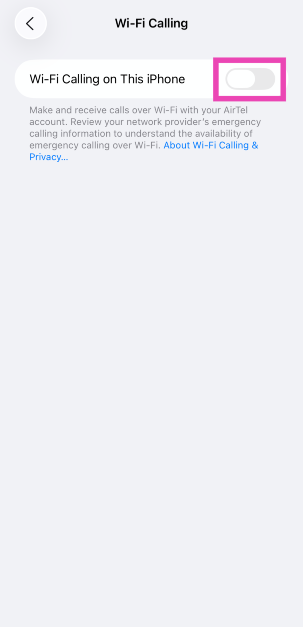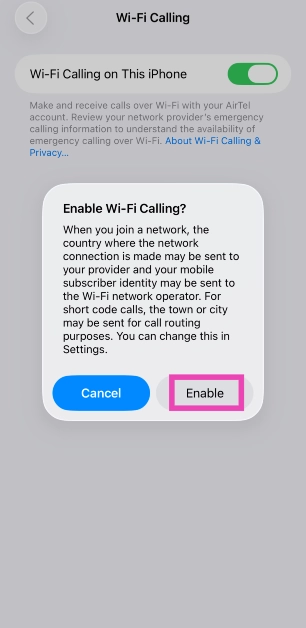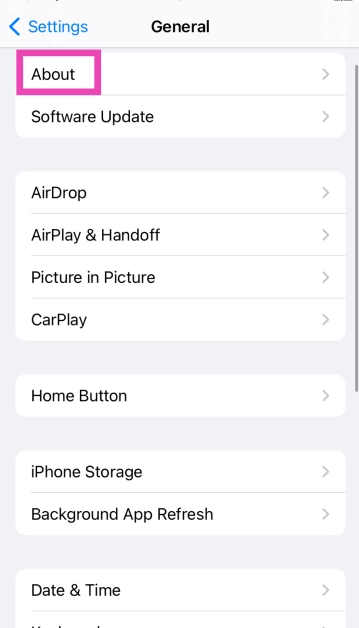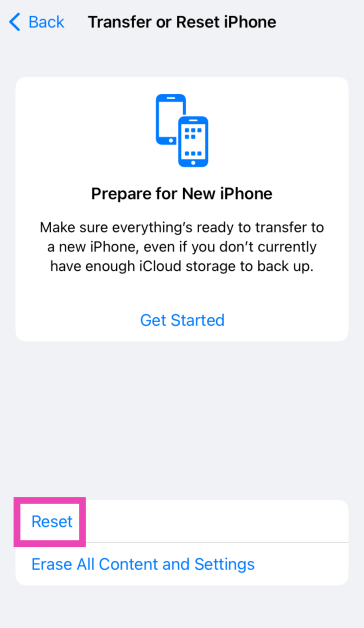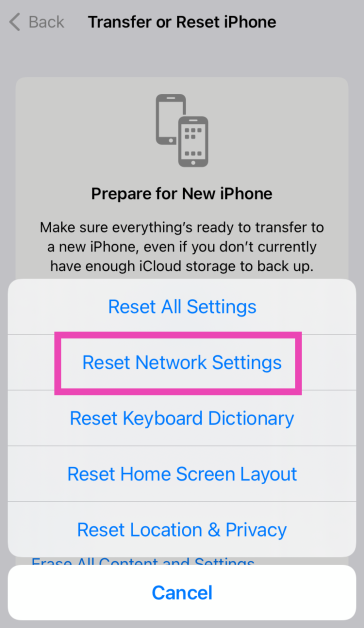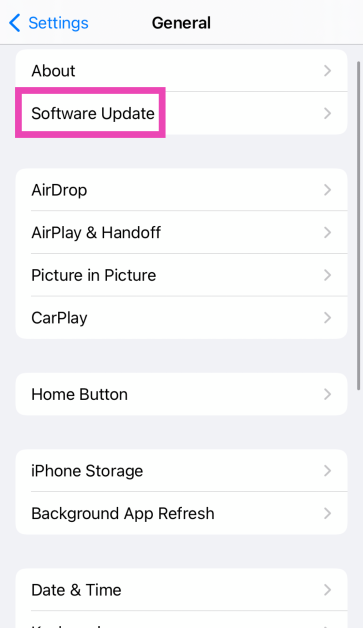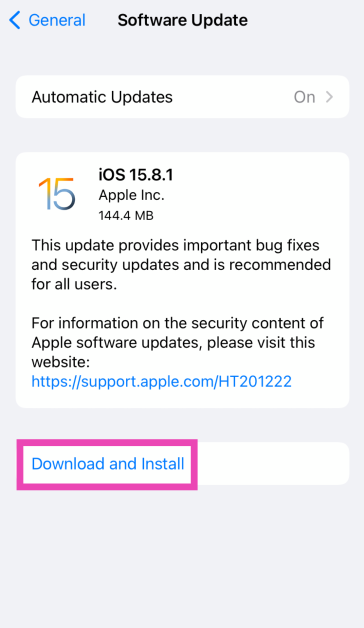The ‘No Service’ error message pops up on your iPhone when it fails to receive the optimum network signal to make calls, send messages, or connect to the internet. You may have noticed this error when you’re in a remote area with no network coverage or inside an elevator. However, facing this issue in a place with strong network reception is quite unusual. Here are the top 8 ways to fix the ‘no service’ issue on your iPhone.
Read Also: Top wearable tech – Smartwatches, Rings and more (2024)
In This Article
What causes your iPhone to display the ‘no service’ message
As we mentioned earlier, your iPhone displays this message when it is out of network coverage area. However, this message can also be triggered due to one of the following reasons.
- Your phone is out of talk time
- Outdated network carrier settings
- SIM tray is dirty and unable to work
- SIM card is outdated or physically damaged
- Software issues with your iPhone
Turn off Airplane Mode
Airplane Mode cuts off your phone’s connection to cellular services, including mobile data. If you’re facing the ‘No Service’ issue on your iPhone, make sure that the Airplane Mode is disabled. It is quite easy to accidentally enable this mode from the Control Centre. The good thing is that your iPhone displays a small aeroplane sign in the status bar when this mode is turned on. To disable airplane mode, swipe down from the right side of the status bar and tap the airplane tile. Alternatively, go to settings and turn off the toggle switch next to Airplane Mode.
Make sure you’re in an area with optimum network coverage
If you’re not receiving any cellular service on your iPhone, it could simply be because your network provider does not cover the area you’re in. Move around and find an elevated distance to search for a signal. If you’re indoors, you will have better luck finding a signal in an open area. If you’re in an elevator, exit it to get a signal on your device.
Toggle Mobile Data
If your iPhone is receiving an optimum network signal but you can’t connect it to the internet, try toggling the mobile data. Here’s how.
Step 1: Go to Settings and select Mobile Service.
Step 2: Turn off the toggle switch next to Mobile Data.
Step 3: Wait for a few seconds and turn the toggle switch back on.
Restart your iPhone
A quick restart can fix any background issues that may be causing the ‘no service’ error on your iPhone. Press the side button along with the volume or volume down button. Drag the power slider across the screen to turn off your iPhone. Long-press the side button to turn on the smartphone.
Enable WiFi calling
If you’re in a poor network zone but have access to a WiFi network, enable WiFi calling on your iPhone. This feature uses the WiFi connection to deliver your messages and connect your calls.
Step 1: Go to Settings and tap on Mobile Service.
Step 2: Scroll down and tap on WiFi Calling.
Step 3: Turn on the toggle switch next to WiFi Calling on This iPhone.
Step 4: Hit Enable in the pop-up box.
Update carrier settings
Network providers routinely push out updates to boost connectivity. These updates are downloaded automatically on your device. If you notice the ‘no service’ error on your iPhone, it is a good idea to check if the carrier settings are updated. Here’s how you can go about it.
Step 1: Go to Settings and select General.
Step 2: Tap on About.
Step 3: A pop-up box will appear, asking you to update the carrier settings. Hit Update.
Re-insert the SIM card
You can refresh the cellular network by toggling airplane mode on your iPhone. You can also carry out this task by pulling out the SIM card and re-inserting it into the device. Apart from refreshing the network, you can also make sure that dust and grime collection in the SIM tray is not a factor that’s causing this issue. Clean the SIM card and the SIM tray and make sure there’s no settled dust on them. Re-insert the SIM card and restart your device.
Replace the SIM card
If you’re using a very old SIM card, chances are that it has been phased out by the network provider. This is a very rare occurrence, but it is known to happen. If your SIM card is over a decade old, you should contact your service provider and get it replaced. You will be charged a nominal fee, and the duplicate SIM will be activated in a couple of hours.
Reset Network Settings
Step 1: Go to Settings and select General.
Step 2: Tap on Transfer or Reset Device.
Step 3: Hit Reset.
Step 4: Select Reset Network Settings.
Update iOS
Step 1: Make sure your iPhone is connected to a WiFi network and plug in its charger.
Step 2: Go to Settings and select General.
Step 3: Select Software Update.
Step 4: Tap on Download and Install.
Frequently Asked Questions (FAQs)
How do I fix the ‘no service’ issue on my iPhone?
Move to an area with better network reception and make sure your phone has enough talk time. Additionally, ensure that the airplane mode is turned off and the SIM tray is clean and locked in.
How do I update the carrier settings on my iPhone?
The carrier settings on your iPhone are updated automatically. You can go to Settings>General>About to make sure they are updated to the latest version.
What is WiFi calling?
The WiFi calling feature on your smartphone uses your WiFi network to make calls and deliver messages when the signal strength of your cellular network is not optimal.
How do I enable WiFi calling on my iPhone?
Go to Settings>Mobile Service>WiFi Calling and turn on the toggle switch next to ‘WiFi Calling on This iPhone’.
How do I reset my iPhone’s network settings?
Go to Settings>General>Transfer or Reset Device>Reset and hit ‘Reset Network Settings’. This will set all your customised network settings to their factory defaults. All the connected devices and networks will be unpaired and forgotten by your iPhone.
Read Also: Vivo T3 Pro 5G with 120Hz AMOLED display launched in India
Conclusion
These are the top 10 ways to fix the ‘no service’ issue on your iPhone. If you’re facing a similar issue on your Samsung Galaxy phone, read this article for possible fixes. If you have any questions, let us know in the comments!