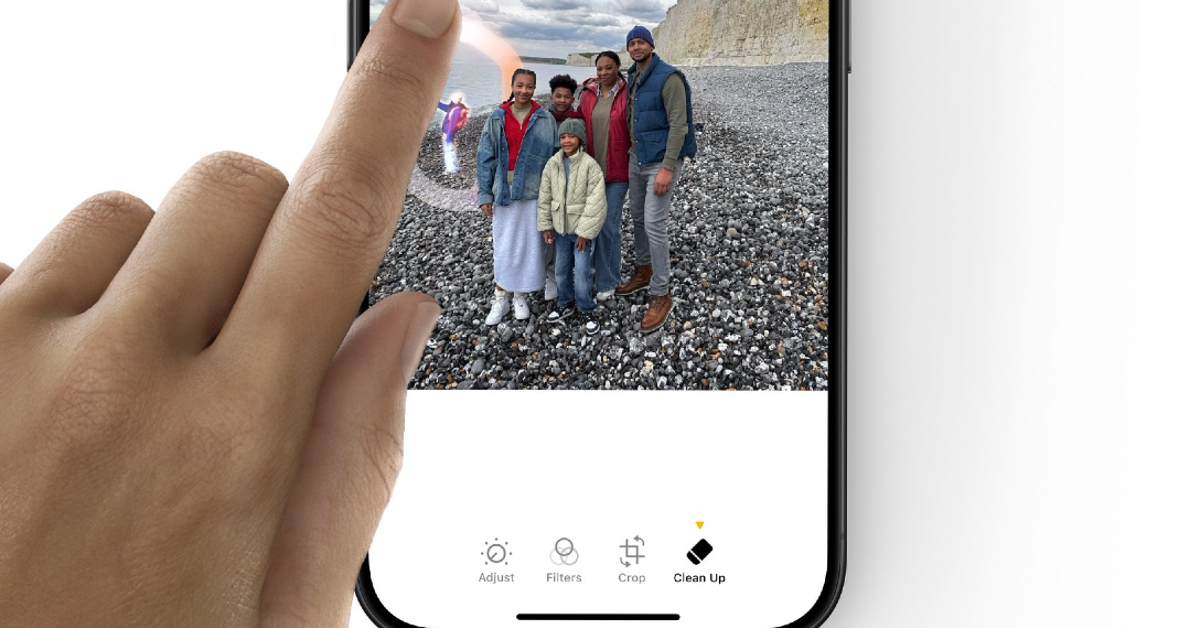As we inch closer to the launch of the new iPhones, Apple has started rolling out some of the bigger AI features for its devices. Apple Intelligence is one of the highly anticipated features of iOS 18. On the latest iOS 18.1 developer beta, Apple released a new Clean Up tool that uses AI to remove unwanted objects and people from pictures. This is similar to the Magic Eraser tool on Google Pixel smartphones. Let’s take a look at how you can use the Clean Up tool in iOS 18.
Read Also: Amazon.in’s Grand Gaming Days: Unmissable Deals on Gaming Gear
In This Article
Before you begin
Clean Up is one of the Apple Intelligence features that carries out all the AI computation on the iPhone itself. It does not rely on cloud servers for editing the pictures. You can turn off the WiFi and mobile data on your iPhone and still use this feature. Since Clean Up is an Apple Intelligence feature, its availability is limited to the iPhone 15 Pro and Pro Max along with the upcoming iPhone 16. Since the base variants of the iPhone 15 Series use the A16 Bionic chip, Apple does not consider them powerful enough for on-device AI computation.
The iPhone 15 Pro (and Pro Max) users can gain access to this feature right now by downloading the iOS 18.1 developer beta on their smartphones. When you use Clean Up for the first time, your iPhone will download an AI model to help it with the task of editing pictures. This may take a couple of minutes.
Use the Clean Up tool in iOS 18
Step 1: Launch the Photos app on your iPhone and open the image you want to edit.
Step 2: Hit the Edit button at the bottom of the screen.
Step 3: Tap on Clean Up.
Step 4: The Photos app will scan the image and highlight the objects in the image.
Step 5: Tap the object you want to remove. You can also circle or brush the object you want to remove.
Step 6: The object will be removed from the picture. Apple Intelligence will fill the pixels with something that fits the scene in the image.
Frequently Asked Questions (FAQs)
Which iPhones will get the Clean Up tool?
Since Clean Up is a part of Apple Intelligence, only the iPhone 15 Pro and Pro Max will receive this feature alongside the new iPhone 16 Series.
Does Clean Up work on the device?
Yes, the Clean Up tool carries out the editing process on the device itself and does not export any data to cloud servers.
When will Apple release iOS 18?
iOS 18 will be launched alongside the new iPhone 16 Series on September 9.
Read Also: How to use Gemini in Google Chrome’s address bar
Conclusion
This is how you can use the Clean Up tool on iOS 18. Apart from removing unwanted objects from your pictures, you can also use this tool to pixelate faces. Simply circling a face blurs it and makes it unrecognisable. If you can’t wait to use this feature, download the iOS 18.1 developer beta on your iPhone.