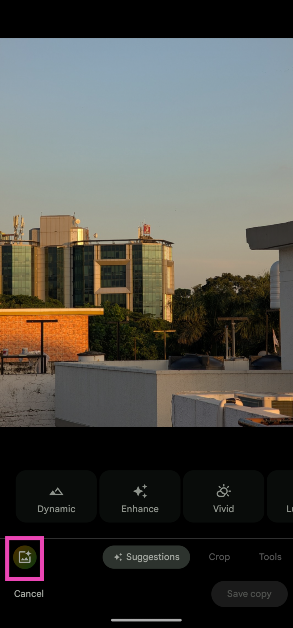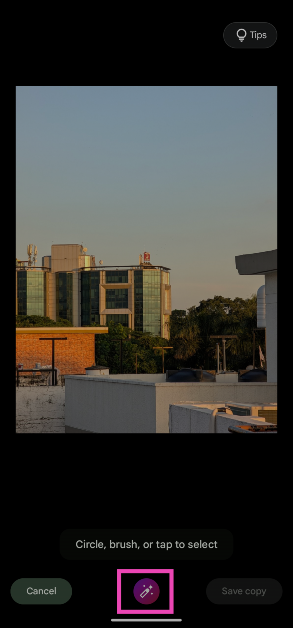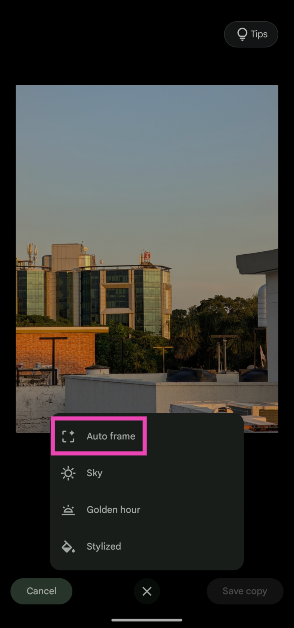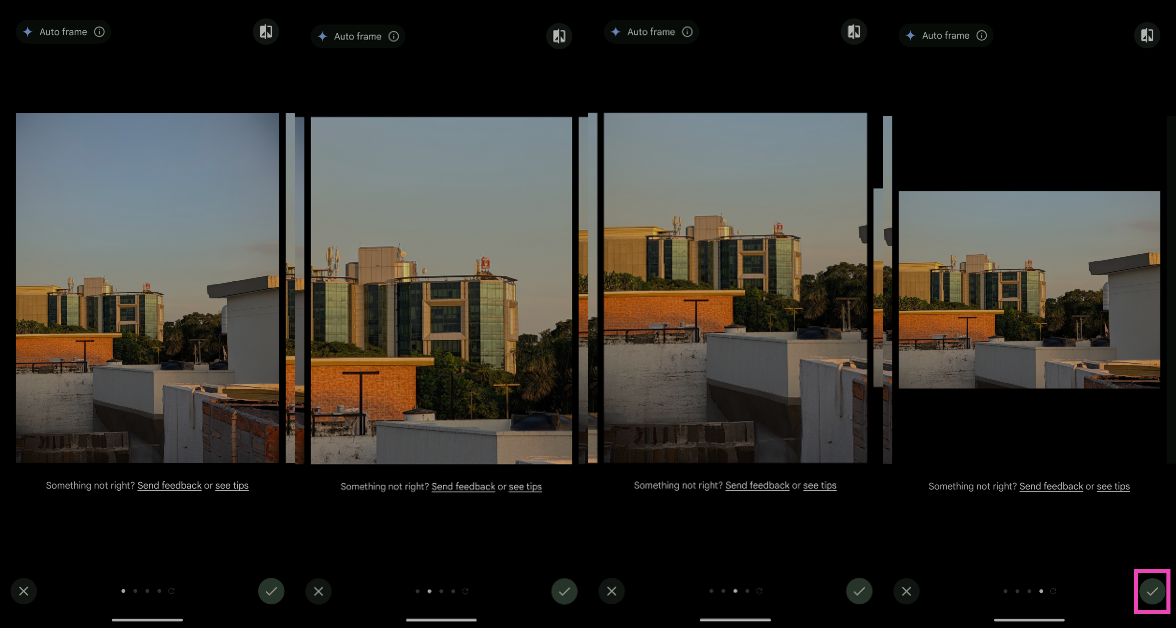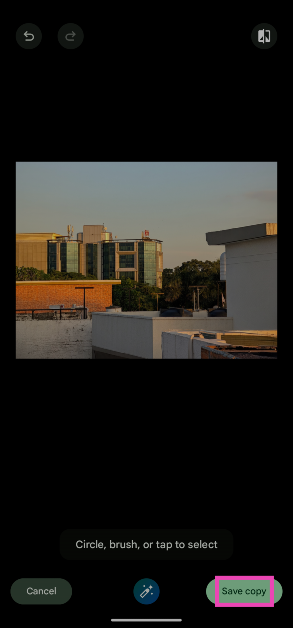Google has fleshed out its Magic Editor and added more features to it on the newly launched Pixel 9 series of smartphones. Apart from erasing unwanted objects from your images, your Pixel smartphone can now add more details to them using the Reimagine tool. Depending on the photograph, the Magic Editor comes up with helpful suggestions to improve its composition and style. The ‘Auto frame’ tool is one such suggestion that pops up on images with poor framing or composition. Take a look at how you can reframe your pictures using Google Pixel 9’s Magic Editor.
Read Also: You can now share your YouTube channel using a QR code: Here’s how
In This Article
What does ‘Auto Frame’ do on Google Pixel smartphones?
Shooting the perfect picture requires taking a lot of factors into account. You may be familiar with the ‘rule of thirds’ which dictates that the subject of the image should occupy the left or right third of the photograph, leaving two-thirds for the background. Following this rule ensures that your photographs are aesthetically pleasing. Another aspect that you need to take into account is the tilt in the images. If the image is slightly titled along the X-axis, it will appear slightly off.
Google Pixel’s native camera app has a couple of tools baked into it to help users follow these rules. The grid tool makes sure that users take the rule of thirds into account and the level tool lets them know if the smartphone is tilted while taking a picture. Despite these helpful tools, framing errors can still creep into your photographs. In true Pixel fashion, you can now get rid of them with AI and software magic.
The Auto Frame tool appears as a permanent suggestion in the Magic Editor. We used this tool on a wide range of images and were impressed by its accuracy and compositional skills. On images where the positioning of the subject is slightly off, the Auto Frame tool zooms out and realigns it in a better spot. The new space created as a result of zooming out is filled by generative AI. The Magic Editor studies the image and generates a background that fits it. We were particularly surprised by how well the Auto Frame tool adjusted a zoomed-in picture in portrait orientation and turned it into a landscape shot without making the new details look too artificial.
Reframe pictures using Magic Editor
Step 1: Launch the Photos app on your Google Pixel smartphone and open the image you want to edit.
Step 2: Hit the Edit button at the bottom of the screen.
Step 3: Tap the Magic Editor icon at the bottom left corner of the screen.
Step 4: Hit the suggestions icon at the bottom of the screen.
Step 5: Select Auto frame.
Step 6: The Magic Editor will scan and analyse the picture for any compositional mistakes. After a few seconds, it will present four results with different compositions.
Step 7: Hit the tick icon under the image you wish to save.
Step 8: Tap on Save copy.
Frequently Asked Questions (FAQs)
Where is the Auto Frame feature on my Google Pixel smartphone?
The Auto frame tool is a part of the Magic Editor. To access it, open an image in the Photos app, hit ‘Edit’, tap the Magic Editor icon at the bottom left corner of the screen, and hit the suggestions icon at the bottom.
Do I need an internet connection to use the Magic Editor on my phone?
Yes, Google’s Magic Editor requires access to the internet.
Is Magic Editor free to use on Google Pixel smartphones?
As of now, Magic Editor is free to use on Pixel smartphones. Other Android users can access it by paying for the Google One subscription.
Read Also: Google rolling out Gmail Q&A AI feature for Android users
Conclusion
This is how you can use the Magic Editor on Google Pixel 9 to reframe your pictures. Unlike Galaxy AI, Magic Editor does not add an ‘AI’ watermark on edited images. This article breaks down how you can tell if an image has been generated using AI. If you have any questions, let us know in the comments!