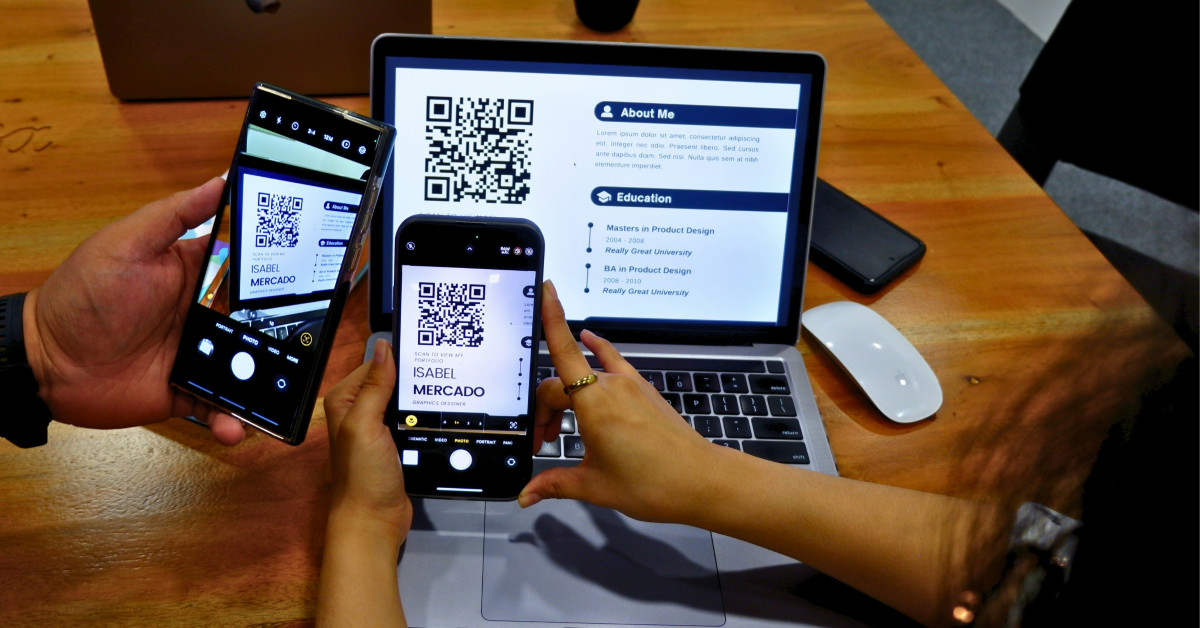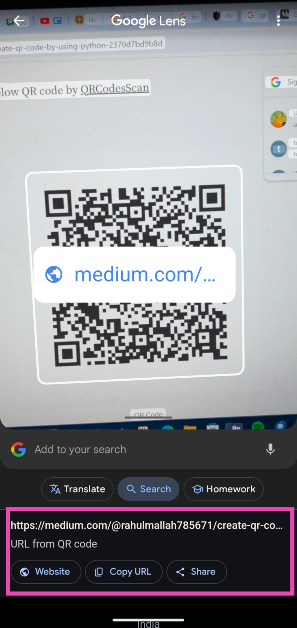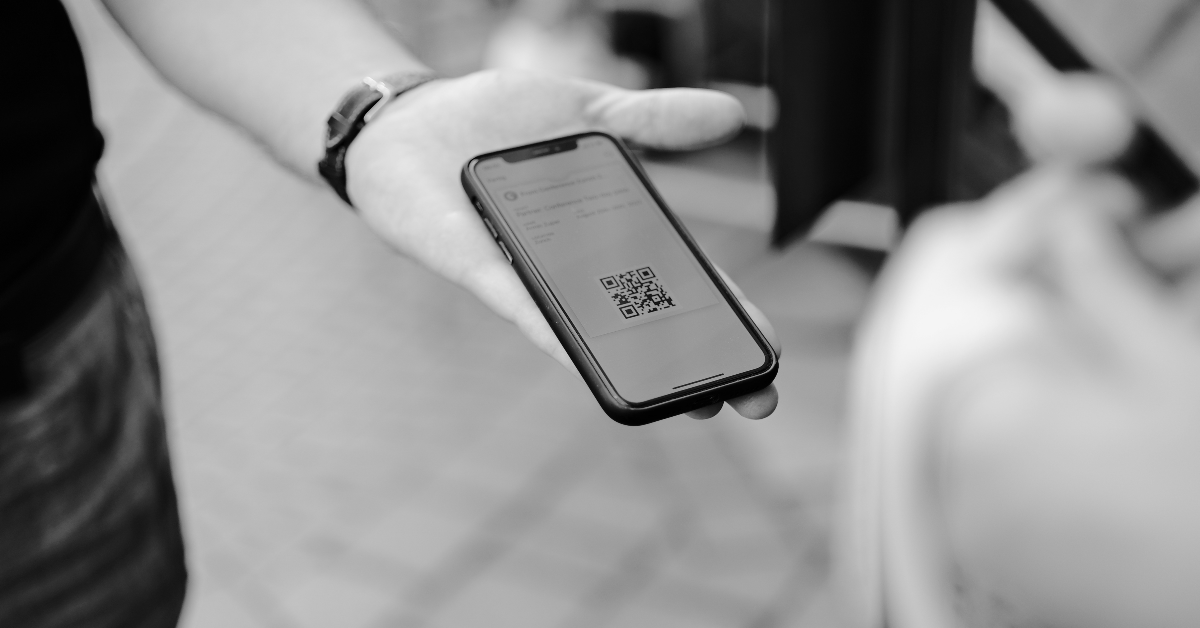QR codes are fairly commonplace these days. Their versatility allows them to be used for making payments, accessing websites, reading menus, and more. Since QR codes are so common, scammers and other malicious actors exploit them for phishing and pushing malware on users. However, if you have a keen eye, you can spot a scam easily. Here are the top 5 ways to find out if a QR code is genuine or a scam.
Read Also: Top 10 apps you should download first on iPhone 16
In This Article
What is a ‘fake’ QR code?
The sole job of a QR code is to redirect the user to another webpage. The terms fake and counterfeit are used for QR codes that are misleading and redirect you to a different web page. If you’re not careful, you may expose your device to potential scammers who may use its vulnerability to extract data or phish for your banking info.
Fake QR codes are easy to generate. There are several QR code generator apps that can create codes for any website of your choice. Scammers typically place these codes in unsuspecting places like parking spots, grocery stores, petrol pumps, and more. Therefore, it is essential that you learn how to find out if a QR code is genuine or a scam.
Closely inspect the popup link
QR code scams typically work by redirecting you to phishing websites. The phishing website may resemble an e-store or a banking portal. Once you feed it your credit card info, the data is transferred to the malicious actors operating the website. To safeguard yourself against this, always inspect the website URL before clicking on it.
If you scan the QR code using Google Lens, the website of the URL pops up on the app. Copy this URL and paste it into the notes app. Make sure that the website is using an HTTPS connection. Furthermore, inspect the URL for typos and other discrepancies. If the spelling of the URL matches the website you want to visit, the QR code is safe.
Check for tampering
If you’re making a payment using a QR code, make sure that it is not tampered with in any way. Sometimes, scammers paste a different QR code over the original so your payments get transferred to another account. Once the payment has been made, it can be very difficult to get a refund from your bank. If you notice that the QR code is scratched and there’s another layer underneath, it is not a good idea to go through with the payment.
Ask the vendor for their mobile number
If you’re suspicious of a payment code, ask the vendor for their phone number and use it to make the payment. Before transferring the money, make sure you confirm the name and credentials of the vendor and correspond it with the details displayed on the screen. If using a phone number is not an option, confirm the account details after scanning the QR code.
Check the branding of the QR code
Most QR code posters have branding that is relevant to the website it redirects you to. The same is the case with PayTM, PhonePe, and Google Pay QR codes. Be suspicious of the QR codes that are simply printed out on a piece of paper. Always verify the code with the vendor before transferring any money.
Do not use a third-party scanning app
Your smartphone does not require a third-party app to scan a QR code. The scanning mechanism is built into the native camera app. If it doesn’t you can always use the Google Lens app for all scanning-related purposes. A third-party app from an independent app marketplace may push malware on your device.
Frequently Asked Questions (FAQs)
How do I scan a QR code using my smartphone?
You can scan a QR code by using your phone’s native camera app. Point the camera towards the QR code and tap the URL popup to visit the website. Additionally, you can use Google Lens to scan any QR code.
What should I do if my Android phone isn’t scanning a QR code?
Go to the camera app settings and turn on the toggle switch next to ‘Google Lens suggestions’ if your phone isn’t able to scan a QR code.
Do I need a third-party app to scan a QR code?
You do not need a third-party app to scan a QR code. You can use your native camera or Google Lens for this task. Apps like FreeScan and Barcode Scanner can be used for this task but they are not necessary.
Read Also: Apple AirPods 4 and AirPods Pro 2 with hearing health features announced: Price in India, specs
Conclusion
These 5 methods will help you find out if a QR code is genuine or a scam. As a general rule of thumb, do not scan QR codes that are emailed to you by sources that are not trustworthy. While making payments using QR codes, always verify the details before sending the money.