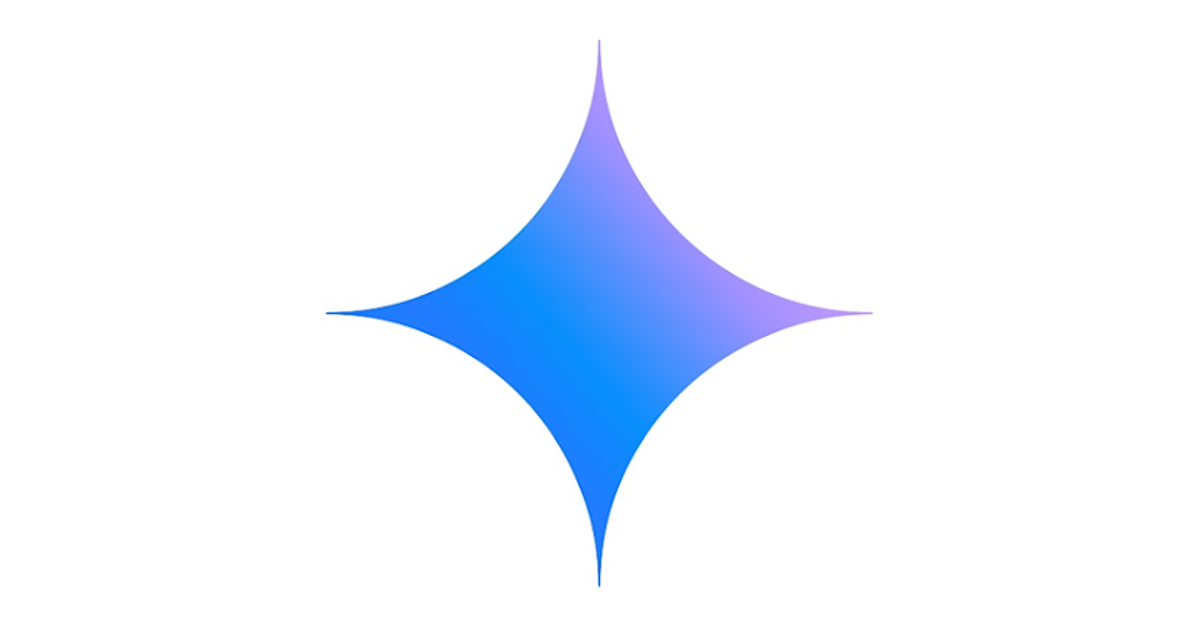Google unveiled Gemini Live at its I/O event in May. A direct rival to GPT-4o, Gemini Live enables a free-flowing conversation between the user and the AI assistant. After showcasing the conversational chatbot in May, Google made it exclusive to Gemini Advanced users. The tech giant has now decided to roll it out for all Android users. Here’s how you can use Gemini Live on your Android phone for free.
Read Also: How to join the waitlist for Apple Intelligence? When will it be released?
In This Article
Can’t find Gemini Live on your phone?
If you use an older Android smartphone, you will need to download the Gemini app from the Google Play Store to use Gemini Live. Newer Android devices with Gemini integration have the app preinstalled on them. As you can guess already, since there’s no iOS app for Gemini, iPhone users will not be able to use this feature. Google is currently rolling out Gemini Live in a phased manner on Android devices only. If you don’t see it on your phone, make sure the Gemini app is updated to the latest version and wait for a few days.
Once you’re able to access Gemini Live on your phone, you can have voice conversations with it. You can choose from 10 voices, each having its own pitch and cadence. To use this conversational feature, the language on your device’s central settings must be set to English.
Use Gemini Live for free on Android
Step 1: Download and install the Gemini app on your Android smartphone.
Step 2: Launch the app or simply say ‘OK/Hey Google’.
Step 3: Tap the waveform icon at the bottom right corner of the screen.
Step 4: Start your conversation with Gemini Live.
Step 5: Tap the Hold button to pause the conversation and the End button to terminate it.
Step 6: Swiping up from the bottom of the screen (or using the home button on the navigation bar) takes you to your phone’s home page without ending your conversation with Gemini Live. You can keep the conversation going as you browse your phone.
Change Gemini’s voice
Step 1: Launch the Gemini app on your Android smartphone.
Step 2: Hit your profile picture at the top right corner of the screen.
Step 3: Tap on Settings.
Step 4: Tap on Gemini’s voice.
Step 5: Keep swiping left until you land on the voice you like.
Step 6: Hit the Back icon once you land on the voice you want for Gemini.
Frequently Asked Questions (FAQs)
Can I have a conversation with Gemini Live when my phone is locked?
You cannot initiate a conversion with Gemini Live when your phone is locked. However, you can continue an ongoing conversation even after locking your phone. Go to Gemini Live>Profile>Settings>Gemini on lock screen and turn on the toggle switch next to ‘Gemini responses on lock screen’.
How much does Gemini Live cost in India?
Google is rolling out Gemini Live for all Android users without any additional charge. You don’t need a Google One subscription to use the service anymore.
How do I change Gemini’s voice?
Go to Gemini Live>Profile>Settings>Gemini’s voice and pick one from the list.
Conclusion
This is how you can use Gemini Live on your Android smartphone for free. Once you terminate a conversation, the Gemini app presents you with its transcript. You can go through this transcript to save any useful information. This saves you the hassle of saving the important stuff while chatting with the AI assistant. If you have any questions, let us know in the comments!