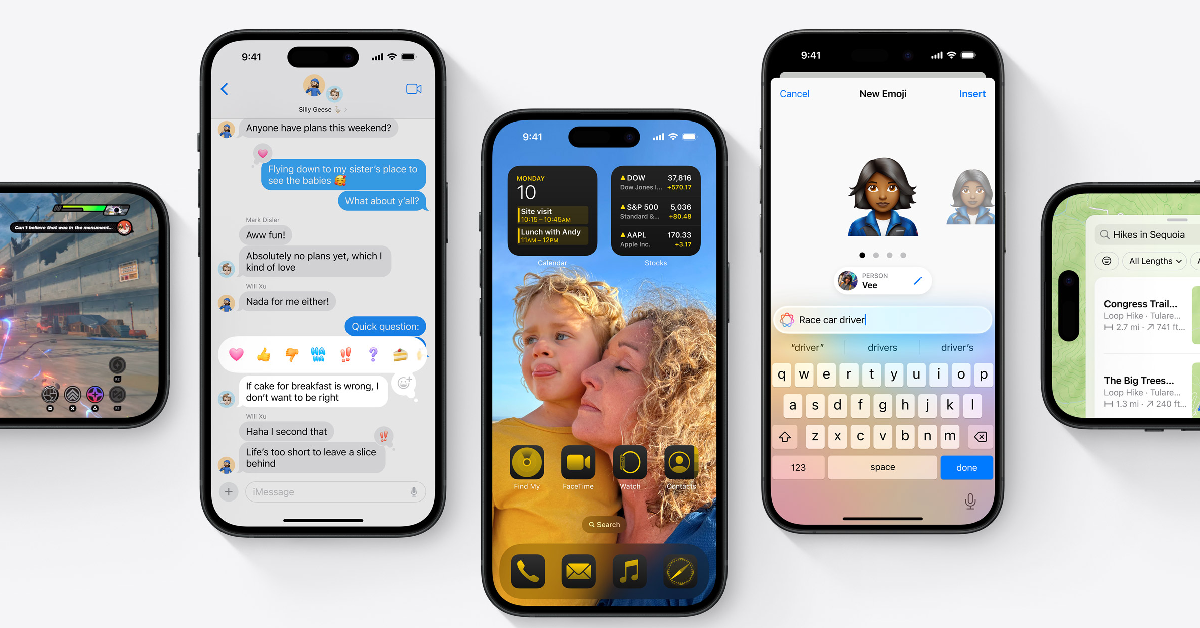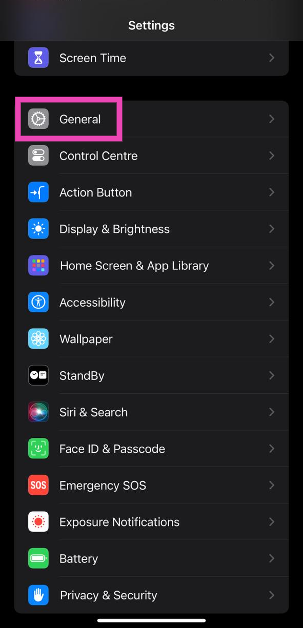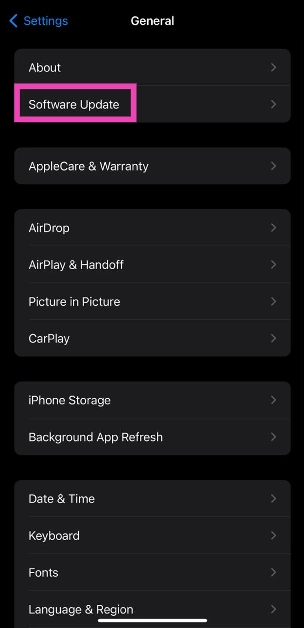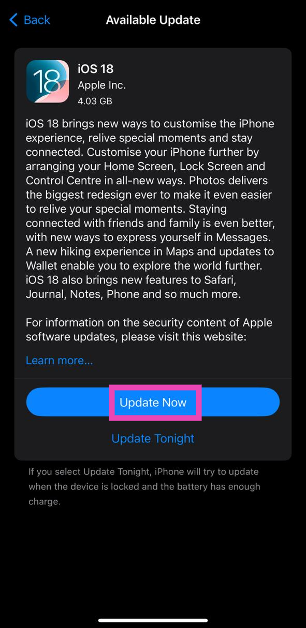After showcasing the new iOS 18 at its WWDC event in June, Apple has finally launched the software update for all eligible iPhones. If you have been holding off on using the beta versions of the OS, you can now install the official version of the mobile software on your iPhone. The update brings a range of customisation options, a new look for the Control Centre, a newly designed Photos app, and more. Here’s how you can update your iPhone to iOS 18.
Read Also: Google App Keeps Crashing? Here Are 6 Ways How You Can Fix It (2024)
In This Article
Which iPhones can be updated to iOS 18?
If you own an older version of the iPhone, you may want to check out if your device is eligible for iOS 18. Here is the list of iPhones that will receive the update.
- iPhone 15 Pro Max
- iPhone 15 Pro
- iPhone 15 Plus
- iPhone 15
- iPhone 14 Pro Max
- iPhone 14 Pro
- iPhone 14 Plus
- iPhone 14
- iPhone 13 Pro Max
- iPhone 13 Pro
- iPhone 13
- iPhone 13 mini
- iPhone SE (2nd Gen or later)
- iPhone 12 Pro Max
- iPhone 12 Pro
- iPhone 12
- iPhone 12 mini
- iPhone 11 Pro Max
- iPhone 11 Pro
- iPhone 11
- iPhone XR
- iPhone XS Max
- iPhone XS
iPhone 15 Pro and Pro Max will be the only two iPhones out of this list to get the Apple Intelligence suite of features. These AI features will initially be available to users in the United States only. The AI suite will be available in the United Kingdom, New Zealand, Australia, Canada, and South Africa by December.
Update your iPhone to iOS 18
Step 1: Connect your iPhone to a WiFi network and plug in its charger.
Step 2: Go to Settings and tap on General.
Step 3: Tap on Software Update.
Step 4: Hit Update Now.
Step 5: The iOS update will be downloaded on your iPhone, following which you will be asked to install it on the device. Your iPhone will shut down when it is being updated.
Frequently Asked Questions (FAQs)
Will Apple Intelligence be released alongside iOS 18?
Apple Intelligence will be launched as a part of the iOS 18.1 update in October. Initially, it will only be available for iPhone users in the US.
Why can’t I see the iOS 18 update on my iPhone?
If you can’t view the iOS 18 update on your iPhone, it is because your device is not eligible for it.
How do I update my iPhone?
Go to Settings>General>Software Update and hit ‘Download & Install’.
Read Also: HMD Skyline with repairable design launched in India
Conclusion
This is how you can install the latest iOS 18 update on your iPhone. Make sure you connect your iPhone to a WiFi network before downloading the update so as to not run through your mobile data. What do you think of iOS 18? Let us know in the comments!