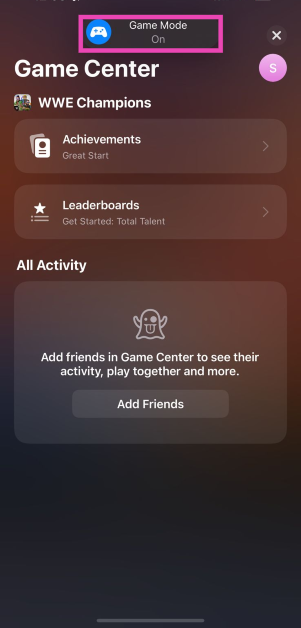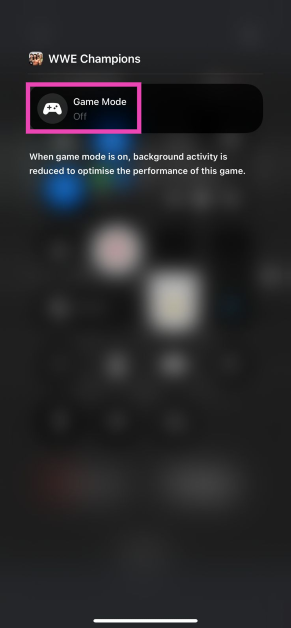Even though Apple does not market the iPhone as a gaming device, it is one of the most powerful smartphones around. Apple’s in-house A-series chipsets have consistently matched the performance (and in some cases outdone) of their Snapdragon counterparts. Despite the raw power, Apple was a step behind Android smartphones on the software front. This has changed with the inclusion of the new ‘Game Mode’ on iOS 18. Let’s dive into what the Game Mode does and how you can enable it on your iPhone.
Read Also: How to create and save custom routes in Apple Maps (iOS 18)
In This Article
What does the Game Mode do on iPhone?
The Game Mode kicks into action as soon as you launch a game on your iPhone. It minimises the background activity on your iPhone and prioritises the game that’s currently running on the device. As a result, you will get consistent frame rates, leading to an elevated gaming experience. Frame drops, lags, and other unwanted snags are very uncommon when Game Mode is in effect.
Apart from boosting the iPhone’s gaming performance, the Game Mode doubles the Bluetooth polling rate, which significantly improves the device’s connection with wireless controllers. The result is a latency-free, seamless gaming experience. Lastly, it turns down the latency of AirPods Pro 2 when they are connected to the iPhone. This reduces audio delays while gaming and syncs up the sound perfectly with the visuals on the screen.
Toggle Game Mode in iOS 18
Step 1: Make sure your iPhone is updated to iOS 18.
Step 2: Launch a game.
Step 3: The ‘Game Mode On’ notification will pop up at the top of the screen.
Step 4: Tap the pop-up to disable Game Mode.
Step 5: If you want to re-enable Game Mode, swipe down from the top-right of the screen to access the Control Centre and tap the game title at the top of the screen.
Step 6: Tap on Game Mode to re-enable it.
Frequently Asked Questions (FAQs)
How do I update my iPhone to iOS 18?
Go to Settings>General>Software Udpate and hit ‘Update Now’.
How do I enable Game Mode on iOS 18?
Your iPhone automatically turns on Game Mode whenever you launch a game on the device. To turn off Game Mode, tap its notification tile when it pops up on the screen, or go to the Control Center and tap the game’s title.
Does turning off Game Mode diminish the gaming experience on iPhone?
Turning off Game Mode for light games does not affect their performance. However, if you’re playing graphically demanding games, you will notice the drop in quality after turning off Game Mode.
Read Also: Google Pixel 9 Review: Does the company walk the talk?
Conclusion
This is how you can enable and disable Game Mode in iOS 18. Unlike its Android counterparts in iQOO, Xiaomi, and more, the iPhone’s Game Mode isn’t as fleshed out yet. It does not include features like call disconnection, voice changer, native frame rate viewer, and screen recorder. Let us know your thoughts about this new iOS 18 feature in the comments!