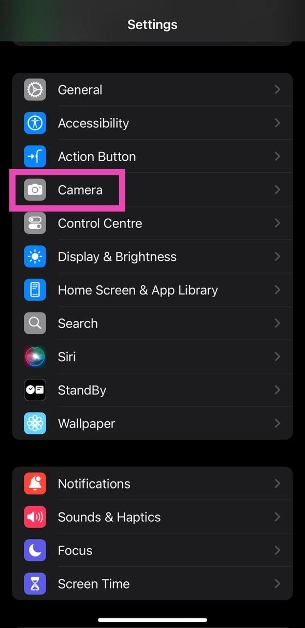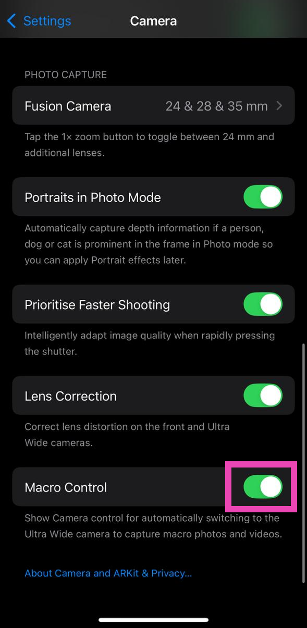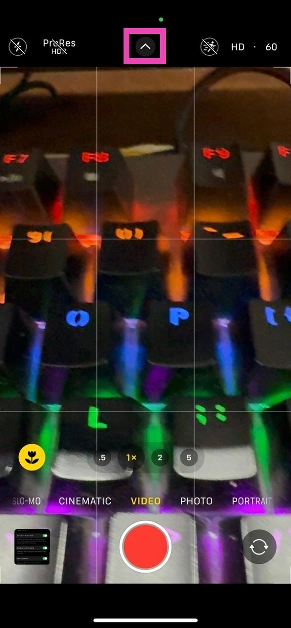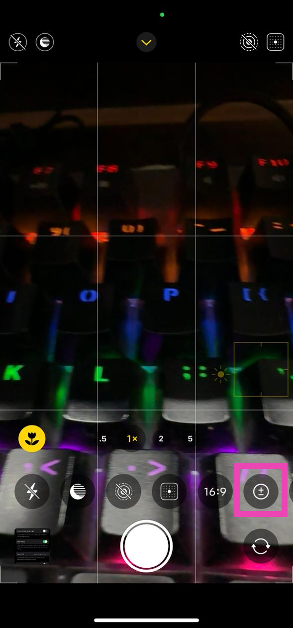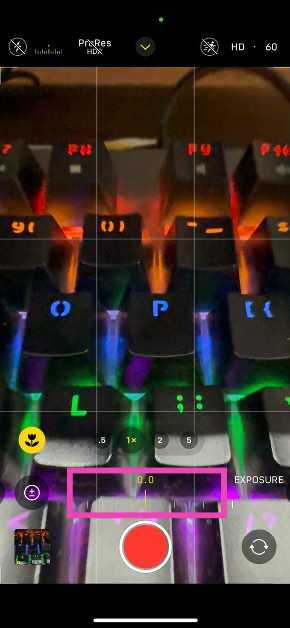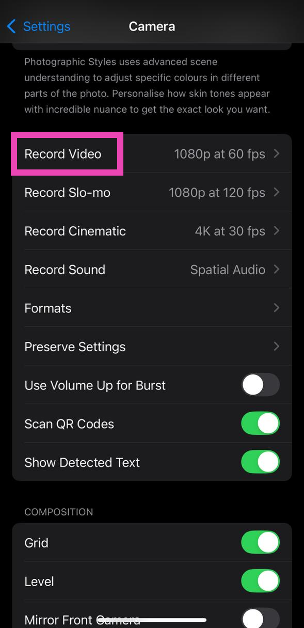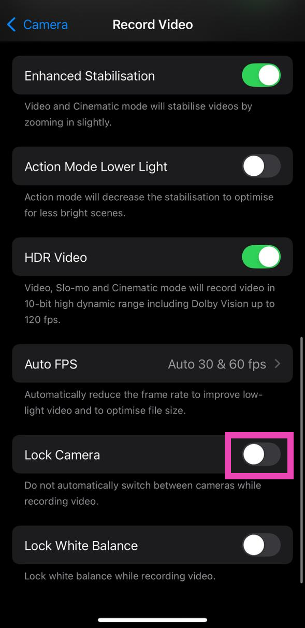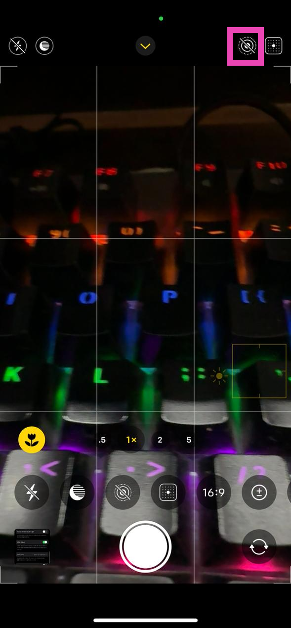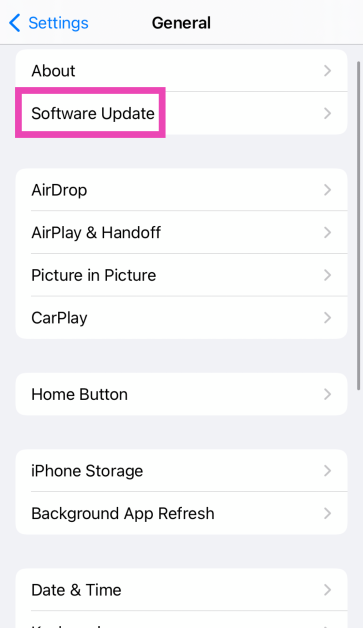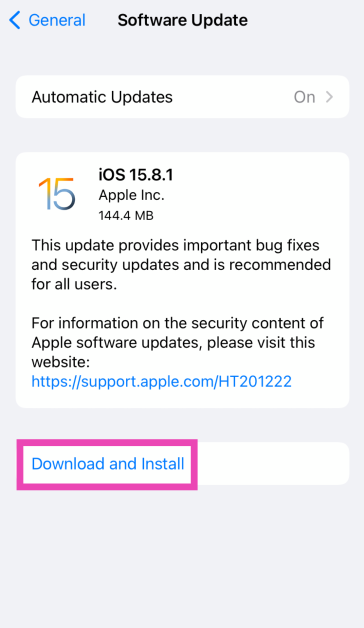iPhones are known for their extravagant cameras and state-of-the-art photo processing. While the base variants have the standard wide and ultrawide lenses, the Pro models sport an additional telephoto camera. iPhone’s camera interface makes it very easy to switch between these lenses. However, users often report a strange flickering on the viewfinder. Today, we bring you the top 8 ways to fix the ‘Camera blinking or flickering’ issue on your iPhone.
Read Also: How to pin Bookmarks and Reading Mode to the Google Chrome toolbar?
In This Article
Why is my iPhone camera flickering?
If you notice strange flickering or blinking on your iPhone’s viewfinder, it could be due to the following reasons.
- Automatic switch to macro mode
- Display’s frame rate and frequency of the light source are out of sync
- Imbalance in exposure
- Camera app’s cache is corrupted
- Camera’s hardware is damaged
- Background software issues
Restart the Camera app
Background glitches can cause your iPhone’s camera app to malfunction. This could be due to a corrupt cache or a fault with the RAM. The solution to this is quite simple. Force stop the camera app and relaunch it. Swipe up and hold from the bottom of the screen to access the app switcher. Swipe up on the camera app’s card to stop it. Tap on its app icon on the home screen to relaunch it.
Disable Macro Mode
Step 1: Go to Settings.
Step 2: Tap on Camera.
Step 3: Turn off the toggle switch for Macro Control.
Change the exposure
Your iPhone’s camera automatically changes the exposure (the amount of light it lets in) based on the lighting conditions of the scene. Sometimes, it may not be able to assess the intensity of the surrounding lighting, leading to unwanted blinking or flickering. In this scenario, it is better to adjust the exposure yourself. Here’s how.
Step 1: Launch the Camera app on your iPhone.
Step 2: Tap the arrow icon at the top of the screen.
Step 3: Tap the circle icon with the plus and minus signs inside it.
Step 4: Use the slider to adjust the exposure level until the blinking stops.
Lock the camera
If you want the exposure to remain stable while recording a video, lock the camera. Here’s how.
Step 1: Go to Settings and select Camera.
Step 2: Tap on Record Video.
Step 3: Turn on the toggle switch next to Lock Camera.
Turn off Live Photos
If the Live Photo mode starts to malfunction, it can lead to unwanted results. Turn it off to check if it is behind the annoying flickering.
Step 1: Launch the Camera app on your iPhone.
Step 2: Tap the icon with the concentric circles in the top right corner of the screen to turn off Live Photos.
Clean the camera lens
A dirty lens can cause flickering and blinking on the viewfinder in the Camera app. Use a clean, dry cloth to clean all the lenses on your iPhone’s rear camera array. You can use isopropyl alcohol to get rid of the settled grime. If you notice flickering on the viewfinder while taking a selfie, clean the notch/dynamic island on the display.
Restart your iPhone
Restarting your iPhone can resolve temporary issues stemming from software glitches. It refreshes your phone and clears the temporary memory. Press the side button along with any volume key to access the power menu. Drag the slider across the screen to turn off your iPhone. Wait for a few seconds and long-press the side key to turn on your iPhone.
Update iOS
Step 1: Make sure your iPhone is connected to a WiFi network and plug in its charger.
Step 2: Go to Settings and select General.
Step 3: Select Software Update.
Step 4: Tap on Download and Install.
Frequently Asked Questions (FAQs)
Why does my iPhone camera keep blinking?
Your iPhone’s camera may start blinking when you move closer to a subject. This is because it automatically switches to Macro Mode to take close-up shots. The camera may also blink when it struggles to adjust the exposure to match the surrounding light.
What does it mean when my camera is flickering?
When you point your camera towards a light source, you may notice some flickering on the screen. This is because your phone’s refresh rate and the light source’s frequency are out of sync. Adjust the refresh rate to match the frequency of the light source to eliminate this issue.
How do I fix my iPhone’s camera from flickering?
To keep your iPhone’s camera from flickering, change its refresh rate, clean the camera lens, lock the camera, and turn off live photos.
How do I turn off Live Photos on my iPhone’s camera?
Launch the Camera app, hit the icon in the top right corner of the screen, and tap the concentric circles icon to disable Live Photos.
How do I disable the macro mode on my iPhone?
Go to Settings, select Camera, and turn off the toggle switch next to Macro Control to disable it.
Read Also: Top Sennheiser Deals At The Amazon Great Indian Festival 2024
Conclusion
These are the top 8 ways to fix the ‘Camera blinking or flickering’ issue on your iPhone. If these fixes do not work for you, try performing a factory reset on your iPhone. This will wipe all your personal data from the phone, so make sure you create a backup beforehand. If you have any questions, let us know in the comments!