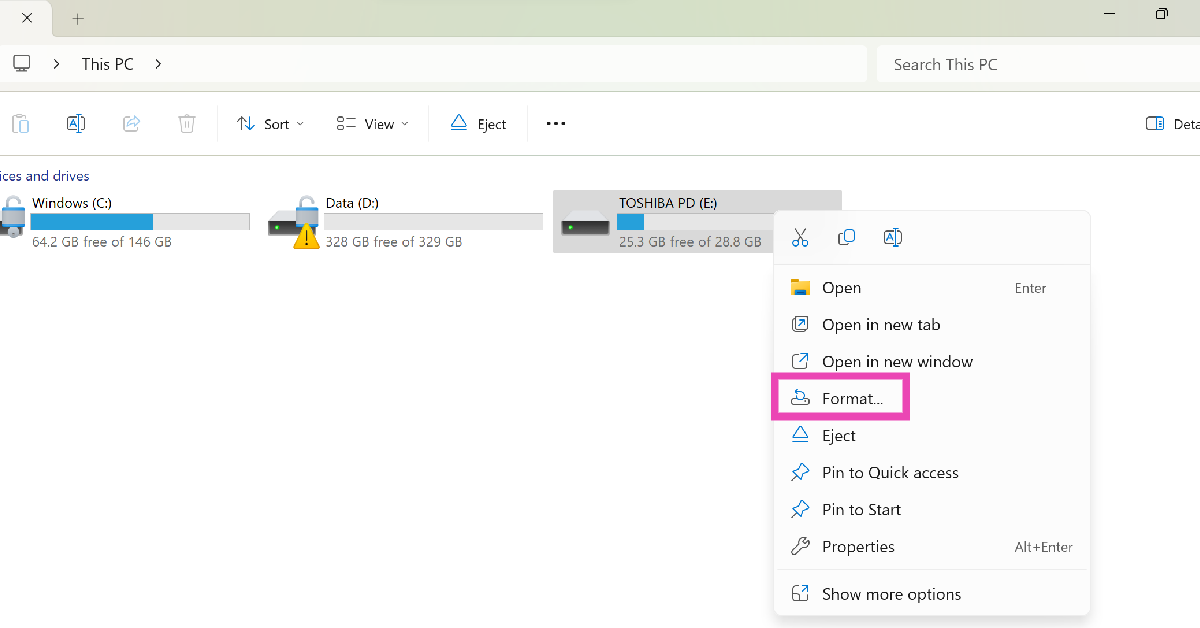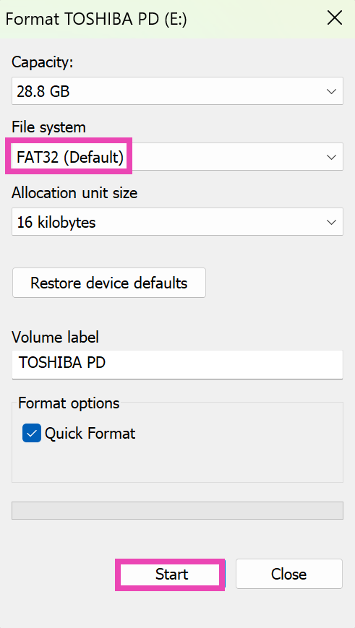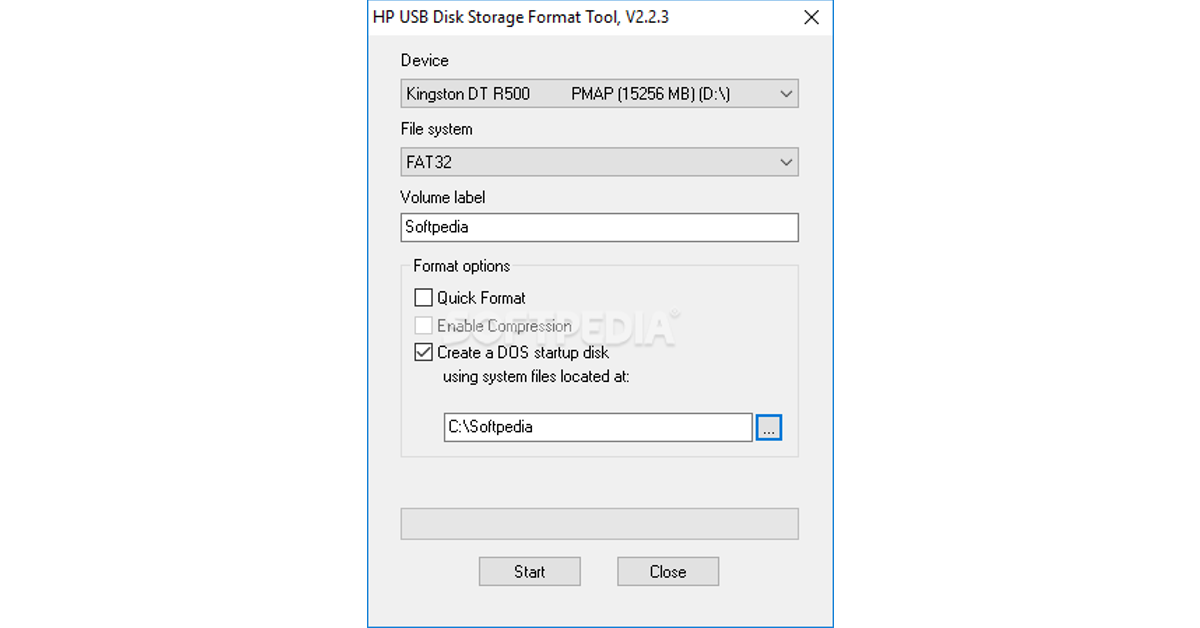If you have an SD that doesn’t work on a particular device, you can try formatting it to the FAT32 file system. On a Mac, this file system is called MSDOS (FAT). Formatting an SD card erases all the data on it, so it is recommended that you create a backup of the data before following this process. Since FAT32 is a universal file system, it will make your memory card compatible with most devices. Check out the top 3 ways to format an SD card to FAT32 on Windows and Mac.
Read Also: 2 Ways to Leave a Group Text Chat on Android (2024)
In This Article
What does a FAT32 format do?
FAT32 is a file system that determines how data is stored on the drive. While formatting your SD card you can choose from 2 file systems – FAT32 and NTFS. The latter is a newer file system. Most users choose FAT32 because of its universal compatibility. Once your SD card has been formatted to FAT32, it can run on most PCs, smartphones, cameras, and other devices.
FAT32 is the default file system for formatting an SD card on a Windows PC. However, there is a catch. Your Windows PC can only format SD cards with less than 32GB storage to FAT32. You will need to use a third-party tool for any drive larger than 32GB. If you’re facing this conundrum, read along for the fix.
Format an SD card to FAT32 on your Windows PC
Step 1: Insert the SD card in the appropriate slot or use a card reader to connect it to your PC.
Step 2: Open File Manager and switch to This PC from the sidebar.
Step 3: Right-click the SD card drive.
Step 4: Select Format from the popup menu.
Step 5: Hit the dropdown menu under File System and select FAT32.
Step 6: Hit Start.
Use the HP USB Disk Storage Format Tool
If your SD card’s capacity is more than 32GB, the native tool in Windows will not be able to format it to FAT32. In this case, you will need to seek the help of a third-party tool. HP’s USB Disk Storage Format Tool is one of the best around. Here’s how you can use it.
Step 1: Download the HP USB Disk Storage Format Tool on your PC.
Step 2: Once the tool has been downloaded, run its exe file as administrator.
Step 3: Hit the dropdown menu under Device and select your SD card.
Step 4: Click the dropdown menu under File System and select FAT32.
Step 5: Give the SD card a name and hit Start.
Format an SD card to FAT32 on your Mac
Step 1: Connect your SD card to your Mac and launch Disk Utility.
Step 2: Select your SD card from the External section in the sidebar.
Step 3: Select Erase from the top menu.
Step 4: Hit the dropdown menu next to Format and select MSDOS (FAT).
Step 5: Give the SD card a name and hit Erase.
Frequently Asked Questions (FAQs)
How do I format my SD card to FAT32?
Right-click the SD card’s drive in This PC, select ‘Format’, set the File System to FAT32, and hit ‘Start’.
How do I format an SD card using Command Prompt?
Run Command Prompt as administrator on your PC, and type the following command – “format /FS:FAT32 (letter of the USB drive):”. Make sure you enter the right letter for the USB drive or you’ll end up formatting some other drive on your PC.
How do I format an SD card on my Mac?
Go to Disk Utility, select the SD card from the sidebar, click on Format, and select MSDOS (FAT) from the format menu.
Read Also: Top Sennheiser Deals At The Amazon Great Indian Festival 2024
Conclusion
This is how you can format your SD card to FAT32 on Windows and Mac. Once an SD card has been formatted you can use specialised recovery tools like Drill Disk and RecoverIt to restore the data. If you have any questions related to this task, let us know in the comments!