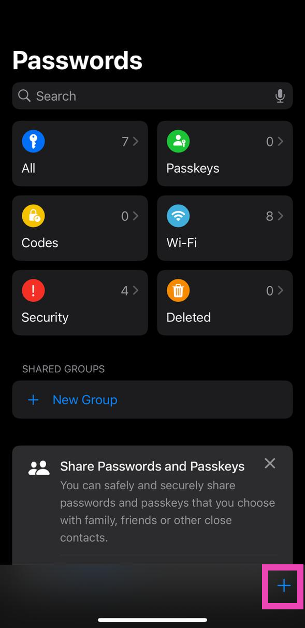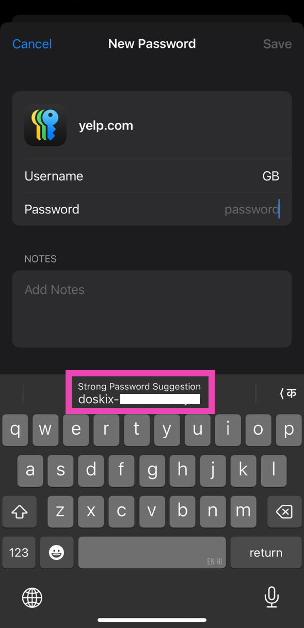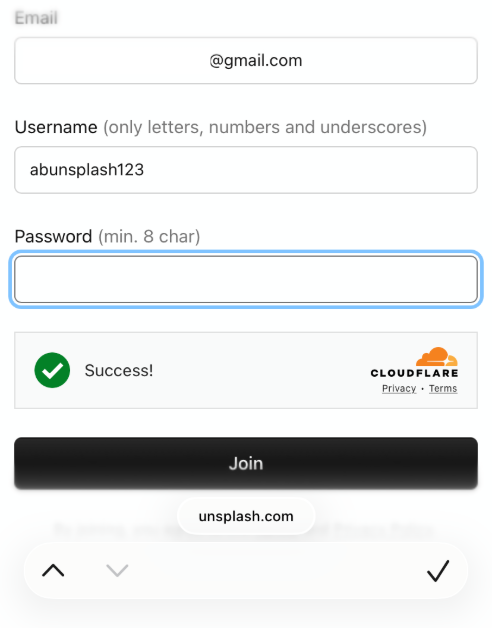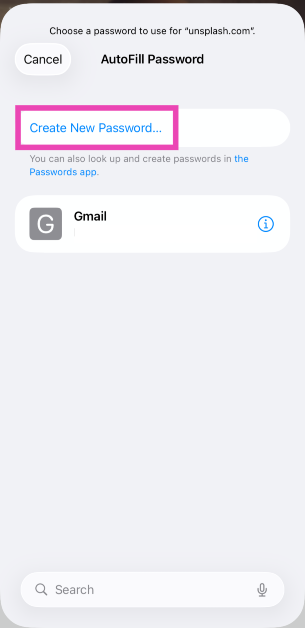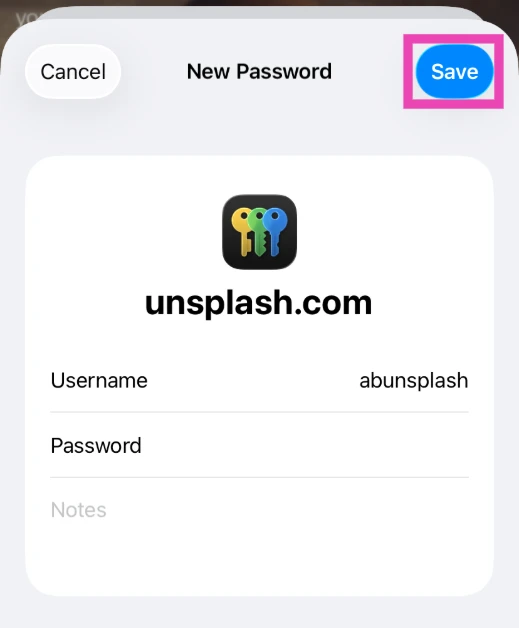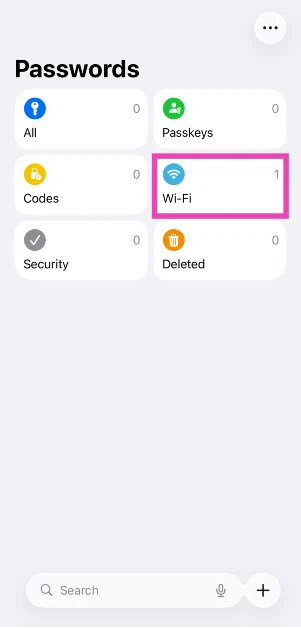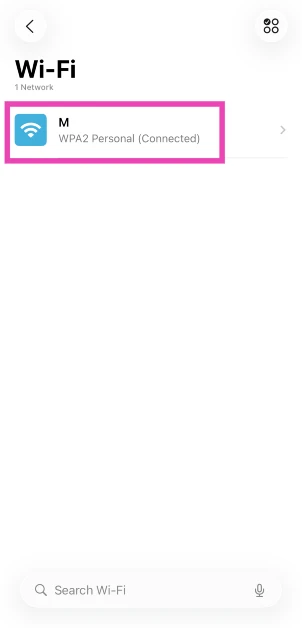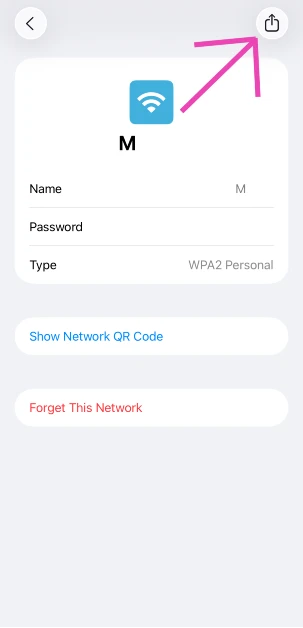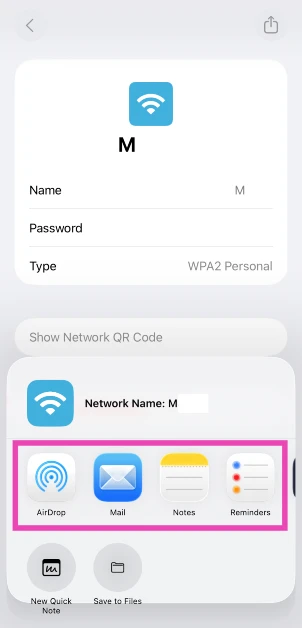Apple has remodelled the ‘Passwords’ section in iPhone settings into a standalone app. This app is grabbing a lot of headlines due to its simplistic approach to an important task. You can save all your important passwords in this app and share them with your contacts whenever necessary. All passwords are protected by end-to-end encryption. For additional security, you can lock the app using Face ID. Here’s how you can generate, save, and share passwords using the iPhone’s native Passwords app.
Read Also: Flipkart Big Billion Days Sale 2024: Top 10 smartwatch deals and discounts!
In This Article
About iPhone’s new Passwords app
Apple’s new Passwords app for the iPhone is available as a part of iOS 18. If your iPhone is still running iOS 17 or older software, you won’t be able to access this app. This standalone app suggests strong passwords for new accounts while storing your old passwords securely. You can sync all of your passwords across multiple devices by installing this app on them and signing into your iCloud account.
The Passwords app makes it easy to share your passwords with your contacts. This comes in handy for shared streaming services like Amazon Prime, Netflix, Hulu, and others. The only catch is that your contacts must also be updated to iOS 18 and have the Passwords app on their iPhones.
Generate a password and save it on iPhone’s Passwords app
Step 1: Launch the Passwords app on your iPhone.
Step 2: Tap the plus icon in the bottom right corner of the screen.
Step 3: Enter the name of the website or app.
Step 4: Enter your username.
Step 5: The app will generate a strong password and display it above the keyboard. Tap on it to select it.
Step 6: Hit Save.
Generate a password using Safari
Step 1: Launch Safari and go to the website for which you want to create an account.
Step 2: Enter your email and create a username.
Step 3: Tap the text field for password and select Passwords.
Step 4: You will be redirected to the Passwords app.
Step 5: Tap on Create New Password.
Step 6: Enter your username and move to the password field.
Step 7: A password will be generated automatically at the top of the keyboard. Tap on it and hit Save.
Share your password with a contact
Step 1: Launch the Passwords app on your iPhone.
Step 2: Go to the saved password.
Step 3: Tap the password to open it.
Step 4: Hit the Share icon in the top right corner of the screen.
Step 5: Select the app on which you want to share the password.
Frequently Asked Questions (FAQs)
Does the iPhone have a Passwords app?
Apple introduced a new Passwords app for the iPhone as part of iOS 18. Update your iPhone to the latest software version to use it.
How do I generate a strong password using the iPhone’s native Password app?
Go to the Passwords app, tap the plus icon, enter the app/website details, tap the auto-suggested password, and hit ‘Save’.
Is the iPhone’s Passwords app secure?
The passwords shared on Apple’s Passwords app are end-to-end encrypted. This means no third party, including Apple, can access it from the host servers.
How do I share a password using my iPhone’s Passwords app?
Launch the Passwords app, go to the saved password, hit the ‘Share’ icon in the top right corner of the screen, and select the app on which you want to share the password.
How do I manually save a password in the Passwords app on my iPhone?
Launch the Passwords app on your iPhone, tap the plus icon in the bottom right corner of the screen, enter the login credentials, and hit ‘Save’.
Read Also: Google Maps Incident Reporting Now Available On Android Auto
Conclusion
This is how you can generate, save, and share passwords on your iPhone’s Passwords app. As of now, the Passwords app on the iPhone does not support credit cards and IDs. If that is a non-negotiable feature for you, you may want to check out third-party password manager apps for the iPhone. If you have any questions, let us know in the comments!