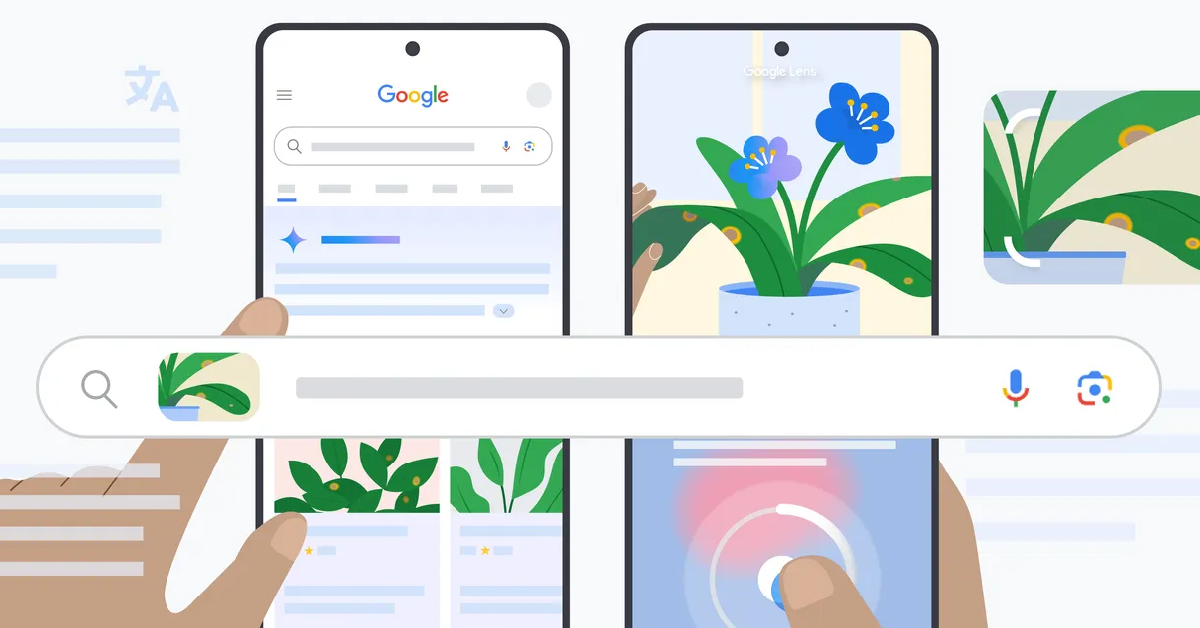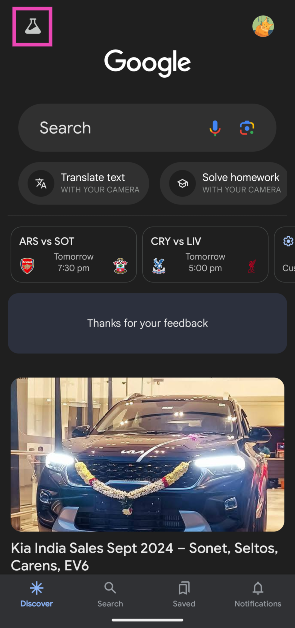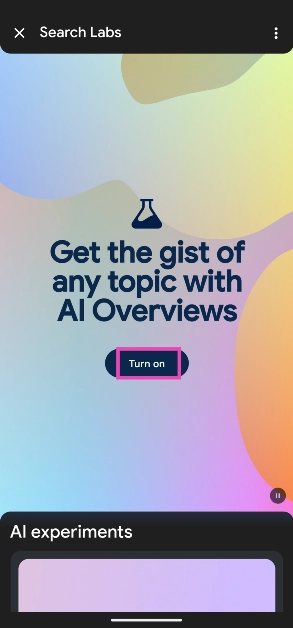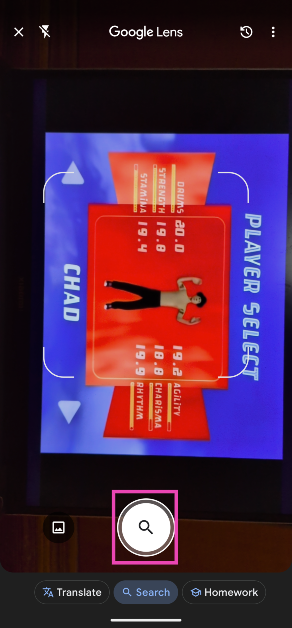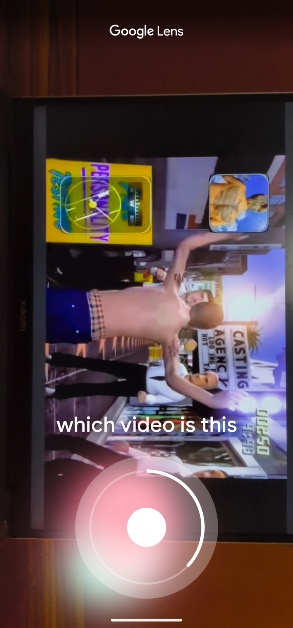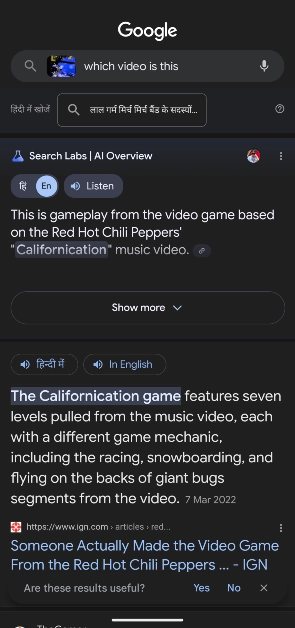The search experience on Google is not just limited to text prompts. Millions of users worldwide use Google Lens to look up details related to everyday objects around them. But what if you want to look up something that is in motion? Well, Google just introduced a new feature that will help you with that. Using Google Lens, you can now shoot a video of a subject and ask Google the question you have in mind. The search engine will analyse the visual and vocal information and come up with relevant results. Here is how you can search with video and voice using Google Lens.
In This Article
Here’s what you can do with ‘Search with Video’
Most seasoned Google users will be familiar with its reverse image search tool. Google Lens’ new feature does the same thing but with video. It works on recorded media as well as real-time footage. If you come across a random video clip and want to know which movie or TV show it belongs to, this feature will be of tremendous help.
We’ve been using this feature for real-world searches and it has yielded incredible results so far. You can point your camera at the sky and ask Google Lens about the type of clouds you’re seeing. The results are mostly accurate. Similarly, you can record the migrating birds in the sky and ask questions about the type of flight formation. The possibilities are endless.
Use Google Lens to search with video and voice
Step 1: Launch the Google app on your Android smartphone.
Step 2: Tap the flask icon in the top left corner of the screen.
Step 3: Turn on AI overviews.
Step 4: Go back and tap the Lens icon.
Step 5: Long-press the search icon and start recording a video of the thing you want to search.
Step 6: Use voice prompts to ask a question or provide additional details related to the subject.
Step 7: Release the search icon when you’re done. The search results will be presented on the screen.
Frequently Asked Questions (FAQs)
How do I search with video on Google Lens?
Launch the Google app, tap the lens icon, then long-press the search icon to record the video of the thing you wish to search. Release the icon to finish the search.
Can I reverse-search a video on Google?
The new ‘search with video’ feature on Google Lens lets you shoot a video and search for it on Google. Go to Google Lens, long-press the search icon, point your camera at the video, and release it after a few seconds to find its source.
How do I use Google Lens on Chrome?
You can search any image on your web browser using Google Lens. Simply go to the page with the image, click the ellipses, and hit ‘Search with Google Lens’. Use the cursor to select the image. The results will pop up in the side panel.
Read Also: These smartphones will be the first to receive Android 15
Conclusion
This is how you can search with video and voice using Google Lens. You can use Google Lens for Chrome to further enhance your search experience on PC. Not a fan of AI Overview? Here’s a trick that will help you turn it off on your PC. If you have any questions, let us know in the comments!