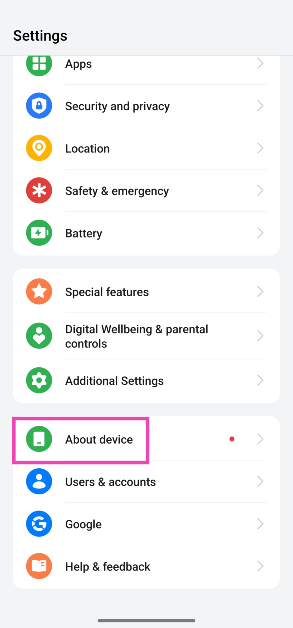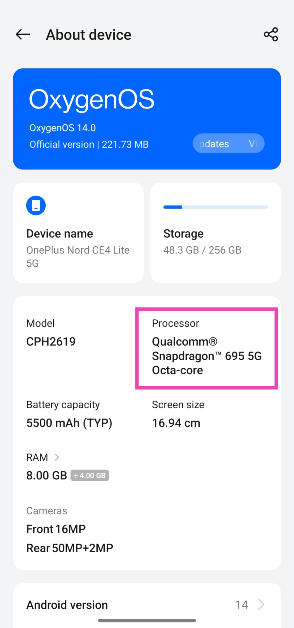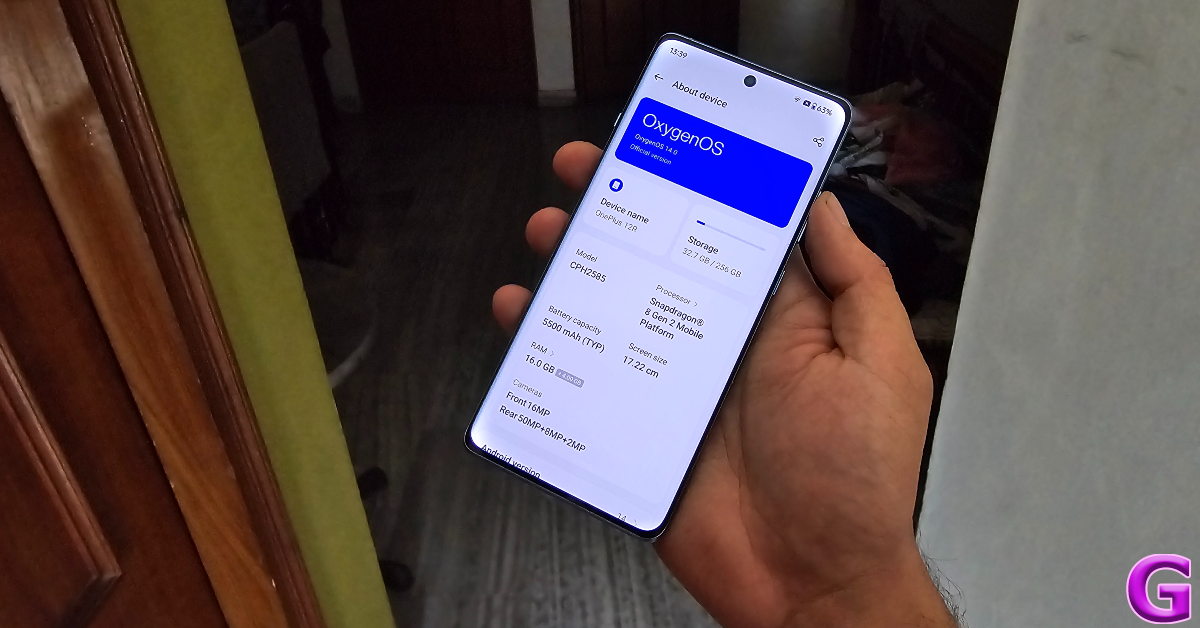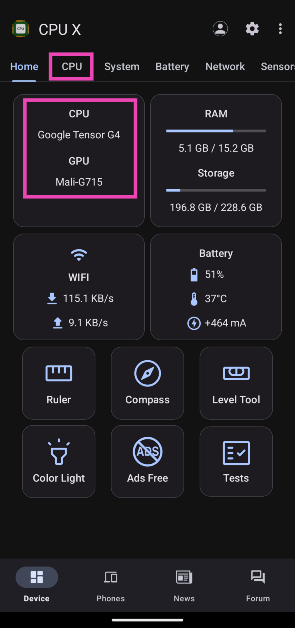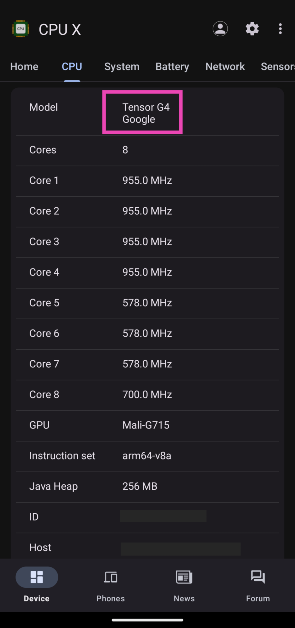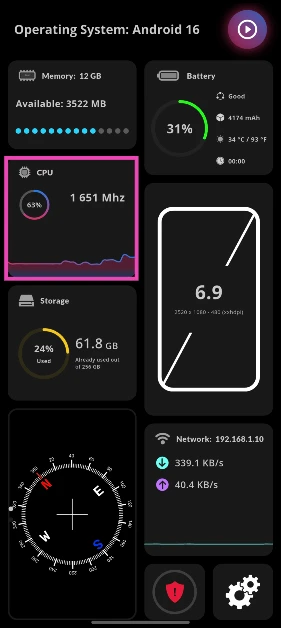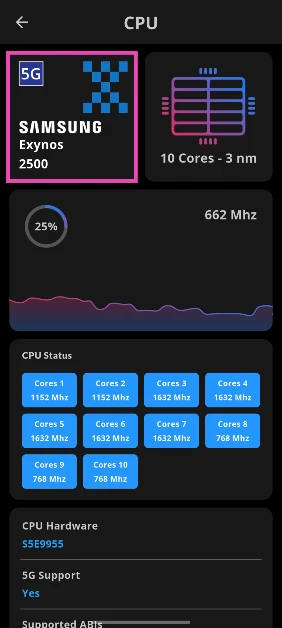One of the advantages of buying an Android smartphone is the wide variety of processor options at your disposal. Depending on your budget and usage, you can choose from a plethora of chipsets. Processor names can be long, convoluted, and easy to forget – especially if you’ve owned the device for a long time. If you no longer have the phone’s retail box around, finding the processor name can be a bit dicey. Here are the top 4 ways to check the name of the processor or chipset powering your Android phone.
Read Also: Qualcomm Networking Pro A7 Elite platform for home and enterprise networks introduced
In This Article
Which method should you use?
Depending on your smartphone, you should use these three methods:
Phone settings: If your phone has a detailed ‘About’ section in its device settings, you can easily find the processor info there. However, not every OEM has this option. Samsung and Google Pixel smartphones are notorious for excluding the processor name in device settings. If you own a smartphone from a Chinese OEM, this is the ideal method for you.
Third-party apps: There is a wide range of device info apps on the Google Play Store that can produce all the key specs related to your device. Apps like CPU X and CPU Info not only display the name of the chipset at the heart of your device but also the clock speeds of its individual cores.
Google Search: If you don’t wish to install a third-party app, a simple Google search of your phone’s model number will take you to its official page. This is where you can find the official spec sheet containing the name of the processor.
Check the name of your Android phone’s processor from Settings
Step 1: Go to Settings.
Step 2: Scroll all the way down and tap on About Phone.
Step 3: Check the name of the chipset under the ‘Processor/CPU’ category.
Use your smartphone’s Model Number
If your smartphone doesn’t reveal the CPU/Processor information in Settings, you can use its model number to find it out. Go to Settings>About Phone to view the official model number of your smartphone. Perform a Google search for this model number and look up the spec sheet for the device. You will find the name of the processor in the spec sheet. It is pertinent that you use the model number and not the device name to look up its specs. Sometimes, the same smartphone may be powered by different processors in different regions. Its model number is specific to a particular region.
Use a third-party app (CPU X)
Benchmarking and device info apps let you view the detailed CPU specs of your phone. Here’s how you can use the CPU X app to find out the name of the processor powering your Android smartphone.
Step 1: Download and install the CPU X app on your phone.
Step 2: Launch the app. Switch to the CPU tab or tap on CPU in the home tab.
Step 3: The processor name and individual core info will be listed on the following page.
Use a third-party app (G-CPU)
Step 1: Install the G-CPU app from the Google Play Store.
Step 2: Launch the app and tap the CPU tile on the home page.
Step 3: The name of the chipset/processor will be mentioned in the first tile.
Frequently Asked Questions (FAQs)
How do I find out the name of the processor powering my Android phone?
Go to Settings>About phone and check the name of the chipset under the Processor/CPU category.
Which is the best processor for Android smartphones?
In 2025, the Snapdragon 8 Elite and MediaTek Dimensity 9400 chipsets are the best processors for Android smartphones.
Which is the best processor for midrange Android smartphones?
Snapdragon 7 Gen 1 and MediaTek Dimensity 7300 are some of the best processors for midrange Android smartphones.
Which apps can I use to find out the name of the processor powering my phone?
CPU X and G-CPU are some of the best third-party apps you can use to find out the name of your phone’s processor.
Which website can I use to find out the name of my phone’s processor?
Go to the official website of your phone manufacturer and search for your phone’s model number to read its specs and other details.
Read Also: Following Android, iOS users can now use the Gmail Q&A AI feature
Conclusion
This is how you can check the name of the processor in your Android phone. Use apps like AnTuTu and Geekbench 6 to find out the benchmark numbers of your phone. If you’re thinking of buying a new phone, invest in a device powered by a top-end processor for better performance and increased longevity. If you have any questions, let us know in the comments!