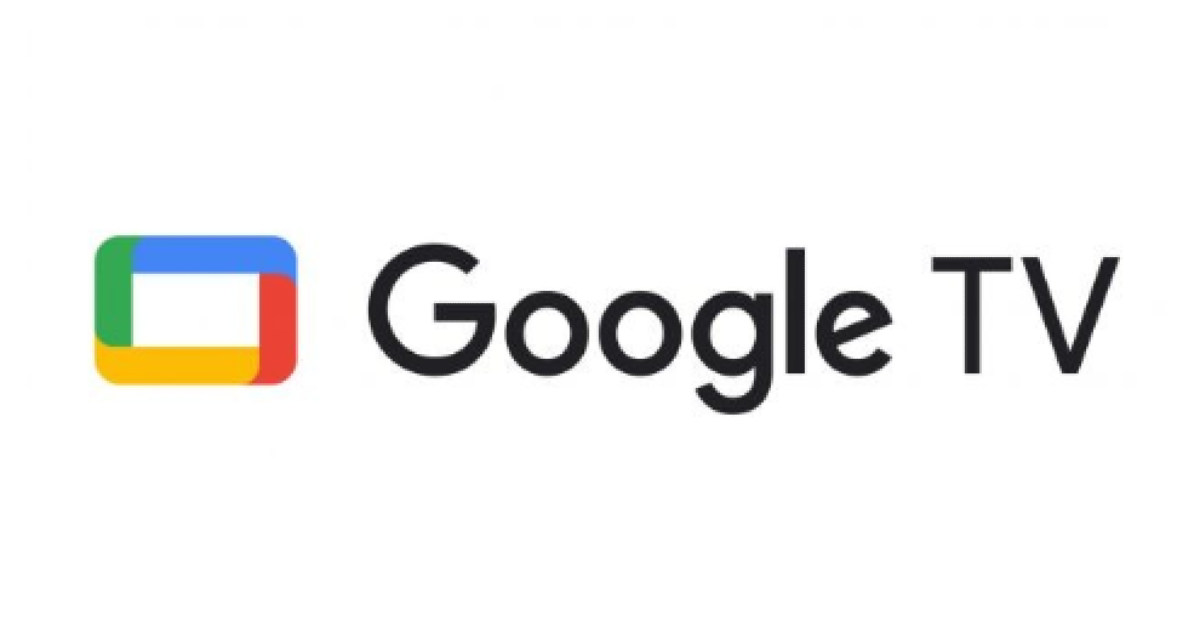For its Google TV devices, Google has included new capabilities including templates, a “inspire me” option, and custom AI art screensavers. Another option for a screensaver is a Google Photos album. With the help of this function, users may create a one-of-a-kind work of art on their idle screen. Additionally, Google is launching a brand-new home panel that serves as a centralised centre for smart homes.
A new feature from Google TV is dubbed “Screensavers,” which shows wallpapers rather than the home screen while a smart TV is idle. Users may generate original art screensavers with the AI function. By entering a prompt, selecting one of the existing templates, or selecting the “Inspire Me” option, users may add custom AI art screensavers. The latter lets the AI create random artwork that can be saved as a screensaver. Compared to the stock photos and generic backgrounds that are currently available on smart TVs, this capability is a huge advance.
To change the screensaver on Google TV, go to Settings Settings and select System and Ambient mode. From there, choose what to show: Google Photos, Art Gallery, or Custom AI Art. Choose photos or albums saved in your account, featured photos, fine art, or create your images using generative AI.
To create a screensaver from Google Photos, follow these steps:
- Go to Settings > System > Ambient mode on Google TV.
- Select Google Photos from the list of screensavers.
- Verify your identity by logging into your Google Account and using your Google Account PIN.
- Choose the albums you want to use and click Confirm.
Also Read: Zoom presents AI Companion 2.0, a new add-on that allows customisation
To create a custom AI art screensaver, go to Settings Settings and select System and Ambient mode. From the list of screensavers, select Custom AI Art and create a new one. Choose your idea, press and hold the Microphone button on your remote, and type using the on-screen keyboard. Google TV will create an image for you with generative AI. Use a suggested template to guide the creation process. Once created, use the up and down buttons to scroll through image variants, save the image to your image library, generate a new set of images, and start over with a new prompt. Set all as screensaver.