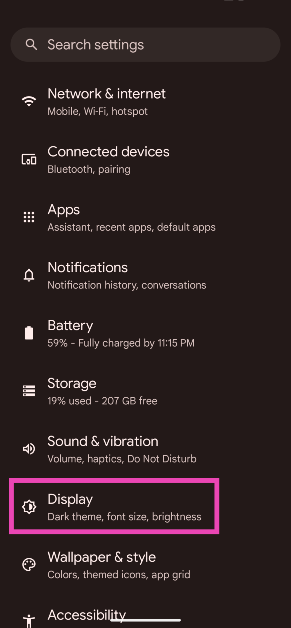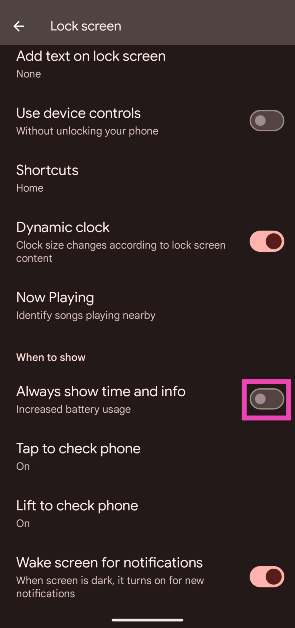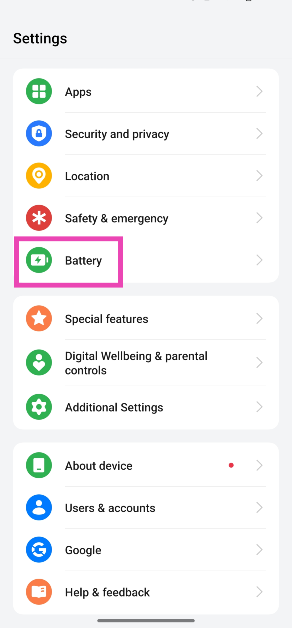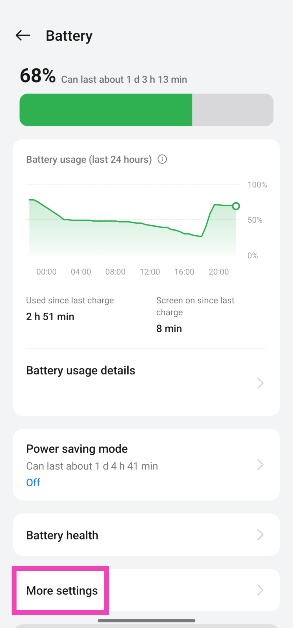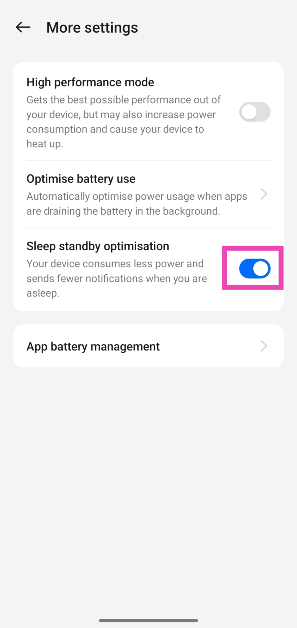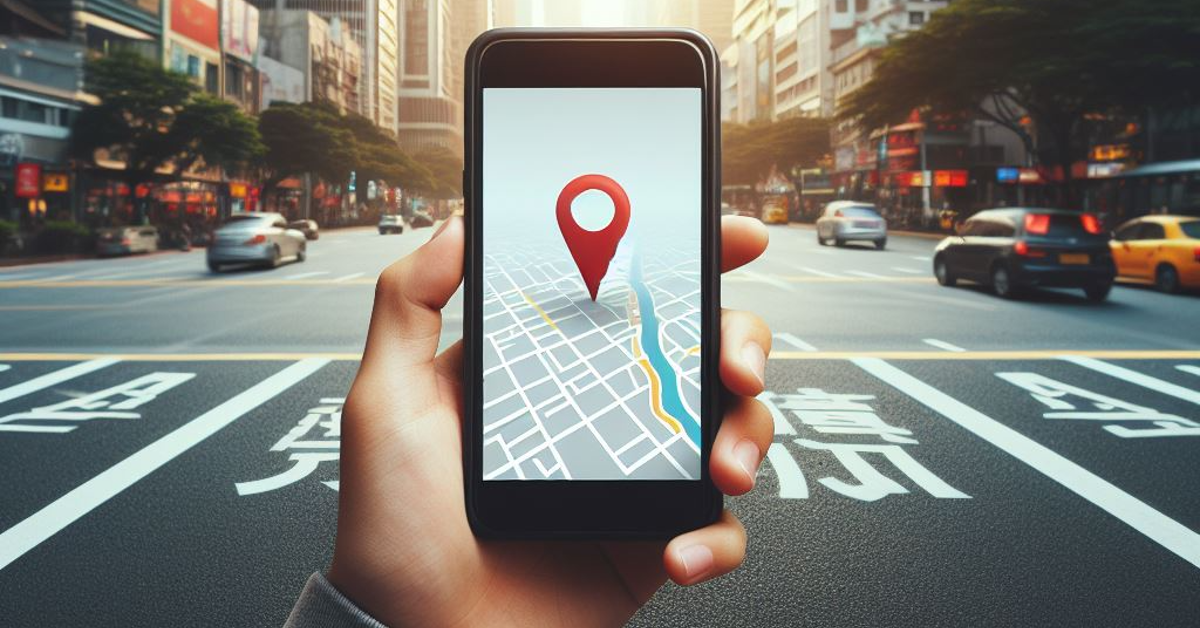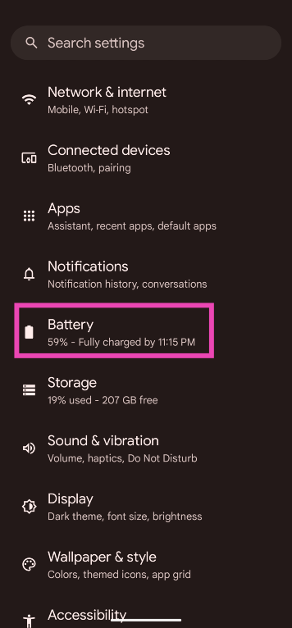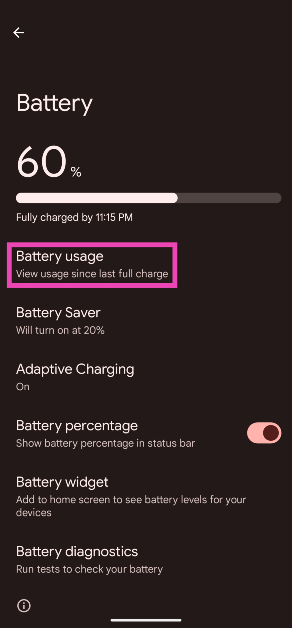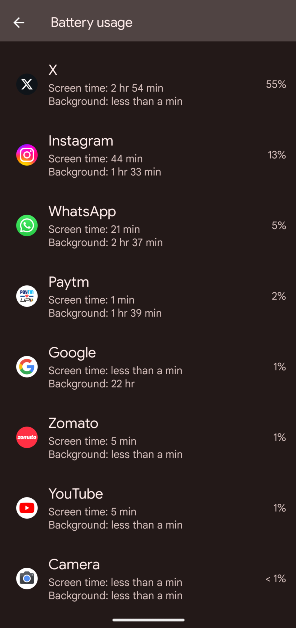If you don’t believe in charging your phone overnight, you must ensure that it has enough charge before you go to bed to get you through the next day. Sometimes, users report a big fall in battery level even when their device isn’t in use. This is called ‘background battery drain’ and it is more noticeable when it happens overnight. The good thing is that you can limit this drain by adopting a few easy practices. Today, we bring you the top 8 ways to fix overnight battery drain on your Android phone.
Read Also: Google Pixel 9 Pro Pre-Order Details In India Revealed
In This Article
What causes your phone’s battery to drain overnight?
Your phone needs power to carry out vital background tasks even when you’re not actively using it. These tasks include receiving the network signal, displaying incoming notifications, and keeping certain apps running in the background. As a result, its battery level can drop by a small factor by the time you’re up. A drain of around 5-10% is considered normal. However, if you notice a bigger drain (~15-20%), it is a cause for concern.
Older phones are more susceptible to a bigger battery drain due to their worn-out battery units. An old battery is poor at sustaining a charge even when it is not being used actively. However, if you’re experiencing this issue on a new phone, it could be due to a rogue app or some background glitch. Let’s take a look at how you can fix it.
Turn off Always On Display
Having Always On Display turned on while you’re asleep does not serve any purpose. Instead, it drains your phone’s battery overnight. You can either schedule it to turn off at a certain time or disable it entirely from settings. Here’s how.
Step 1: Go to Settings and select Display.
Step 2: Tap on Lock screen.
Step 3: Turn off the toggle switch next to Always show time and info.
Turn on Sleep Standby Optimisation
Some smartphones have a battery feature that reduces the overnight battery drain by sending you fewer notifications while you’re asleep. Here’s how you can turn it on.
Step 1: Go to Settings and select Battery.
Step 2: Tap on More settings.
Step 3: Turn on the toggle switch next to Sleep standby optimisation.
Turn on Flight Mode
Putting your phone in flight mode can extend its battery life as it suspends certain functions that consume a lot of power. Your phone will switch off Bluetooth and WiFi and stop receiving network signals. If you don’t mind not receiving calls at night, this is something you should do to reduce the overnight battery drain. To put your phone in flight mode, swipe down from the status bar and hit the aeroplane tile in the Quick Settings Menu.
Close background apps
Android phones have become smart at optimising background apps and making sure they don’t demand a lot of resources. Even though the battery drain caused by the background apps is minimal, it becomes more noticeable at night. To make sure this doesn’t happen, close all the background apps before going to bed. You can also choose to force close an app from the settings.
Turn off location services
During the day, there are tons of tasks that require access to your phone’s location services. These tasks may vary from booking a cab to making an online payment. When you go to bed, you don’t really need to keep the location services turned on. You can save a significant amount of juice by disabling it. Simply swipe down from the status bar and tap the location pin tile to disable location services.
Uninstall power-hungry apps
Android phones allow users to view which apps consume the most power. If you notice that an app is draining the battery faster than usual, uninstall it from your device. Here is how you can view the battery breakdown.
Step 1: Go to Settings and select Battery.
Step 2: Tap on Battery usage.
Step 3: Scroll down and view the percentage of battery used by the different apps on your phone.
Turn on Battery Saver
Turning on the battery saver on your Android phone reduces the overnight battery drain by cutting down the non-vital background tasks. You can turn it on either by tapping its tile in the Quick Settings Menu or going to Settings>Battery>Battery Saver and turning on its toggle switch.
Update your phone
Keeping your phone updated to its latest version ensures that the software is optimised to get the best performance out of the battery.
Step 1: Go to Settings and select Software update.
Step 2: Tap on Download and install.
Step 3: Select Install now.
Frequently Asked Questions (FAQs)
How do I fix the overnight battery drain on my Android phone?
You can reduce overnight battery drain by turning on flight mode/DND when you go to bed. Some phones may have battery optimisation features that help accomplish the same task. If you want no drain whatsoever, turn off your phone before going to bed.
Is 10% overnight battery drain normal?
Typically, a smartphone with a healthy battery shows a 5-10% battery drain overnight. If it is greater than 10%, you need to diagnose the issue causing the increased drain.
Is it okay to charge my phone overnight?
Modern smartphones have intelligent charging functions that allow them to trickle charge when you go to bed with the charger plugged into the device. This restores the battery’s health and keeps it from overcharging.
How do I enable Standby Sleep Optimisation?
Go to Settings>Battery>More Settings and turn on the toggle switch next to ‘Standby Sleep Optimisation’.
How do I check my Android phone’s battery health?
Go to Settings>Battery>Battery Information and check the ‘Battery Health’ category.
Read Also: iQoo Z9s Review: Impressive performance under 20K
Conclusion
This is how you can fix overnight battery drain on your Android phone. This issue is more common in older phones. It is important to practise good battery habits to increase the device’s longevity. Keeping your phone updated to the latest OS version helps its battery life as well. If you’re aware of any other methods that may help resolve this problem, let us know in the comments!