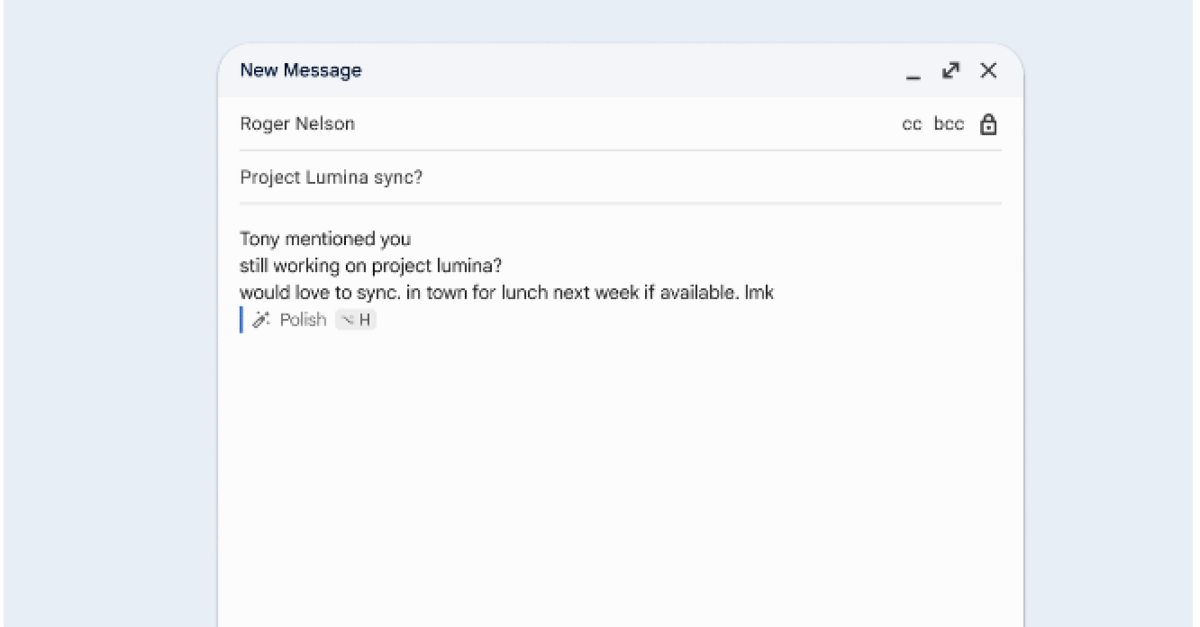With Google’s AI-powered ‘Help Me Write’ shortcut to Gmail, users can now offer recommendations for improving email writing. The new shortcut will show up in the body of the email and leverage AI to recommend writing. Additionally, a new shortcut for drafts longer than 12 words has been added to the ‘Polish’ tool, which is now available on more platforms.
The company via Blog Post said, “In August, we announced Help me write and Refine my draft shortcuts on mobile devices. Today, we’re excited to expand the Help Me Write shortcut to the web and introduce a Polish shortcut on the web and mobile that helps you refine emails even faster.”
The Help Me Write shortcut will appear in the email body when the draft is empty on the web, while its placement on Gmail for mobile remains unchanged. The Polish shortcut will appear for drafts over 12 words, and pressing the shortcut text or typing Ctrl+H will automatically show a polished email output. Users can refine their draft with three preset options: Formalise, Elaborate, or Shorten.
Also Read: Xiaomi 15 Series powered by Snapdragon 8 Elite SoC launched
When an email draft is blank on a mobile device, the Help me write shortcut will still show up in the email body. Now, drafts with more than 12 words will display the Polish shortcut.
This feature has no admin control and will be turned on by default. Also it cannot be disabled by the user.
Also Read: Netflix introduces ‘Moments’ features allowing you to save a scene from a series
What is Help me Write feature and Polish Option?
The Help Me Write tool improves email drafts on both web and mobile platforms. The newly introduced Polish option for web and mobile can easily improve your emails, saving you time. For example, if you add rough notes into a draft, Gemini may convert the text into a fully formal document that is available for you to review with one click. When an email draft is empty on mobile, the “Help me write” shortcut shows in the email body, bringing up the complete Help me write experience. When there are more than 12 words, the “Refine my draft” shortcut appears underneath the content, with options to Polish, Formalize, Elaborate, Shorten, or Write a New Draft. This menu is accessible by swiping right on “Refine my Draft.”