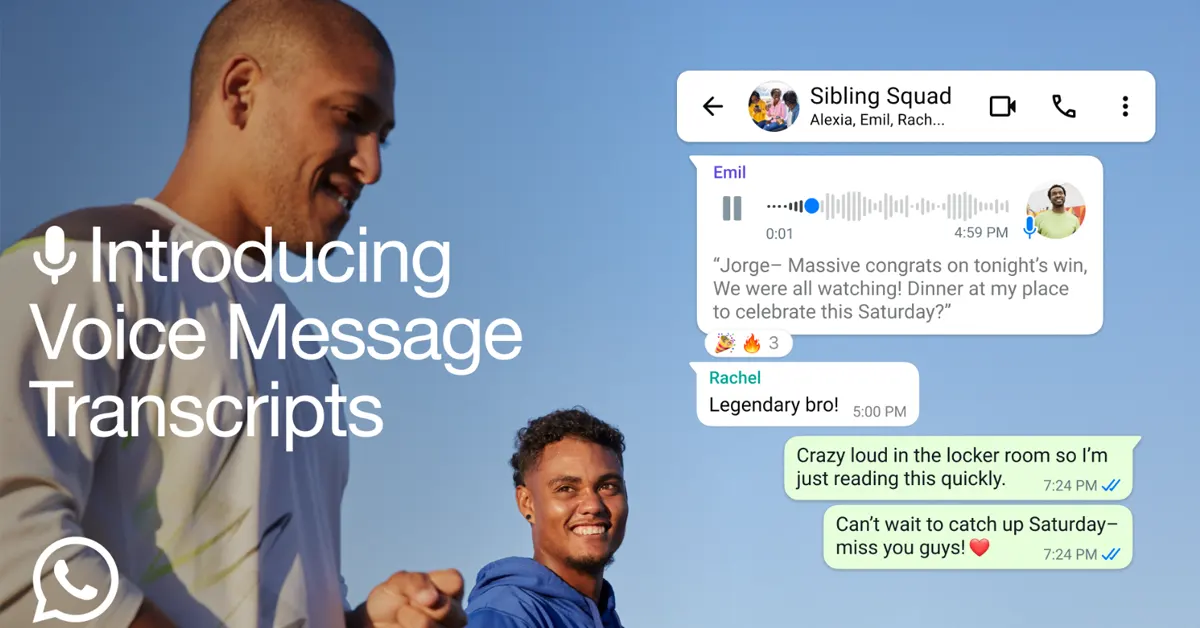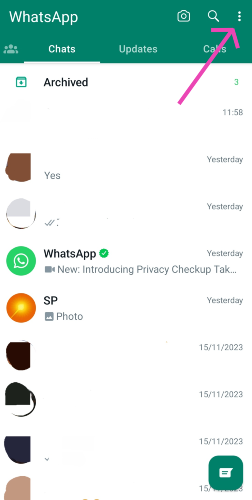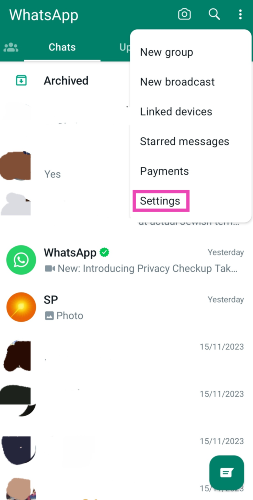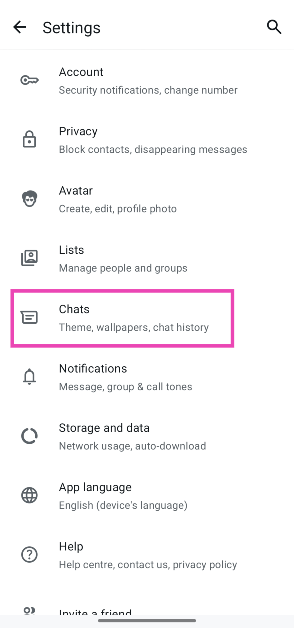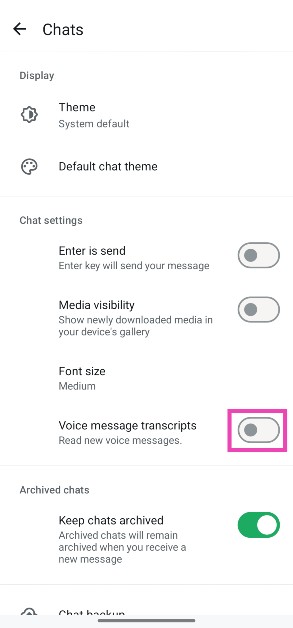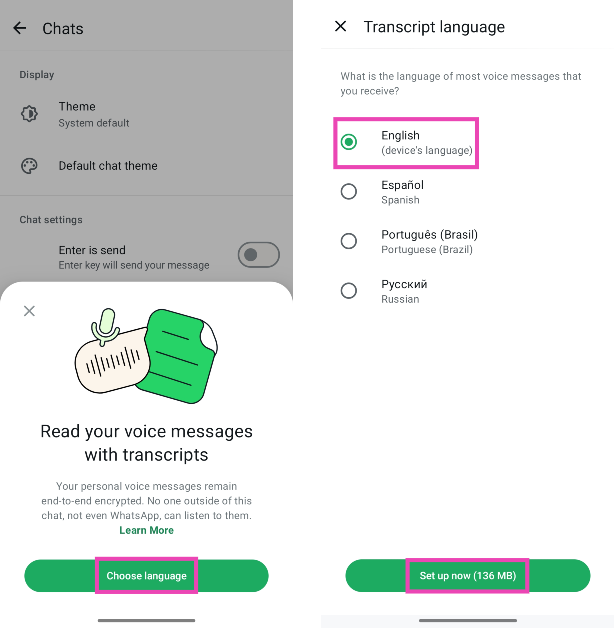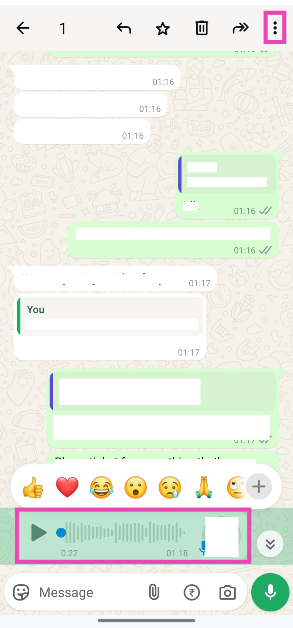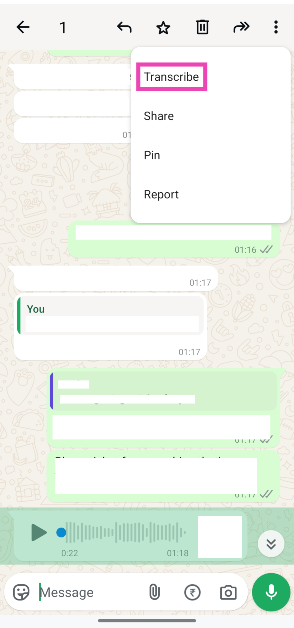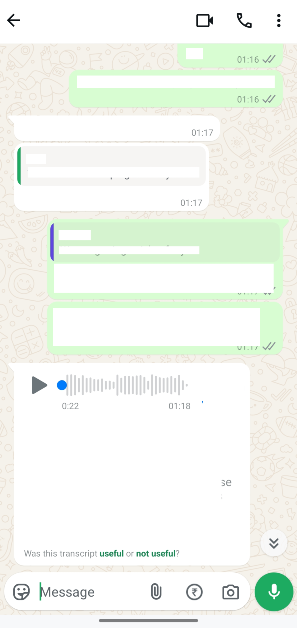WhatsApp recently rolled out a new feature that allows users to read the voice messages on the platform. If you ever find yourself in a situation where you can’t play a voice note out loud, you can quickly transcribe it and read the text. The process is very intuitive and does not take more than a few seconds. However, you need to enable it from the app settings. So, let’s take a look at how you can enable and view voice note transcription on WhatsApp.
Read Also: How to apply for the Ayushman Vaya Vandana Card online?
In This Article
Voice note transcriptions on WhatsApp
WhatsApp can currently transcribe voice notes in 4 languages: English, Spanish, Portuguese, and Russian. Meta will likely add support for Indian languages in the coming months. If a voice note contains some words in a different language, WhatsApp may struggle with transcribing it.
While most services are making the shift to AI for transcription purposes, WhatsApp’s resolve to maintain end-to-end encryption on the platform means that the computation for this task takes place solely on the device. Meta has not formally confirmed this yet, but WhatsApp requires the user to download a language pack before they can begin using transcriptions for voice notes. This means that the user data is not exported to a third-party server for transcription.
This feature is currently being rolled out in a phased manner. It will take a few weeks for it to reach all devices across the world. Make sure the WhatsApp app on your smartphone is updated to its latest version.
Enable voice note transcriptions on WhatsApp
Step 1: Launch the WhatsApp Messenger on your phone and tap the ellipses in the top right corner of the screen.
Step 2: Go to Settings.
Step 3: Tap on Chats.
Step 4: Turn on the toggle switch next to Voice Message Transcripts.
Step 5: Hit Choose language and select your Transcript language.
Step 6: To download the language pack, tap on Set up now. If you are not connected to a WiFi network, select Wait for WiFi. You can download a language pack over a cellular network but it will consume a lot of data.
View voice note transcriptions on WhatsApp
Step 1: Once you have enabled Voice Message Transcripts from settings, open any conversation and scroll up to a voice note.
Step 2: Long-press the voice note and tap the ellipses in the top right corner of the screen.
Step 3: Hit Transcribe.
Step 4: The transcription will appear below the voice note.
Unable to view the transcript? Here’s why
WhatsApp’s voice note transcriptions are generally very accurate. However, its accuracy greatly depends upon the quality of speech and recording. If the messenger isn’t able to generate a transcript for a voice note, it could be due to one of the following reasons:
- The language spoken in the voice note does not match the language you selected in the settings.
- WhatsApp could not recognise some of the words spoken in the voice notes due to speech/quality issues.
- WhatsApp doesn’t support the language spoken in the voice note.
Frequently Asked Questions (FAQs)
Can I convert voice to text in WhatsApp?
You can enable voice note transcriptions in WhatsApp by going to Settings>Chats and turning on the toggle switch for ‘Voice Message Transcripts’. Once that’s done, tap and hold a voice note and hit ‘Transcribe’ to convert it to text.
Can you edit a voice note on WhatsApp?
Once a voice note has been sent, it cannot be edited.
Does WhatsApp use AI to transcribe voice notes?
WhatsApp doesn’t state if it uses AI to transcribe voice notes. However, since it requires a language package for transcription, it is likely that the process takes place on the device itself.
Are WhatsApp voice notes end-to-end encrypted?
Like the messages and calls on the platform, WhatsApp voice notes are end-to-end encrypted.
Can I transcribe voice notes on WhatsApp without the internet?
Since WhatsApp downloads language packs for transcription on the device, you can transcribe voice notes on the messenger without access to the internet.
Read Also: Samsung Introduces Gauss2: A New Chapter in Generative AI
Final Thoughts
This is how you can view voice note transcriptions on WhatsApp. Make sure you are connected to a WiFi network while downloading a data pack, or you’ll end up losing a lot of mobile internet data. If you can’t find this feature on your phone, make sure WhatsApp is updated to its latest version.