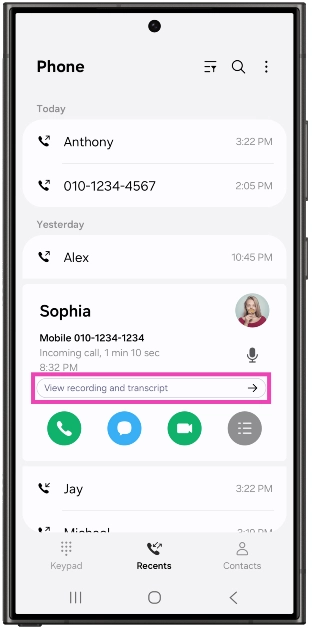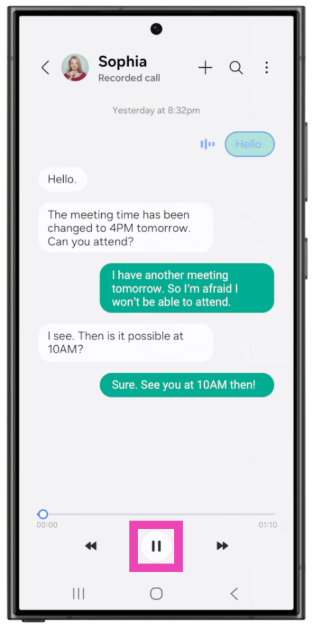When it comes to AI integration in smartphones, Google and Samsung are comfortably ahead of the pack. Earlier this year, Google introduced Call Notes on the new Pixel 9 Series, which allowed users to generate transcripts of their recorded calls and quickly summarise them using AI. Now, Samsung has introduced a similar feature on the One UI 7 OS. Check out how you can view call transcripts on your Samsung smartphone.
Read Also: Instagram introduces trial reels, a new feature to test content
In This Article
How does your Samsung smartphone generate transcripts of your recorded calls?
One of the biggest issues that users have with AI is the outsourcing of data to third-party servers. Many users are reluctant to use AI photo-editing apps for this very reason. It is not hard to imagine why call transcription AI features can be a deal breaker for some. Thankfully, Samsung has managed to bypass this issue by carrying out the computation required for transcription purposes on the device itself.
When you use your Samsung smartphone to generate a transcript for the first time, it prompts you to download a language pack on your device. As of now, Samsung supports 20 languages for transcription purposes. These include English, Hindi, Arabic, Chinese, German, Indonesian, and more. Once the language pack is downloaded on your device, it is used to transcribe the recorded call. This is similar to how Samsung phones transcribe voice notes.
View call transcripts on your Samsung smartphone
Step 1: Hit the record button when you’re on a call.
Step 2: When you hang up, the audio recording will get auto-saved on your phone.
Step 3: Launch the Dialer app.
Step 4: Hit the View recording and transcript option under the call log.
Step 5: The call recording and transcript will open on the following screen. The transcripts have a chat layout. If you don’t wish to listen to the recording, hit the pause button at the bottom of the screen.
Frequently Asked Questions (FAQs)
Can Samsung transcribe calls?
The new One UI 7 OS for Samsung smartphones is capable of transcribing calls. Once you record a call, it is automatically transcribed.
How do I transcribe calls on my Samsung phone?
All recorded calls on One UI 7 are automatically transcribed. Hit the ‘View recording and transcript’ option under the call log in the dialer app to view it.
How do I transcribe voice notes on my Samsung phone?
Go to the voice recorder app and select the voice note you wish to transcribe. Hit the Transcribe button and download the relevant language pack on your phone. Your smartphone will take a few seconds to transcribe the note. Once that’s done, you can view its summary as well.
What is a call transcript?
A call transcript is a text version of an audio call. Typically, the text in a transcript is organised and synced to match the flow of the conversation.
Read Also: How to use OpenAI’s Canvas on ChatGPT?
Final Thoughts
This is how you can view call transcripts on your Samsung smartphone. Remember, this is a One UI 7 feature, so you will need to update your smartphone to get access to it. Check out how you can install the One UI 7 Beta on your Samsung Galaxy smartphone.