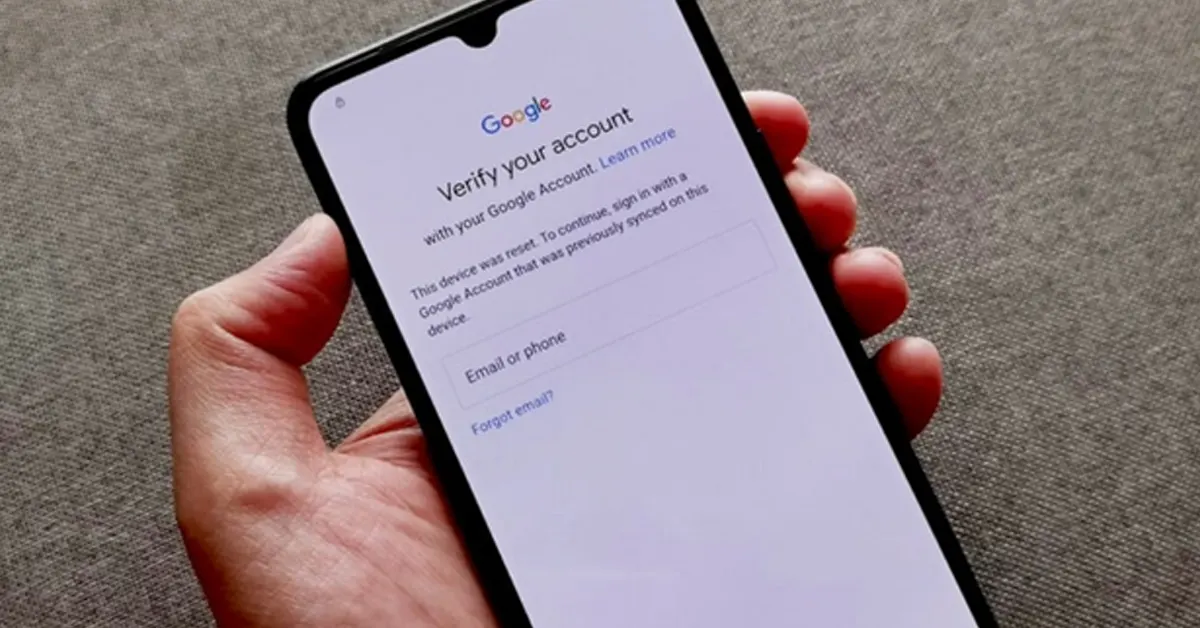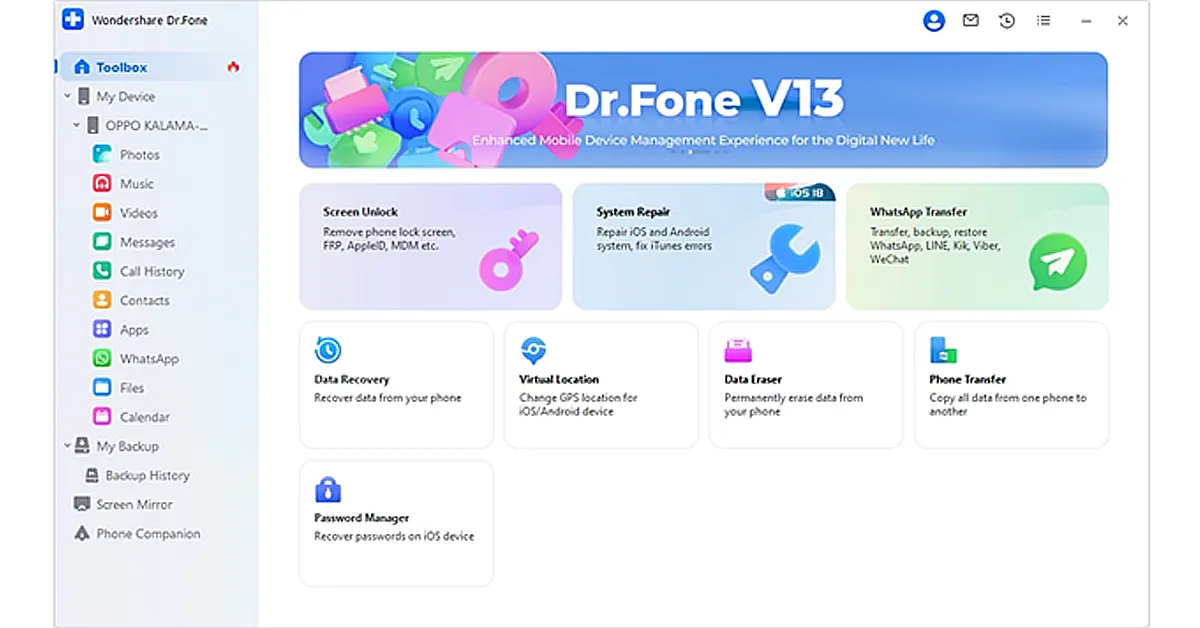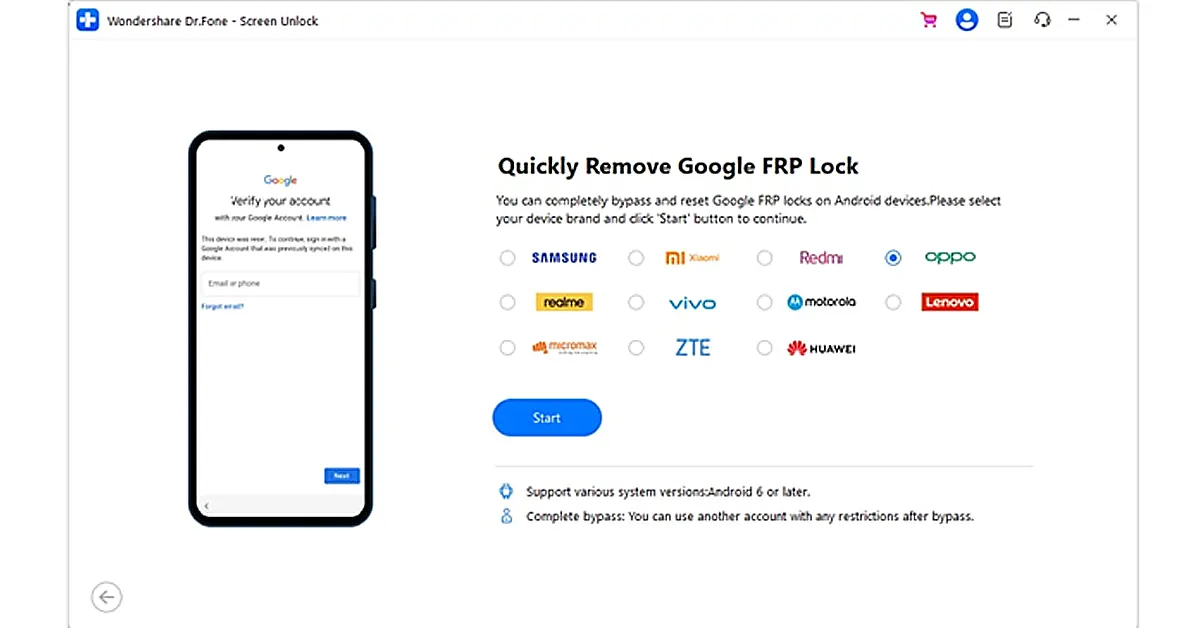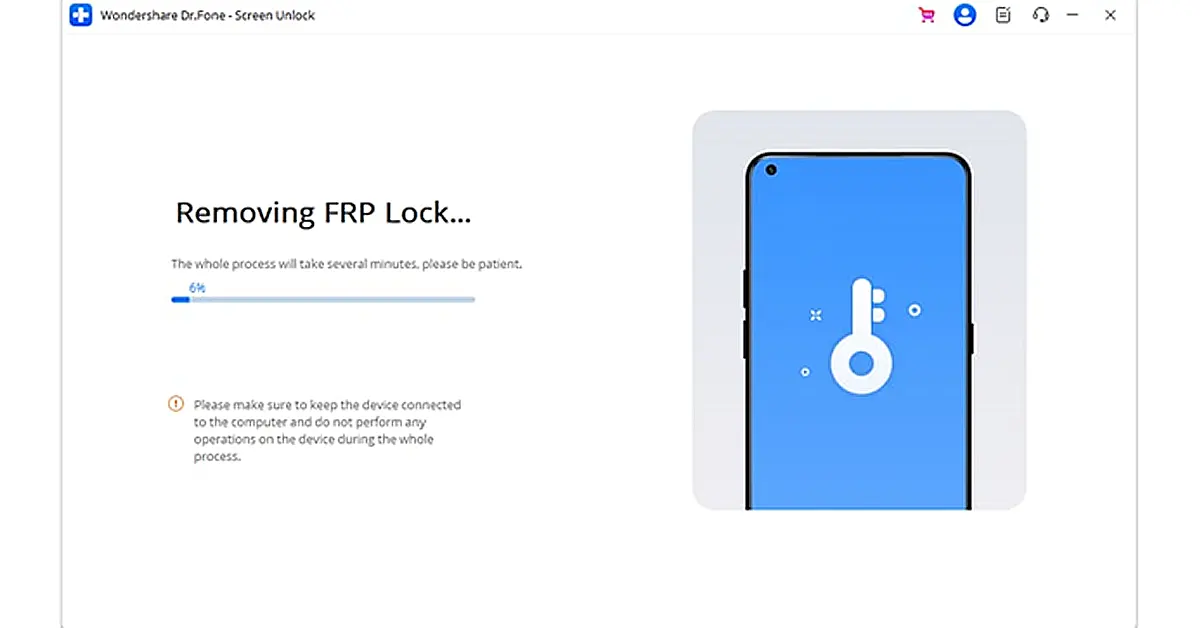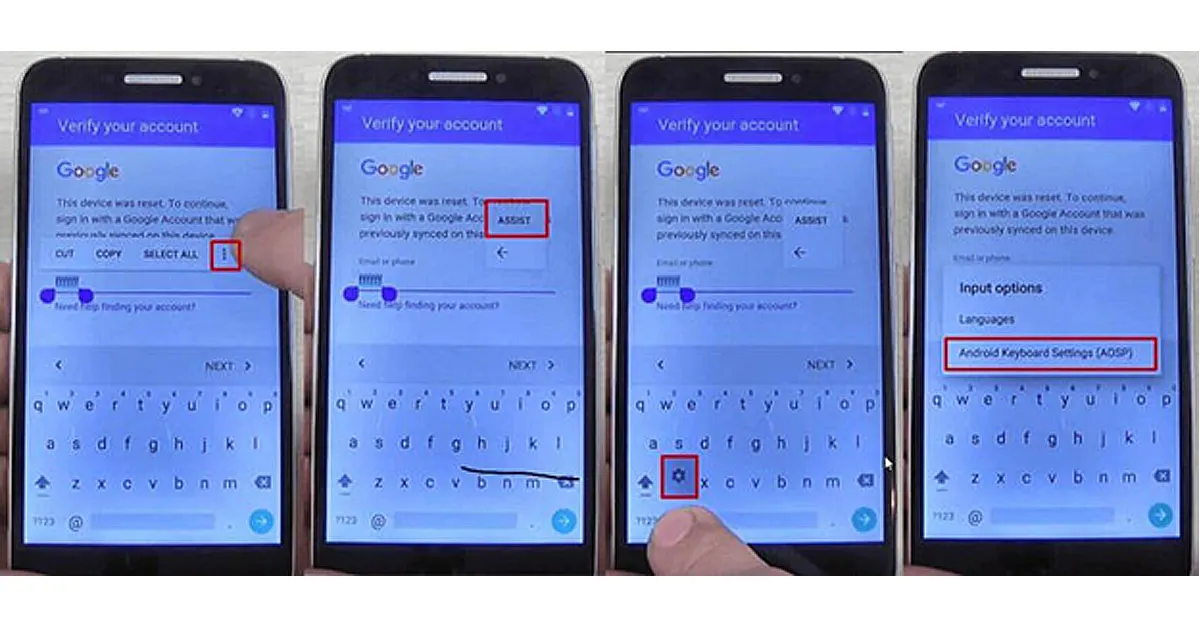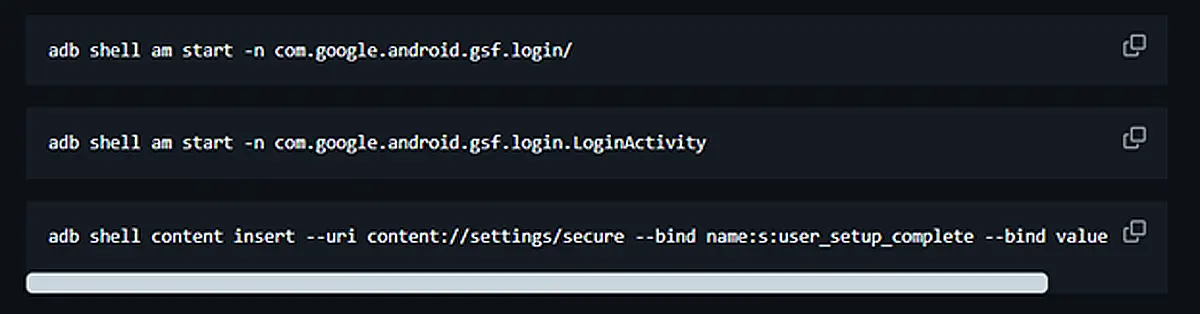Google has always prioritized security, particularly regarding its consumers’ gadgets. If you have a Google account, you’ve most likely been urged to use two-factor authentication. The FRP lock provides the same degree of protection for Android devices. With this lock in place, you may need to use the ZTE FRP bypass.
Following the instructions in this article, you can recover access to your device without putting your security at risk. To help you avoid FRP, we will also introduce you to a sophisticated Android phone unlocker. Continue reading for step-by-step instructions on how to regain complete control of your device.
In This Article
Understanding ZTE FRP Lock
How ZTE Implements FRP:
Like Android manufacturers, ZTE uses Factory Reset Protection (FRP) for security. FRP is engaged when a ZTE phone is tied to a Google account, preventing unauthorized access after a factory reset.
ZTE smartphones implement FRP using Google’s security architecture and proprietary software. This dual-layer security protects user data and prevents illegal access. However, ZTE smartphones have manufacturer-specific changes that make FRP bypass difficult. Firmware limitations or the absence of bypass methods on certain devices may complicate user experience.
Common ZTE Models Affected by FRP
Most ZTE phones running Android include FRP lock. Examples include Blade, Axon, and Nubia devices. Many consumers have issues with ZTE Blade V10, Axon 7, and Nubia Z17.
Find your ZTE model number; this information is in the phone’s “About Phone” settings. Knowing yours is crucial since bypass techniques differ by phone model, hardware, and software.
Methods to Bypass ZTE FRP Lock
FRP lock is a helpful security feature; however, it must be bypassed in certain situations, such as lost Google credentials or device ownership transfer. Discover how to bypass FRP on ZTE smartphones using the Android Phone Unlocker – Dr.Fone, free approaches, and complex ADB commands.
Using Dr.Fone to Bypass FRP on ZTE Devices
Dr.Fone – Screen Unlock (Android) is a trusted solution for effectively removing FRP locks from ZTE and other Android smartphones. It’s simple UI and high success rate provide a stress-free way to unlock devices. Follow the steps below to use Dr. Fone’s zte frp bypass lock:
Step 1. Download and install Dr.Fone on your PC from the official website.
Step 2. Open Dr.Fone and choose the “Screen Unlock” module from the main screen.
Step 3. Use a USB cord to connect your ZTE device to your computer.
Step 4. Select your “ZTE device model” from the brand’s list.
Step 5. To finish the FRP bypass procedure, follow the on-screen directions. The program accurately guides you through each step.
Key features of Dr.Fone for FRP bypass:
- Broad Device Support: Supports various Android handsets, including ZTE, Xiaomi, OPPO, and more.
- Ease of Use: Step-by-step instructions simplify the procedure for those who lack technical knowledge.
- High Success Rate: Reliable in overcoming FRP locks on many models.
- Versatile Tools: Includes data recovery, system repair, and phone management software.
Using Google Account Verification:
Bypassing the FRP lock using Google Account Verification is a practical and free solution. However, it may be time-consuming. Follow the steps below:
Step 1. Reset the device to “Factory Settings.”
Step 2. Restart the phone, pick your language, and connect to a Wi-Fi network.
Step 3. Proceed to the “Verify Account” page, then press the email address entry to bring up the keyboard.
Step 4. Access the keyboard’s settings menu and choose “Settings > Languages.”
Step 5. Minimize the settings menu and enter “Settings” into the Google search box.
Step 6. Tap the Settings option if SwiftKey asks you to complete these instructions:
- Select “Got It > Not Now > Backup and Reset.”
- Do another factory data reset.
Google Account Verification requires patience and specific device conditions.
Using ADB Commands:
ADB (Android Debug Bridge) commands provide a more technical approach to bypassing FRP locks. This approach needs USB debugging to be enabled on your device. Steps to Remove FRP: Using ADB:
Step 1. Connect the gadget to your PC via a USB connection.
Step 2. Launch the “Command Prompt (CMD)” on your computer and type the following commands:
For most devices:
adb shell content insert –uri content://settings/secure –bind name:s:user_setup_complete –bind value:s:1
For Samsung:
adb shell am start -n com.google.android.gsf.login/
adb shell am start -n com.google.android.gsf.login.LoginActivity
Step 3. Reboot your device, and the FRP lock should be gone.
Tips and Tricks for Successful FRP Bypass
Bypassing an FRP lock needs precision. Some vital suggestions for a smooth and successful process:
1. Patience and Persistence
If you’re attempting multiple approaches, FRP bypass might take time and numerous stages. Being patient and not hurrying is essential.
- Avoid common mistakes: Ignoring instructions, skipping stages, or unplugging your device early might cause failure. Always double-check and follow the procedures in sequence.
2. Ensure Internet Connection
A robust and constant internet connection is essential if the bypass tool or technique downloads drivers, updates, or interacts with online verification systems.
Troubleshoot connection issues:
- Restart the router or device for unstable connections.
- Change networks to a mobile hotspot if needed.
- Avoid public or insecure Wi-Fi networks for disruptions and security.
3. Backup Your Data
Back up your data before bypassing FRP to prevent accidental loss. Factory resets and system changes might delete data while unlocking your smartphone.
Data loss prevention strategies:
- To save important files, use a cloud service or offline storage.
- Create a safe backup using Dr.Fone – Data Recovery before continuing.
These strategies may reduce risks and improve FRP bypass success. To protect your device and data, use trustworthy tools and follow instructions.
Conclusion
Knowing how to bypass FRP locks might be easy with the appropriate equipment and assistance. Patience and preparation are essential, whether you utilize Dr.Fone—Screen Unlock or other methods. Keep vital data backed up and the internet connection reliable. Remember, knowing your device and processes is essential to prevent complications. Choose trustworthy solutions when in doubt to keep your device safe and functioning. With these tips, you may confidently unlock your FRP-locked smartphone.