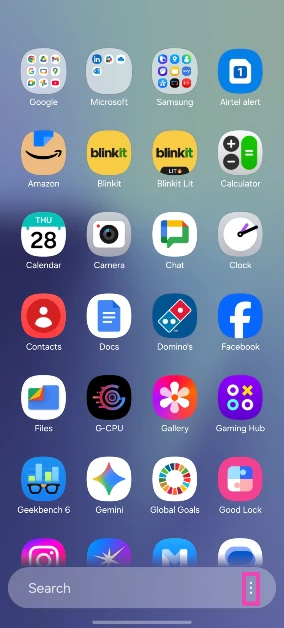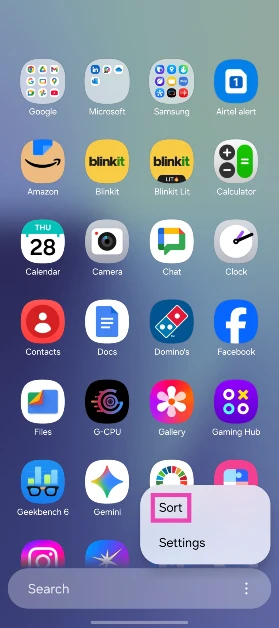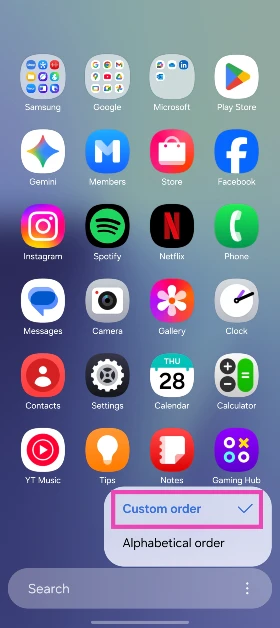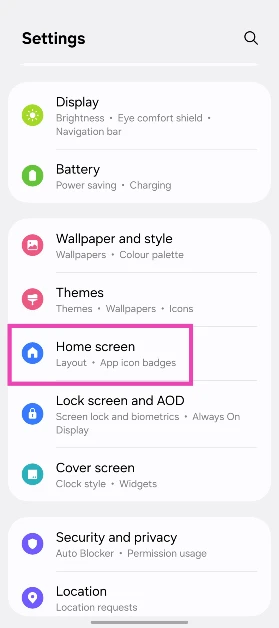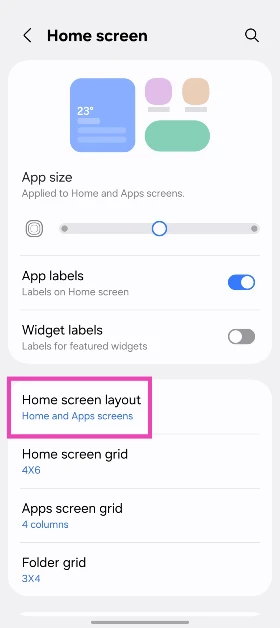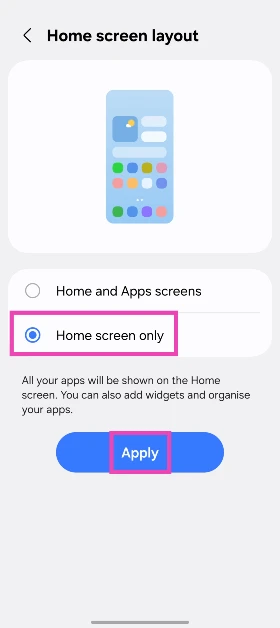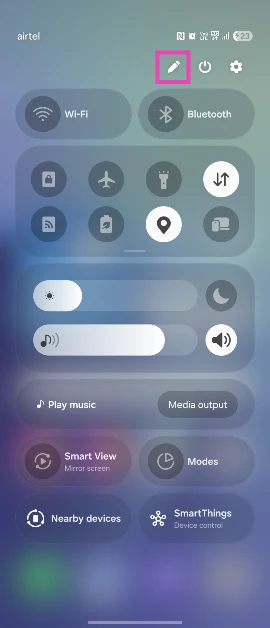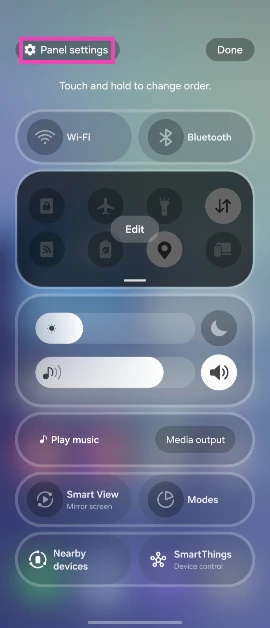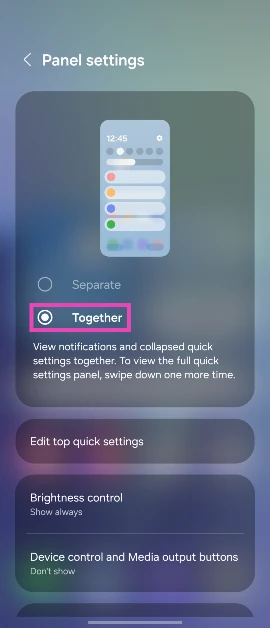Samsung was one of the last OEMs to roll out its Android 15-based OS. The tech giant took the wraps off the One UI 7 OS at its ‘Galaxy Unpacked’ event in January. The Galaxy Unpacked event also saw the launch of the newest Galaxy S25 series. Soon after the showcase, the stable version of the OS was released for eligible devices. One UI 7 made some key changes to the design, more specifically to the Quick Settings Menu and the app drawer. The latter’s layout was changed to a vertical scrolling grid. With the new One UI 8 OS on the way, the vertical layout is not expected to change. If you’re not a fan of the new design, here’s how you can restore the app drawer pages on your Samsung phone.
In This Article
What’s new on One UI 7’s app drawer?
One of the key software elements that distinguishes Samsung smartphones from their peers is the app drawer. While OEMs like Oppo, OnePlus, Vivo, and others have a scrolling grid for their app drawer, Samsung has traditionally opted for a page layout. This has changed on the One UI 7 OS, as the app drawer now features a vertical scrolling grid. If that’s not your cup of tea, you can always revert the app drawer to its previous layout.
Apart from the app drawer, Samsung has also made key design changes to the Quick Settings Menu. The new dropdown menu is heavily inspired by Apple’s Control Centre. A down-swipe from anywhere on the home page reveals the notification shade. The Quick Settings can only be accessed by swiping down from the top-right corner of the screen. Luckily, this change can also be easily reversed without jumping through a lot of hoops.
Restore app drawer pages on your Samsung phone
Step 1: Unlock your smartphone and swipe up from the home screen to access the app drawer.
Step 2: Tap the ellipses in the bottom right corner of the screen.
Step 3: Hit Sort.
Step 4: Select Custom order.
The app drawer’s design will be reverted to the multi-page layout.
Remove the app drawer altogether
Step 1: Go to Settings.
Step 2: Tap on Home screen.
Step 3: Tap on Home screen layout.
Step 4: Tap on Home screen only and hit Apply.
Bonus Tip: Change the Quick Setting Menu layout on One UI 7 OS
Step 1: Swipe down from the top right corner of the screen to access the Quick Settings Menu.
Step 2: Hit the pencil icon at the top of the screen.
Step 3: Tap on Panel settings.
Step 4: Hit the empty checkbox under Together. This will restore the previous Quick Settings layout.
Frequently Asked Questions (FAQs)
Which devices are getting One UI 8?
Samsung’s new One UI 8 will be available for a wide range of devices. This includes smartphones from Galaxy S22 and up, Galaxy Z Fold/Flip4 and up, and more.
Is One UI 8 Beta available in India?
One UI 8 Beta can be installed on eligible devices in India using the Samsung Members app.
Which is the latest One UI version?
As of August 2025, One UI 7 is the latest version of the OS. This will change when Samsung launches the Android 16-based One UI 8 OS in September 2025.
How do I change the app drawer layout on my Samsung phone?
Go to the app drawer, tap the ellipses and select Sort>Custom order to change the layout.
How do I change the Quick Settings Menu layout on One UI?
Swipe down from the top right corner of the screen, tap the pencil icon, select ‘Panel settings’, and tap on ‘Together’.
Read Also: Apple likely to launch two new foldable iPhones in 2026, iPhone 17 Air details also tipped
Final Thoughts
This is how you can restore the app drawer pages on your Samsung phone. The Android 16-based One UI 8 OS will begin rolling out for eligible devices in September 2025. The app drawer layout will remain unchanged for the new OS version.