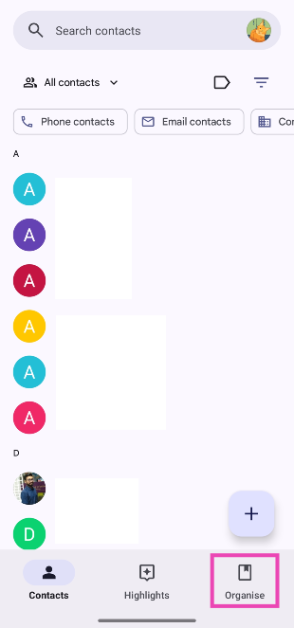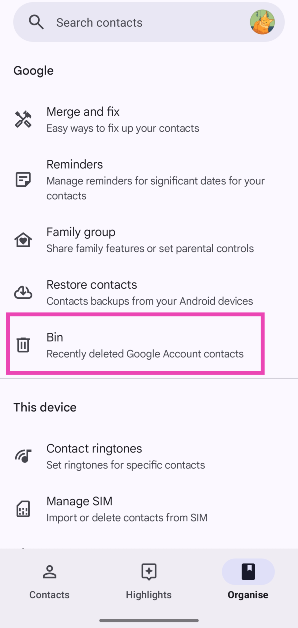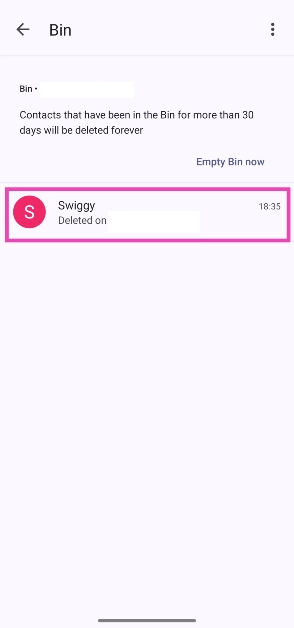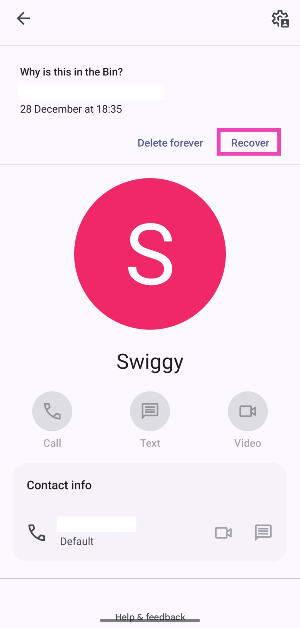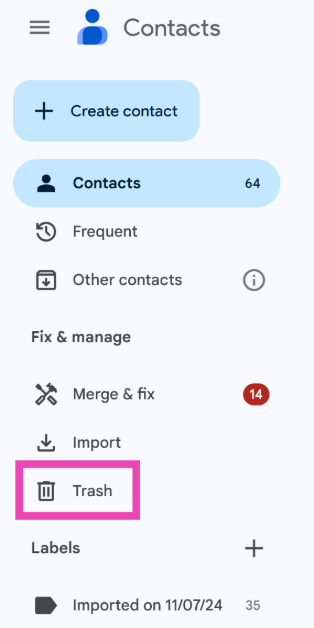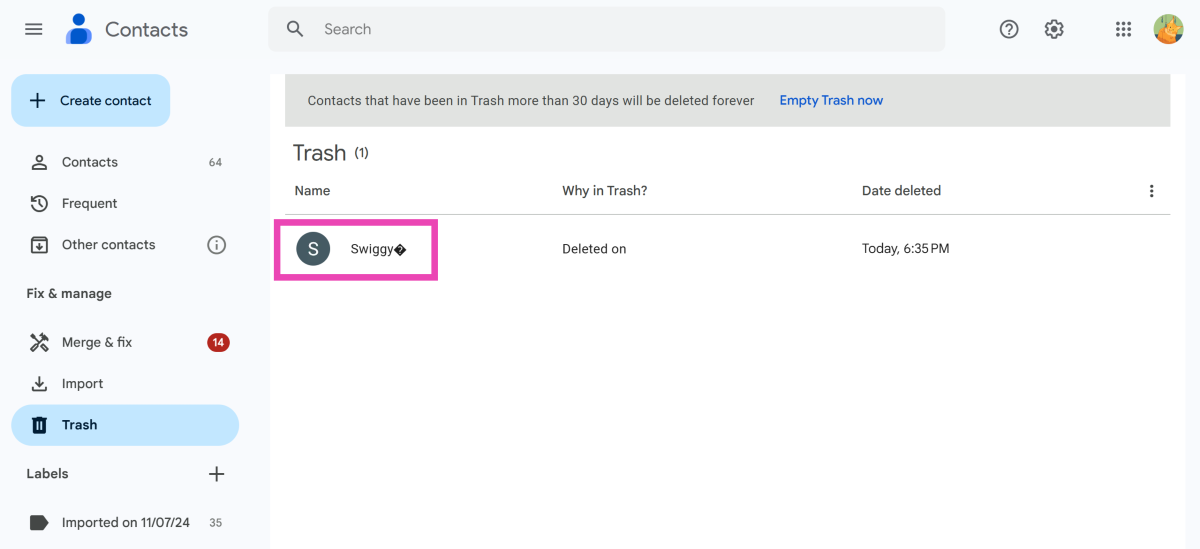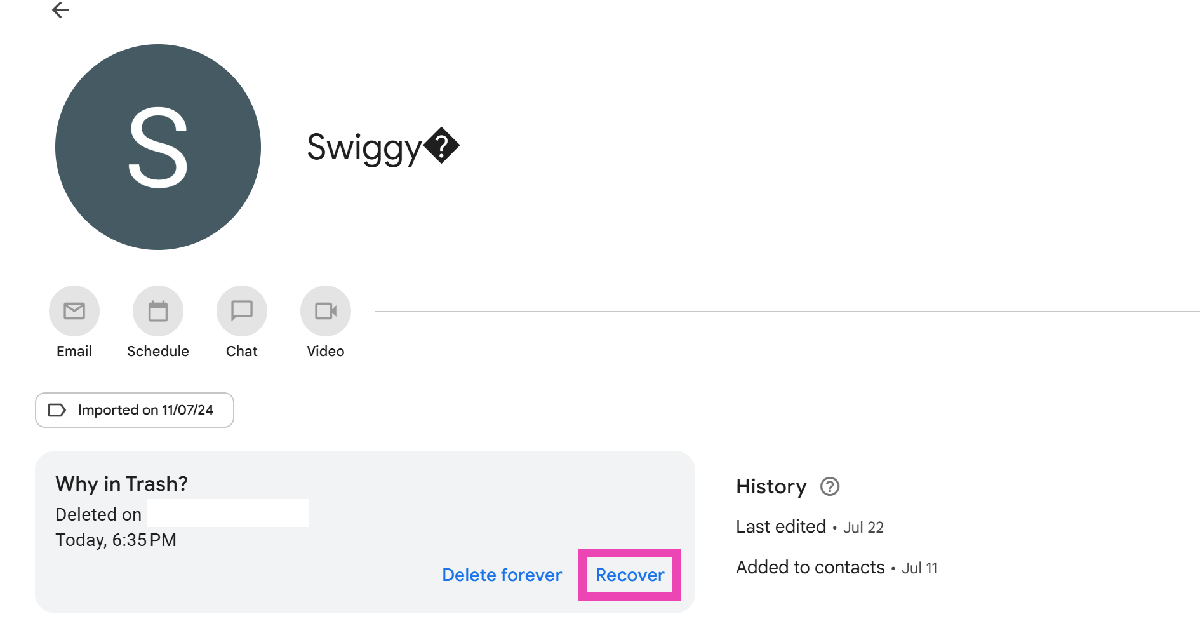If you have a habit of routinely cleaning your phone and keeping everything organised, you may have come across the issue of accidentally deleting a contact. If you can’t seem to find a way to restore the contact, you don’t need to fret. Most Android smartphones have a recycle bin for contacts. This allows you to restore any contact before it gets deleted for good. Here are the 3 ways to find and restore deleted phone numbers or contacts on Android.
Read Also: Redmi Buds 6 Review: Balanced soundstage served with impressive ANC
In This Article
Before you begin
If you use an Android phone, chances are that the Google Contacts app is the native phonebook app on your phone. Only a handful of OEMs still have a standalone contacts app of their own. Restoring a deleted phone number on the Google Contacts app comes with one significant catch – the contact must be backed up on your Google Account. Contacts that are saved on your device (without being backed up) get deleted for good when you hit the trash icon. Only the backed-up contacts get moved to the bin folder.
On the other hand, standalone contact apps from Android OEMs have a dedicated recycle bin for device contacts. If you use a Samsung smartphone, you don’t need to back up your contacts for restoration purposes. All deleted contacts get moved to the recycle bin for 30 days before being permanently deleted.
Restore deleted phone numbers from the Google Contacts app on your Android phone
Step 1: Launch the Google Contacts app on your phone.
Step 2: Switch to the Organise tab.
Step 3: Tap on Bin.
Step 4: Select the deleted contact that you wish to restore.
Step 5: Hit Recover.
Use your PC to restore deleted phone numbers on your Android phone
Step 1: Open the web browser on your PC and go to contacts.google.com.
Step 2: Select Trash from the sidebar.
Step 3: Click on the contact you wish to restore.
Step 4: Hit Recover.
Restore deleted contacts on your Samsung phone
Samsung is one of the few OEMs that still have a native Contacts app of their own. Here’s how you can restore a deleted contact on your Samsung phone.
Step 1: Go to Settings and select Battery and device care.
Step 2: Tap on Storage.
Step 3: Go to Recycle bin and select Contacts.
Step 4: Select a contact and hit Restore.
Frequently Asked Questions (FAQs)
How do I restore all my deleted phone numbers?
Go to Google Contacts>Organise>Bin and select the phone numbers you wish to restore.
How do I back up contacts on Android?
Go to Google Contacts>Organise>Settings>Google Contacts sync settings, choose an account, tap on ‘Sync device contacts’, and turn on the toggle switch.
How do I get my deleted contacts back?
Open the Google Contacts web portal on your PC, tap on ‘Trash’, select a contact, and hit ‘Recover’.
Where is the recycle bin in contacts?
The Recycle Bin in Google Contacts is in the ‘Organise’ tab.
How do recover a lost phone number?
If you lost your SIM card, you can request your network provider to issue a duplicate SIM after providing the relevant user documentation (driver’s license, Aadhaar Card, etc).
Read Also: Boat Enigma Daze and Boat Enigma Gem smartwatches with SOS live location-sharing launched in India
Final Thoughts
This is how you can find and restore your deleted contacts and phone numbers on your Android phone. While you’re here, check out how you can merge the duplicate contacts on your smartphone. If you have any other questions, let us know in the comments!