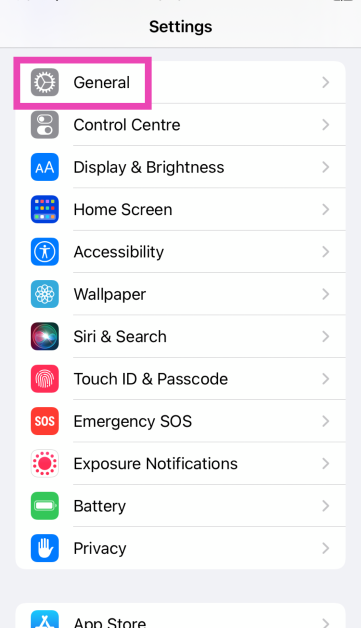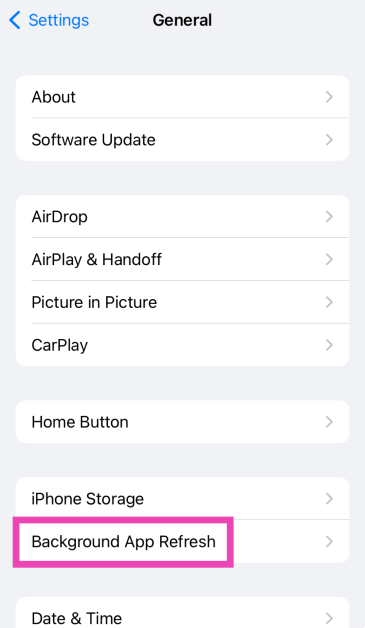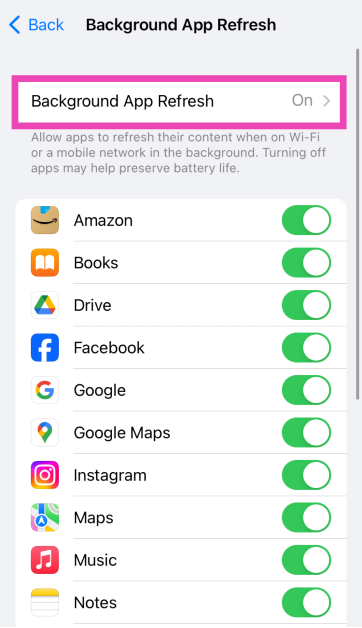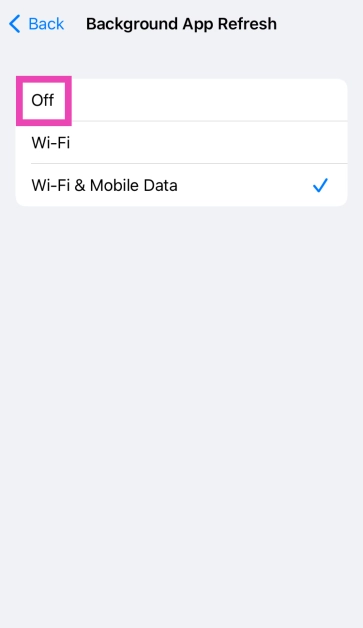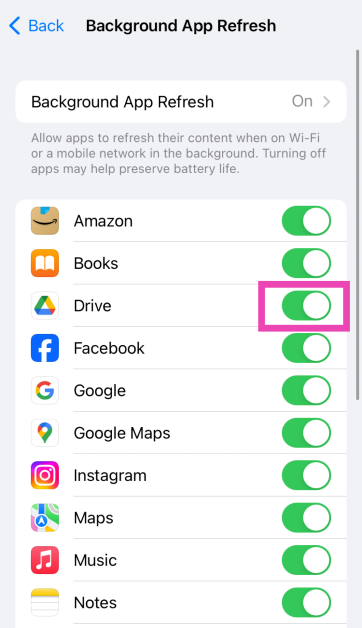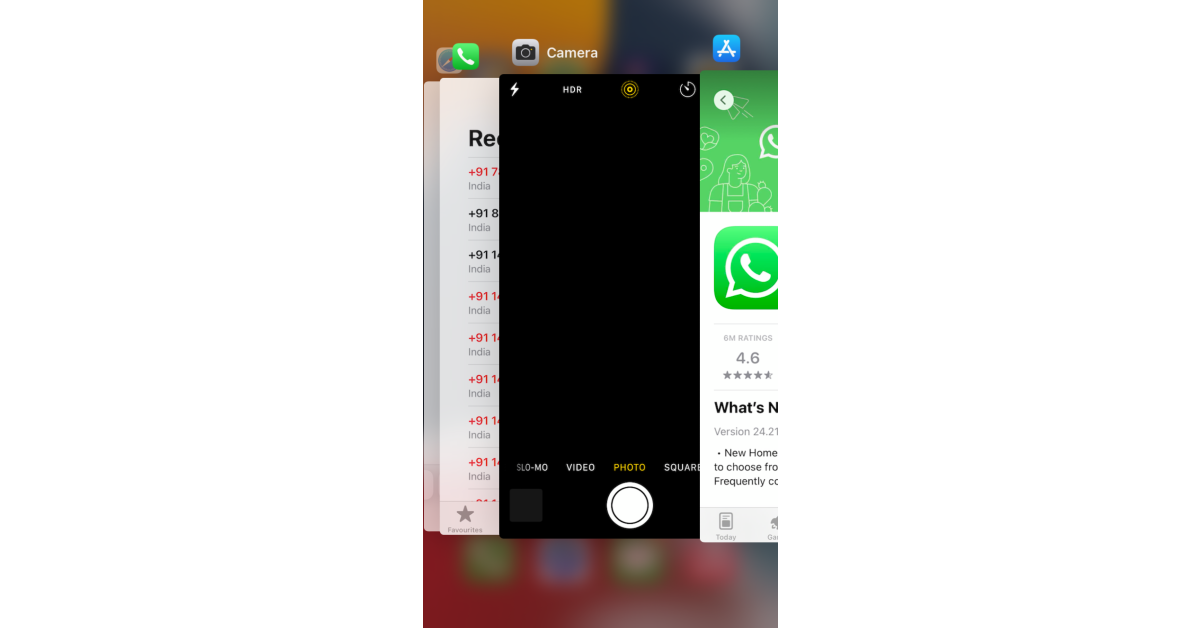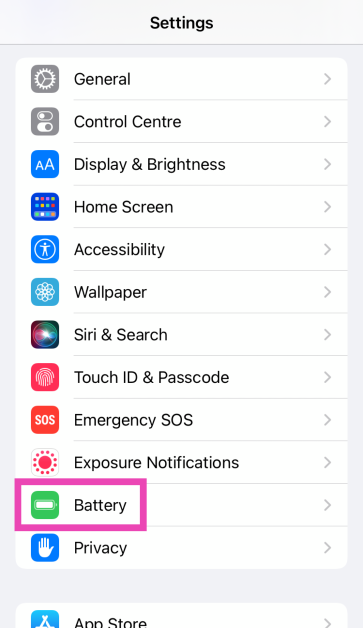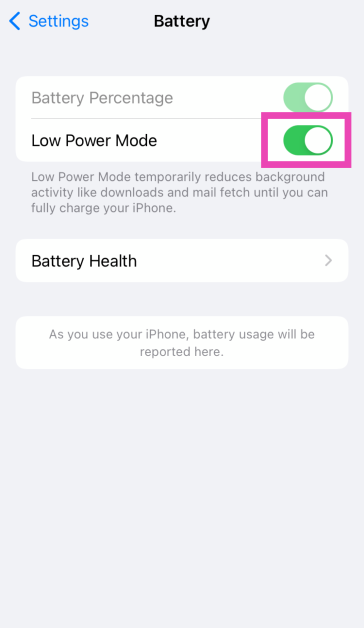If you’re a power user, you’ve probably got a dozen active apps running in the background of your iPhone. Sometimes, an app can go rogue and cause your iPhone to malfunction. Luckily, resolving this issue is very easy. All you need to do is shut down the app responsible for the glitch. So, here are the top 4 ways to stop apps from running in the background of your iPhone.
Read Also: Tech deaths of 2024: 10 tech products and services that were discontinued this year
In This Article
Does disabling background apps boost the iPhone’s battery life?
One of the myths associated with the iPhone is that closing its background apps improves its battery life. This cannot be further from the truth. Your iPhone does a good job of optimising the background apps and ‘freezing’ them when they haven’t been used in a long time. This means that the dormant apps aren’t allotted any space in the RAM and do not draw power from the device’s processor.
In fact, closing an app and opening it again requires more power than just leaving it in the background. Some apps like Twitter, Facebook, and Instagram, use trinkets of data in the background to keep their feeds refreshed. This guarantees that you’re presented with the latest stories whenever you go back to the app. If this is something you don’t want to happen, you can always turn off ‘Background App Refresh’ on your iPhone.
Turn off Background App Refresh
Step 1: Go to Settings and select General.
Step 2: Tap on Background App Refresh.
Step 3: Tap on Background App Refresh again.
Step 4: Select off.
Turn off Background App Refresh for a specific app
Step 1: Go to Settings and select General.
Step 2: Tap on Background App Refresh.
Step 3: Scroll down and turn off the toggle switch next to the app of your choice.
Use the app switcher
You can close an inactive background app using your iPhone’s app switcher. Swipe up from the bottom of your phone and hold the gesture to trigger the app switcher. If your iPhone has a home button, press it twice. Swipe up on an app’s card to close it. You can swipe left and right to navigate the cards. While you cannot close all the apps at once, you can swipe three different cards at once using three fingers.
Turn on Low Power Mode
Enabling Low Power Mode on your iPhone disables some of the background functions on the device. Here is how you can go about it.
Step 1: Go to Settings and select Battery.
Step 2: Turn on the toggle switch next to Low Power Mode.
Frequently Asked Questions (FAQs)
How do I stop the background apps on my iPhone?
If you want to limit the background activity of the apps on your iPhone, go to Settings>General>Background App Refresh and turn off its toggle switch.
Is it good to close background apps on iPhone?
iPhone does a good job of optimising background apps. Turning off a background app does not affect the speed of your phone.
Can I turn off all background apps on my iPhone?
You can individually turn off the background apps on your iPhone, but not all at once. Swiping up on an app’s card in the app switcher turns it off.
How to reduce the background activity of a single app?
Go to Settings>General>Background App Refresh and turn off the toggle switch next to the app whose background activity you wish to limit.
How do I disable apps on my iPhone?
Go to Settings>Screen Time>Content & Privacy Restrictions>Allowed Apps and turn off the toggle switch next to the app you wish to disable.
Read Also: Apple to stop selling these iPhone models in EU countries: Here is why
Final Thoughts
These are the top 4 ways to stop apps from running in the background on your iPhone. If your iPhone feels sluggish, you may want to check its storage capacity. Delete a few large files to speed it up. If you have any other questions, let us know in the comments!