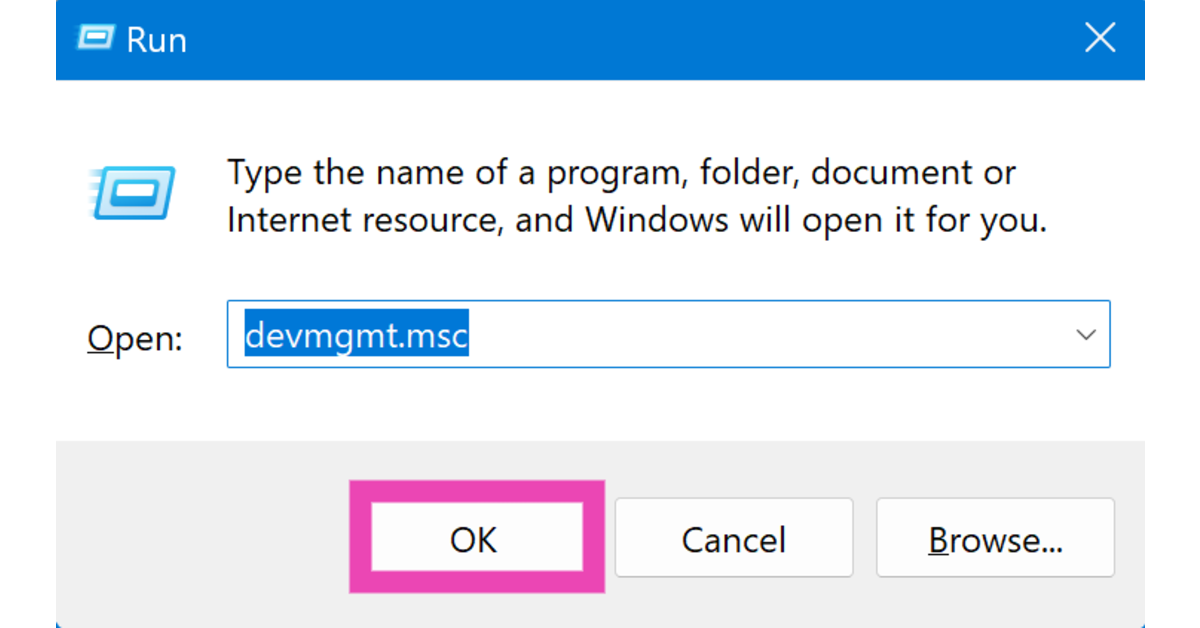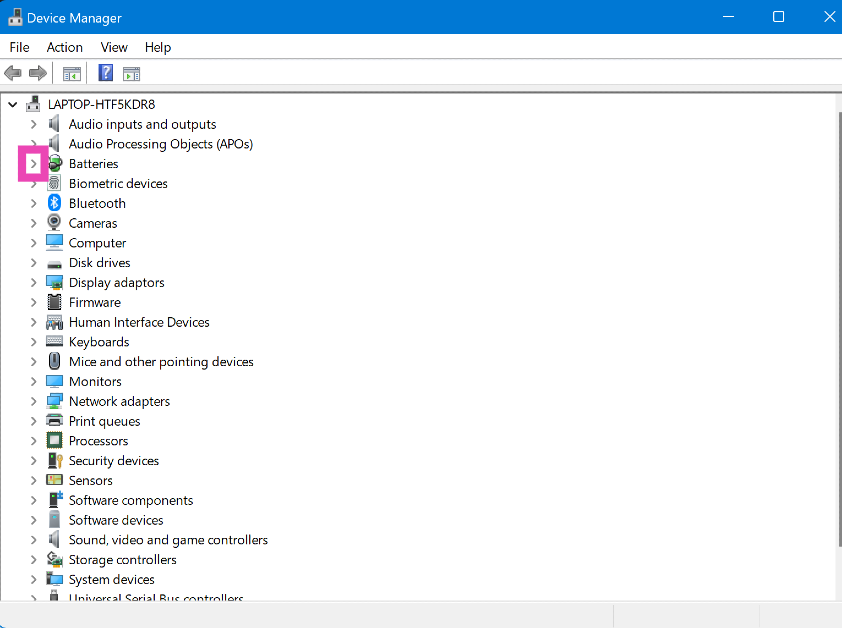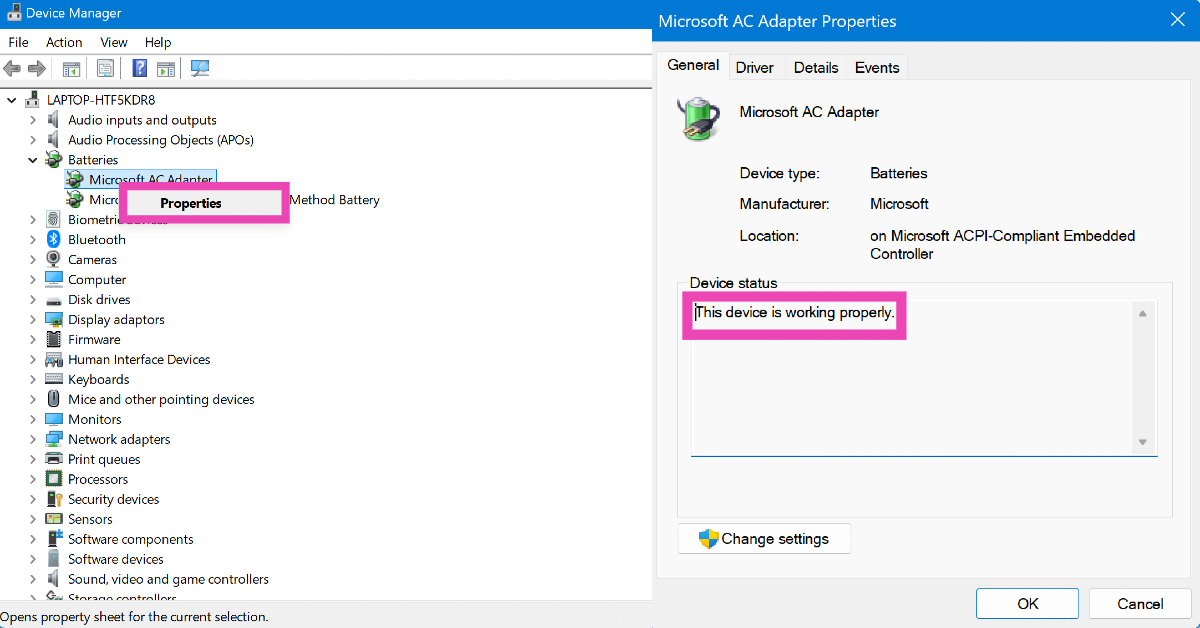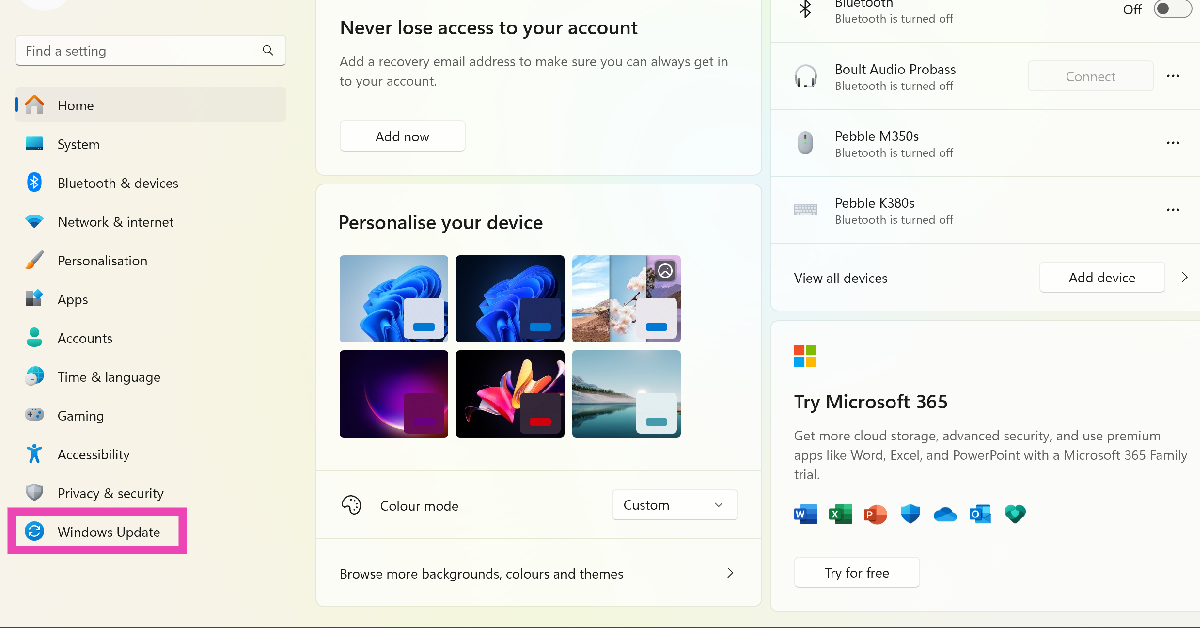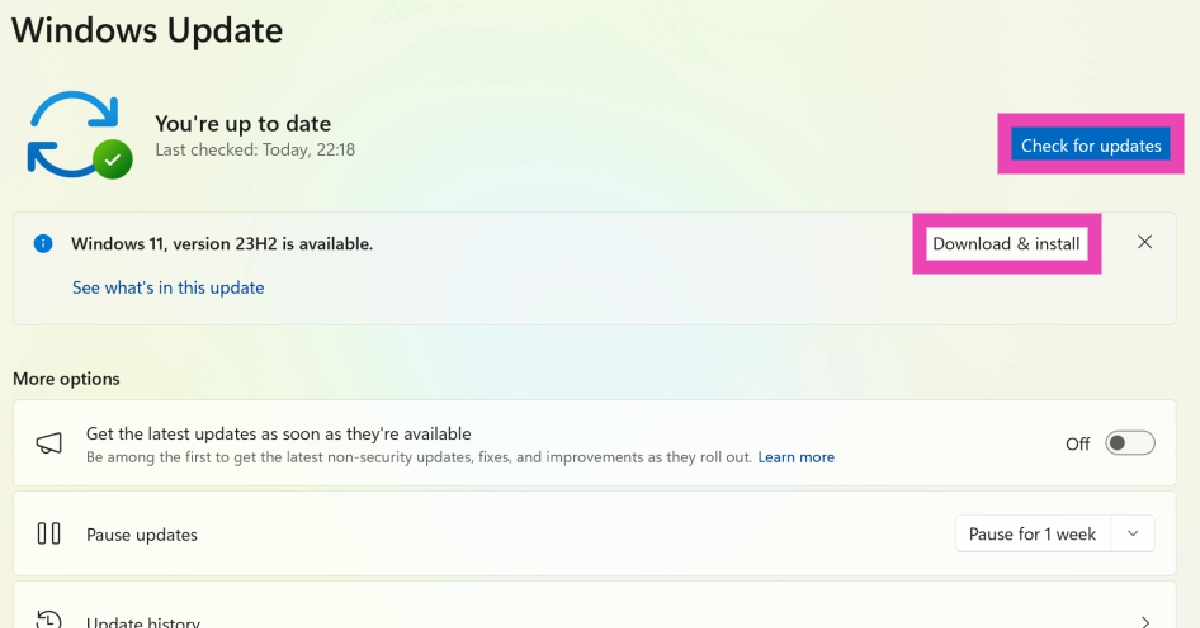Battery issues on a laptop can be very annoying. Batteries are known to deteriorate and get worn out over time, which is why the battery life of a laptop falls drastically after a few years. Sometimes, users report that their laptop isn’t able to detect the battery altogether. In this scenario, the laptop cannot function without an external source of power. Luckily, it can be easily fixed. Here are the top 9 ways to fix the ‘laptop battery not detected’ error on your device.
Read Also: Best Bluetooth Speakers Across All Price Segments
In This Article
Why can’t your laptop detect the battery?
Your laptop failing to detect the battery pack can be a very confusing problem to tackle. Before you go looking for fixes, it is important to figure out what’s causing this issue. Here are the usual suspects that can trigger this error on your device.
- Rise in internal temperature
- Outdated battery drivers
- Battery isn’t properly attached
- Dust and grime collection in the battery compartment
- Windows is out of date
- Physical damage to the battery
- Motherboard issues
Restart your laptop
You may be facing the battery error because your laptop failed to boot correctly. A quick restart fixes the background issues responsible for this error. If it doesn’t help, move on to the other fixes in this list.
Check the battery status
Using the Device Manager, you can easily check if your laptop’s battery is running properly. Here’s how.
Step 1: Press Windows + R to launch the Run command box.
Step 2: Type devmgmt.msc and hit Enter.
Step 3: Click the arrow next to Batteries to expand the category.
Step 4: Right-click each driver and select Properties to view the Device status. If the batteries are working properly, move on to other fixes.
Disable and enable the battery drivers
Step 1: Press Windows + R to launch the Run command box.
Step 2: Type devmgmt.msc and hit Enter.
Step 3: Click the arrow next to Batteries to expand the category.
Step 4: Right-click each driver and select Disable.
Step 5: Right-click each driver again and select Enable.
Note: You can also reinstall each driver by selecting ‘Uninstall device’ after right-clicking it. Once the driver has been uninstalled, select ‘Scan for hardware changes’ to reinstall it.
Plug your laptop into the charger
If your laptop has been inactive for a long time, chances are that its battery has completely drained out. Connect it to a charger and wait for 10-15 minutes before hitting the power button. When the laptop runs out of battery on standby, it takes some time to hit the minimum charge level required to reboot.
Turn off the laptop to cool it
Your laptop’s battery can overheat when you’re carrying out power-intensive tasks like gaming or video editing. Using your laptop under direct sunlight can cause its internal temperature to rise. When the battery temperature hits a certain limit, the device shuts down automatically. Let it cool down before restarting it. Additionally, check that its internal fans are working properly.
Clean the battery compartment
If your laptop comes with a detachable battery, pull it out and clean its compartment. Dust and grime can settle in the compartment over a period of time and cause the battery to malfunction. In this scenario, your laptop may not be able to detect the battery pack. Once you’ve cleaned the compartment with a clean cloth, reattach the battery and make sure it is sealed properly. Reboot your laptop to confirm that the error has been fixed.
Use Windows troubleshooter (Windows 10)
This method only applies to Windows 10 laptops.
Step 1: Go to Settings.
Step 2: Scroll down and select Update & Security.
Step 3: Click on Troubleshoot.
Step 4: Select Hardware and devices troubleshooter.
Step 5: Hit Run the troubleshooter.
Update your laptop
Step 1: Go to Settings and select Windows Update from the sidebar.
Step 2: Hit Check for Updates.
Step 3: If there are any pending updates, install them and restart your laptop.
Update BIOS
If the ‘Battery not detected’ is caused by your laptop’s motherboard, you need to update its BIOS. This process is different for every OEM. Go to your laptop manufacturer’s website to access the tutorial to update the BIOS.
Frequently Asked Questions (FAQs)
Why is my laptop battery not showing?
If your laptop isn’t able to detect the battery, plug in the charger and wait for 10-15 minutes. Additionally, pull out the battery (if it is detachable) and clean the compartment. Dust particles can settle on the battery over a period of time, causing the laptop to not detect it.
How do I fix my laptop battery?
To fix your laptop battery, reinstall its drivers using the Device Manager. If it has a detachable battery, unplug it and then attach it again after giving it a thorough wipe. You can also run the Windows troubleshooter for further diagnosis.
How do I reset my laptop’s battery sensor?
Detach the battery and long-press your laptop’s power button for 30 seconds. Reattach the battery and turn on the device.
How do I reinstall my laptop’s battery driver?
Go to the device manager, click on Batteries, right-click on the two drivers and select ‘Scan for hardware changes’.
How do I check my laptop’s battery status?
Go to Device Manager>Batteries, right-click on a driver and select ‘Properties’ to view its status.
Read Also: Vivo X200 Pro Review: The Photography Beast Is Here
Conclusion
These are the top 9 ways to fix the ‘Laptop Battery Not Detected’ error on your device. While you’re here, check out how you can view your laptop’s battery health. If you have any questions, let us know in the comments!