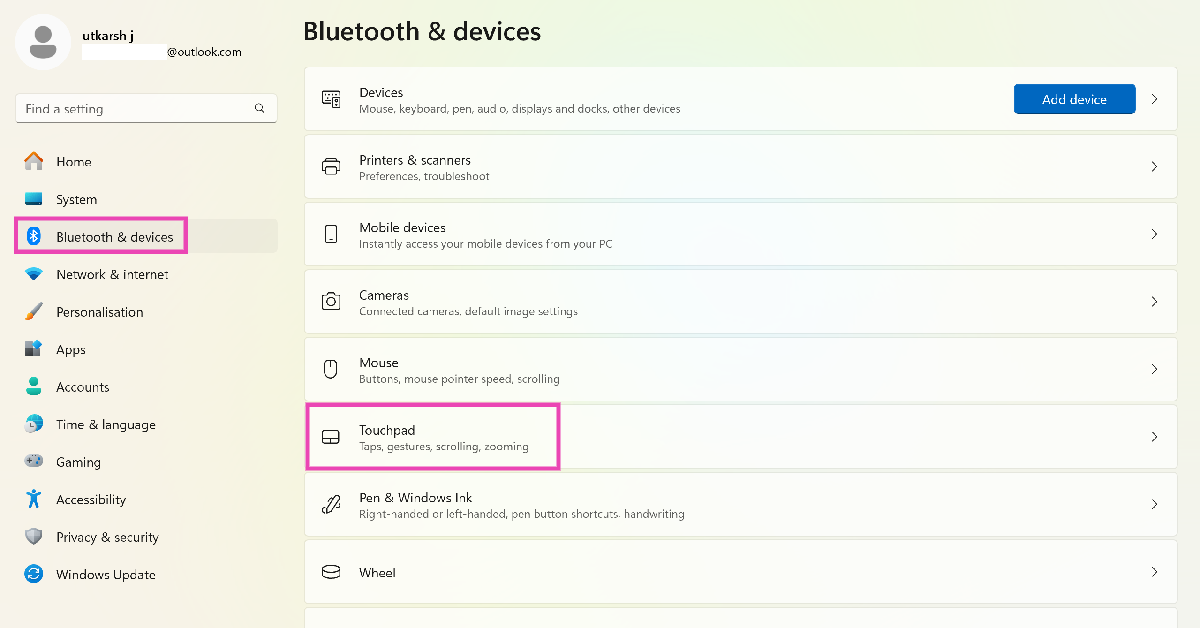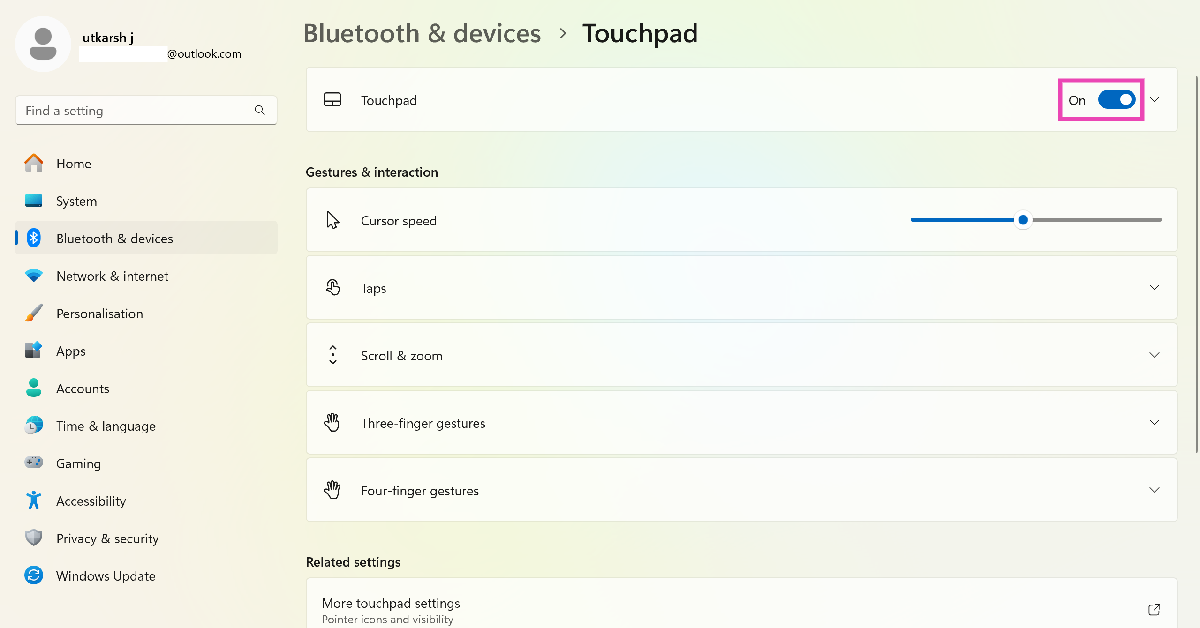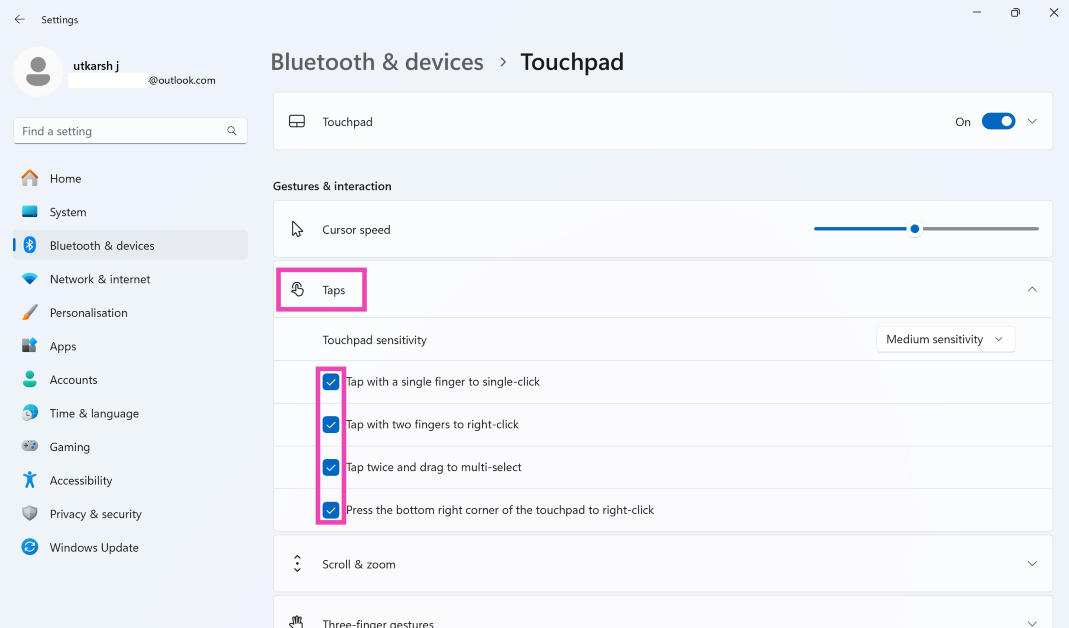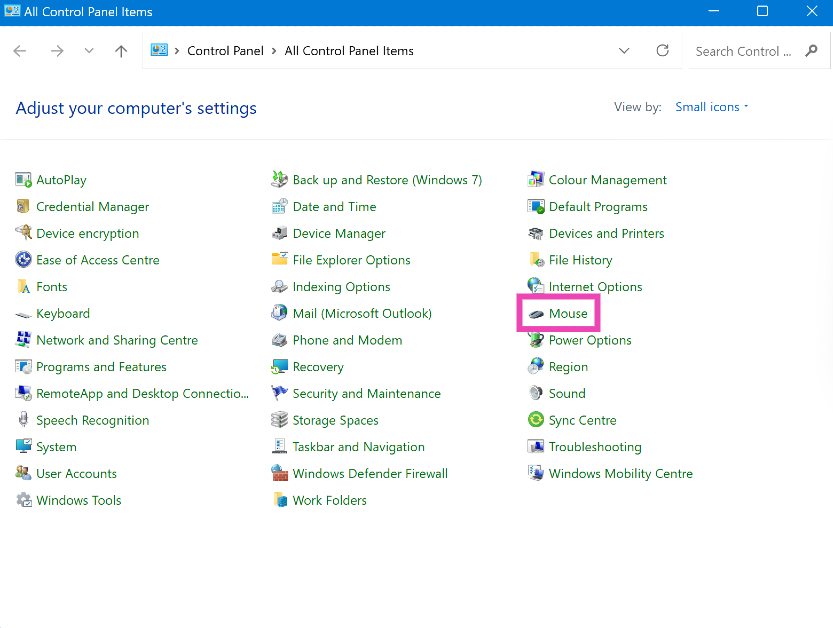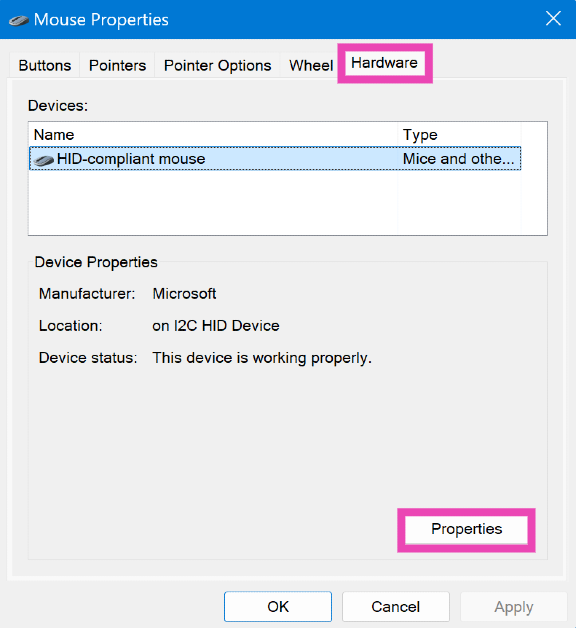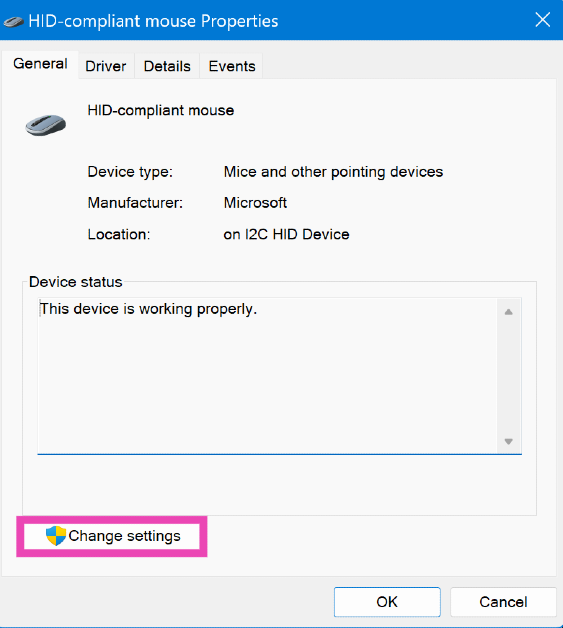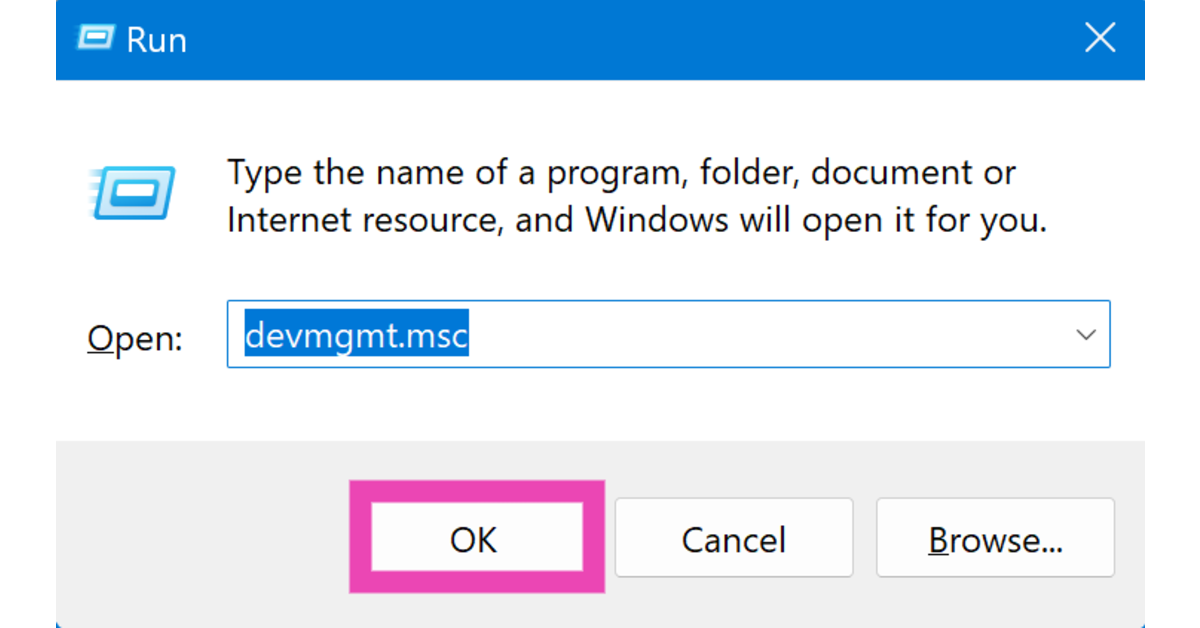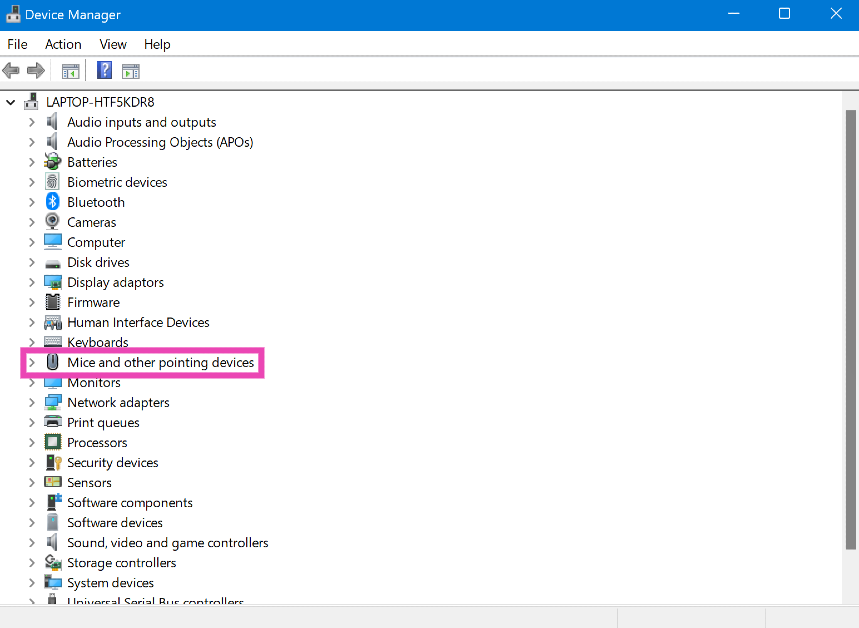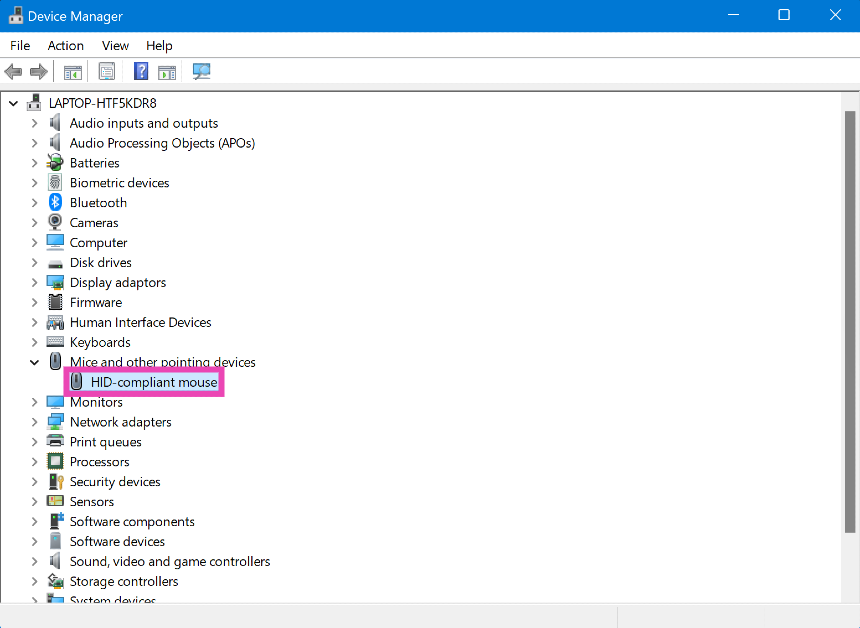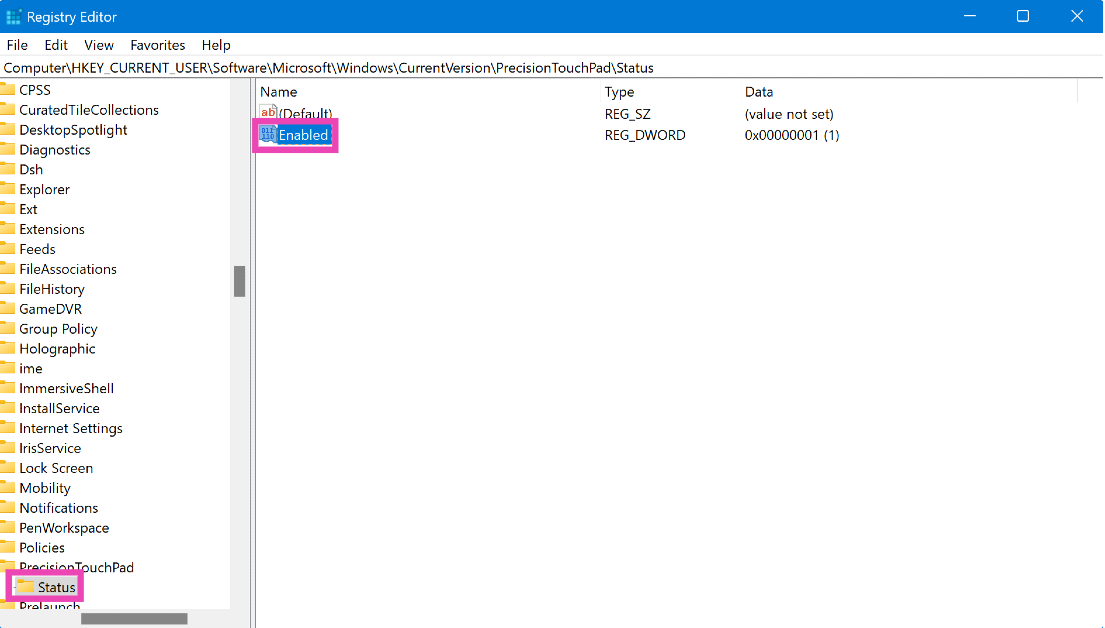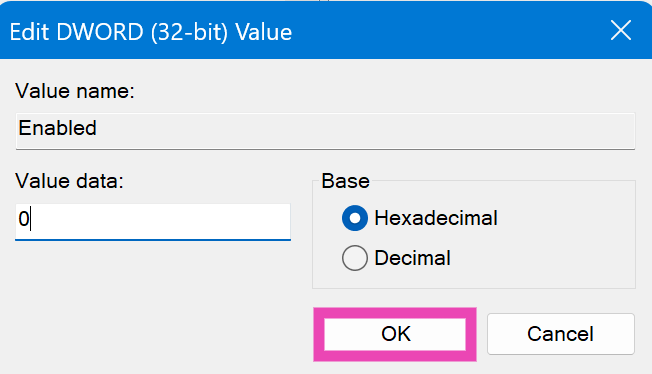If you use an external mouse for your laptop, the touchpad may feel a bit redundant. If you like resting your hand on the laptop, the accidental touches can get very annoying. Luckily, Windows 11 laptops offer a way to disable the touchpad. This trick also comes in very handy when your touchpad starts registering ghost touches out of the blue. The ghost touches can be particularly annoying when you’re watching a movie or TV show on your laptop. So, here are the top 6 ways to disable the touchpad on your Windows 11 laptop.
Read Also: WhatsApp brings new camera effects, selfie stickers, quick reactions and more features to chats
In This Article
Before you begin
If you look closely at your keyboard, you will find a function key with the touchpad sign on it. Pressing this key along with the Fn key is the quickest way to disable your laptop’s touchpad. However, a lot of laptops may not have this dedicated shortcut key. Most OEMs use a different function key for this command. HP laptops often use the F6 and F9 keys as shortcuts to disable the keypad. On Lenovo laptops, this command can be triggered using the F6 key.
If your laptop does not have a function key to turn off the touchpad, your next best option is to use device settings. Every Windows 11 laptop will have touchpad customisation options in the ‘Bluetooth & devices’ section. If you cannot access it on your laptop, you can try disabling the touchpad drivers to turn it off.
Use touchpad settings
Step 1: Go to Settings and select Bluetooth & devices.
Step 2: Scroll down and select Touchpad.
Step 3: Turn off the toggle switch next to Touchpad.
Disable the taps from the touchpad settings
Step 1: Go to Settings and select Bluetooth & devices.
Step 2: Scroll down and select Touchpad.
Step 3: Click on Taps.
Step 4: Uncheck the tick boxes next to every action.
Use the Control Panel
Step 1: Go to Control Panel and select Mouse.
Step 2: Switch to the Hardware tab and select Properties.
Step 3: Click on Change settings and select Disable Device under the Driver tab.
Use the keyboard shortcut
Most laptops have a dedicated key in the topmost function row to toggle the touchpad control. This key typically has a touchpad sign with a line drawn across it (F11 in the image above). Press Fn and this key to disable the touchpad. Press this combination again to undo the action.
Use the Device Manager
Step 1: Press Win + R to launch the Run command box.
Step 2: Type devmgmt.msc and hit Enter.
Step 3: Click on Mice and other pointing devices.
Step 4: Right-click on HID-compliant touchpad and select Disable device.
Use the Registry Editor
Step 1: Press Win + R to launch the Run command box.
Step 2: Type regedit and hit Enter.
Step 3: Click on the address bar and enter the following address:
Computer\HKEY_CURRENT_USER\SOFTWARE\Microsoft\Windows\CurrentVersion\PrecisionTouchpad\Status
Step 4: Double-click on Status and set the Value to 0.
Step 5: Hit OK and restart your laptop.
Frequently Asked Questions (FAQs)
How do I turn off the touchpad in Windows 11?
Go to Settings>Bluetooth & devices>Touchpad and turn off the toggle switch.
What is the shortcut key to disable the touchpad?
Some keyboards have a dedicated key to disable the touchpad. Look for the touchpad with a cross sign on the top-most row with the F keys. Press the key with the Fn key to disable the touchpad.
How to check if a touchpad is disabled?
Go to Settings>Bluetooth & devices>Touchpad. If the toggle switch next to ‘Touchpad’ is turned off, it means that it is disabled.
How do I disable the touchscreen on my Windows 11 laptop?
Go to Device Manager>Human Interface Devices>HID compliant touchscreen>Action and select ‘Disable Device’.
Read Also: 8 Ways to Fix the ‘Laptop Battery Not Detected’ Error
Final Thoughts
This is how you can disable the touchpad on a Windows 11 laptop. Facing trouble with the mouse pointer? Check out how you can fix the disappearing cursor on your Windows PC or laptop. If you have any questions, let us know in the comments!