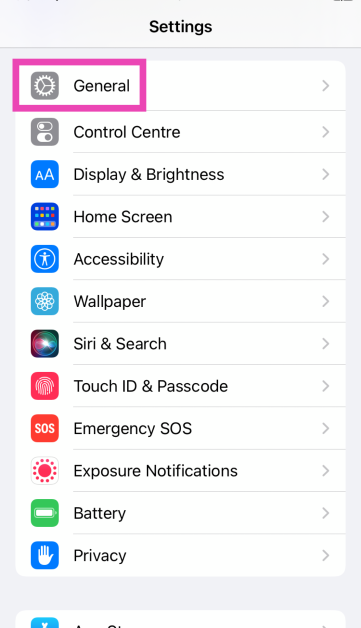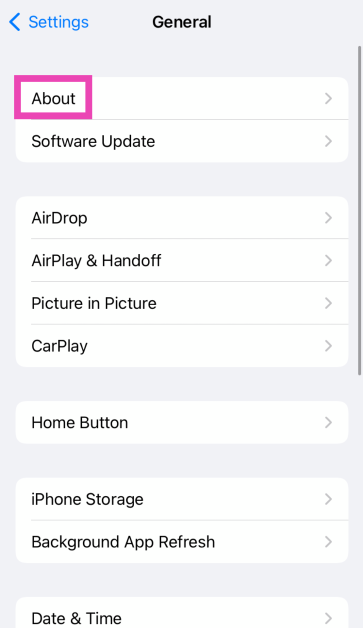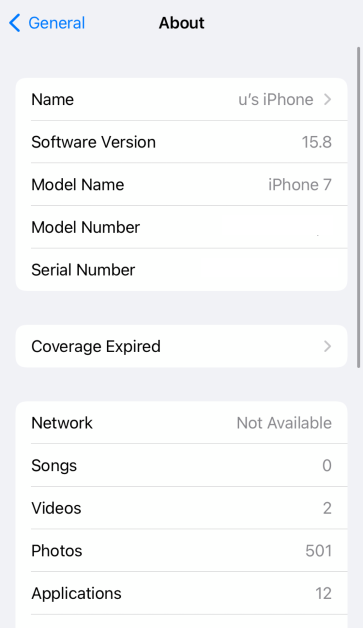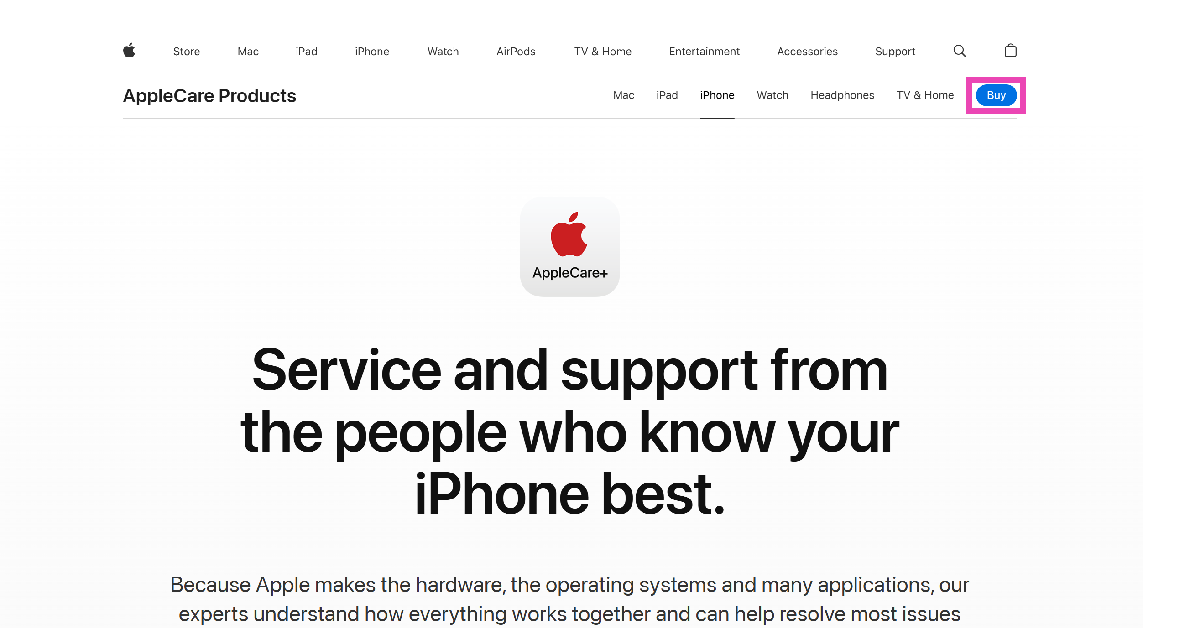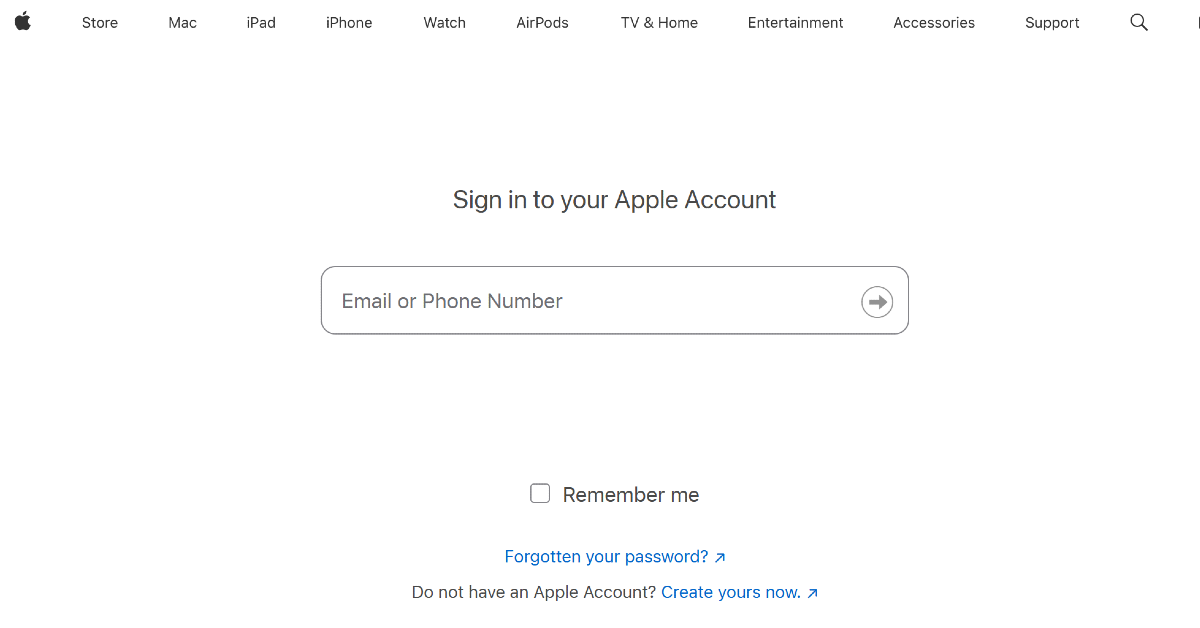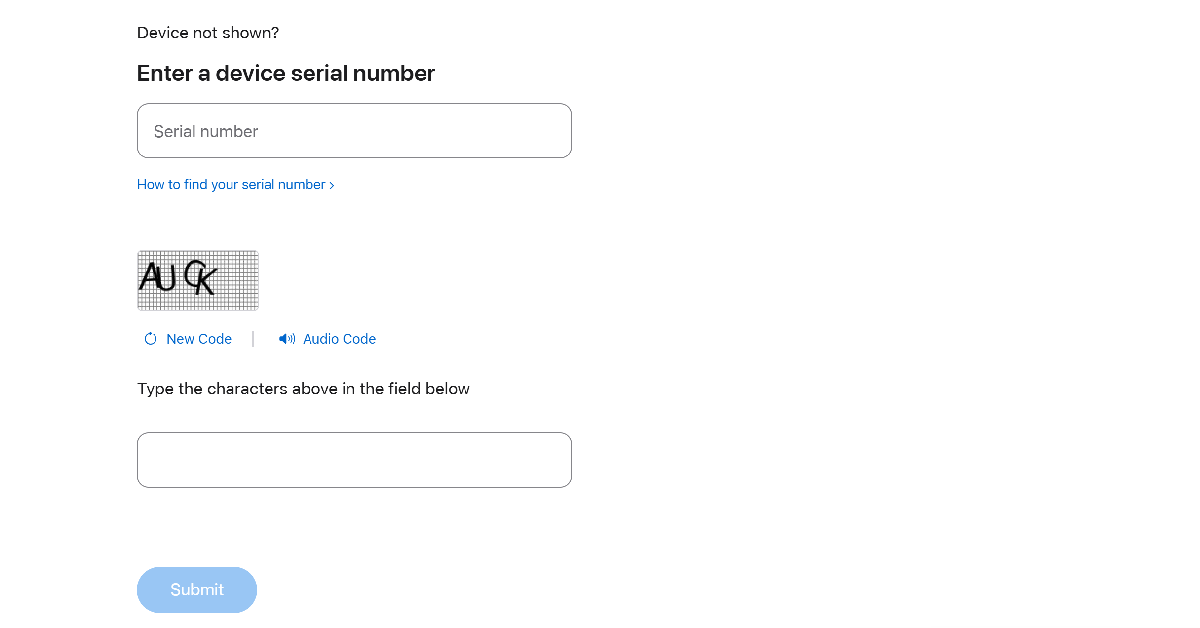If you didn’t get AppleCare+ at the time of buying your iPhone and have since changed your mind, you can still grab the warranty package. Apple allows iPhone users to get a premium warranty within 60 days of buying the smartphone. The great thing is that you can do this without leaving your home. If you have exceeded the 60-day window, you will need to take a trip to the Apple Store. Let’s take a look at how you can add AppleCare+ to your iPhone.
Read Also: 4 ways to use your iPhone or Android phone as a ruler
In This Article
What is AppleCare+?
Apple offers a standard 1-year repair warranty and a 90-day technical assistance period with every iPhone. This is commonly referred to as ‘AppleCare’. Users can choose to extend the warranty of their phones by 1 more year by purchasing an AppleCare+ subscription. Apart from the extended warranty, AppleCare+ comes with additional perks. Here are some of them.
- Accidental damage protection for unlimited incidents (does not include service fee)
- Express Replacement Service
- Battery service coverage
- 24/7 priority access to technical support
- Same-day service in metropolitan cities
- Mail-in repair
- Theft and loss coverage (added cost)
Add AppleCare+ to your iPhone using device settings
You can add AppleCare to your iPhone within 60 days of purchasing your device. Here’s how.
Step 1: Go to Settings and select General.
Step 2: Tap on About.
Step 3: Tap on AppleCare+ Coverage Available. If your iPhone is no longer eligible, it’ll say Coverage Expired.
Step 4: Follow the onscreen instructions to add AppleCare to your iPhone.
Use Apple’s website to add AppleCare+ to your iPhone
Step 1: Go to the AppleCare+ page on Apple’s website.
Step 2: Hit Buy.
Step 3: Sign into your Apple Account.
Step 4: Enter your iPhone’s serial number.
Step 5: Run the remote diagnostic test provided by Apple.
Step 6: Choose an AppleCare+ plan and make the purchase.
Add AppleCare+ to your iPhone from the Apple Store
If your iPhone has exceeded the 60-day window for adding AppleCare, you will need to book an appointment at the Apple Store. At the Apple Store, a Genius will inspect your phone for hardware and internal damage. If your iPhone passes the test, you can pick an AppleCare+ subscription for the device.
Use the Apple helpline
Apple has a dedicated helpline which can be used to add AppleCare to your iPhone. Dial 800-275-2273 and talk to Apple’s customer support representative about the warranty package. You will be asked to provide your device’s receipt. Following that, the representative will run a remote diagnostic test on your device. If your device passes the test, you can choose an AppleCare+ package.
Frequently Asked Questions (FAQs)
Can you add AppleCare+ to an existing iPhone?
You can add AppleCare to your iPhone within 60 days of making the purchase. Go to Settings>General>About and tap on ‘AppleCare+ Coverage Available’.
Can I buy AppleCare+ after 60 days?
If you missed the 60-day window to add AppleCare+, make an appointment at the Apple Store and get a Genius to do it. Once your iPhone has been inspected by the Genius, you will be able to add the warranty package.
What is the time limit for AppleCare?
The standard Apple warranty for phone repair lasts 1 year. Meanwhile, an AppleCare+ warranty lasts 2 years.
Can you have AppleCare+ after 2 years?
Once your 2-year AppleCare package has expired, you can extend it on a monthly or annual basis.
What is the difference between AppleCare and AppleCare+?
AppleCare refers to the standard 1-year repair warranty offered on all iPhones. AppleCare+ extends this warranty to 2 years and comes with several other benefits.
Read Also: 6 Ways to Fix ‘Grammarly Extension Not Working’ on Google Chrome
Final Thoughts
This is how you can add AppleCare to your iPhone. If you’re unsure whether you should go for an AppleCare+ subscription, this article will help. If you have any questions, let us know in the comments!