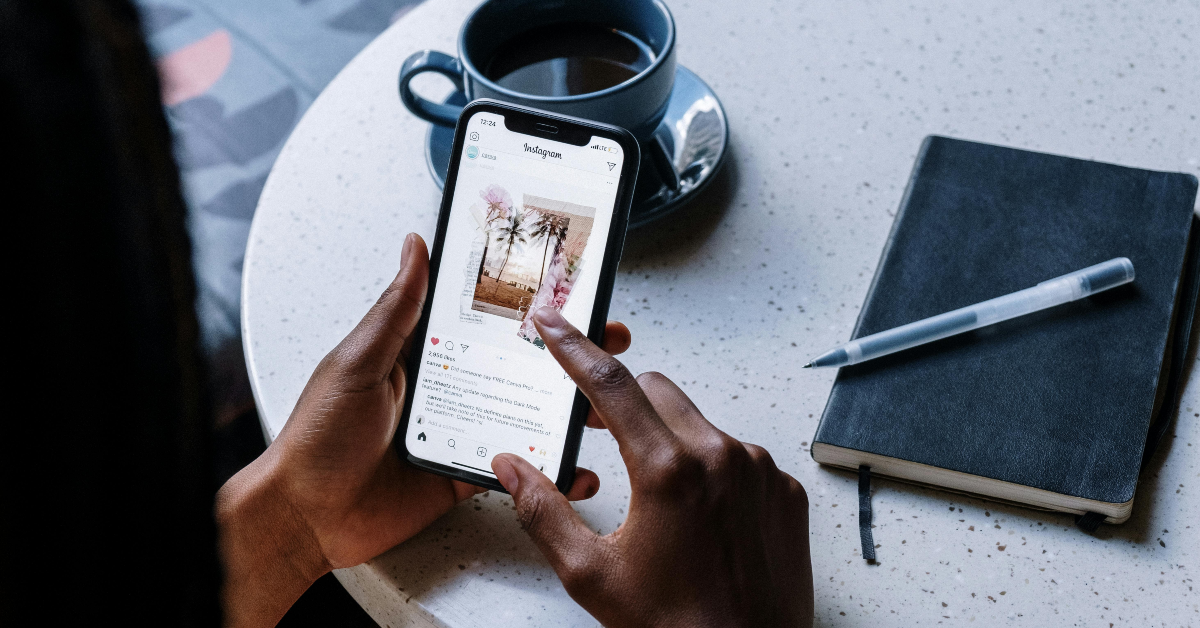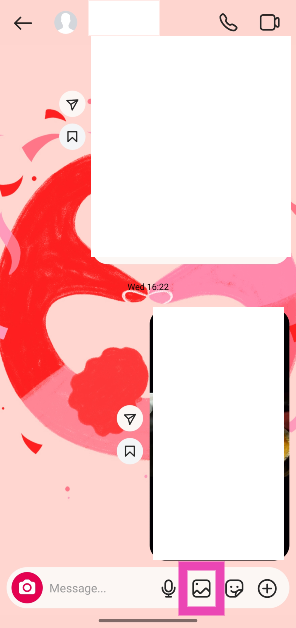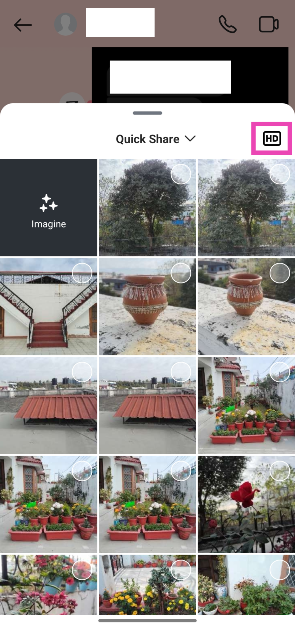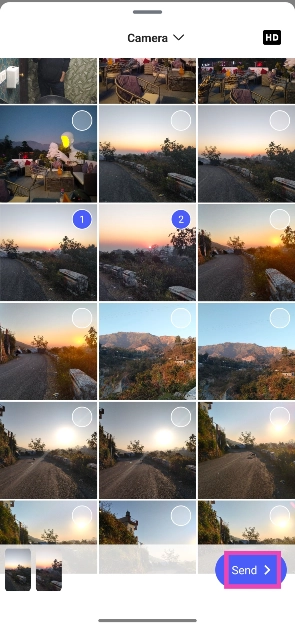Since last year, Instagram has added a slew of features to its messaging service, bringing it up to speed with popular instant messaging platforms like WhatsApp and Telegram. In 2024, Instagram DMs were integrated with Meta AI, which opened the door to a whole lot of new experiences on the platform. Alongside AI integration, the messaging platform was also updated with a new ‘Edit’ option – something users had been rallying for a long time. Now, users can HD images to each other over DMs. Here’s how you can send HD pictures to friends and groups on Instagram DMs.
Read Also: 11 Ways to Fix ‘WiFi Authentication Error’ on Android
In This Article
Can’t see the HD option in Instagram DMs? Here are some fixes
If you cannot see the option to send HD pictures on the Instagram app on your phone, it’s because the social media platform is rolling out this feature in a phased manner. This means that not everyone will get access to this feature immediately. The platform may choose to prioritise certain regions and users before making the feature available to everyone. If your friends can access this feature, but you can’t find it on your device, these fixes might help.
- Update the Instagram app on your phone
- Force stop the app and restart it
- Clear the app’s cache
- Uninstall and reinstall your app
- Log out of your account and log back in
Send HD pictures in Instagram DMs
Step 1: Launch the Instagram app on your phone and swipe left to access your DMs.
Step 2: Open a conversation.
Step 3: Tap the picture icon to select images from your phone’s gallery.
Step 4: Before you select the images, hit the HD icon in the top right corner of the popup page. Tap on Try it.
Step 5: Select the images you wish to send from your phone’s gallery.
Step 6: Hit Send.
Frequently Asked Questions (FAQs)
How do I send high-quality pictures on Instagram DMs?
Go to your Instagram DMs, open a conversation, tap the picture icon at the bottom of the screen, and hit the HD icon. Select the images you want to send from your phone’s storage and hit ‘Send’.
Does sending pictures on Instagram DMs reduce their quality?
Yes, the quality of images takes a hit when you send them over an instant messenger, including Instagram DMs. However, Instagram now lets you send pictures in HD quality over DMs.
Why are photos blurry on Instagram?
Your Instagram photos and stories look blurry because they’ve been compressed to meet the platform’s size requirements. Make sure the image you’re uploading is within the file size guidelines so it does not undergo compression.
Does Instagram support 4K videos?
Instagram supports 1080p resolution videos for Reels, stories, and posts. It does not support 4K videos yet.
How to send HD photos on WhatsApp?
Open a chat, tap the camera icon at the bottom of the screen, select an image from your library, and hit the HD icon in the preview window before sending it.
Read Also: How to restart a Windows 11 PC or laptop in Safe Mode?
Final Thoughts
This is how you can send HD pictures to anyone on Instagram DMs. While you’re here, check out how you can use Trial Reels on Instagram to test your content among a larger audience before publishing it for your followers. If you have any questions, let us know in the comments!