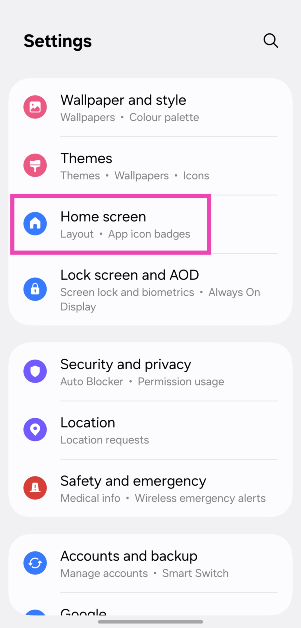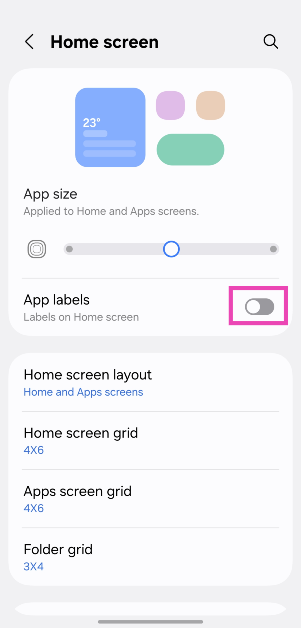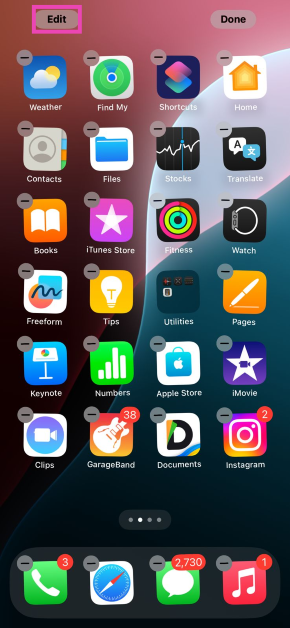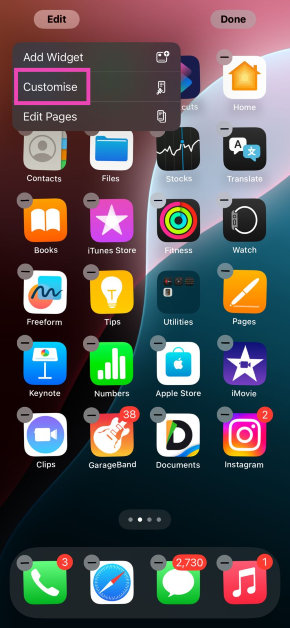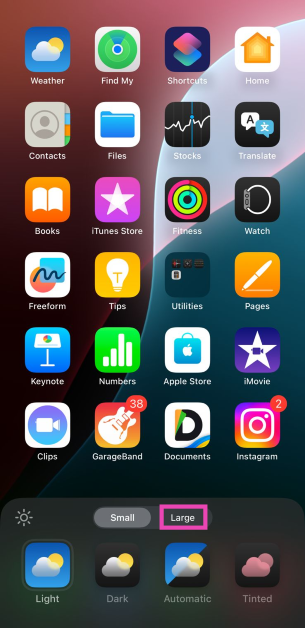Samsung’s One UI 7 was launched alongside the Galaxy S25 series last week. The mobile operating system is now being rolled out on eligible devices in a phased manner. While AI features are bound to grab the headlines, One UI 7’s design tweaks have flown under the radar. The OS gives users more control over the aesthetic of their device. Let’s take a look at how you can hide the app and widget labels on Samsung phones updated to One UI 7.
Read Also: iQOO Neo 10R confirmed to arrive in India soon: Expected price and specs
In This Article
Before you begin
Last year, Apple introduced the feature to hide app names on iOS 18. If you want to hide the app names from your iPhone’s home screen, you will need to increase the size of the app icons. On Samsung phones, you don’t need to do any such thing. One UI 7 has a dedicated option to remove the app labels without changing the icon size. Earlier, this was only possible through third-party launchers like Nova or Samsung’s customisation app, Good Lock.
One UI 7 also brings new changes to the Quick Settings Menu. The new layout is inspired by the Control Centre on iPhone. Swiping down on the status bar now reveals the notification shade. The Quick Settings Menu can only be accessed by swiping from the top right corner of the screen. If you don’t like this change, you can also restore the Quick Settings Menu to its previous layout.
Hide app and widget labels on Samsung (One UI 7)
Step 1: Go to Settings.
Step 2: Tap on Home screen.
Step 3: Turn off the toggle switches next to App labels and Widget labels.
Bonus Tip: Hide app labels on an iPhone (iOS 18)
Step 1: Long-press an empty spot home screen until you see the shaking icons.
Step 2: Hit Edit on the top left corner of the screen.
Step 3: Tap on Customise.
Step 4: Select Large.
Step 5: Tap anywhere on the screen.
Frequently Asked Questions (FAQs)
How do I remove app titles in Android?
Apart from Samsung, no Android OEM offers the option to remove app titles. You will need to use a third-party launcher like Nova to hide the app names.
How do I hide app labels on Samsung?
Go to Settings>Home screen and turn off the toggle switch next to App labels.
How do I hide the app names on my iPhone?
iOS 18 hides the name of the apps on the home screen if you increase the icon size. Long-press any empty spot on the home screen, tap ‘Edit’, and hit ‘Large’ to hide the app names.
Has the One UI 7 been released?
Samsung launched the Android 15-based One UI 7 alongside the new Samsung Galaxy S25 series. The OS is being rolled out on older Samsung smartphones, starting from the flagship S24 series.
Will the S23 Ultra get One UI 7?
Yes, One UI 7 will be rolled out for the Samsung Galaxy S23 series (including the S23 Ultra) in the coming days.
Read Also: Xiaomi Pad 7 Review: A relentless workhorse
Final Thoughts
This is how you can hide the app and widget labels on your One UI 7-running Samsung phone. Not fond of the vertical app drawer on One UI 7? Check out how you can restore it to its previous version. If you have any questions regarding One UI 7, let us know in the comments!