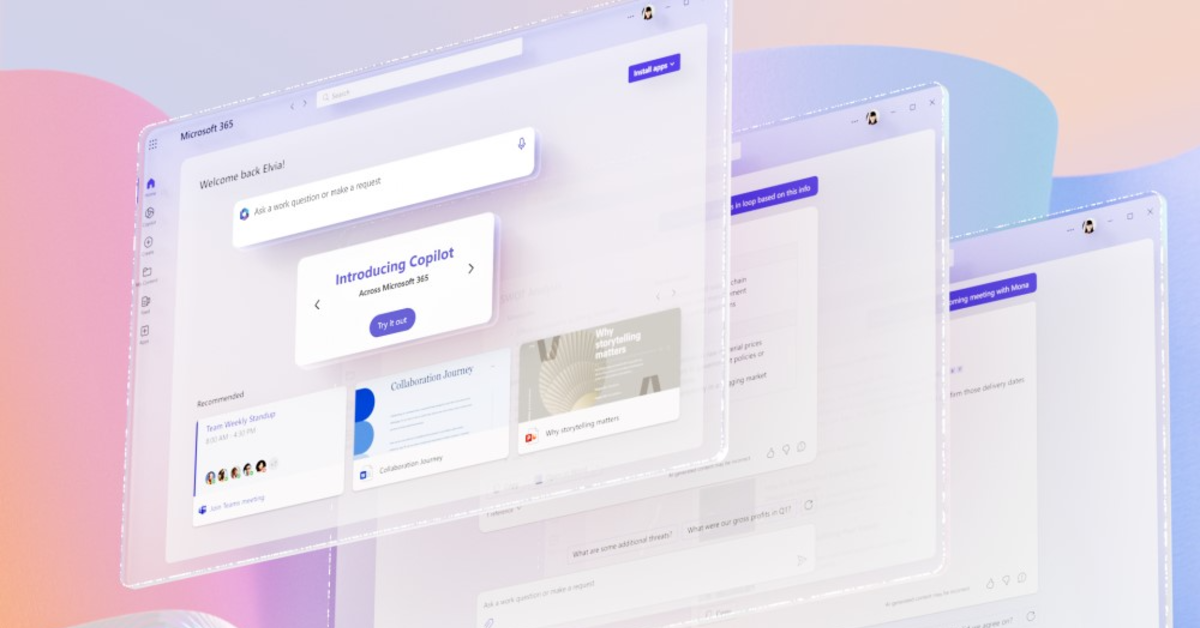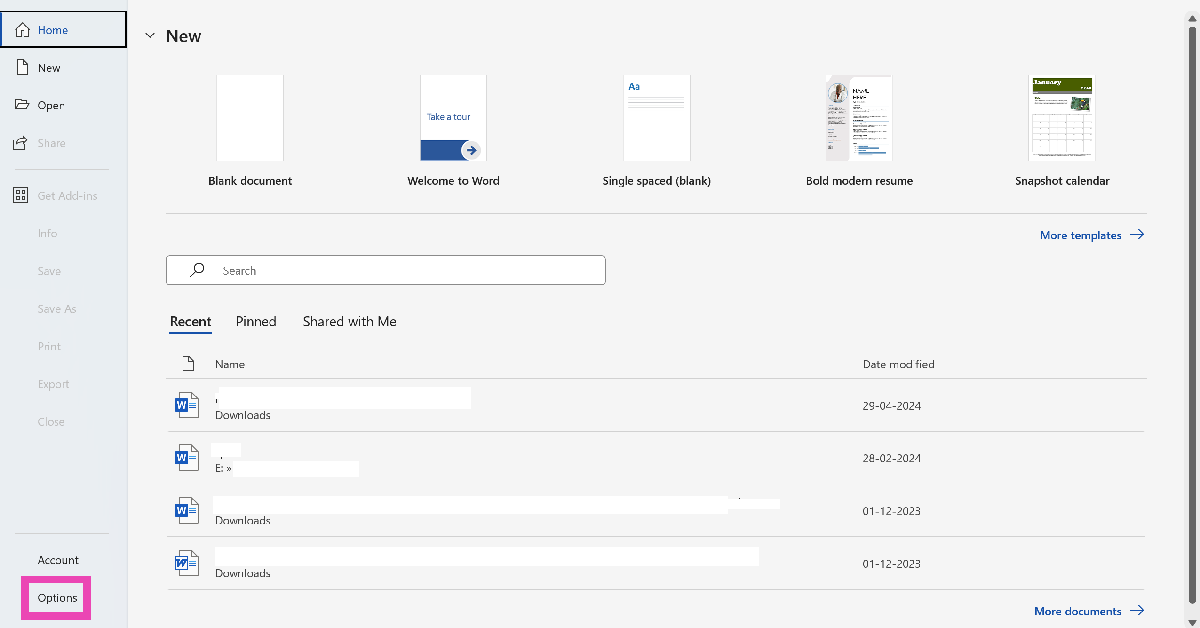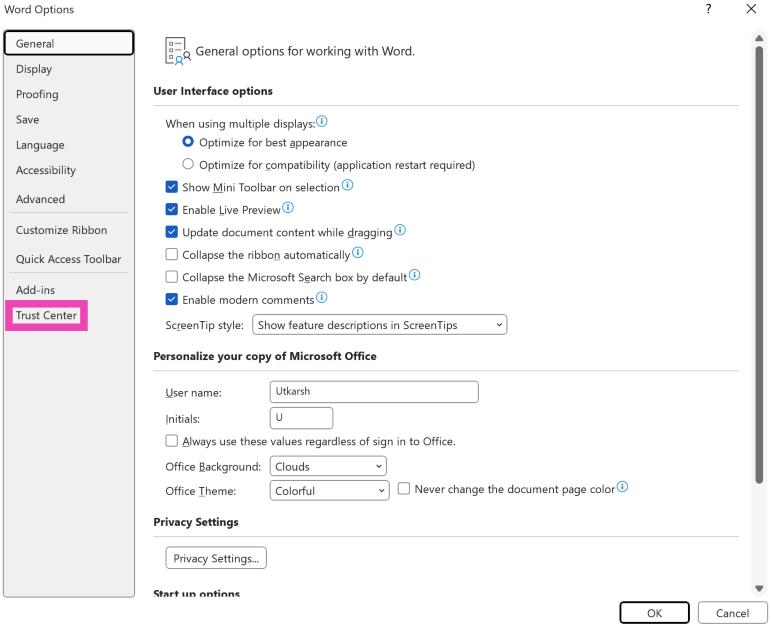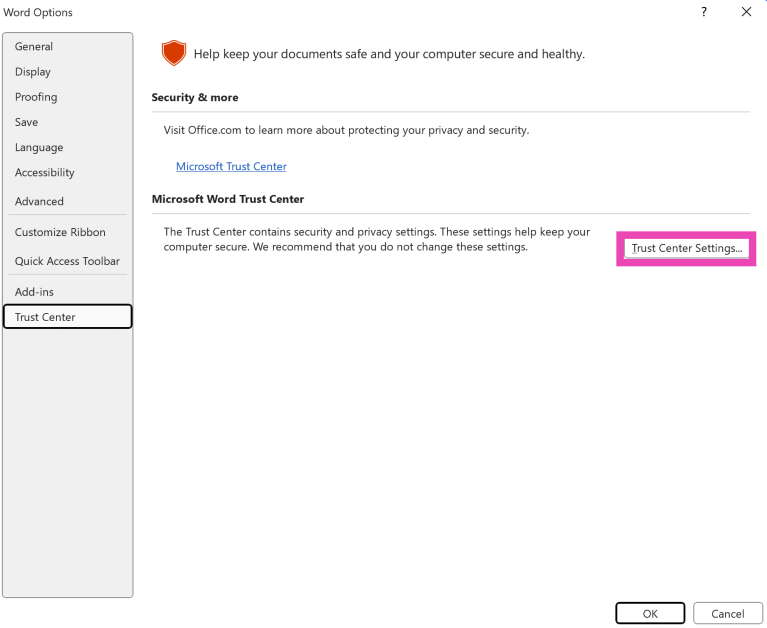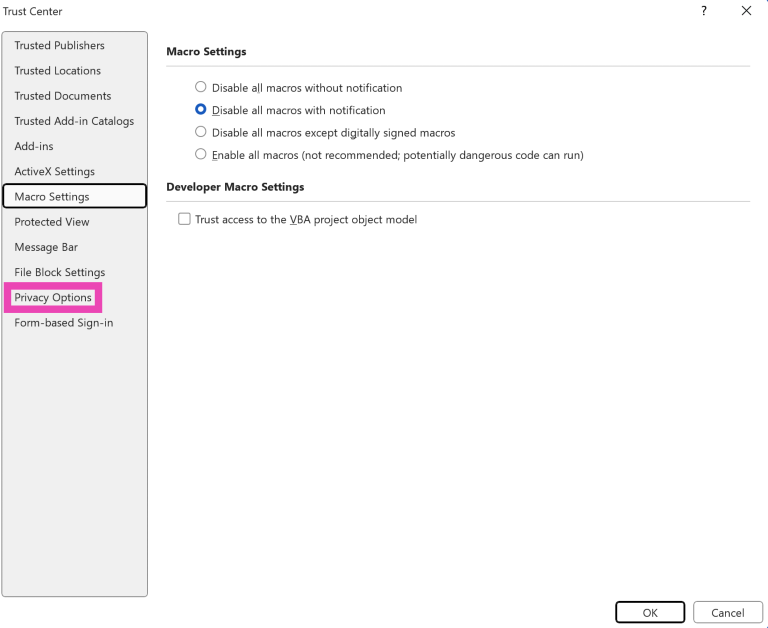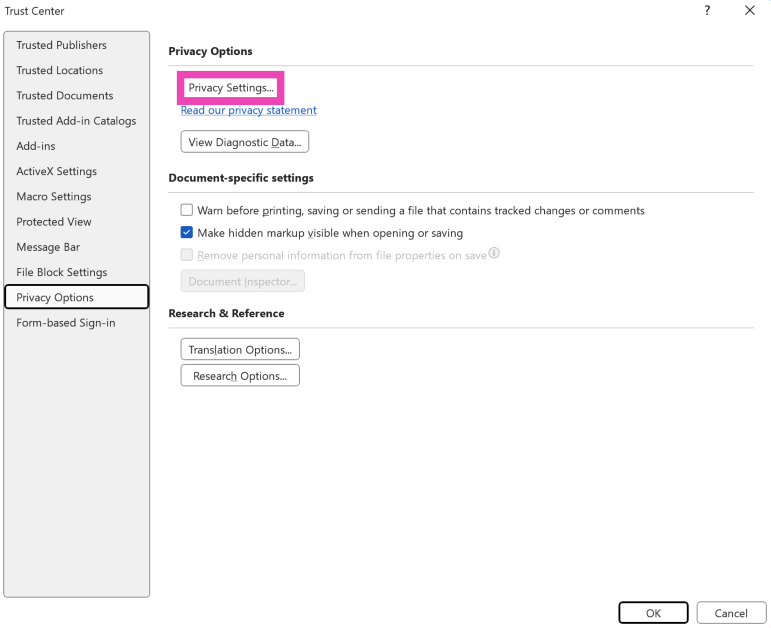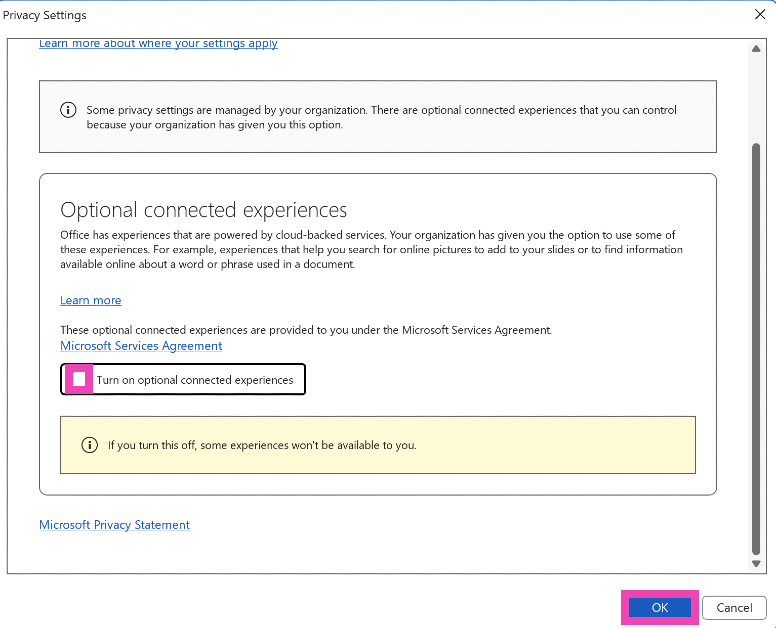Microsoft 365 subscribers have noticed the Copilot button on their essential Microsoft applications recently. The tech giant is rolling out its AI assistant across its major applications. If you’re not a fan of AI assistants being shoved in your face, you may not like this new integration. The worst part of it all is that Microsoft will start charging you an additional $3 per month ($30 annually) for its AI assistant. If you don’t want these features and wish to go back to your original plan, you must take action before the next renewal cycle. Here’s how you can remove Copilot from your Microsoft 365 plan.
Read Also: Lava Yuva Smart budget smartphone launched in India
In This Article
How does the Copilot integration work on Microsoft 365?
Copilot integration in Microsoft 365 comes with a price hike for its personal and family plans. If you’re a subscriber, you will be charged more for your plan in the next renewal cycle. However, you can stop the extra charge by opting out of Copilot. It remains to be seen how long this option will be available.
Currently, Microsoft offers 2 Home plans for 365 – Personal and Family. Here are the updated prices for the 2 plans.
Microsoft 365 Personal: Monthly – $9.99 (previously $6.99) | Yearly – $99.99 (previously $69.99)
Microsoft 365 Family: Monthly – $12.99 (previously $9.99) | Yearly – $129.99 (previously $99.99)
You can keep your original plan by switching to a ‘Classic’ membership before the renewal cycle kicks in. If you have an existing Family plan, you can only choose a Family Classic plan. Similarly, current Personal subscribers can only opt for the Personal Classic subscription.
Remove Copilot from your Microsoft 365 plan
Step 1: Go to the Microsoft account management page and log in using your Microsoft account.
Step 2: Switch to the Subscription tab from the sidebar.
Step 3: Expand the Manage subscription and select Cancel subscription.
Step 4: On the following page, choose the Microsoft 365 Classic plan. This package contains all the benefits of your current plan minus Coplit.
Step 5: Make the purchase. You will be moved to the Classic plan without Copilot in the next renewal cycle.
Bonus Tip: Disable Copilot on Office applications
If you don’t want to see any Copilot features on your Microsoft application, you can disable them from every application individually. Here’s how.
Step 1: Open the Microsoft application. For this example, we’ll use Microsoft Word.
Step 2: Go to File and select Options.
Step 3: Click on Trust Center in the sidebar.
Step 4: Select Trust Center Settings.
Step 5: Click on Privacy Options in the sidebar.
Step 6: Select Privacy Settings.
Step 7: Uncheck the box next to ‘Turn on experiences that analyze your content’. Hit OK.
Frequently Asked Questions (FAQs)
Is Copilot available in Microsoft 365?
The Personal and Family plans for Microsoft 365 now come with Copilot. However, in the Family plan, only the plan owner gets access to Copilot features. The account owner for both plans gets 60 tokens per month. Every time an AI feature is used on the account, 1 token is deducted from the balance.
Is Microsoft 365 Copilot free or paid?
Microsoft has hiked the plans for the Personal and Family 365 plans that come with Copilot. The prices have been hiked by $3 per month and $30 per year.
How can I access Copilot on Microsoft 365?
You can access Copilot across all Microsoft applications by subscribing to Microsoft 365. A personal plan costs $9.99 per month and $99.99 per year.
How do I disable Copilot on Microsoft 365?
If your Microsoft 365 subscription got auto-updated to a Copilot plan, go to your Microsoft account management page, switch to the Subscription tab, go to Manage Subscription>Cancel Subscription, and switch to the Microsoft 365 Classic plan.
How do I disable Copilot on Microsoft Word?
Go to File>Options>Trust Center>Trust Center Settings>Privacy Options>Privacy Settings and uncheck the box next to ‘Turn on experiences that analyze your content’.
Read Also: Best Gadgets For Your Living Room
Final Thoughts
This is how you can remove Copilot from your Microsoft 365 subscription and save up to $30 annually. Don’t find much use for the Copilot key on your Windows PC or laptop? You can always remap it to something else. If you have any questions, let us know in the comments!