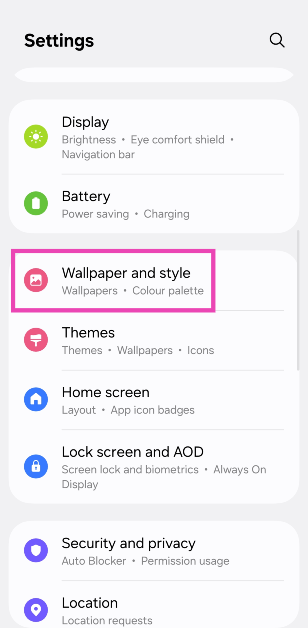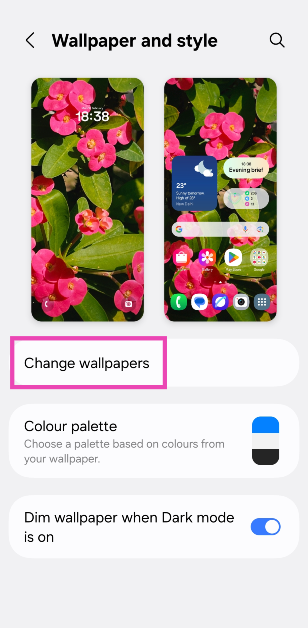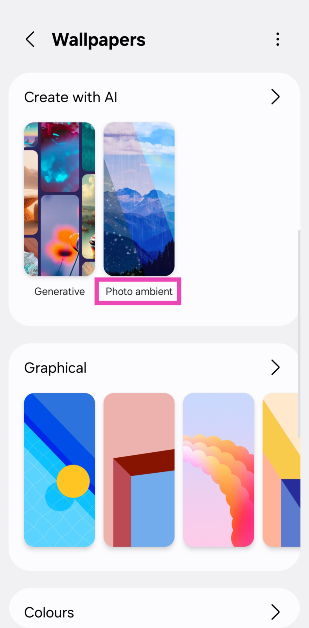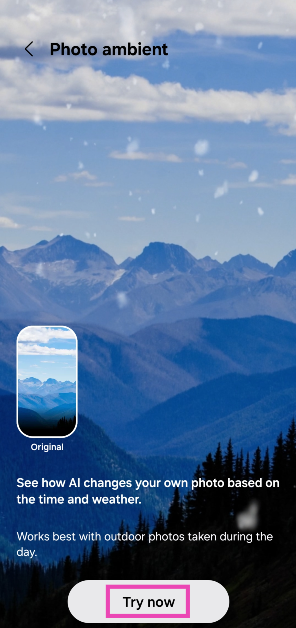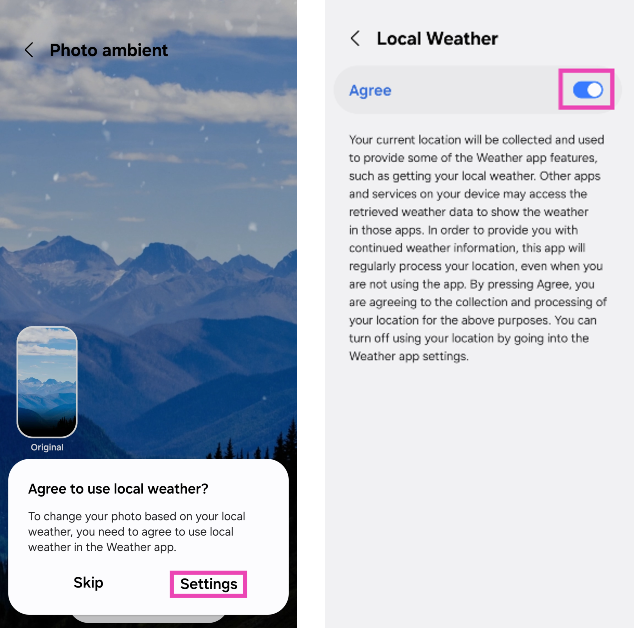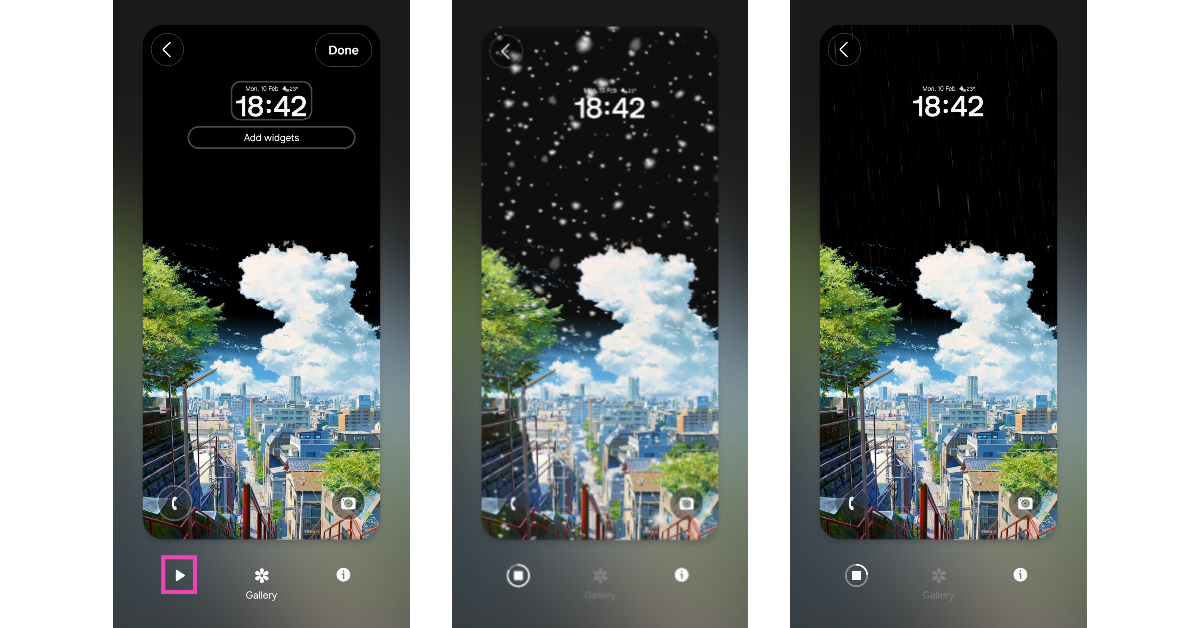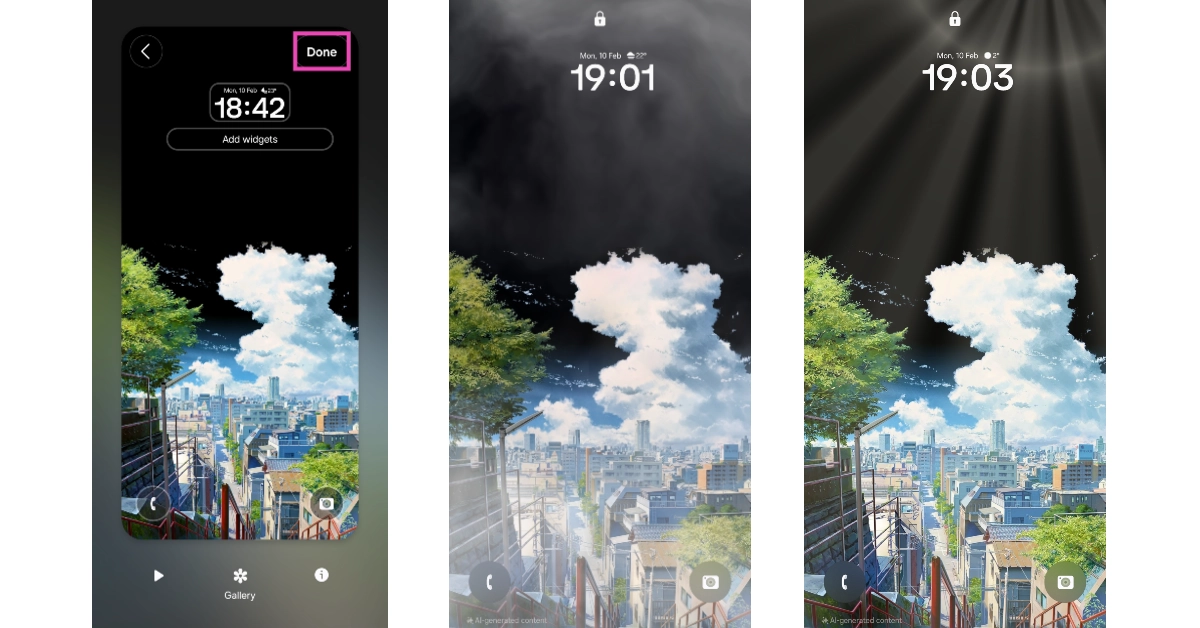Samsung’s smartphones are leading the AI-integration race and it seems unlikely that other OEMs will catch up anytime soon. Samsung’s AI suite, Galaxy AI, is tastefully woven into its One UI OS. One of the AI features that has flown under everyone’s radar is ‘Photo Ambient Wallpaper’. It makes your lock screen wallpaper more dynamic and interactive. Here’s how you can use Photo Ambient Wallpaper on your Samsung smartphone.
In This Article
What is ‘Photo ambient wallpaper’?
When talking about AI features in smartphones, it is important to separate practicality from gimmicks. Samsung’s ‘Photo ambient wallpaper’ does not radically change how you use your smartphone, rather it is a delightful little detail that makes your phone’s lock screen more fun. It uses the information from the Weather app on your phone to add relevant effects to the lock screen image.
For example, if your local weather is bright and sunny, Photo Ambient Wallpaper will add gleaming sun rays to the lock screen image. In case of rainfall, the lock screen will be overlaid with falling raindrops. Similarly, there are attention-grabbing effects for haze, nighttime, and other weather conditions and situations.
While picking an image for Photo Ambient Wallpaper, make sure it is shot outdoors and has optimum lighting. Dark and gloomy pictures that are shot in indoor settings don’t work well with the overlaid effects. Having lots of negative space in the wallpaper helps too.
Use Photo Ambient Wallpaper on a Samsung Phone
Step 1: Go to Settings and select Wallpaper and style.
Step 2: Tap on Change wallpapers.
Step 3: Scroll down and select Photo ambient in the Create with AI category.
Step 4: Tap on Try now.
Step 5: Tap on Settings in the popup box and turn on the toggle switch next to Agree.
Step 6: Go back and select an image from your phone’s internal storage. Pictures that are taken outdoors make the best photo ambient wallpapers.
Step 7: Adjust the clock style and size. Add your preferred widgets.
Step 8: Hit the play icon to view the weather effects on the wallpaper. Tap on Gallery to select a new image for the wallpaper.
Step 9: Hit Done to set the wallpaper to your lock screen.
Frequently Asked Questions (FAQs)
What is ‘Photo ambient wallpaper’?
Photo ambient wallpaper is a feature that is exclusive to Samsung smartphones. It uses Galaxy AI to overlay weather effects on the lock screen wallpaper. These effects are consistent with your local weather.
Do photo ambient wallpapers consume more battery?
Like live and interactive wallpapers, photo ambient wallpapers consume more battery than regular ones.
How to get ‘Photo ambient wallpaper’ on Samsung?
Go to Settings>Wallpaper and style>Change wallpaper and select ‘Photo ambient’ under ‘Create with AI’. Choose a picture from your phone’s internal storage, make the necessary lock screen customisations, and hit ‘Done’.
How do I turn off photo ambient wallpaper?
You can turn off photo ambient wallpaper by going to Settings>Wallpaper and style>Change wallpaper and setting up an ordinary picture as your lock screen wallpaper.
Can I set a photo ambient wallpaper on my Samsung phone’s home screen?
No, photo ambient wallpapers are only available for the lock screen.
Read Also: Valentine’s Day 2025: Top tech gifts for him and her
Final Thoughts
This is how you can Photo Ambient Wallpapers on your Samsung phone. This Galaxy AI feature is available with on-device processing. This means your phone does not need to use cloud servers to carry out the AI computation for this feature. If you have any questions, let us know in the comments!