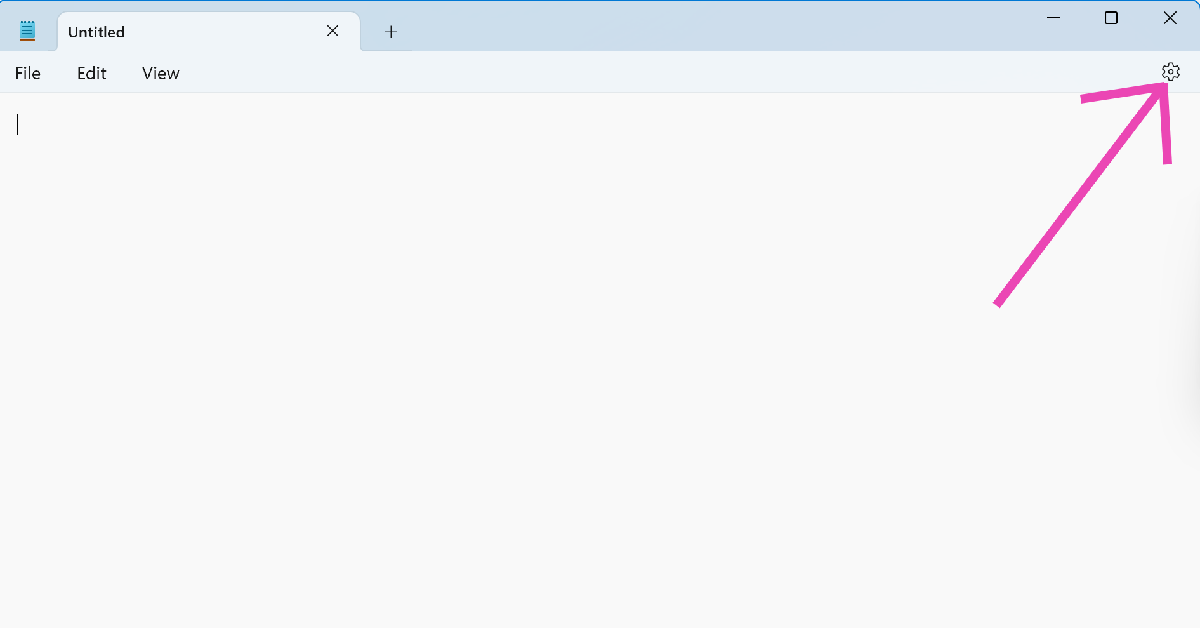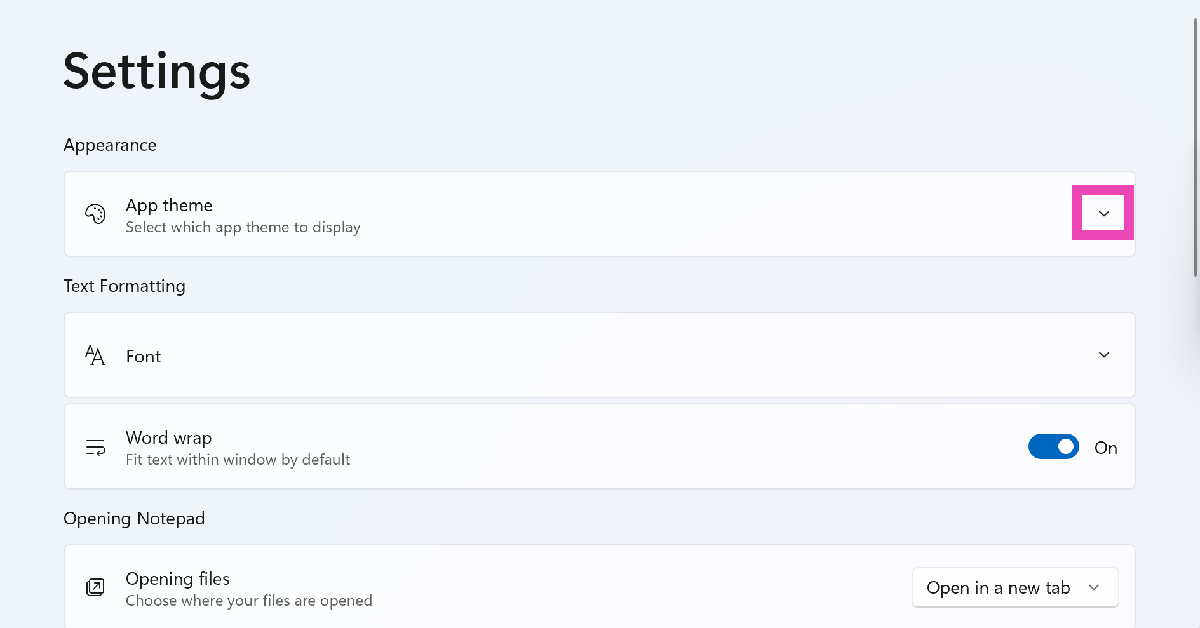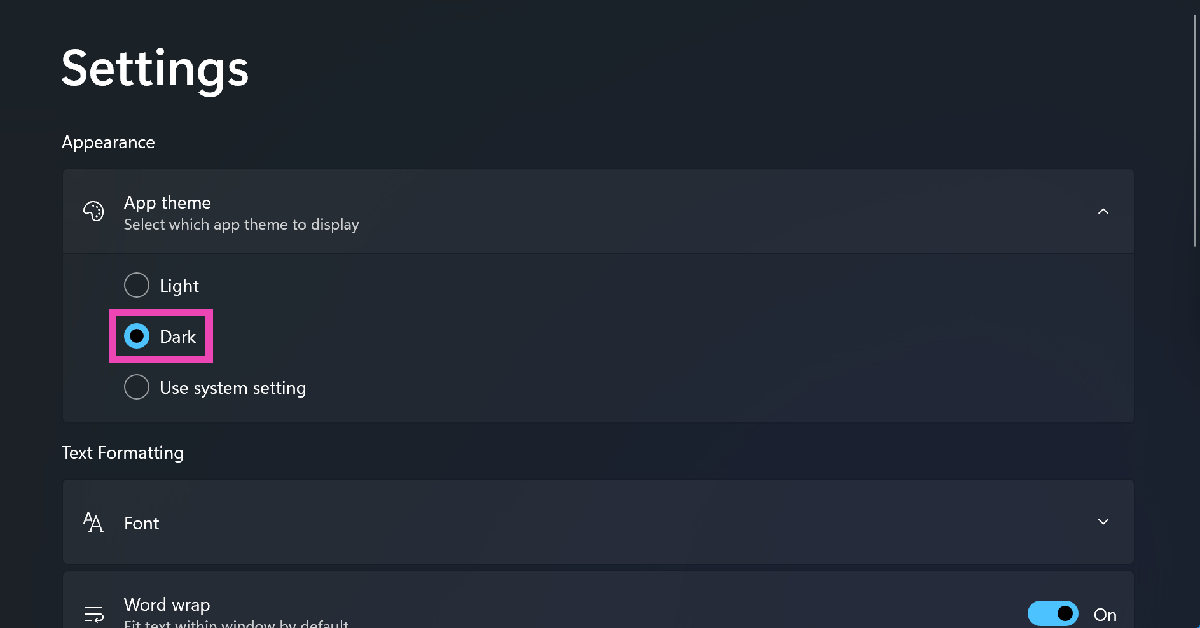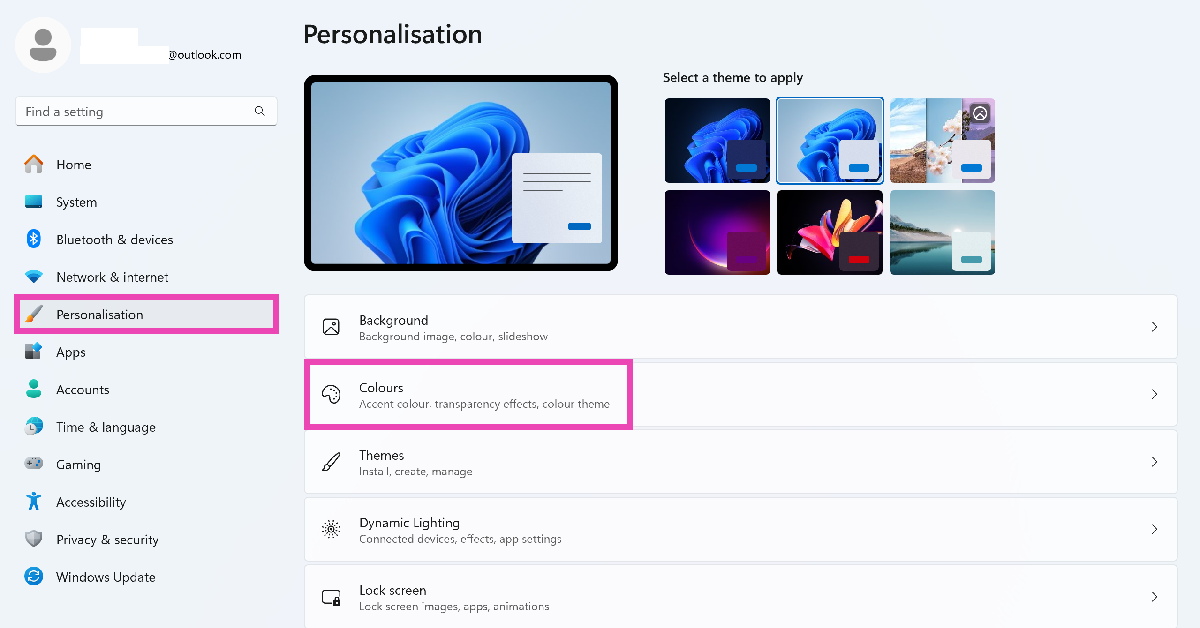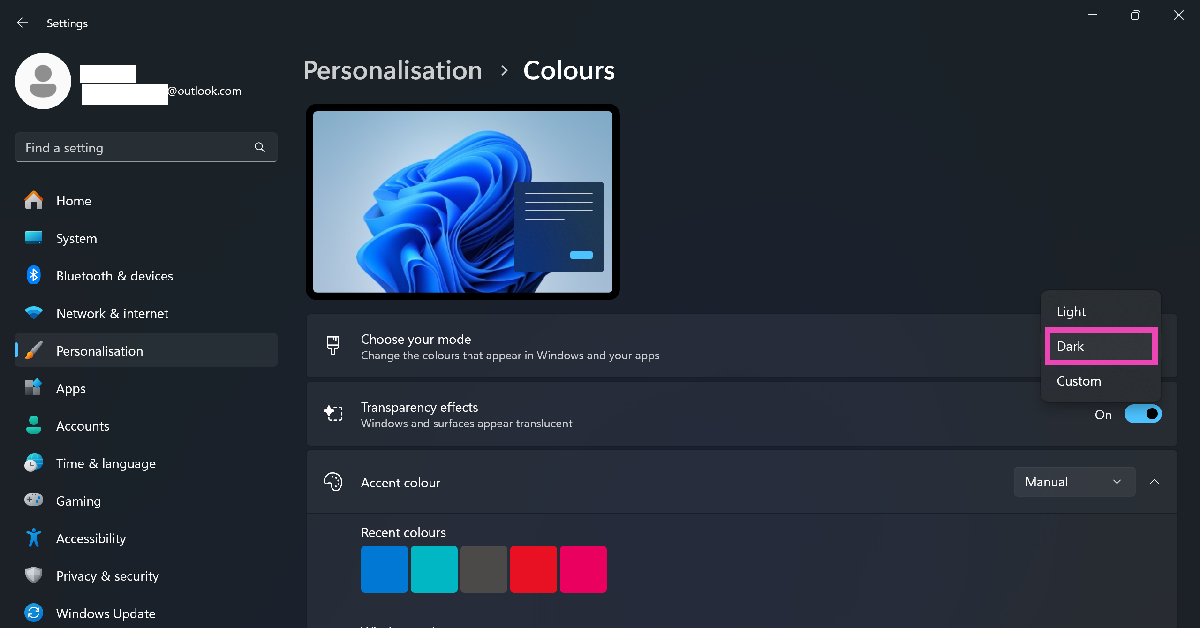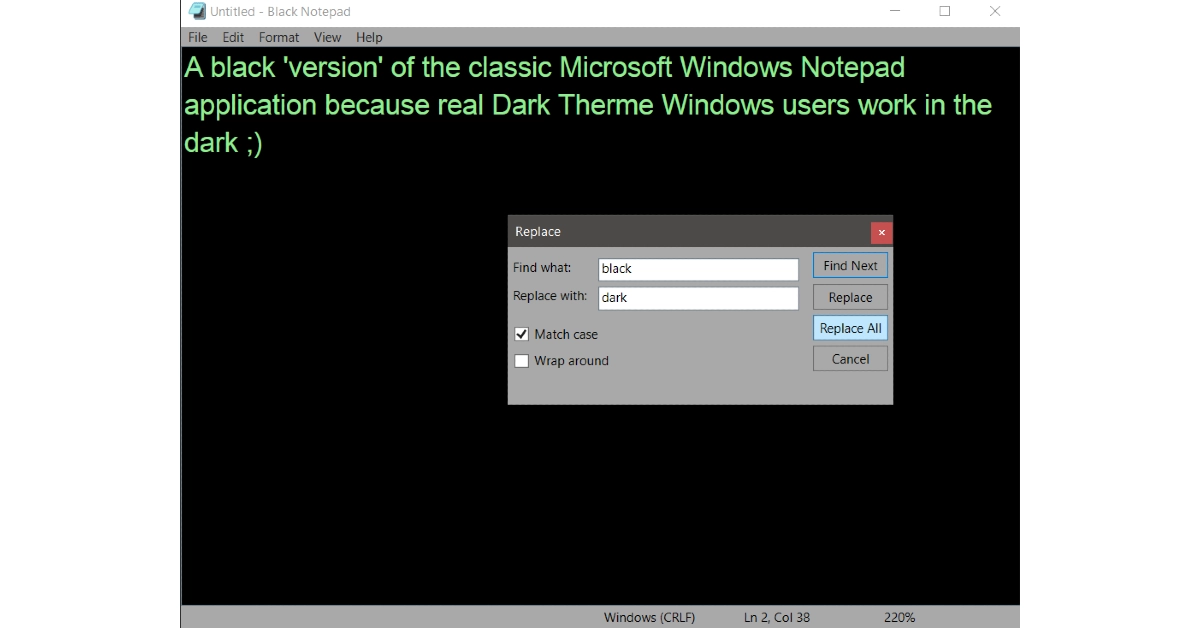If you’ve gotten used to Dark Mode on your phone, chances are you want it on your PC as well. The good news is that your Windows 11 PC has a system-wide dark mode as well as dedicated dark themes for certain native apps. Notepad is one of the native Windows apps that rock a dedicated dark theme that’s easy on the eyes. Here is how you can enable Dark Mode in Notepad on your Windows 10 or 11 PC.
Read Also: Samsung Galaxy S25 Review: Samsung’s compact flagship has got its punch back
In This Article
Which method should you use?
If you’re on a Windows 11 PC, applying the dark theme to Notepad is not a hassle at all. The note-taking app has an appearance section in settings which lets you control how the app looks. You get 3 app themes for Notepad: Light, Dark, and System. The last option follows the theme of your PC. This is the option that’s selected by default. Select the dark option from the list if you want to apply the changes only to the Notepad app.
If you’re more inclined to change the entire UI of your PC, you should use system-wide dark mode. On a Windows 11 PC, this option can be found in the Personalisation section in settings. Windows 10 PCs do not have a dedicated dark theme, but the ‘High Contrast’ feature in Accessibility settings mimics the dark mode quite well.
If you’re on a Windows 10 PC, you may have noticed that the Notepad app does not support dark mode. In this situation, you can either use the Notepad++ app (which has a dedicated dark theme) or the specialised Black Notepad app designed for dark mode users.
Enable Dark Mode from Notepad’s settings (Windows 11)
Step 1: Launch the Notepad app and hit the cog wheel icon in the top right corner of the screen.
Step 2: Click the arrow next to App theme to expand the category.
Step 3: Select Dark.
Enable Dark Mode in Notepad++ (Windows 11)
Step 1: Launch Notepad++ on your PC and go to Settings.
Step 2: Select Preferences.
Step 3: Go to Dark Mode and check the box next to Enable dark mode.
Step 4: Make your preferred customisations and hit Save & Close.
Enable system-wide Dark Mode (Windows 11)
By default, Notepad follows the system-wide theme of your PC. If you enable Dark Mode from your PC’s settings, the changes will be applied to Notepad as well. Here’s how you can do that.
Step 1: Hit the Windows icon in the taskbar and select Settings.
Step 2: Switch to the Personalisation tab and select Colours.
Step 3: Click the dropdown menu next to Choose your mode and select Dark.
Enable High Contrast (Windows 10)
Since the Notepad app for Windows 10 does not have a dark theme, you will need to enable the ‘High Contrast’ system feature. Here’s how.
Step 1: Press Windows + I to go to Settings.
Step 2: Click on Accessibility.
Step 3: Switch to the High Contrast tab.
Step 4: Flick the toggle switch under Turn on high contrast.
Use a third-party app (Windows 10)
The high contrast tool in Windows 10 applies a dark theme across the system. If you want Dark Mode specifically in the Notepad app, you will need to use third-party alternatives for the text editor. The Black Notepad app available in the Microsoft Store does the job quite well. It replicates the feel of the regular Notepad app but adds a dark theme to it.
Frequently Asked Questions (FAQs)
How do I turn on dark mode on Notepad?
Click the cog wheel icon in Notepad, expand the ‘App theme’ category, and select Dark.
How do I turn on dark screen mode?
Go to Settings>Personalisation>Colours>Choose your mode and select ‘Dark’.
How do I turn on dark mode in Notepad++?
Go to Settings>Preferences>Dark Mode and select the checkbox next to ‘Enable dark mode’.
What is Black Notepad?
Black Notepad is a third-party app that acts as an alternative to the regular Notepad. Since Notepad for Windows 10 does not have a dedicated dark mode, the Black Notepad app offers a viable alternative.
How do I enable dark mode in Windows 10?
Go to Settings>Accessibility>High Contrast and enable the toggle switch next to ‘Turn on high contrast’.
Read Also: How to change the charging sound of an Android phone?
Final Thoughts
This is how you can enable dark mode in the Notepad app on Windows 10 and 11. While you’re here, check out how you can create a fake virus prank using Notepad. If you have any questions regarding dark mode, let us know in the comments!