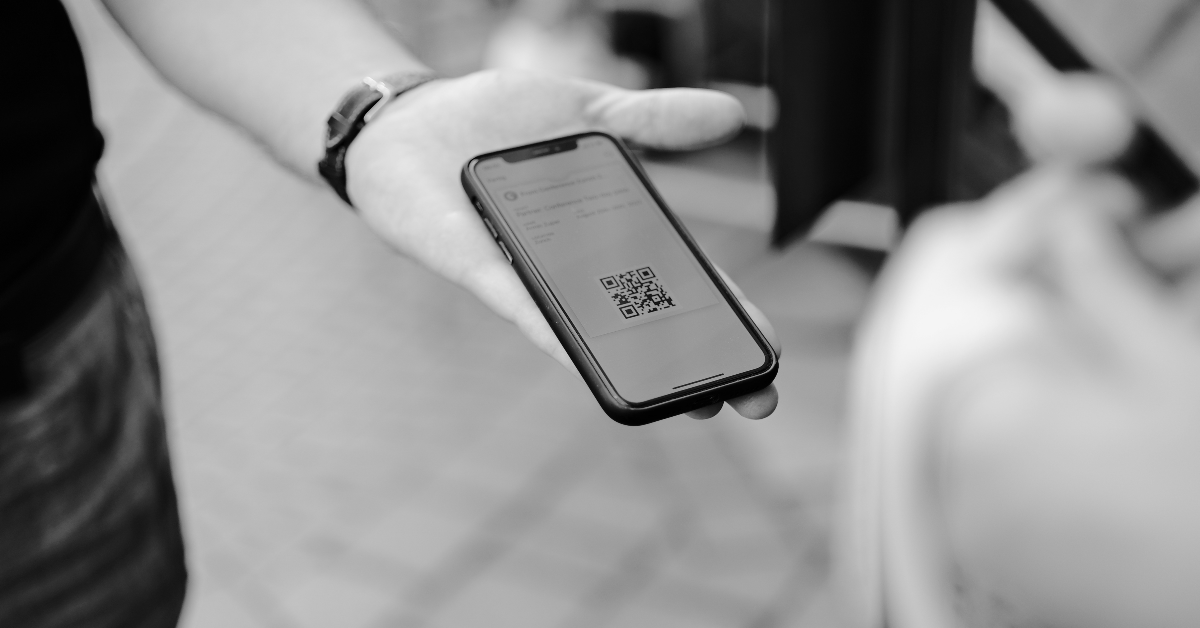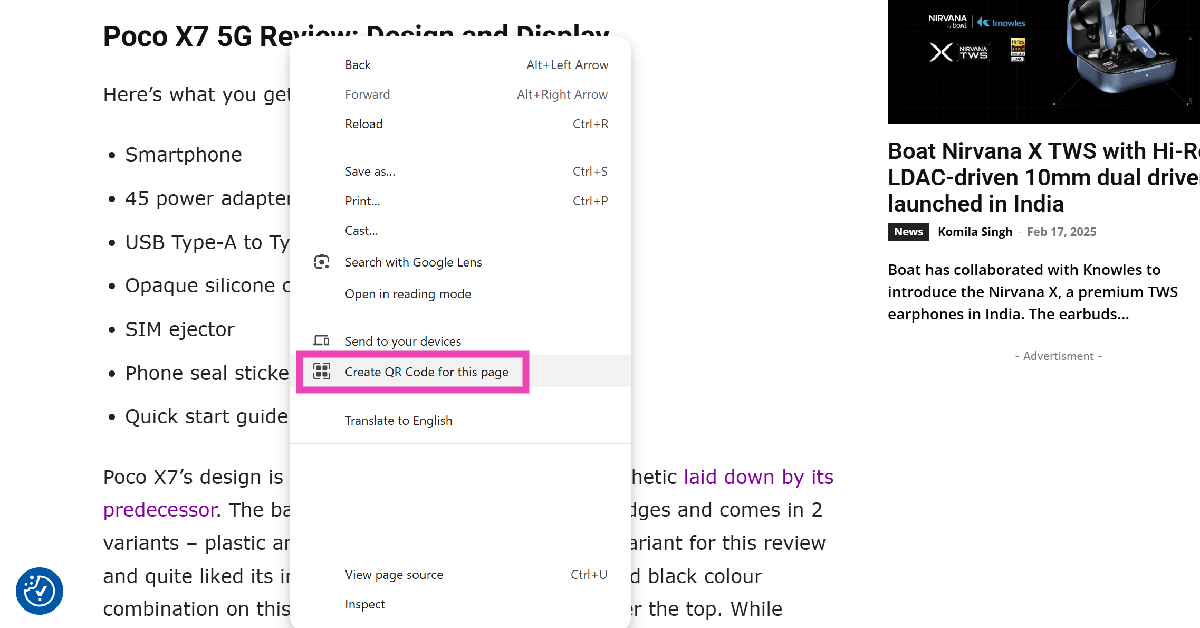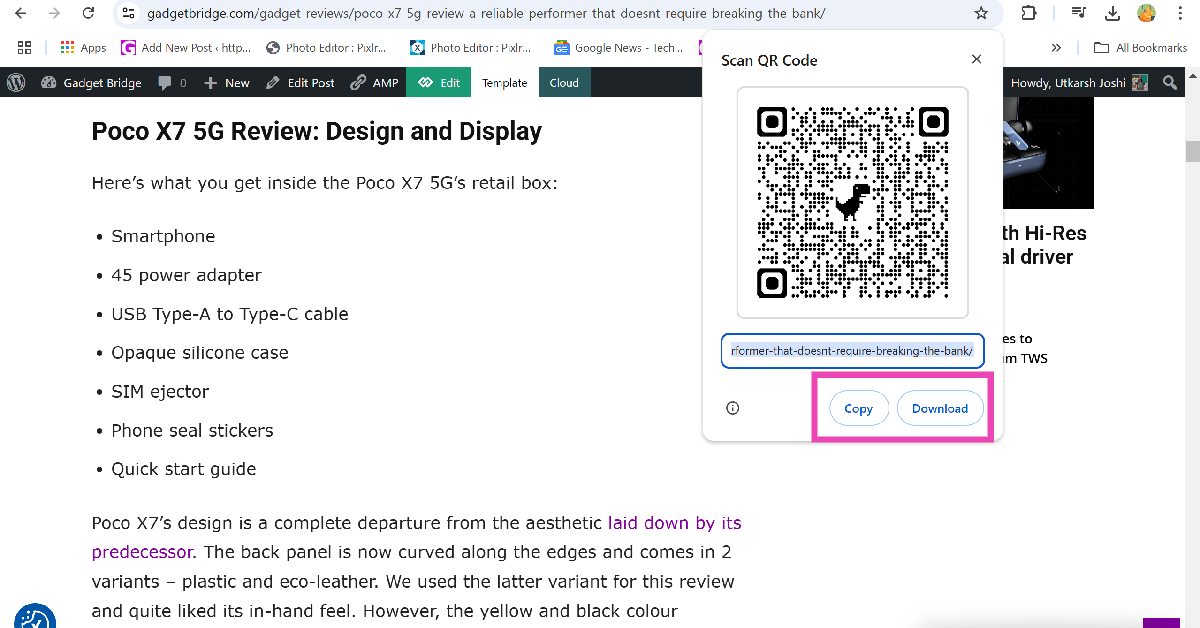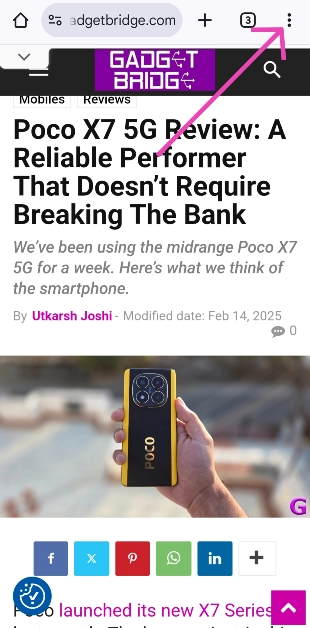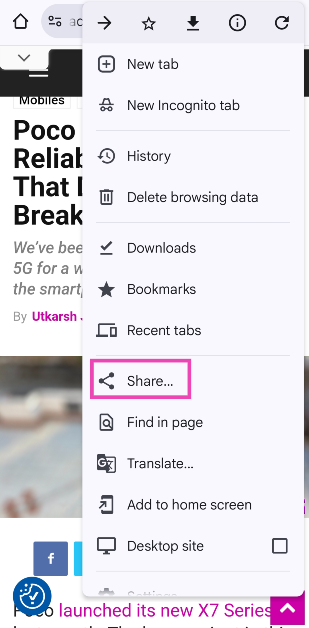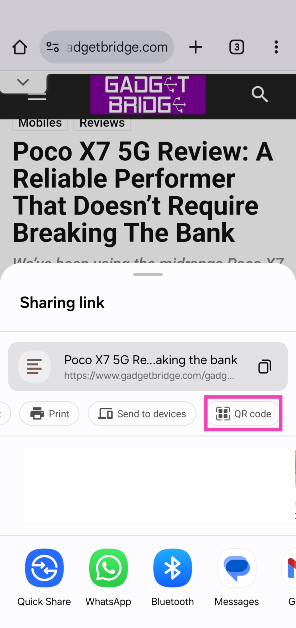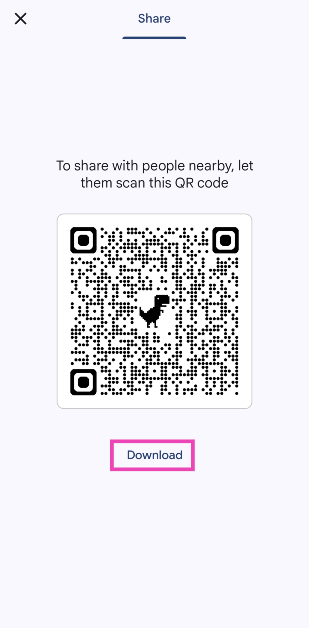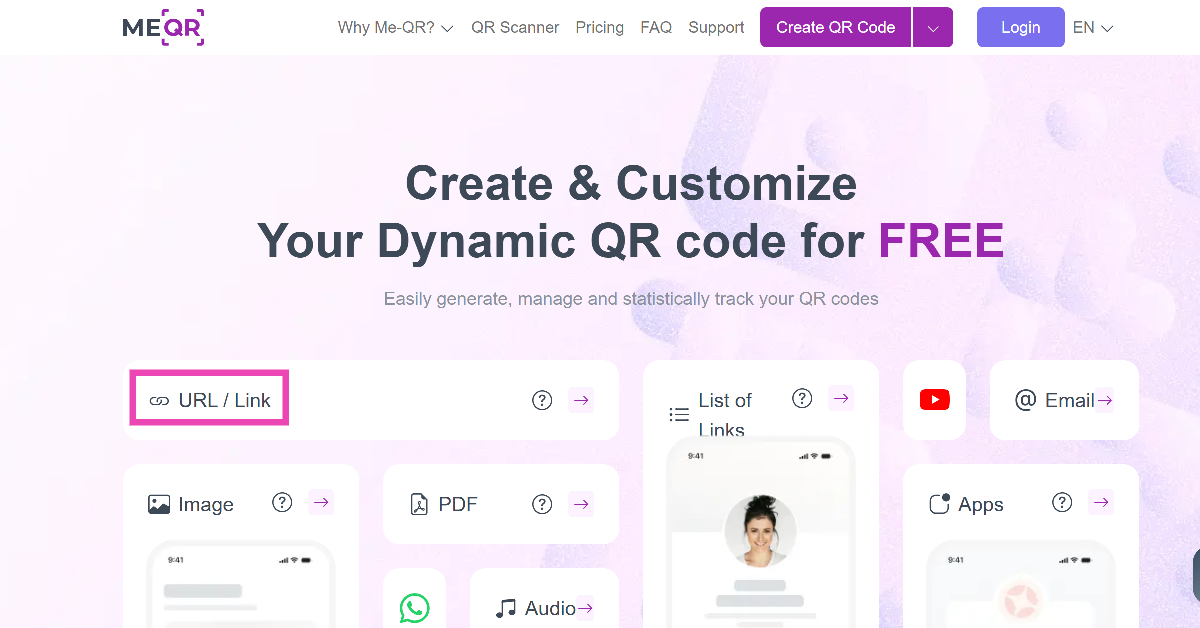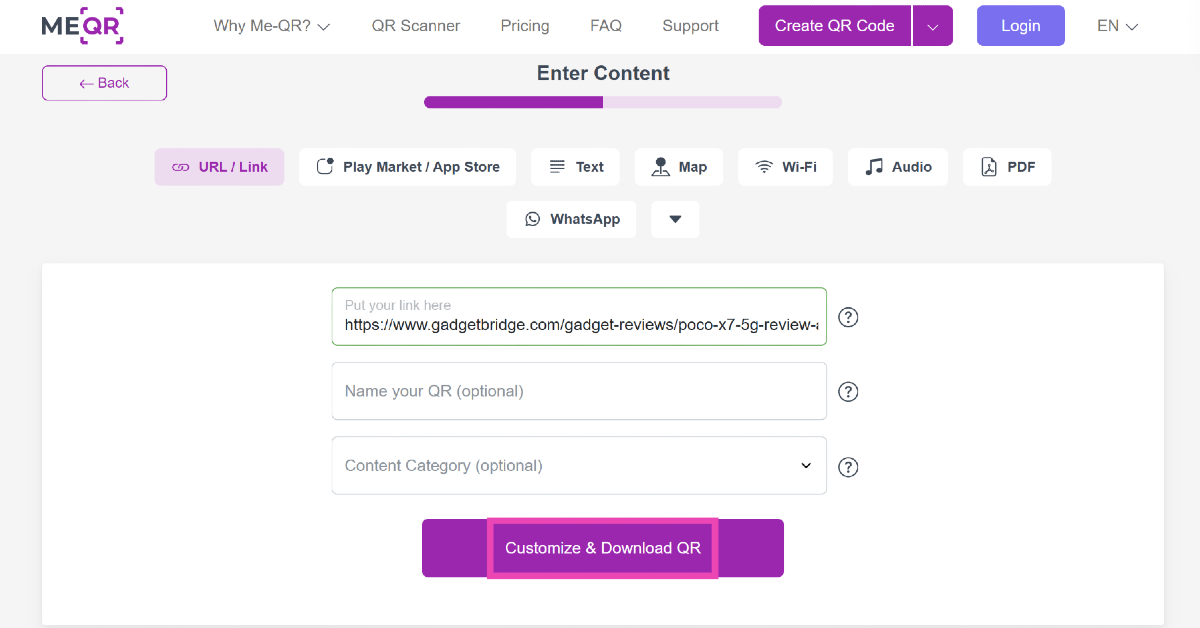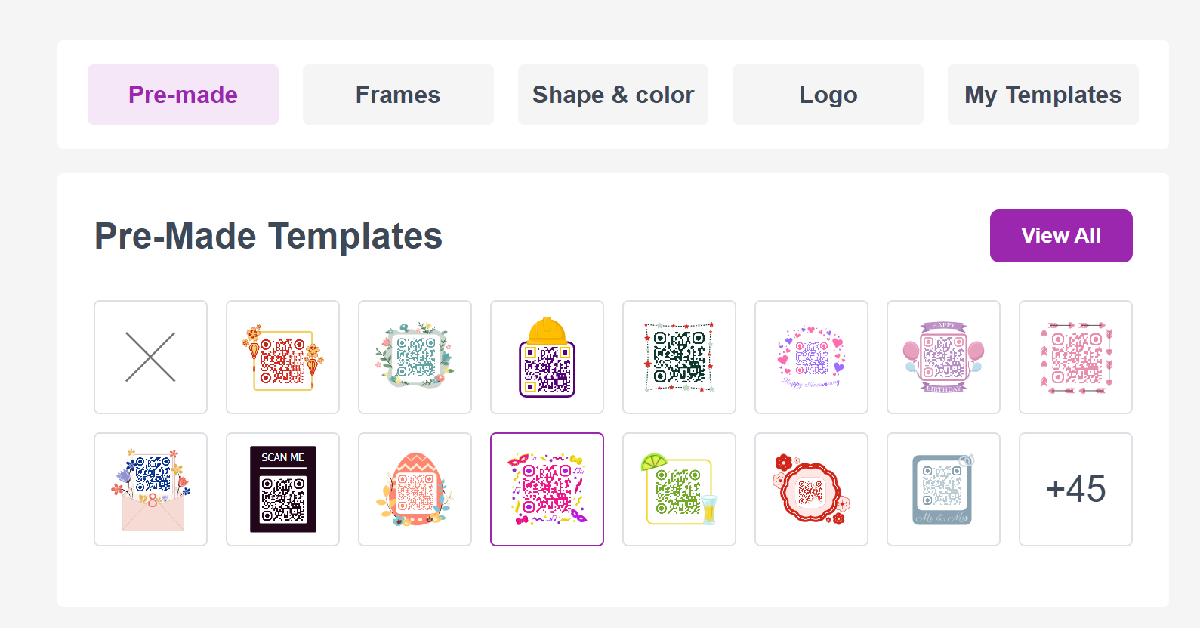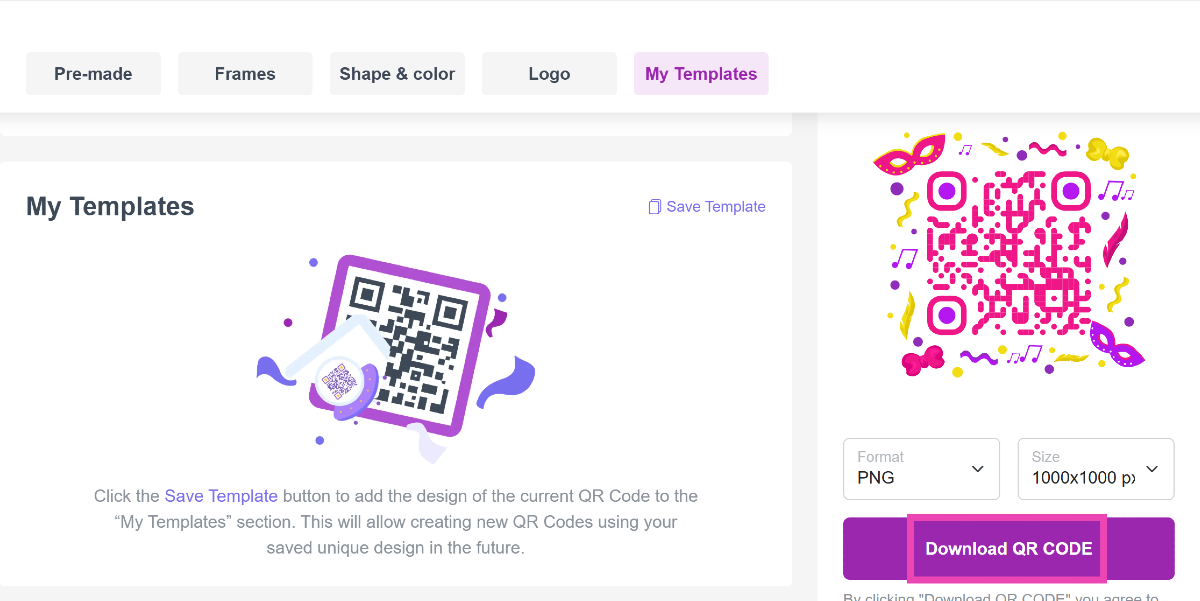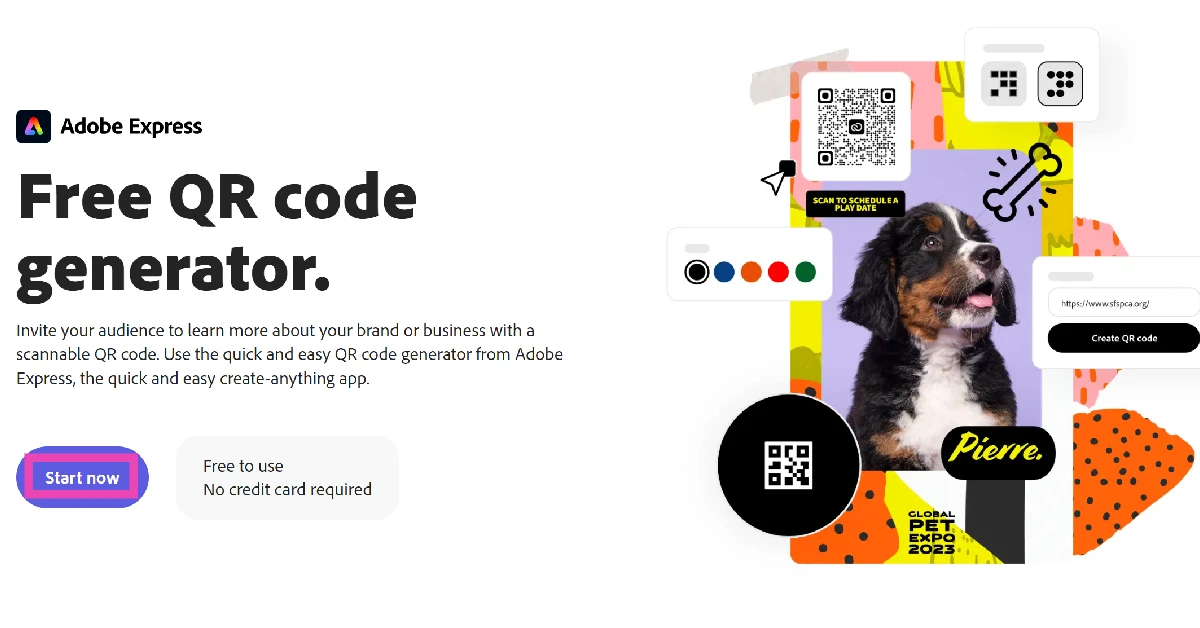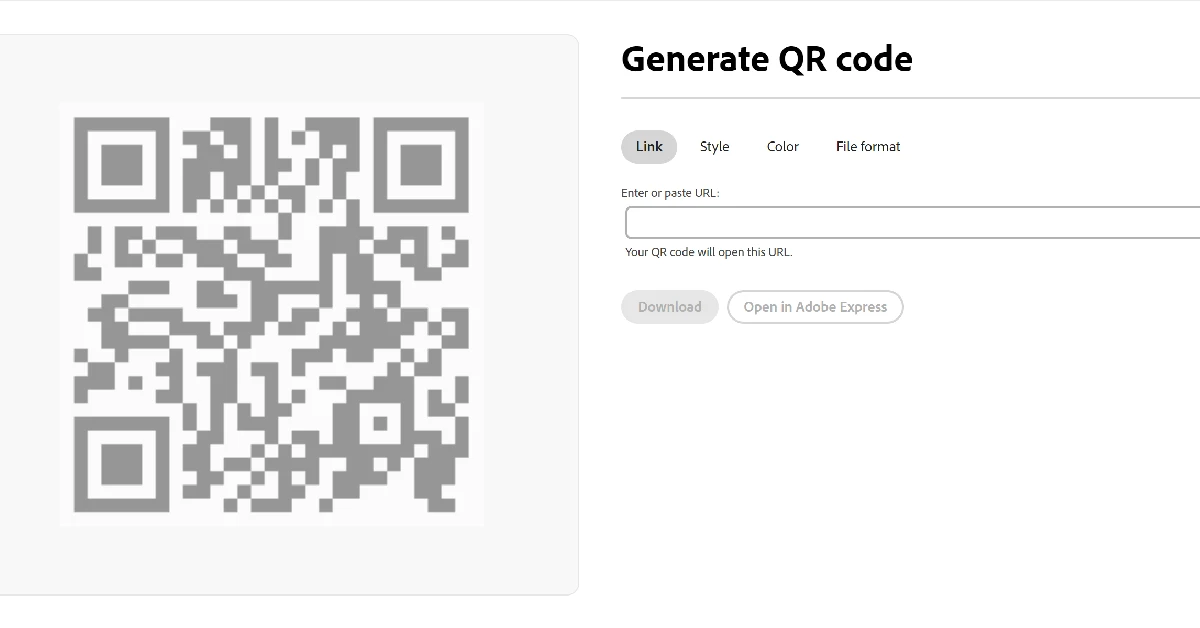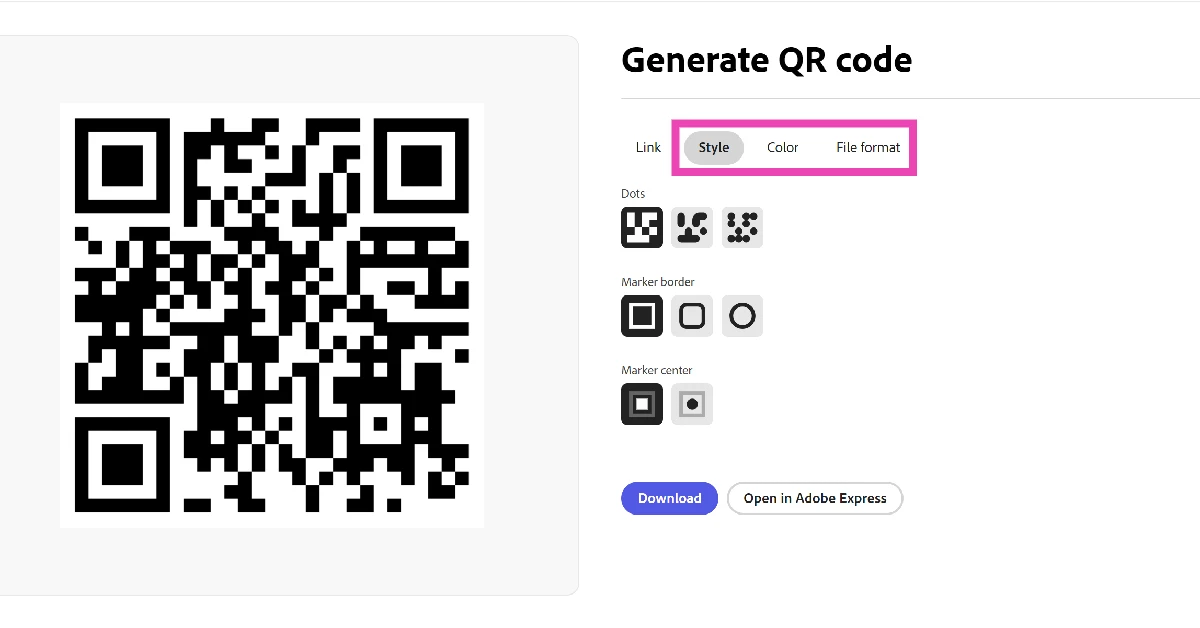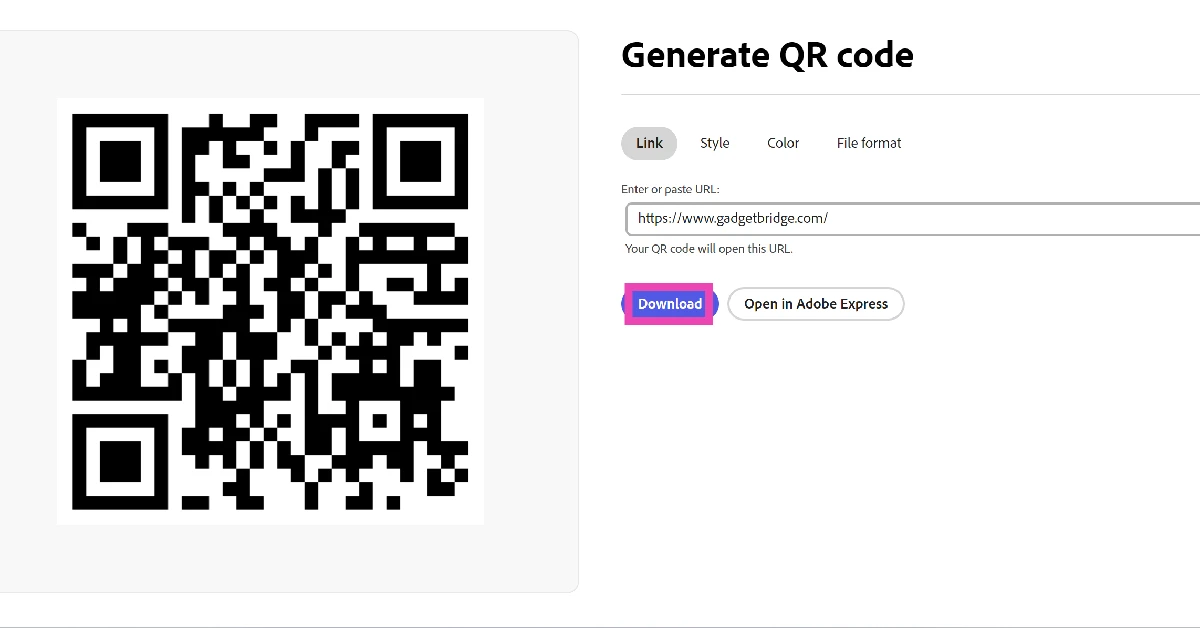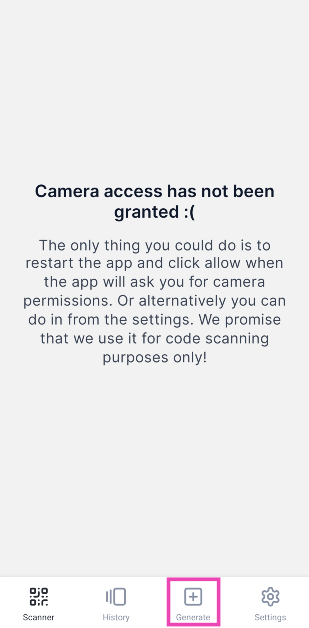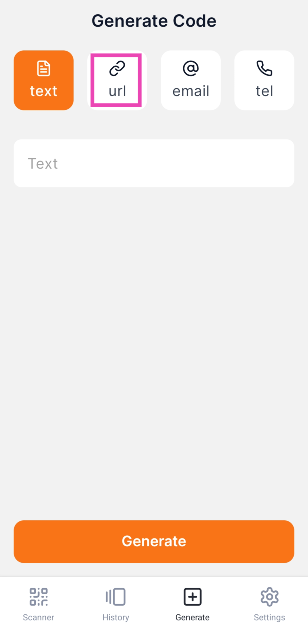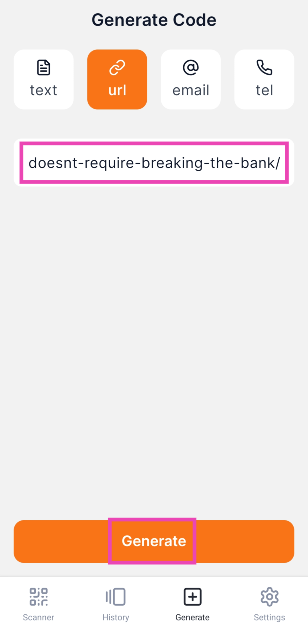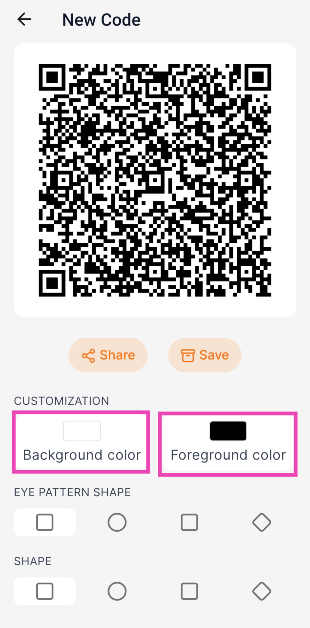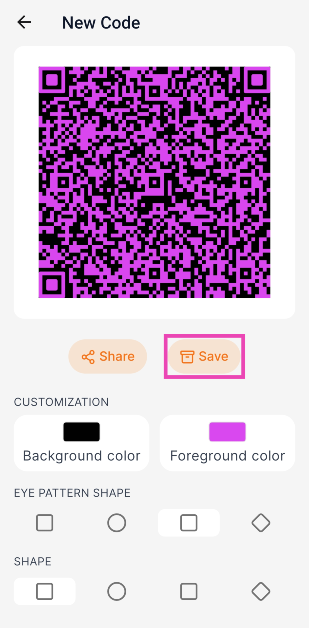QR codes offer a simple and accessible way of sharing information with other people. This makes them a great marketing tool. If you’re designing a flyer for your business, you can use a QR to link users to your website. Creating a QR code (for a website or link) does not take a lot of time. There are multiple online tools and apps that can help you create one with an aesthetic that matches the website. If you don’t wish to use a third-party service, you can make one using Google Chrome. Here are the top 5 ways to create a QR code for a link or a website on your phone or PC.
Read Also: New FASTag rules go into effect today: Everything you need to know
In This Article
How do QR codes work?
You may have scanned QR codes on several occasions, but are you aware of how they work? The process is quite simple. A QR (Quick Response) code is a kind of barcode. The key difference is that the former is arranged in two dimensions, while a barcode is arranged vertically. The horizontal and vertical arrangement of a QR code allows it to store more data.
Every QR code is like a mosaic with black and white pixels. The pattern created by these pixels can be scanned using any smartphone camera to decode the embedded content. When you create a QR code, the content you’re trying to embed first gets converted into a binary form (0s and 1s) and is then arranged in a pattern to make it scannable.
The three black squares in the top left, top right, and bottom left corners of the code are called ‘position’ markers and help the decoding device figure out the orientation of the code if it is tilted or placed at an angle. Meanwhile, the small square along the bottom right corner is the alignment marker. It helps in deciphering the code if it is slightly distorted.
Use Google Chrome on PC
Step 1: Open the webpage on Google Chrome.
Step 2: Right-click anywhere on the webpage.
Step 3: Select Create QR for this page from the list of options.
Step 4: Hit Copy to copy the QR code to the clipboard or Download to save it on your device.
Use Google Chrome on Mobile
Step 1: Launch the Google Chrome app on your smartphone and go to your desired webpage.
Step 2: Hit the ellipses in the top right corner of the screen.
Step 3: Tap on Share.
Step 4: Select QR code from the list of options.
Step 5: Hit Download.
Use ME-QR
Step 1: Go to ME QR’s official website.
Step 2: Click on URL/Link.
Step 3: Enter the URL in the first text box. You can give it a name, although it isn’t mandatory.
Step 4: Hit Customize & Download QR.
Step 5: Select a pre-made design template for the QR code or create a new one from the customisation options listed on the page.
Step 6: Choose the format and size for the QR from the panel on the right.
Step 7: Hit Download.
Use Adobe’s QR Code Generator
Step 1: Go to Adobe’s QR Code Generator and hit Start now.
Step 2: Enter the URL in the text box.
Step 3: Choose a Style, Colour, and File Format for the QR code.
Step 4: Hit Download.
Use QR Code Maker & QR Scanner app
Step 1: Download and install the QR Code Maker & QR Scanner app from the Google Play Store.
Step 2: Launch the app and switch to the Generate tab.
Step 3: Tap on URL and paste the link in the box.
Step 4: Hit Generate.
Step 5: Customise the QR by choosing the background and foreground colours, eye pattern shape, and pixel shape.
Step 6: Hit Save.
Frequently Asked Questions (FAQs)
How do I make my own QR code?
You can create a QR code for a webpage by opening it in Google Chrome, right-clicking anywhere on the screen, and selecting ‘Create QR for this page’. On your smartphone, launch the Google Chrome app, go to the webpage, hit the ellipses, and then select Share>QR code. The code will be displayed on the following page. Hit ‘Download’ to save it on your phone.
Can I generate a QR code for free?
You can use online tools like ME-QR, QRFY, and Wix to create QR codes for free. On your phone, use apps like QR Code Maker & QR Scanner and QR Generator for the same task.
How do I convert a QR code to a link?
Scanning a QR code decodes the link embedded in it. Go to Google, hit the Lens icon, and upload the QR from your PC’s storage to decode it. On your phone, hit the Lens icon on the Google widget and select the QR from the gallery.
Do QR codes expire?
Static QR codes cannot be edited once they have been created. As a result, they never expire. Meanwhile, a dynamic QR code can be edited to return a null entry.
Do QR codes cost money?
Static QR codes can be generated for free using Google Chrome or a third-party online tool or app. Dynamic QR codes require subscribing to a service to unlock additional benefits like editing and tracking.
Read Also: Top 10 International TV Shows to Watch on JioHotstar
Final Thoughts
Generating a QR using these methods is a piece of cake. While you’re here, you should check out how to share a WiFi password using a QR code. If you have any further questions, let us know in the comments!