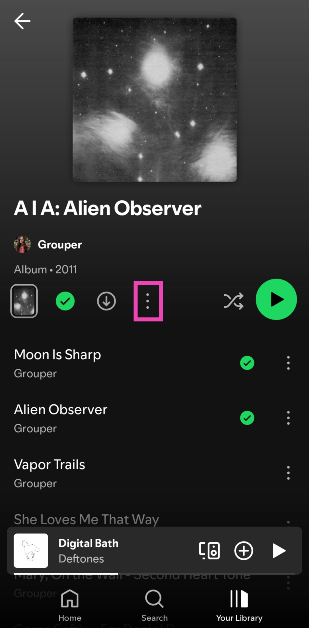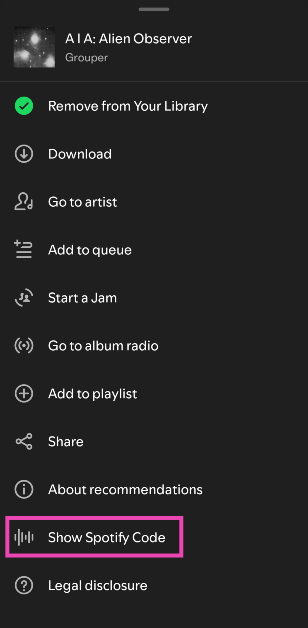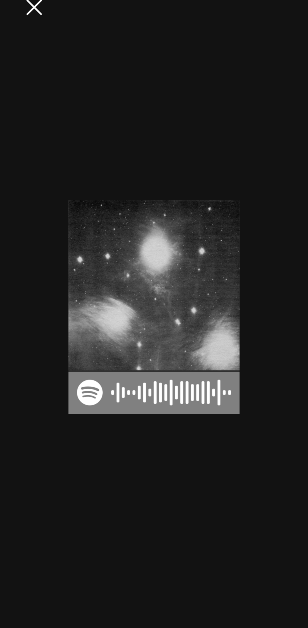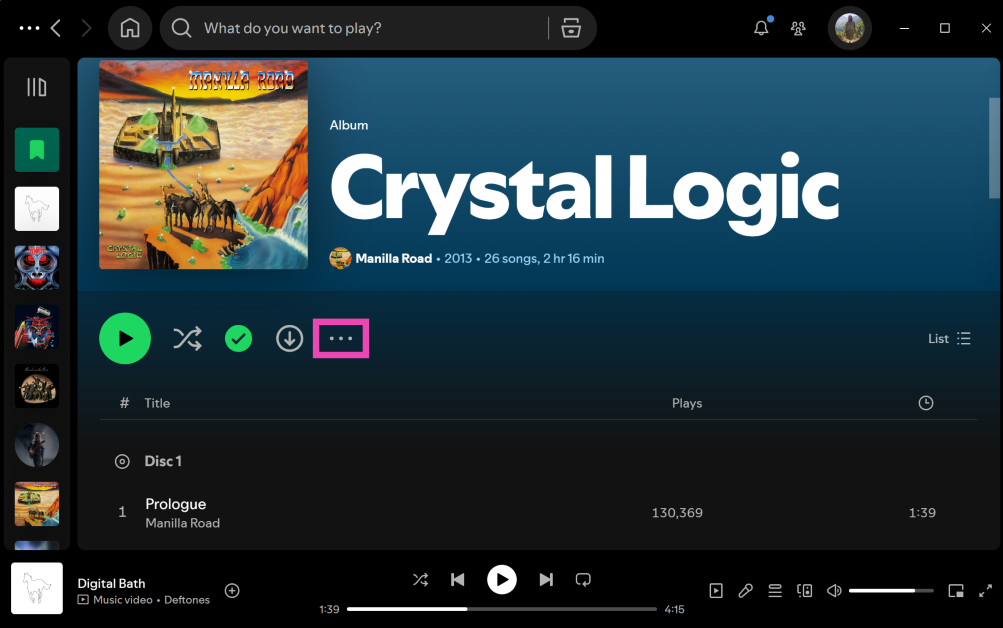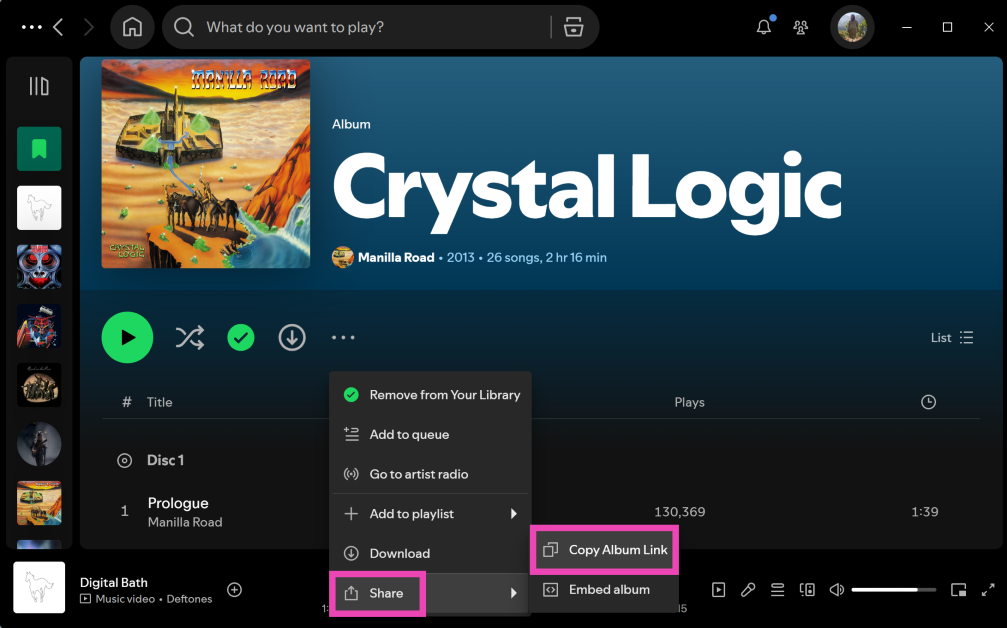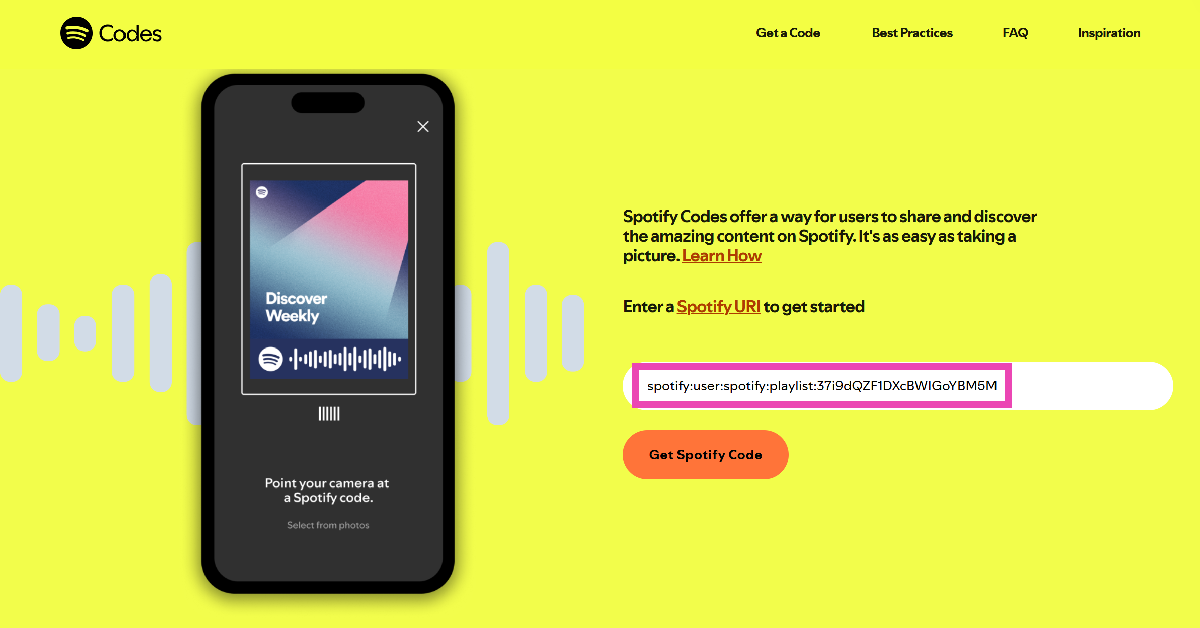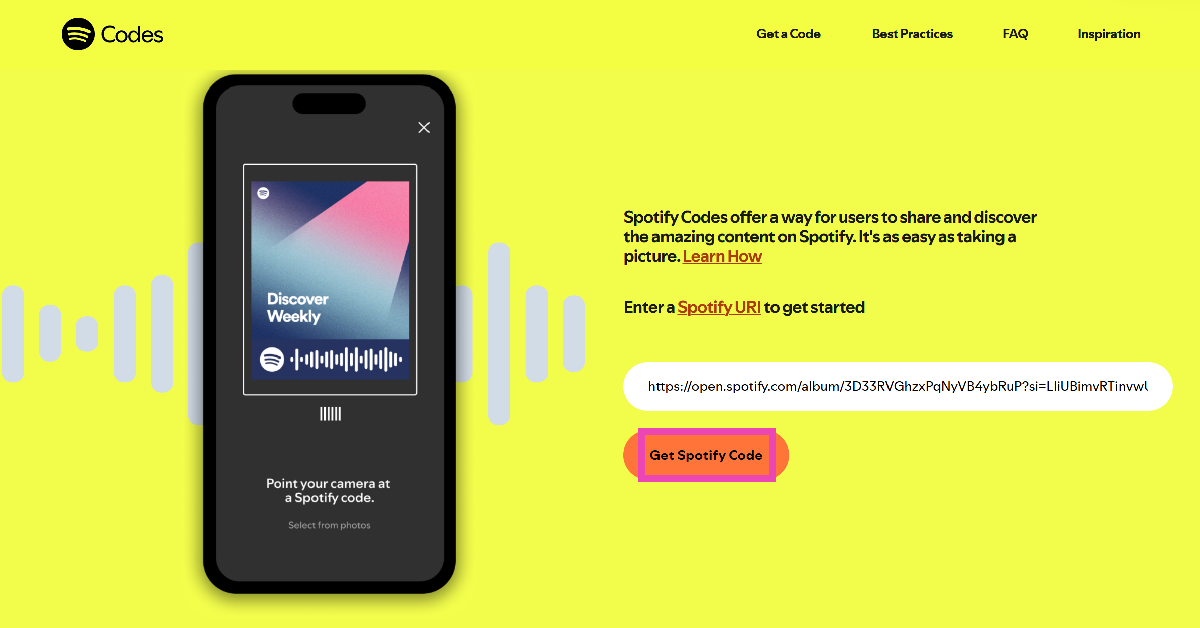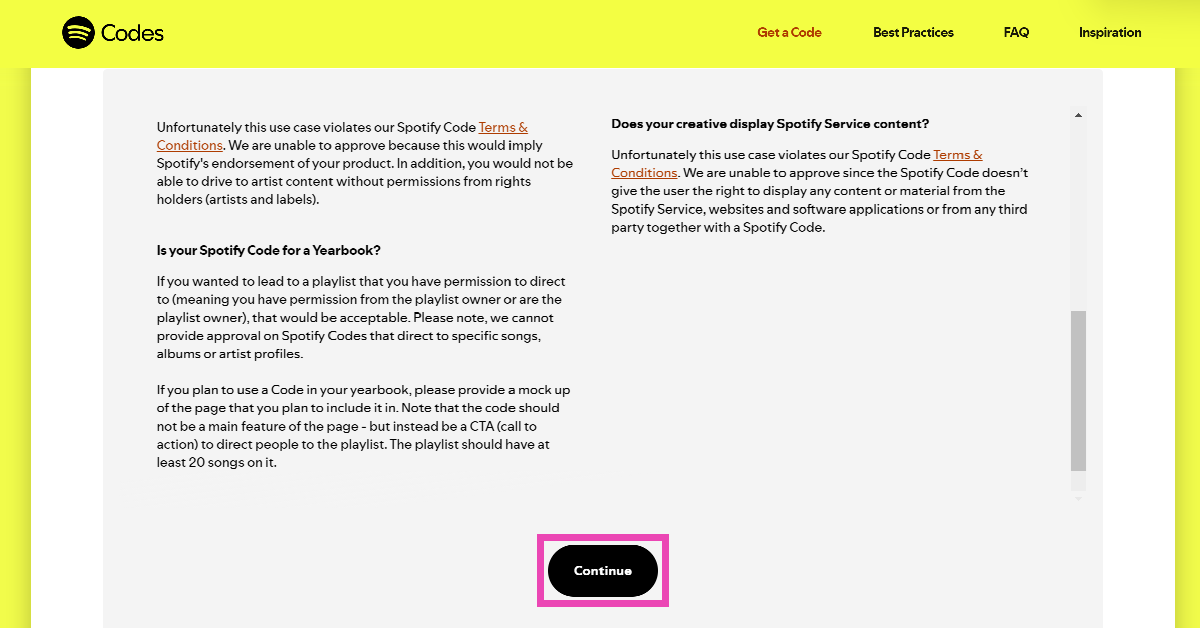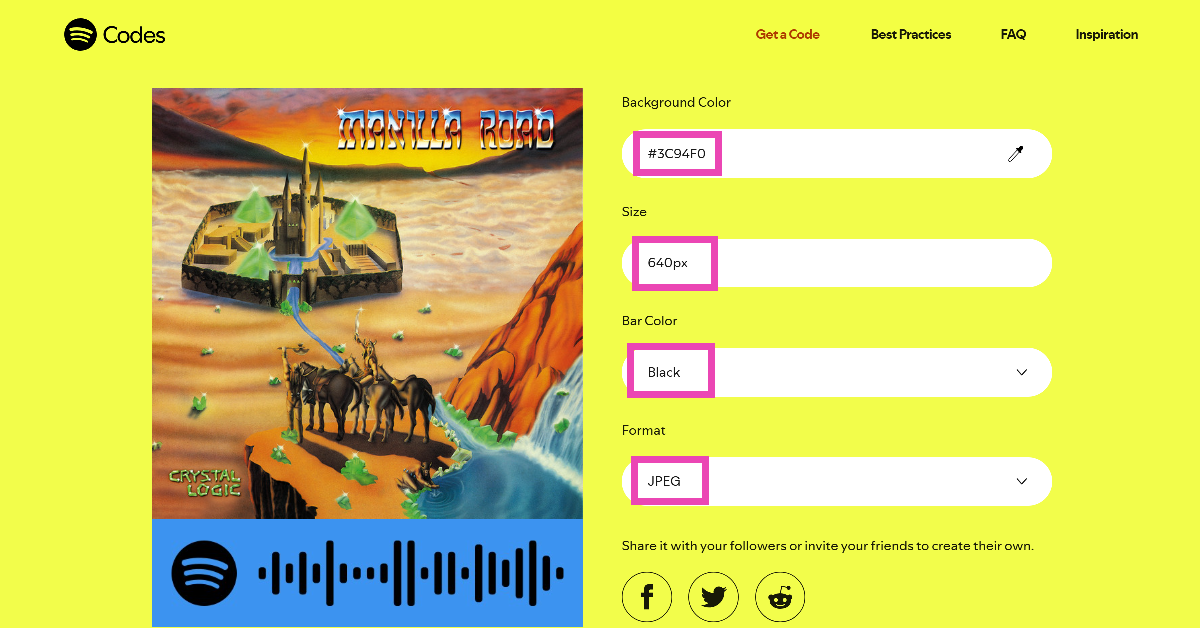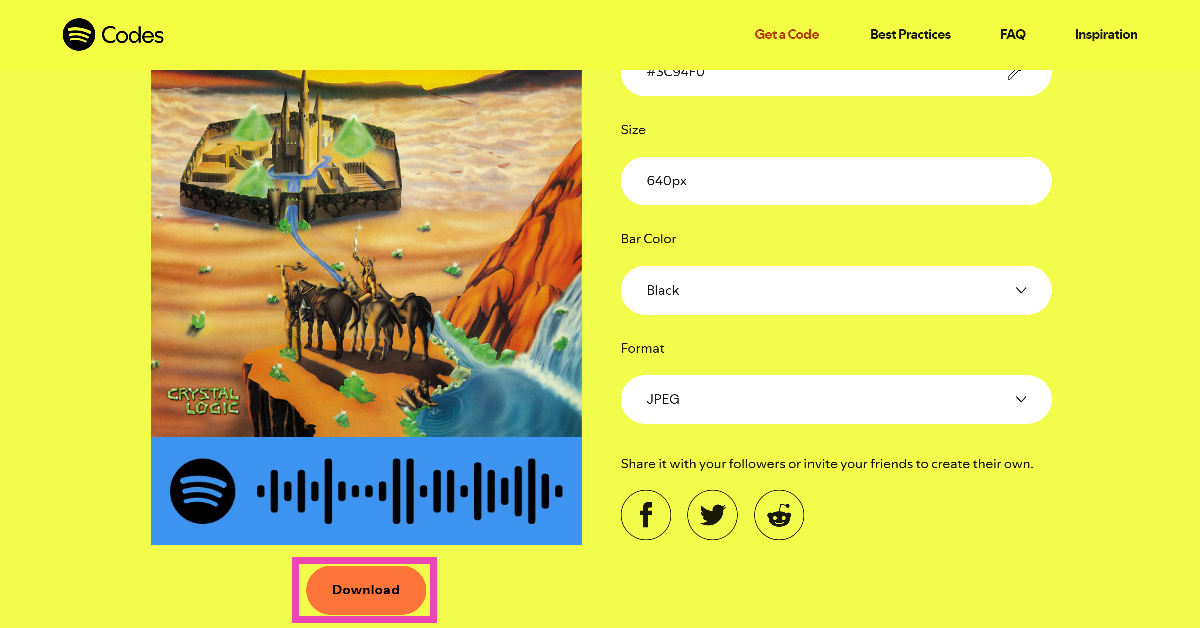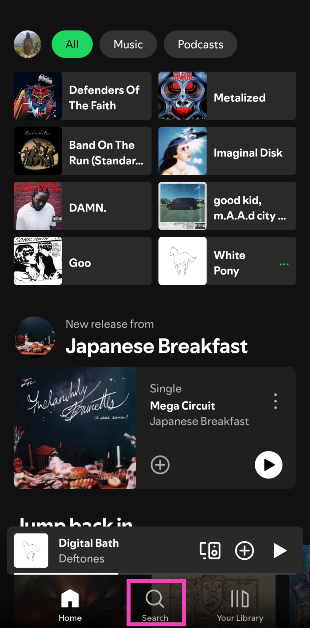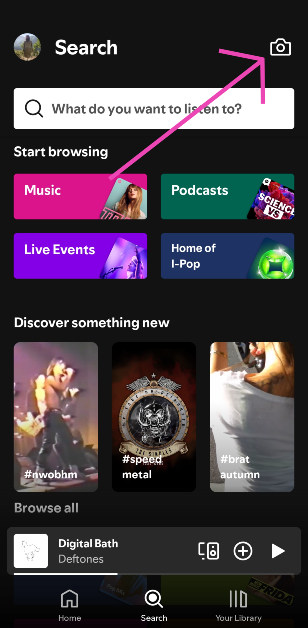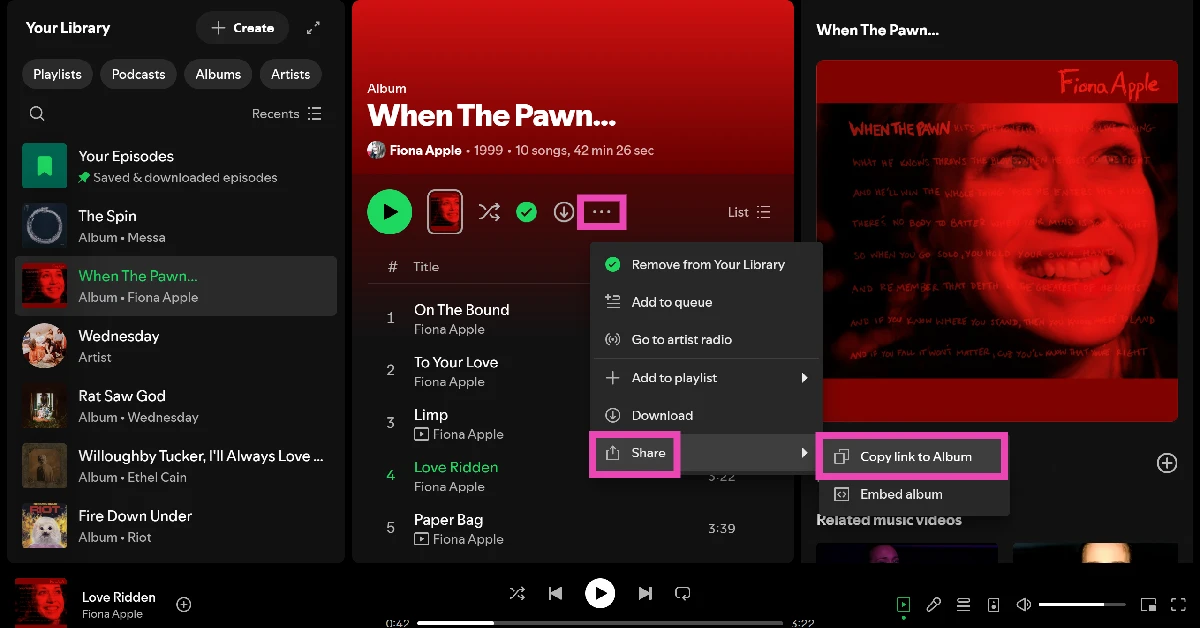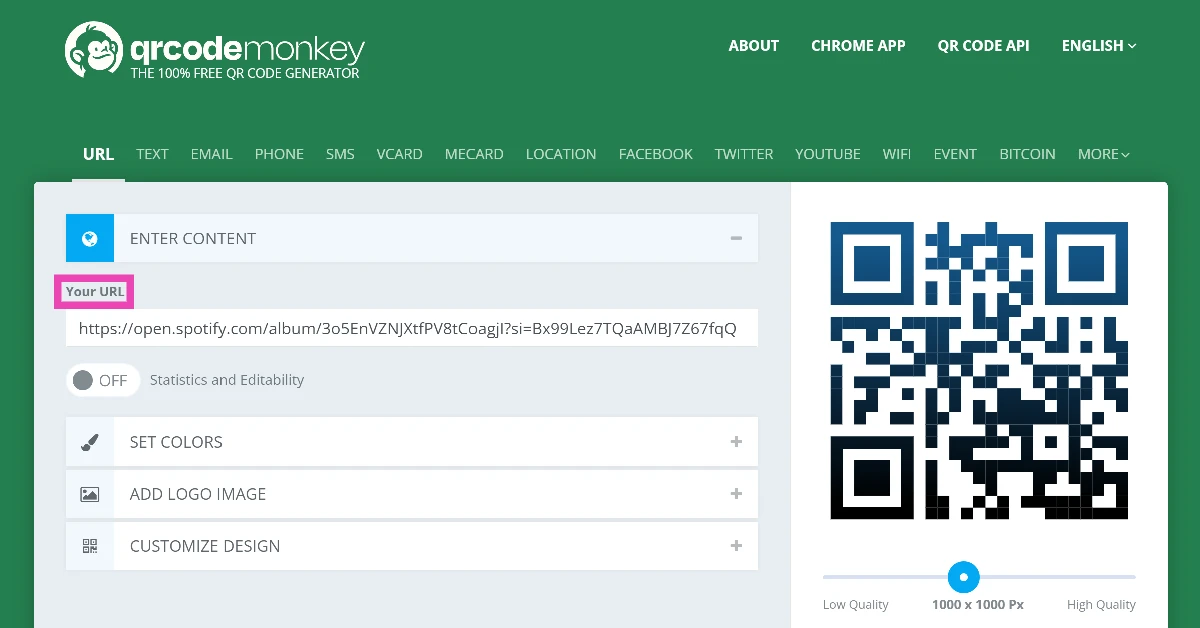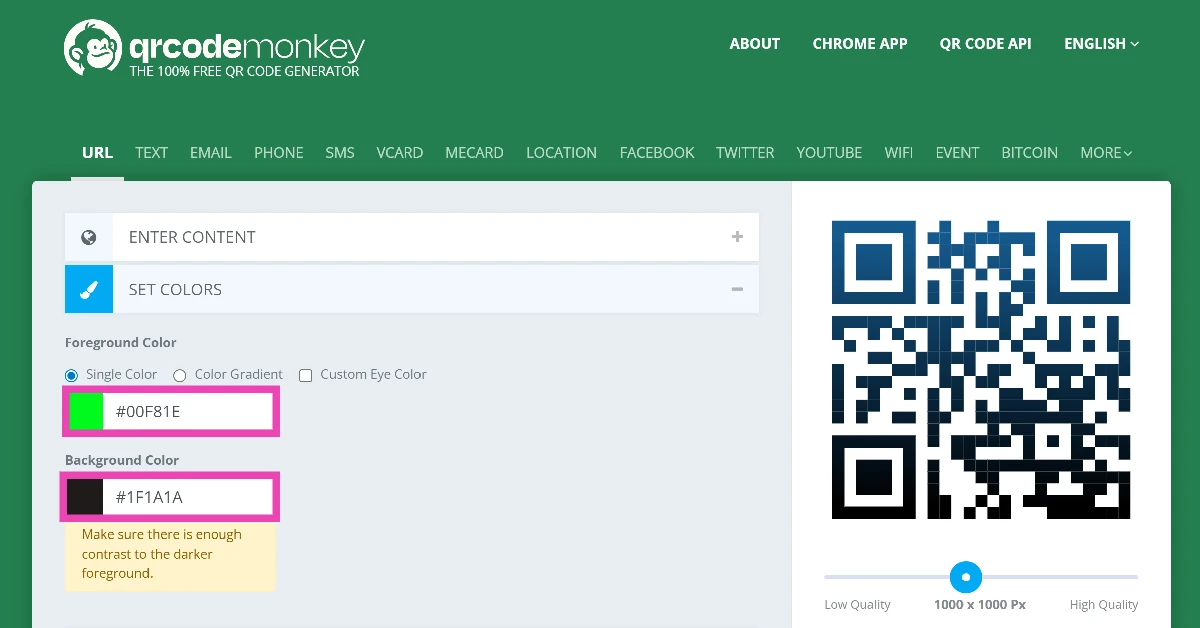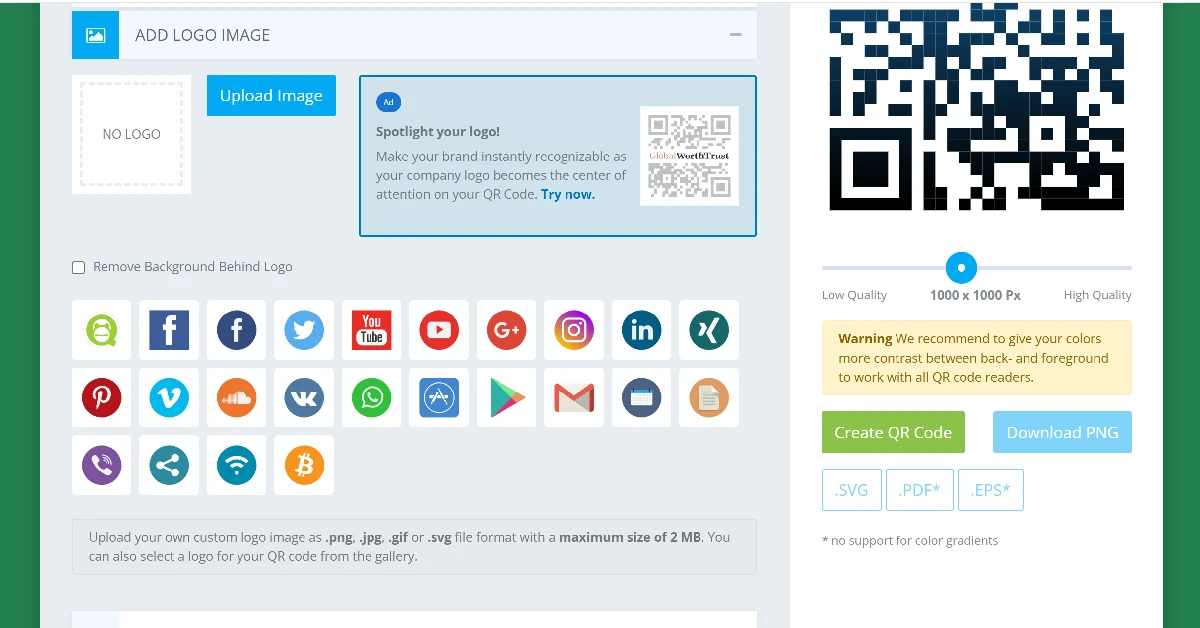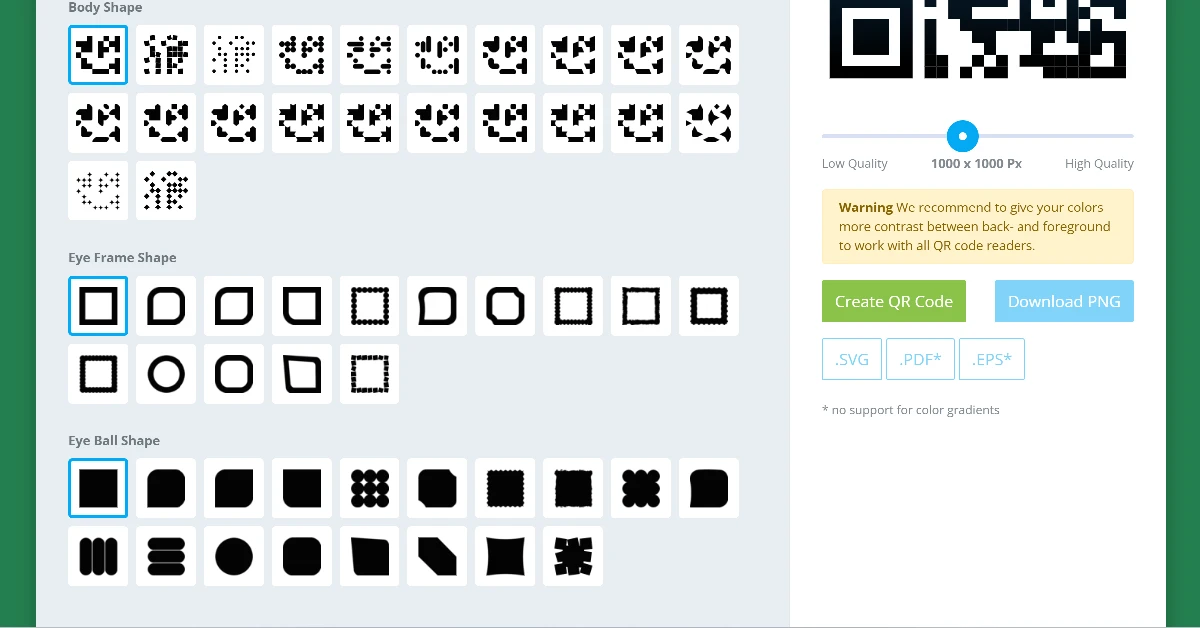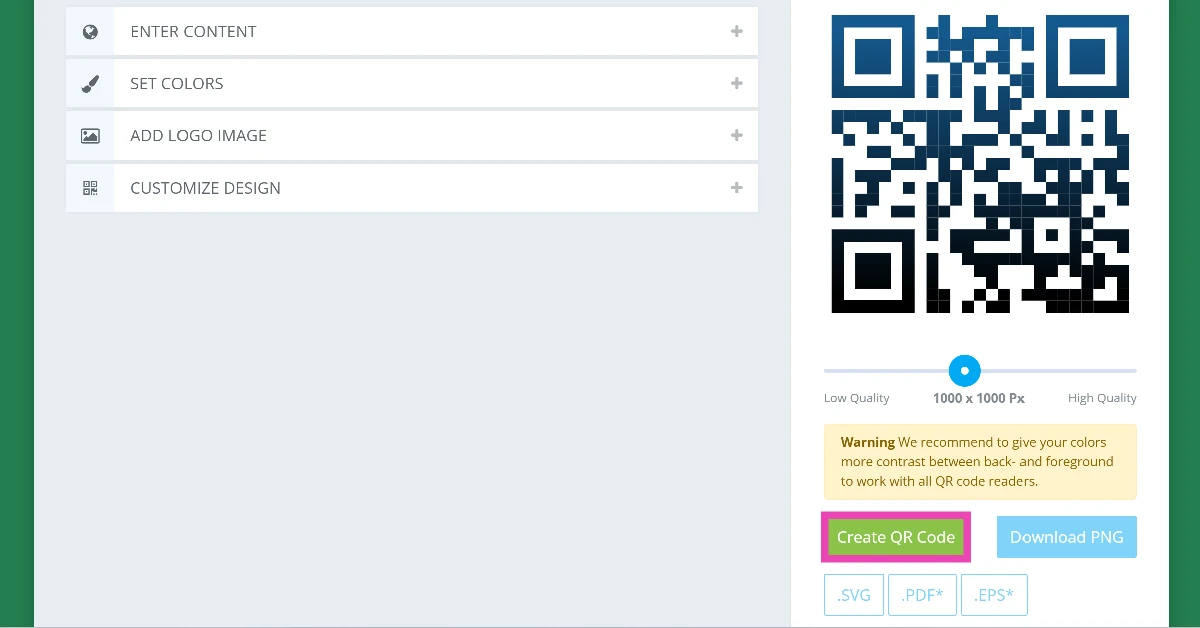While sharing Spotify content with your friends is easy, reaching out to a wider audience can be a bit tricky. If you’re trying to promote your music or want to get more eyes on a playlist you created, you will need to resort to more creative methods. Spotify lets you share any content on the platform using special codes. You can print this code out on a flyer to promote an upcoming gig or post it on your Instagram profile to make it easier for others to tune into your favourite jams. Here is how you can create and scan Spotify Codes.
Read Also: Realme P3 series India launch today: How to watch, specs details
In This Article
What are Spotify Codes?
Spotify Codes are similar to QR codes. While QR codes contain embedded links, Spotify Codes point to content that is hosted on the music platform. Anything with a Spotify link or URI can be turned into a code. This includes artist pages, profile pages, songs, albums, playlists, podcasts, and more. In essence, if the content can be shared as a link, it can be shared as code.
A Spotify Code looks more like a barcode than a QR code, but if you look closely, its bars resemble a waveform. You can change certain aspects of its appearance, including the background colour, bar colour, and size. You can also change the format it is stored in. However, the catch is that these options are only available on PC. Meanwhile, the smartphone app does not offer any customisation options. When you’re on a PC, you need to use the Spotify Codes website to generate the barcode. The platform’s desktop app does not support the code generation feature yet.
Create a Spotify Code on your phone
Step 1: Launch the Spotify app on your phone.
Step 2: Go to the song, album, artist, podcast, playlist, or profile for which you want to create the code.
Step 3: Hit the ellipses.
Step 4: Tap on Show Spotify Code.
Step 5: Take a screenshot to save the code in your phone’s gallery.
Create a Spotify Code on your PC
The Spotify desktop app doesn’t let you view codes directly. Instead, you need to use a dedicated website to generate them. Here’s how you can go about it.
Step 1: Launch the Spotify desktop app or go to the web player.
Step 2: Go to the song, album, artist, podcast, playlist, or profile for which you want to create the code.
Step 3: Hit the ellipses.
Step 4: Move the cursor to Share and select Copy link.
Step 5: Go to the Spotify Codes website.
Step 6: Paste the URL in the text box.
Step 7: Click on Get Spotify Code.
Step 8: Hit Continue in the popup box.
Step 9: Choose the background colour, size, bar colour, and format.
Step 10: Hit Download.
How to scan a Spotify Code?
Step 1: Launch the Spotify app on your phone.
Step 2: Switch to the Search tab.
Step 3: Hit the camera icon in the top right corner of the screen.
Step 4: Point your phone’s camera towards the code.
Step 5: The content linked to the code will open on the Spotify app on your phone.
Bonus Tip: Use a third-party service to create a code
Step 1: Copy the link to the song, album, or playlist on Spotify.
Step 2: Go to QR Code Monkey’s web page.
Step 3: Paste the link in the Your URL text box.
Step 4: Set a colour theme for the code.
Step 5: Add a logo image.
Step 6: Choose a design for the code.
Step 7: Hit Create QR Code.
Frequently Asked Questions (FAQs)
How do I get a Spotify Code?
You can view the Spotify Code for a song, album, playlist, podcast or any kind of content on Spotify by tapping the ellipses next to it and selecting ‘Show Spotify Code’. On your PC, copy the link to the content, then go to the Spotify Codes website, paste the link, and hit ‘Get Spotify Code’.
What do Spotify Codes do?
Spotify Codes make it easier to share content within the music-streaming service. When the codes are scanned, they open the content that is linked to them.
What can I make a Spotify Code for?
A Spotify Code can be created for anything on the platform with a link or URI (Resource Identifier). This includes artist profiles, band profiles, user profiles, songs, albums, playlists, podcasts, and more.
Can a Spotify Code be of any colour?
The colour of the Spotify Code generated on the mobile app is consistent with the major colour on the album art. However, on your PC, you can choose the background colour and bar colour of the code.
What apps can you use to scan a Spotify Code?
Spotify Codes can only be scanned using the built-in scanner in the Spotify app. These codes can only link to the content within Spotify.
Read Also: Top 4 ways to create a QR code for a link or website
Final Thoughts
This is how you can create and scan Spotify Codes. While you’re here, check out how you can create custom art for your playlists on Spotify. If you have any questions, let us know in the comments!