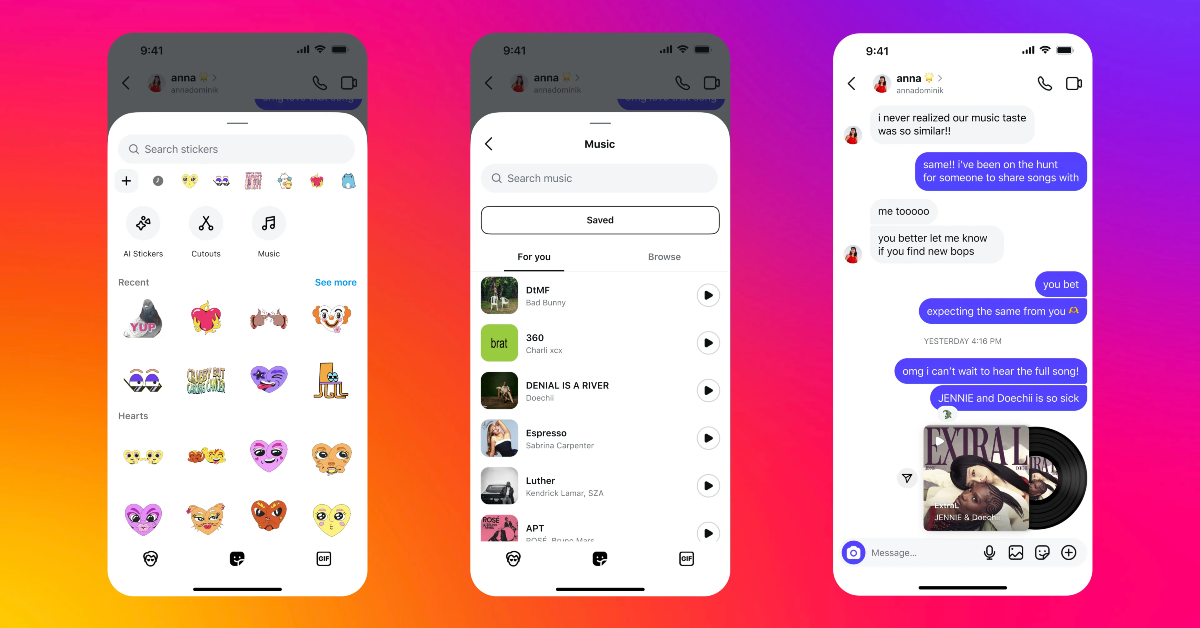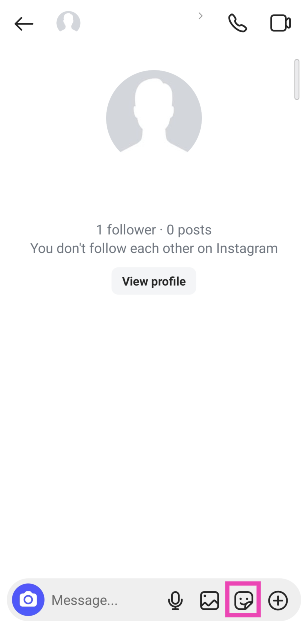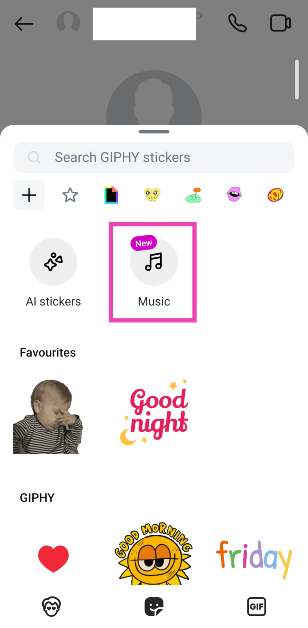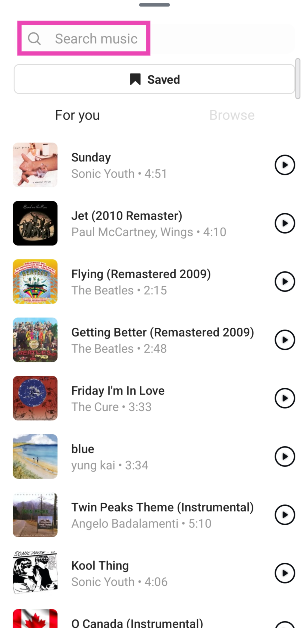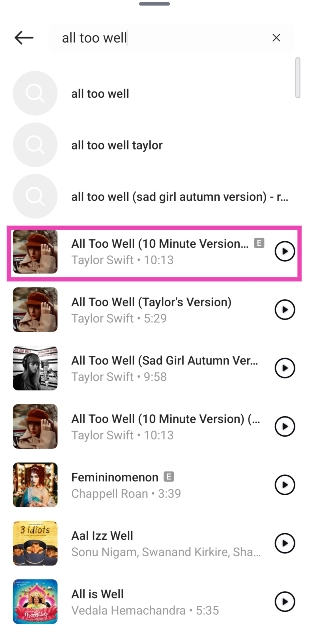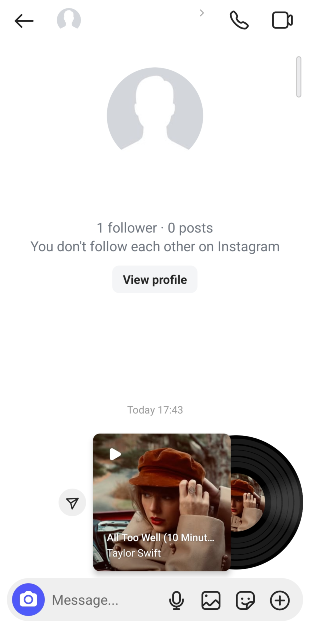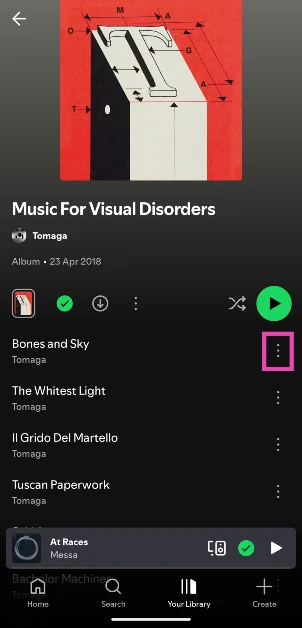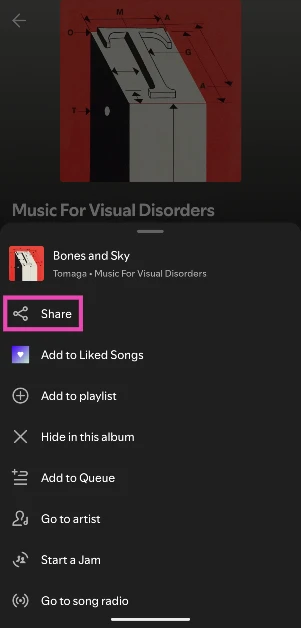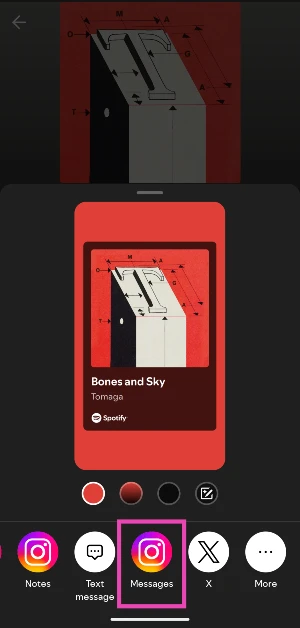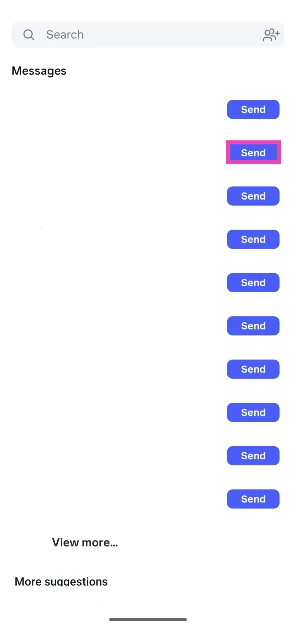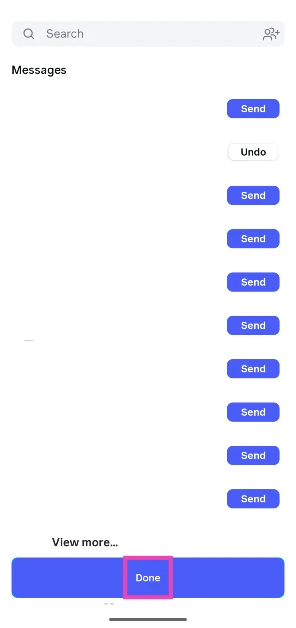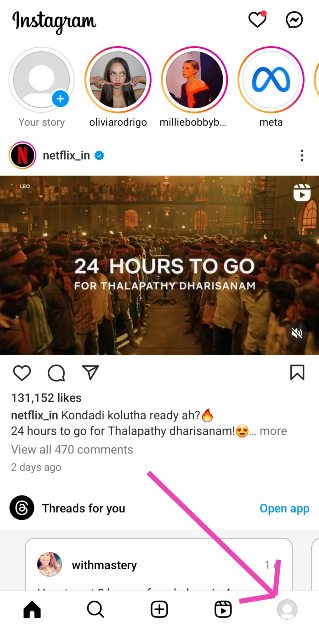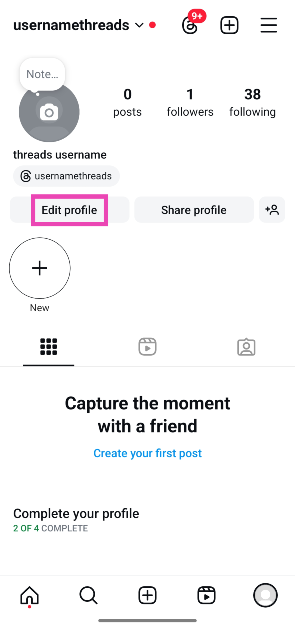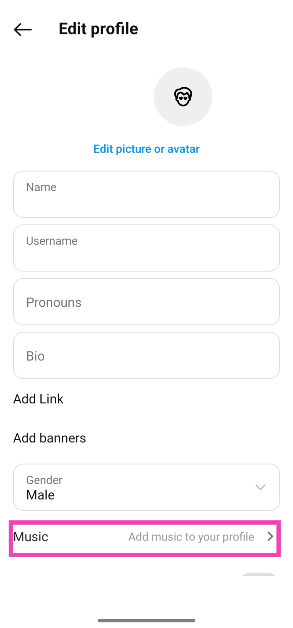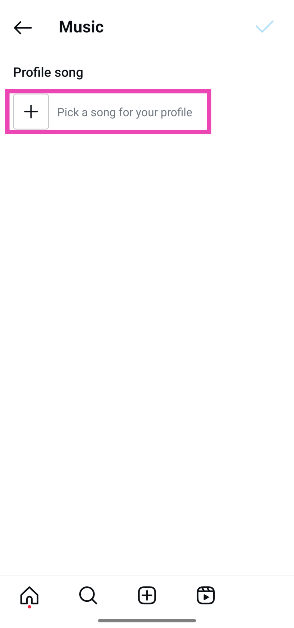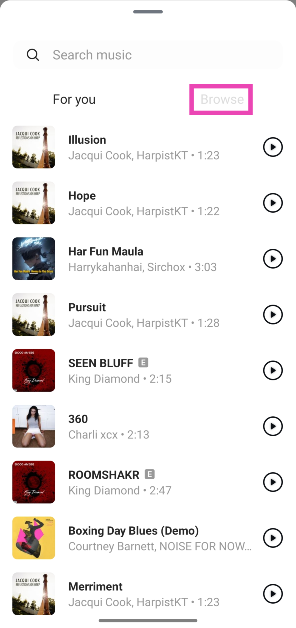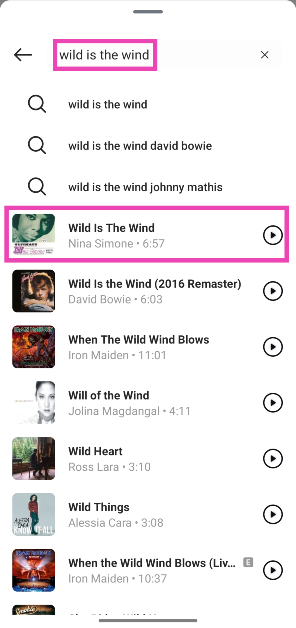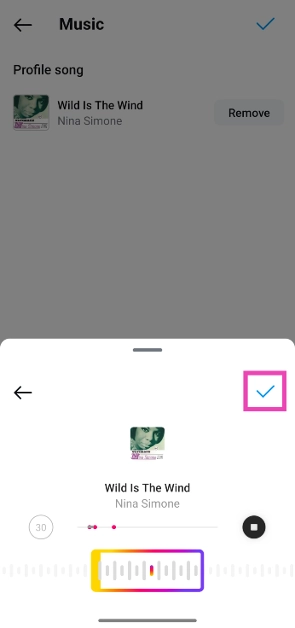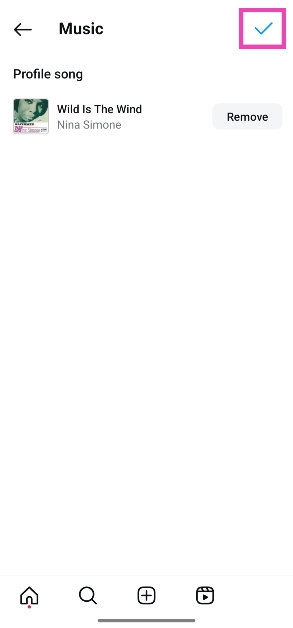Instagram’s music-sharing features are second to none. Users can add music to their posts, stories, reels, notes, and profiles with incredible ease. In its new feature drop, Instagram lets users share songs with their friends via DMs. The song clips show up as stickers with the relevant album art and a spinning vinyl animation. Check out how you can share music via Instagram DMs.
Read Also: iPhone 16e alternatives: Here is the list of phones that you can buy instead of iPhone 16e
In This Article
Music sharing on Instagram
When you add a song snippet to your story, note, or profile, Instagram lets you select a particular segment from the song. You can either drag the seek bar to your preferred segment or select one of the preset segments. However, this option is not available in the music sticker for Instagram DMs. When you select a song title, a pre-selected snippet gets sent to the chat.
The great thing about the music sticker for Instagram DMs is that it shares the song along with its album art. The vinyl animation starts spinning as soon as you hit play on the sticker. The song title and the artist’s name are positioned at the bottom of the album cover.
Share music via Instagram DMs
Step 1: Launch the Instagram app on your phone.
Step 2: Swipe left from the home screen to go to DMs.
Step 3: Open a conversation.
Step 4: Tap the sticker icon.
Step 5: Select Music.
Step 6: Select a song from the library or use the search bar at the top of the screen to look up a song of your choice.
Step 7: Hit the song title to send it in the chat.
Step 6: Tap the vinyl sticker in the chat to play the song.
Share music from the Spotify app
Step 1: Launch the Spotify app on your phone and go to a song.
Step 2: Hit the ellipses next to the song.
Step 3: Tap on Share.
Step 4: Select Instagram Messages from the list of options.
Step 5: Hit Send next to the profile of a contact.
Step 6: Hit Done.
Bonus Tip: How to add music to your Instagram profile
Step 1: Launch the Instagram app on your phone and tap the profile picture icon at the bottom right corner of the screen.
Step 2: Tap on Edit Profile.
Step 3: Tap on Add music to your profile.
Step 4: Hit the plus icon.
Step 5: Pick a trending song from the For You section or switch to the Browse tab to go through different themes and genres.
Step 6: If you can’t find your preferred song from the list, type its name in the search bar at the top of the screen.
Step 7: Hit the play icon next to the song to preview it.
Step 8: Tap the song title to select it.
Step 9: Use the seek bar at the bottom to select the part of the song that you want to add to your profile. You can select a 30-second segment.
Step 10: Tap the red dots in the play bar to select the most preferred segments.
Step 11: Hit the tick icon once you’re happy with the segment you’ve selected.
Step 12: Tap the blue tick icon at the top right corner of the screen to add the song to your profile.
Frequently Asked Questions (FAQs)
Can you send music on Instagram DMs?
You can send music to your friends via Instagram DMs by tapping the sticker icon in the chat, then the Music sticker, and selecting the song title of your choice.
How do I share music on Instagram?
You can share music on Instagram by adding song clips to your stories, posts, notes, and profile. Additionally, you can send music via DMs.
How do I add songs from Instagram to Spotify?
Hit the song title in the Reel or video and tap the Spotify icon next to the mini player. It will appear in your ‘Liked Songs’ playlist on Spotify.
Why can’t I send music on Instagram?
If you’re unable to send music via Instagram DMs, it is likely because the feature hasn’t been rolled out for your device yet.
How do I add music to Instagram notes?
Swipe left on Instagram’s home page, tap on the bubble that says ‘Share a note’, hit the music icon, and select the song that you want to add to your notes.
Read Also: Top 16 apps for iPhone 16e
Final Thoughts
This is how you can share music with your friends via Instagram DMs. While you’re here, check out how you can add a trending Instagram song to Spotify. If you have any questions, let us know in the comments!