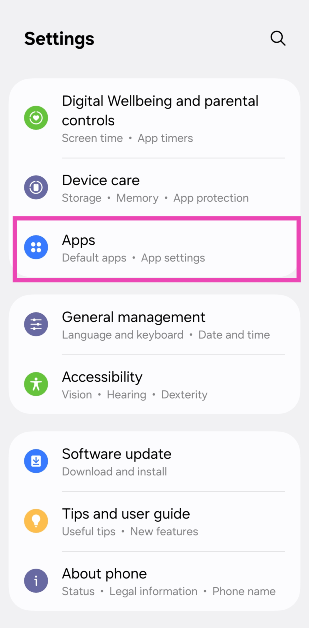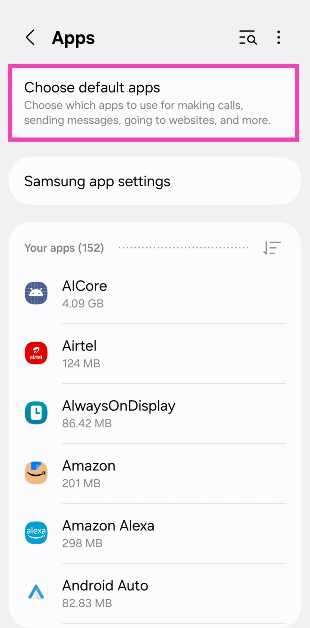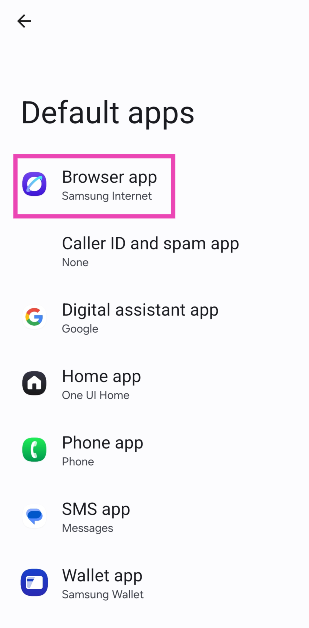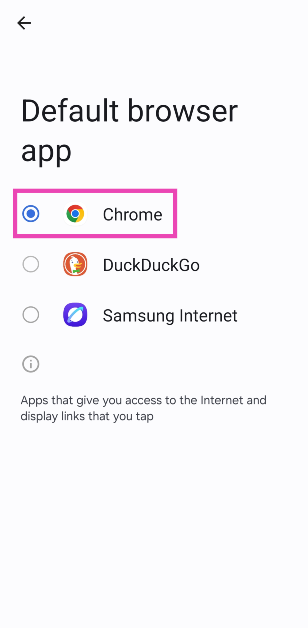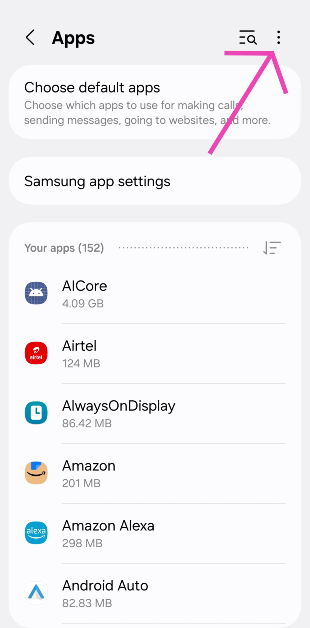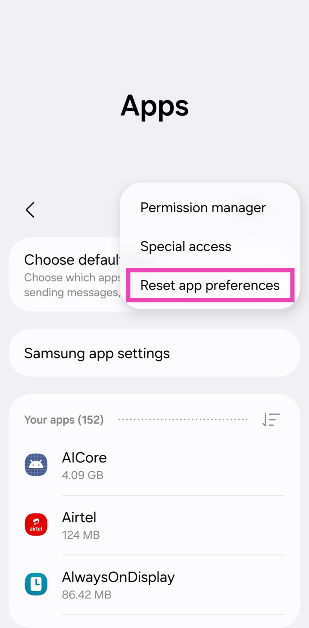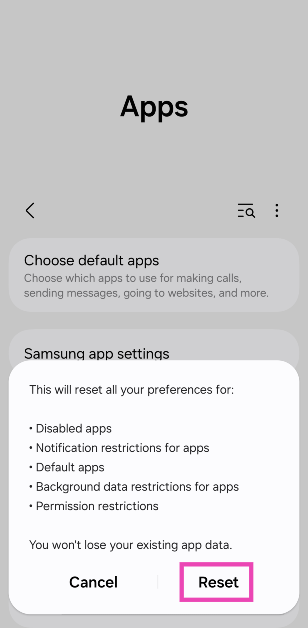Your Android phone uses default apps for certain tasks. For example, when you click on a link, it uses the default web browser to open it. If you’re not happy with the performance of a default app on your phone, you can always use a third-party alternative instead. Once the default app has been changed, your Android phone will summon the third-party alternative whenever necessary.
Read Also: Infinix Note 50x 5G to launch in India on this date: Check out details
In This Article
Before you begin
Here is the complete list of categories and tasks for which you can set third-party default apps:
- Browser
- Caller ID and spam
- Digital assistant
- Home
- Phone
- SMS
- Wallet
When you tap a media or text file on your phone, it displays the set of apps that support the file. When you tap ‘Always’ after selecting an app, it is set as the default preference. If you wish to remove it as the default app, go to Settings>Apps, select the app, tap on ‘Set as default’ and hit ‘Clear’.
Change default apps on Android
Step 1: Go to Settings and select Apps.
Step 2: Tap on Choose default apps.
Step 3: Select a category.
Step 4: Pick the default app for the category.
Reset default apps on Android
Step 1: Go to Settings and select Apps.
Step 2: Hit the ellipses in the top right corner of the screen.
Step 3: Tap on Reset app preferences.
Step 4: Confirm your selection in the popup box.
Note: Apart from restoring the default apps on your phone, resetting app preferences also reverts the following settings:
- Disabled apps
- Notification restrictions for apps
- Background data restrictions for apps
- Permission restrictions
Frequently Asked Questions (FAQs)
What does the term ‘default apps’ mean?
Default apps are the apps that your phone chooses to carry out certain tasks on your phone. For example, when you click on a link, your phone will choose the default web browsing app to open it. Similarly, it uses default apps for calling, emailing, texting, and other key functions.
How do I change the default apps on my Android phone?
Go to Settings>Apps>Choose default apps, select a category and pick the default app for it.
How do I reset the default apps on my Android phone?
Go to Settings>Apps, tap the ellipses and select ‘Reset app preferences’.
How do I change the default apps on my iPhone?
Go to Settings>Apps>Default Apps, select a category (Email, Messaging, Calling, Call Filtering, Web Browsing, Keyboard, Passwords & Codes), and choose a default app for it.
How do I change the default app to open a file on my Windows PC?
Right-click on the file and select Open with>Choose another app. Select an app from the list and click on ‘Always’.
Read Also: MWC 2025 Round-Up: Highlights, Announcements, Releases, and More
Final Thoughts
This is how you can change and reset the default apps on your Android phone. Sometimes, your chosen default app can cause glitches on your smartphone. To overcome this issue, go to app settings, select the malfunctioning app, and clear its cache. If you have any questions, let us know in the comments!