If you like to travel, the new Samsung Galaxy S24 has just the feature for you! As a part of its new Galaxy AI suite of features, Samsung Galaxy S24 lets you translate spoken conversations in real time. At the time of writing this article, this feature supports 15 languages including English, Hindi, French, Chinese, Italian, and more. All the computing required to carry out the translation takes place on the device itself. Here’s how you can use the Galaxy AI Interpreter tool to translate spoken conversations.
Read Also: Nothing Phone 2a confirmed to launch on March 5, India launch to happen the same day
In This Article
Before you begin
As we mentioned earlier, the computing required to translate spoken conversations takes place on your device. This means you don’t need to be connected to the Internet to use the Interpreter tool on your Galaxy device. If you’re travelling overseas and don’t want to splurge on an expensive mobile data plan, this feature will still work on your device.
Before you begin, you need to download the language packs for the source and target languages. This does require an internet connection. An average language pack is around 200-400MB in size. Make sure you are connected to the WiFi or you will end up spending the bulk of your mobile data plan.
You can also change the voice of the speaker for the Interpreter tool. As of now, there are 2 voice styles on offer – one male and one female. You can also select the pace at which the speaker voices the translated text. You can also flip the panel showing the translated text upside down, making it easier for the other person to view it.
Translate spoken conversations using Galaxy AI
Step 1: Go to Settings and select Advanced features.
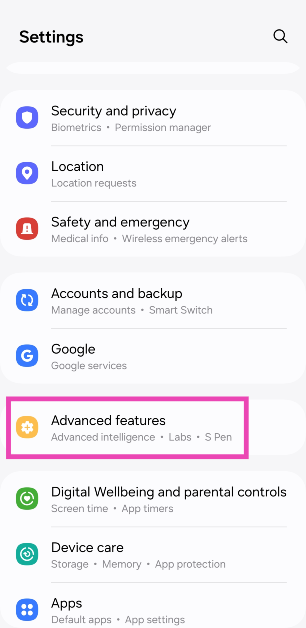
Step 2: Tap on Advanced intelligence.
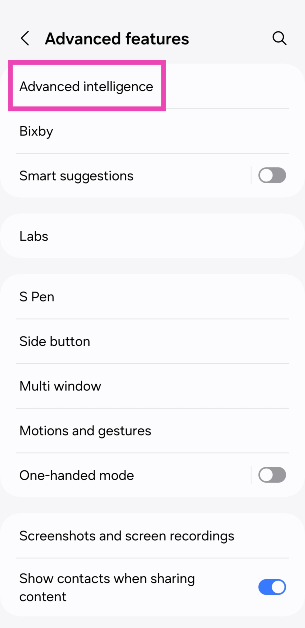
Step 3: Tap on Interpreter.
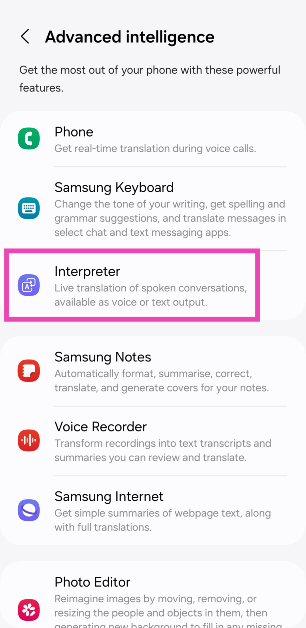
Step 4: Tap on Language packs for translation.
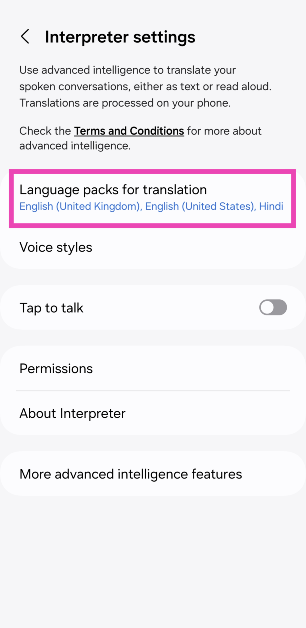
Step 5: Download your desired languages. There are 15 languages to choose from.
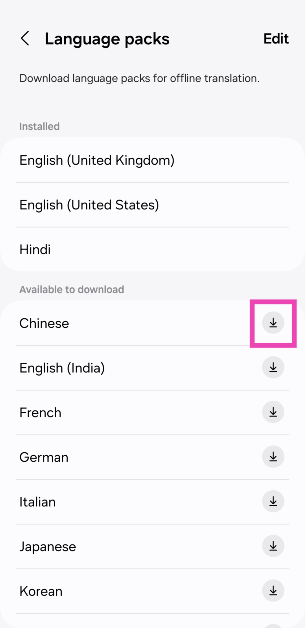
Step 6: Go back to the home page and swipe down from the status bar to access the Quick Settings Menu.
Step 7: Tap on Interpreter.
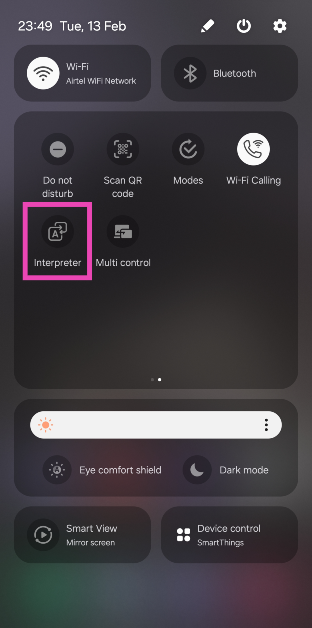
Step 8: Select the source language on the bottom panel and the target language on the top panel.
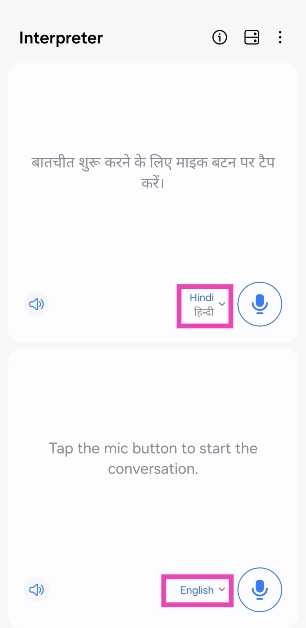
Step 9: Hit the microphone button in the bottom panel and start speaking.
Step 10: Once you stop speaking, Galaxy AI will translate your speech into the target language.
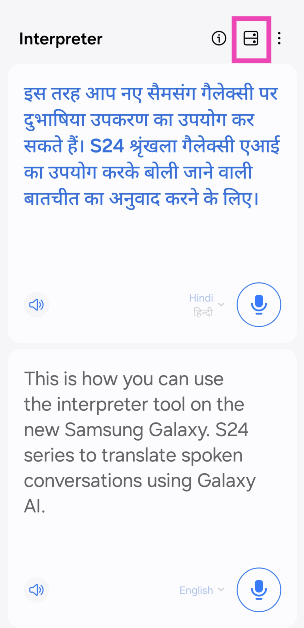
Step 11: Hit the layout icon at the top of the screen to flip the top panel. This makes it easier for the other person to read the translated text.
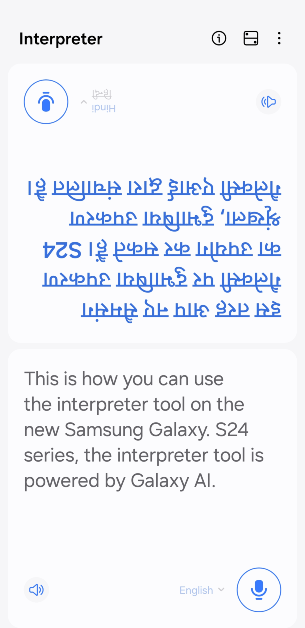
Frequently Asked Questions (FAQs)
Where can I find the Interpreter tool in the Samsung Galaxy S24 Series smartphones?
Swipe down from the status bar and tap on the ‘Interpreter’ tile in the Quick Settings Menu.
Does Galaxy AI require an internet connection to translate spoken conversations?
No, you can translate spoken conversations using Galaxy AI without access to the internet. However, you will need to download the language packs first.
Is Galaxy AI free to use?
Galaxy AI is free to use until the end of 2025, after which Samsung will likely introduce a subscription model for the service.
Read Also: Samsung Galaxy S23 FE gets a price cut: Here is how much it costs now
Conclusion
This is how you can use Galaxy AI on the new Samsung Galaxy S24 Series to translate spoken conversations. All the computing required to translate spoken conversations takes place on your Galaxy device. This means you don’t need to be connected to the internet to use the Interpreter tool. Read this article to learn how you can use the generative photo editing feature on the new Galaxy S24 smartphones.



