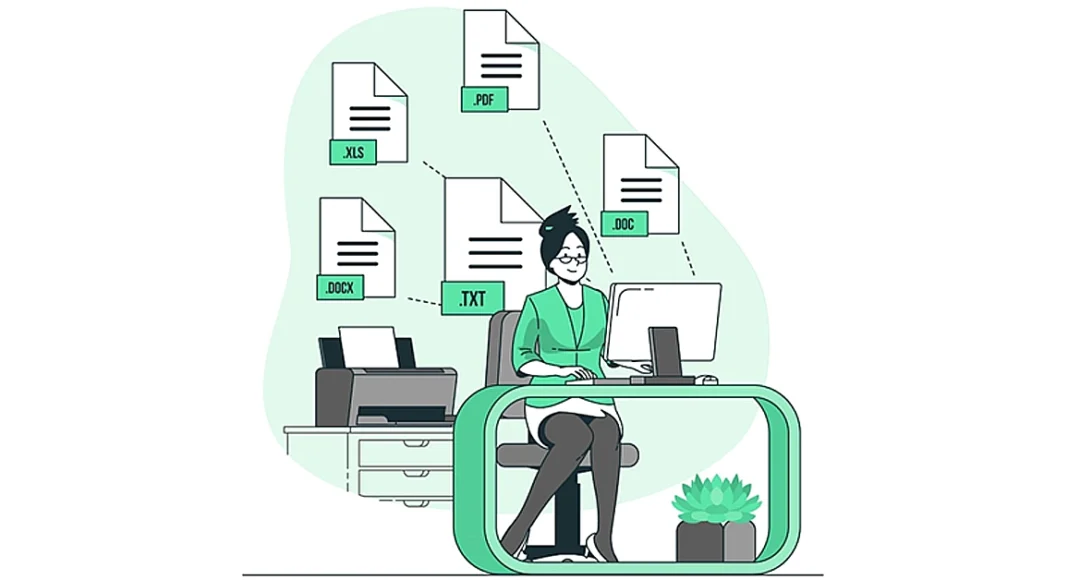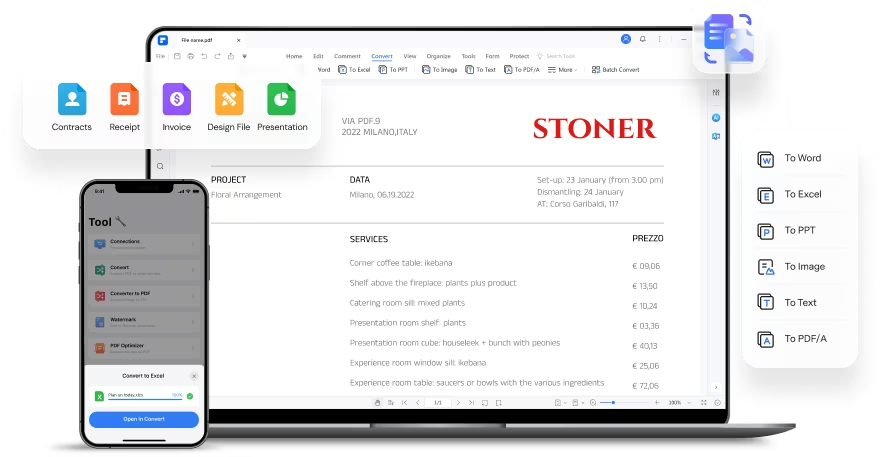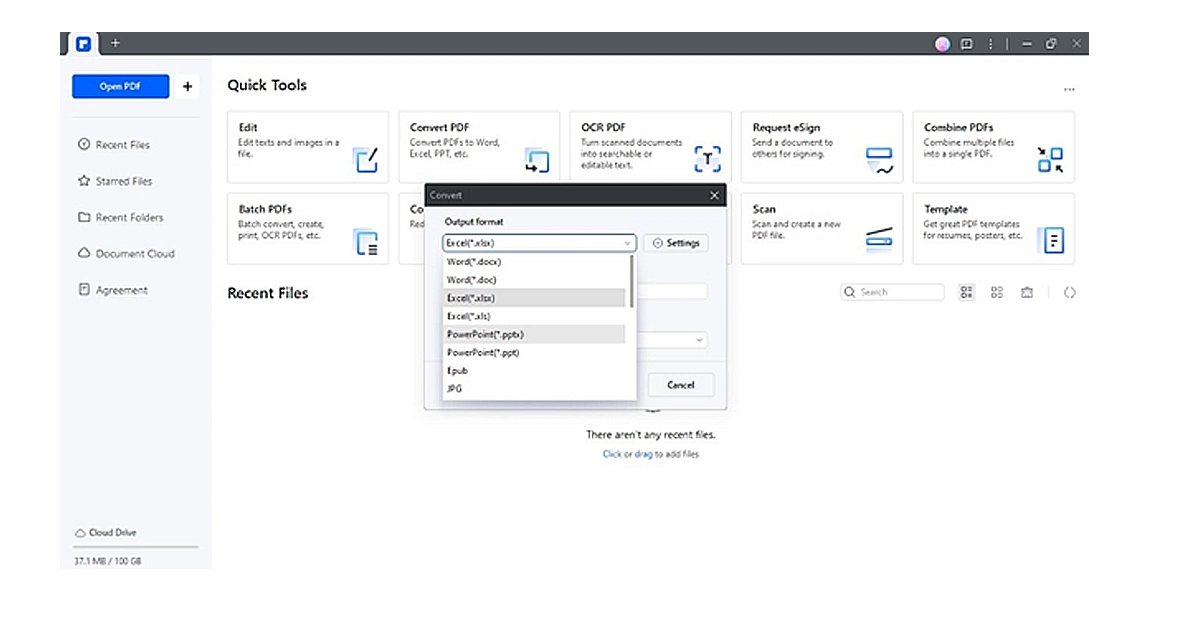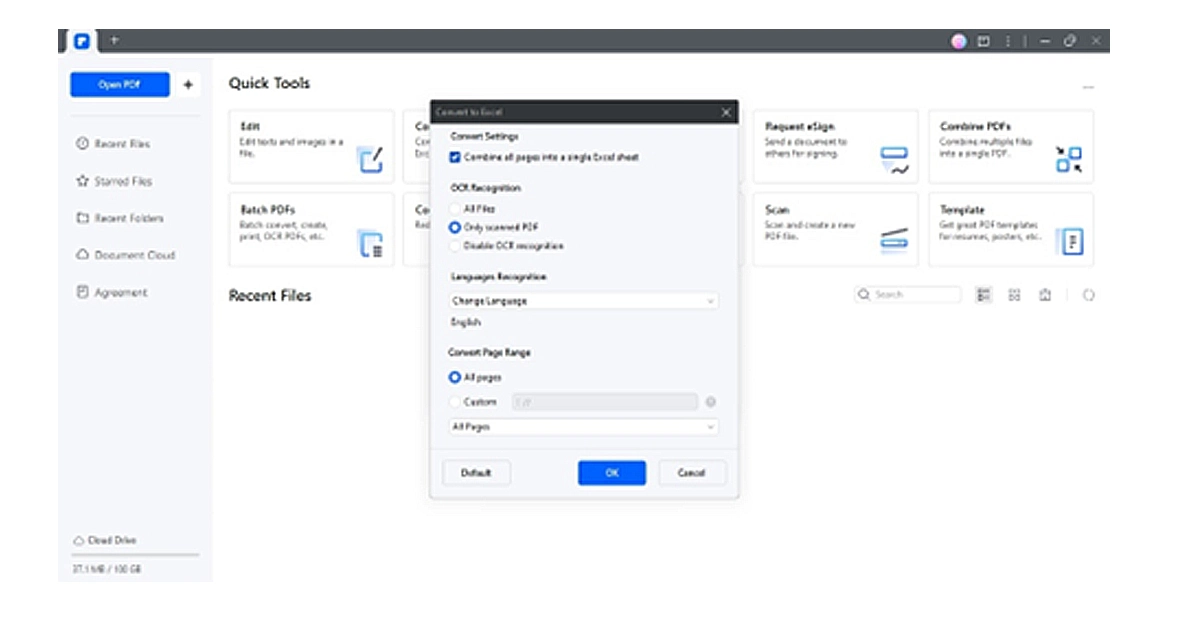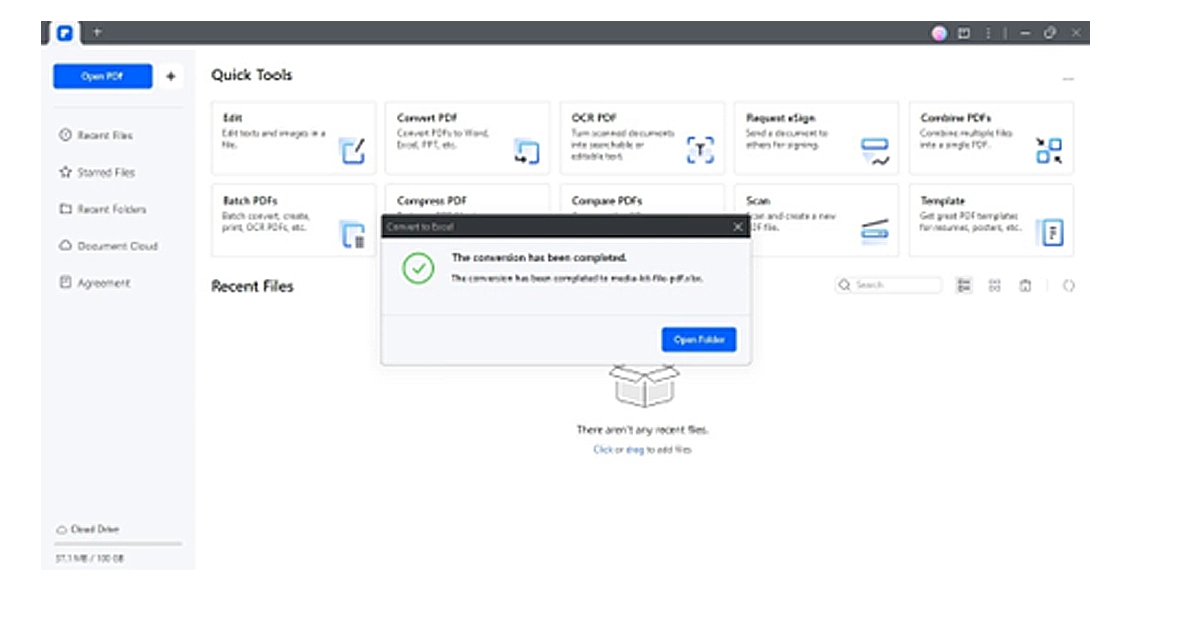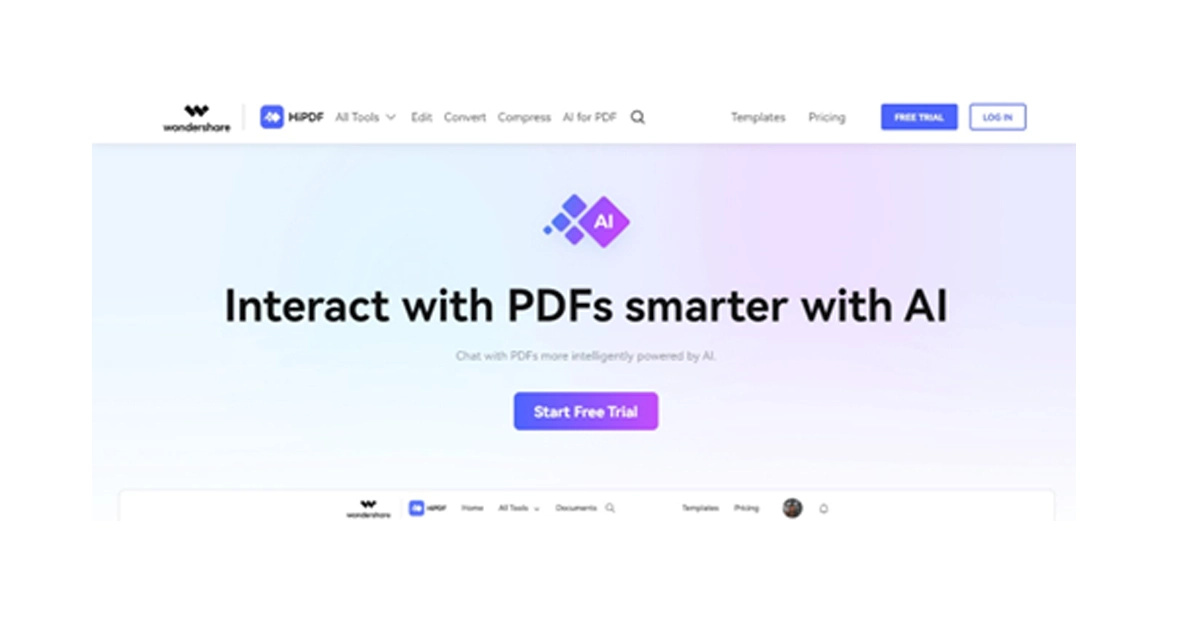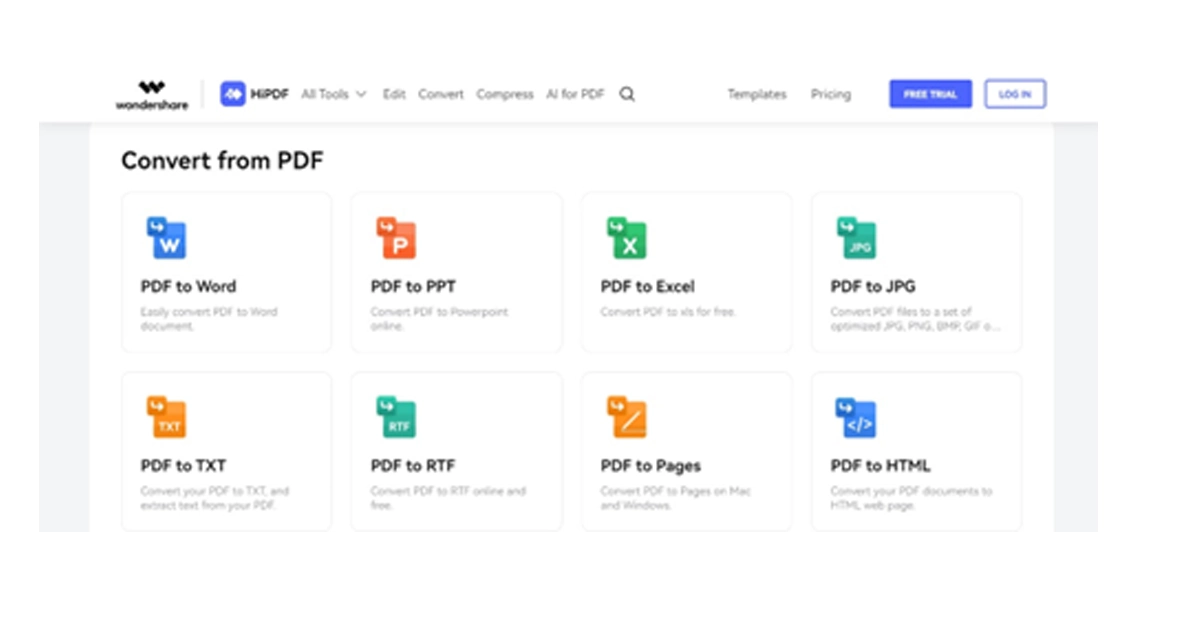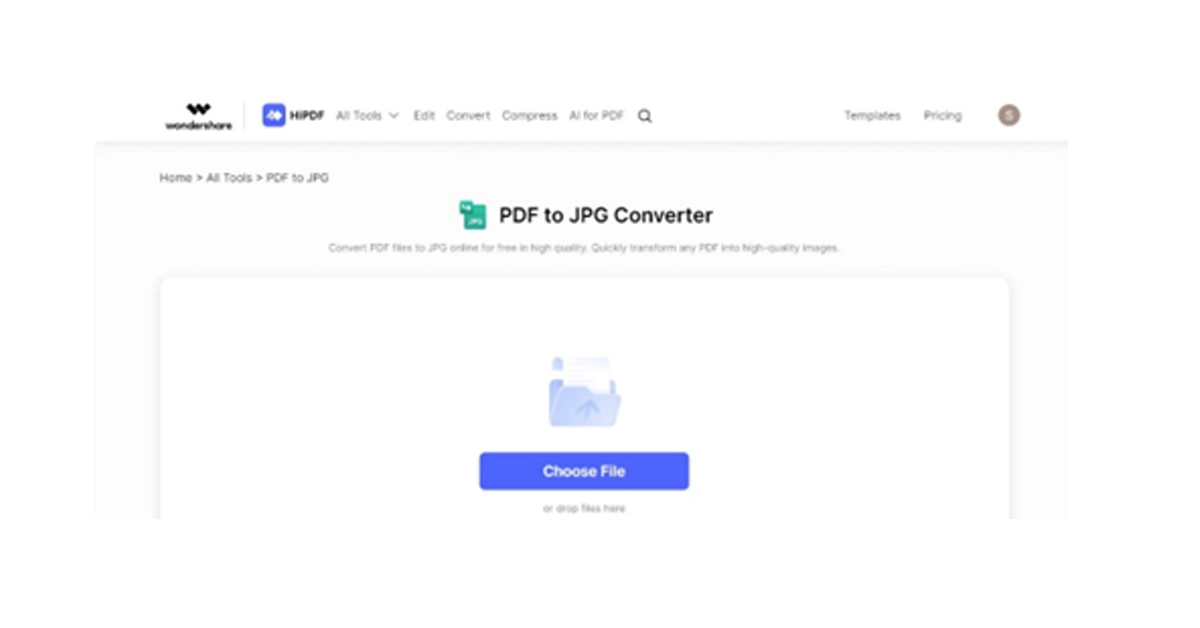PDFs are a business staple for sharing sensitive documents. Think of final reports, contracts, or scanned images. But editing them is not so easy. Sometimes, you’ll need to edit PDF content, extract data, or share it with your team members. This is where PDF converters come in. Changing or exporting PDFs in an editable format lets you and others make edits and suggestions and track changes more easily.
So, how to convert PDF files to Word or other formats? In this guide, we’ll explain four methods to convert a PDF without losing the original format online and offline.
In This Article
Part 1. How To Convert PDF Files to MS Office on Desktop?
Wondershare PDFelement is a comprehensive PDF solution that goes beyond simple conversion. Powered by AI, it offers an intuitive and user-friendly interface for managing all your PDF management tasks.
Here’s what makes it stand out from other PDF converters:
- Batch Convert PDF: Save time by converting multiple PDFs to your desired format in one go. This point is ideal for handling large workloads or repetitive tasks.
- OCR for Scanned PDFs: Working with scanned documents? PDFelement’s OCR feature can recognize 20+ languages and convert scanned PDF files accurately. This helps to easily search, edit, and reuse information within those documents.
- Extensive File Format Support: Convert PDFs to and from over 20 file types. It includes all the essential MS Office formats (Word, Excel, PowerPoint). This flexibility ensures seamless integration with your existing workflow.
- Cross-platform Compatibility: Access and manage your PDFs across devices. Work with desktop versions for Windows and macOS and a mobile app for iOS.
- High-quality Retention: PDFelement prioritizes preserving the original formatting of your PDFs during conversion. Text, tables, and images remain intact and maintain high quality in the converted file. This ensures the accuracy and professionalism of your documents.
5 Steps To Convert a PDF to Word, Excel, or PPT Offline
Getting started is easy. You can register for a free account with PDFelement and convert up to 3 pages of a PDF to another format. Additionally, the free plan allows you to batch convert up to 3 PDF files (under 20 MB) to other formats.
Here’s a step-by-step guide to convert a PDF to Excel, PPT, or other document formats using PDFelement:
Step 1: Download and open the PDFelement app on your desktop.
Step 2: Select Convert PDF from the main interface and upload the PDF document from your local storage.
Step 3: A window will appear, allowing you to select the Output format from the dropdown list.
Step 4: Click Settings and adjust the output settings, such as OCR Recognition, then click OK.
Step 5: Specify the Output Folder, then click OK to continue. PDFelement will convert your PDF and display a message upon completion. You can then choose to open the converted document directly.
Advantages of Using a Desktop App To Convert a PDF
Desktop software like PDFelement offers several advantages over online PDF converters:
- Offline Functionality: Work on your PDFs even without an internet connection. This is crucial for situations where you need to access or convert documents while traveling or in areas with limited internet access.
- Enhanced Security: Maintain complete control over your sensitive documents. Desktop software keeps your files on your local device, minimizing potential security risks.
- Faster Processing: Leverage your computer’s processing power for quicker conversions, especially for larger files. This translates to a more efficient workflow.
If you don’t have access to your desktop or prefer to do it online, explore a free online PDF converter below.
Part 2. How To Convert a PDF to Image Online for Free?
HiPDF offers a free, all-in-one AI-powered online PDF converter. It allows you to easily convert PDF files to Word, PowerPoint, Excel, JPG, RTF, and other formats. HiPDF works wonders on any device if you have a web browser. Mac, Windows, Linux – it doesn’t matter! And for those worried about security, HiPDF automatically deletes all uploaded files within 60 minutes after conversion.
4 Steps To Convert PDF Files to JPG Online
Follow these steps to convert PDF to Word for free using HiPDF:
Step 1: Visit HiPDF online and select Convert on the upper navigation pane.
Step 2: Scroll down and choose PDF to JPG in the Convert from PDF section.
Step 3: Click Choose File and upload the PDF document from your device.
Step 4: Select the image format and click Convert on the lower right side. Download the converted image file.
Advantages of Online PDF Converters
Online PDF Converter provides a quick and easy solution to convert PDF files without installing any software. It is generally free to use and can be accessed from any device with an internet connection.
Part 3. How To Convert PDF to Microsoft Word?
You can open and convert PDFs using Microsoft Word. This is useful for PDFs that consist primarily of text, such as business documents or reports. Also, it allows you to make changes to content directly in the familiar Word environment.
Steps To Open and Convert a PDF in Word
Using MS Word to convert PDF files to an editable format is easy. Here’s how:
Step 1: Open Microsoft Word, then go to File in the upper navigation pane and choose Open on the left.
Step 2: Locate the PDF you want to convert and select it.
Step 3: A pop-up window will inform you that Word will create a copy and convert the PDF content for editing. Click OK to proceed.
Keep in mind:
Opening a PDF in Word works best for simple documents. PDFs with fancy formatting or pictures might not look the same after conversion.
Part 4. What Is the Best Way To Convert PDF Files to Other Formats?
There’s no single “best” way to convert PDFs. The ideal method depends on your specific needs and priorities. Here are key factors to consider:
Accuracy and Formatting
Do you want to preserve the original layout and formatting as closely as possible in the converted document? This is very important for documents with complex layouts and tables. Paid software like PDFelement offers superior accuracy and format preservation.
Security and Privacy
Are you converting confidential documents? If so, consider using a secure method like a paid software program that offers file encryption and password protection. Free online converters may not have these security features.
Output Format
What file format do you need the converted document in? Word, Excel, PowerPoint, and image formats (JPG, PNG) are common options. Knowing the end goal helps you pick the most suitable PDF conversion method.
Scanned PDFs With Text (OCR)
Regular PDFs can be edited easily, but scanned documents (like pictures of pages) can’t. To make text in scanned PDFs editable, you need a tool with OCR, which stands for Optical Character Recognition. Free tools can do basic OCR, but paid ones might better make the text more accurate.
Convenience and Speed
Simple PDF conversion? Go for online PDF converters. It’s fast and easy. However, desktop software offers advanced features and faster speed for serious editing and bulk processing.
Conclusion
Given this knowledge, you may use specialized software or free web resources to convert PDFs; whichever method you choose will rely on the desired format and file size. Considering the rise of remote work, effective digital document management is essential.
For effortless PDF editing, conversion, and management, look at AI-powered solutions like PDFelement. This one-stop app can help you increase productivity.