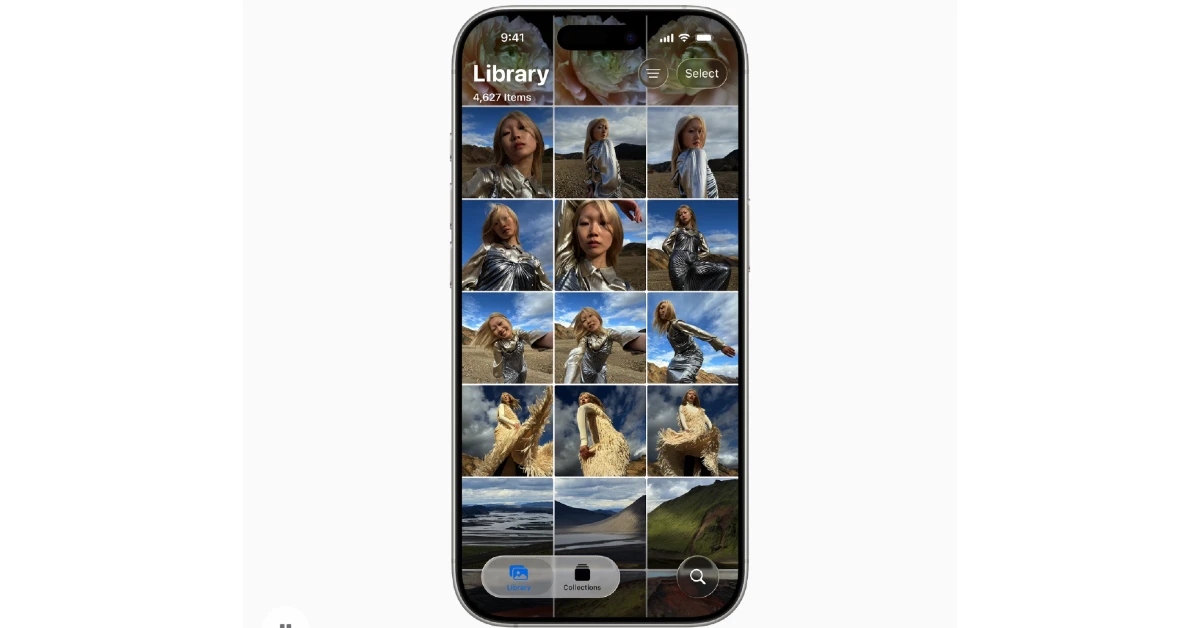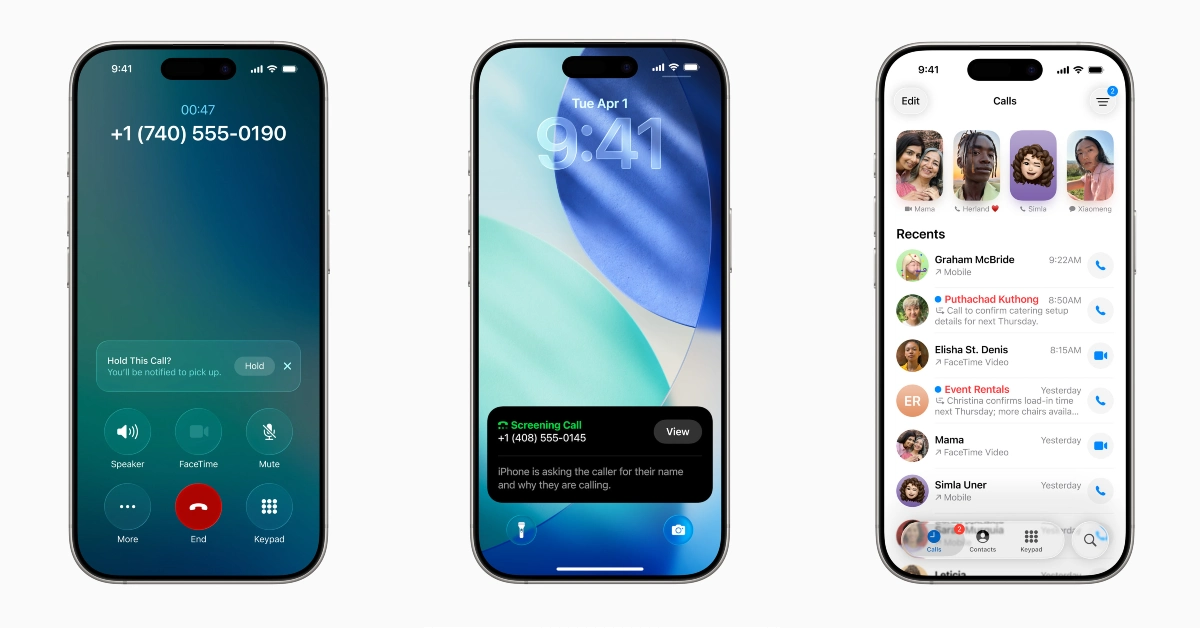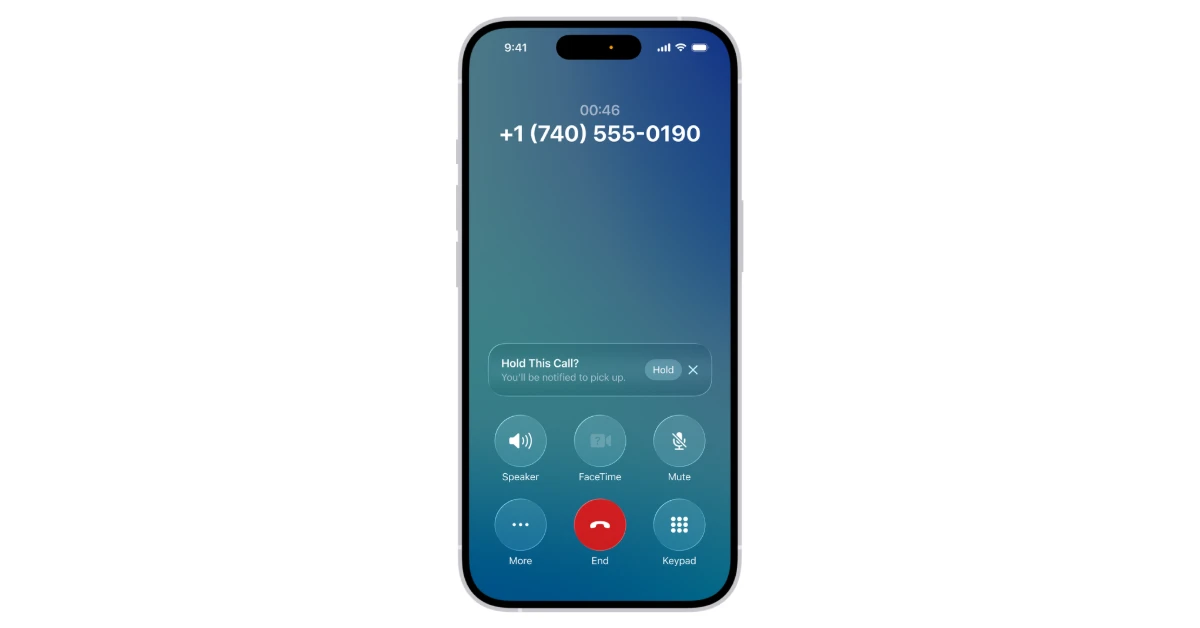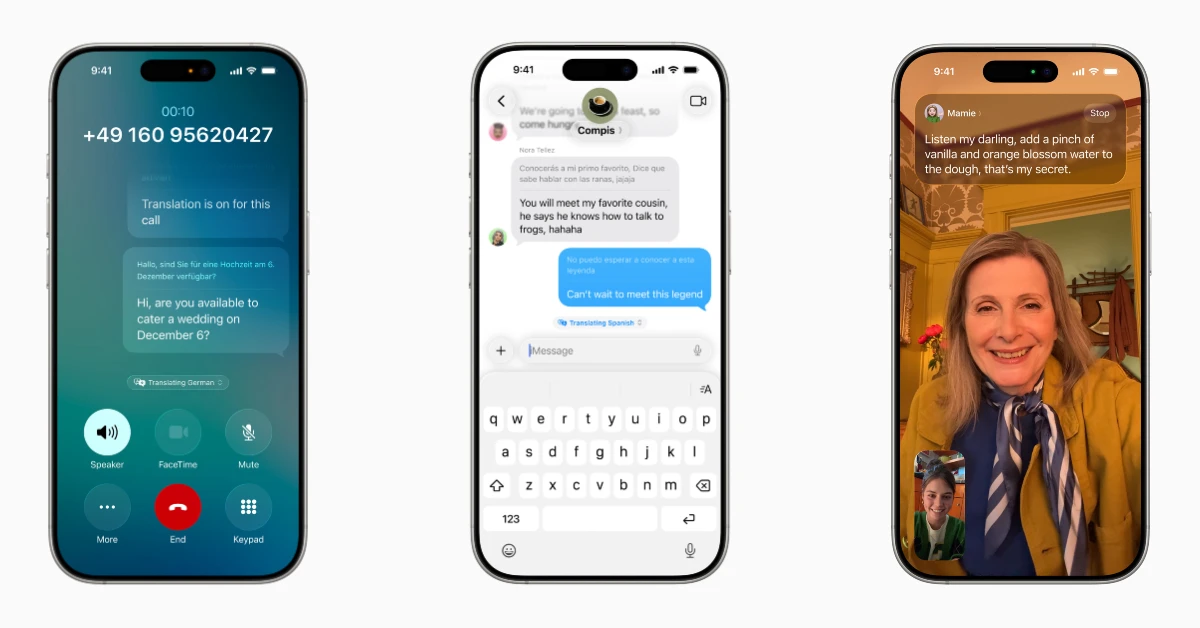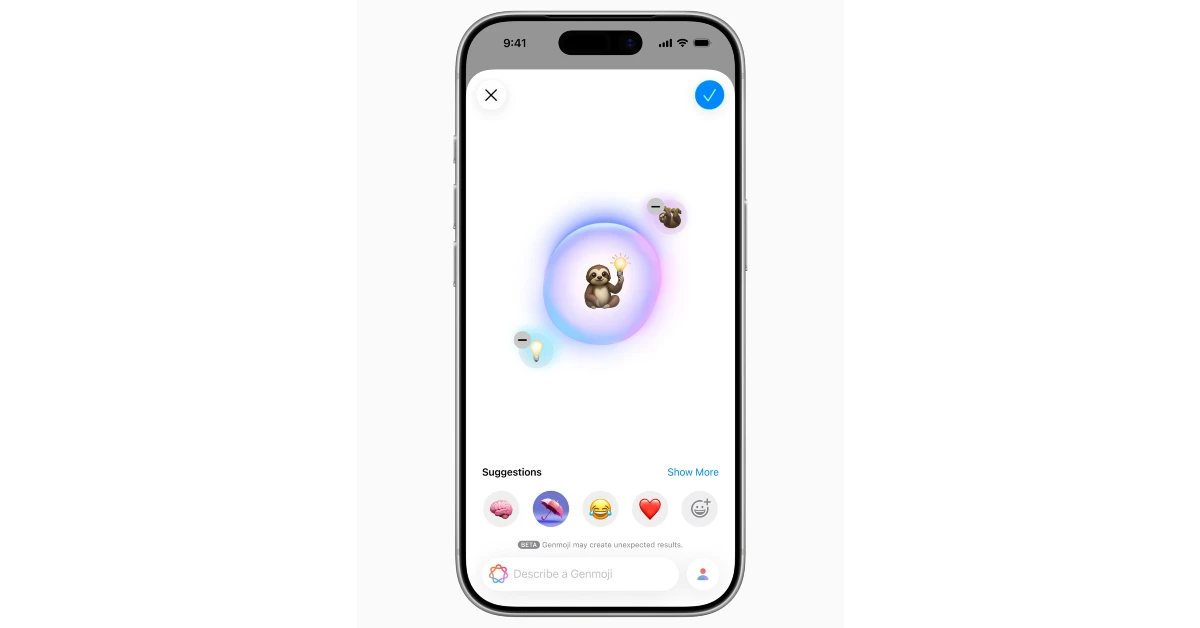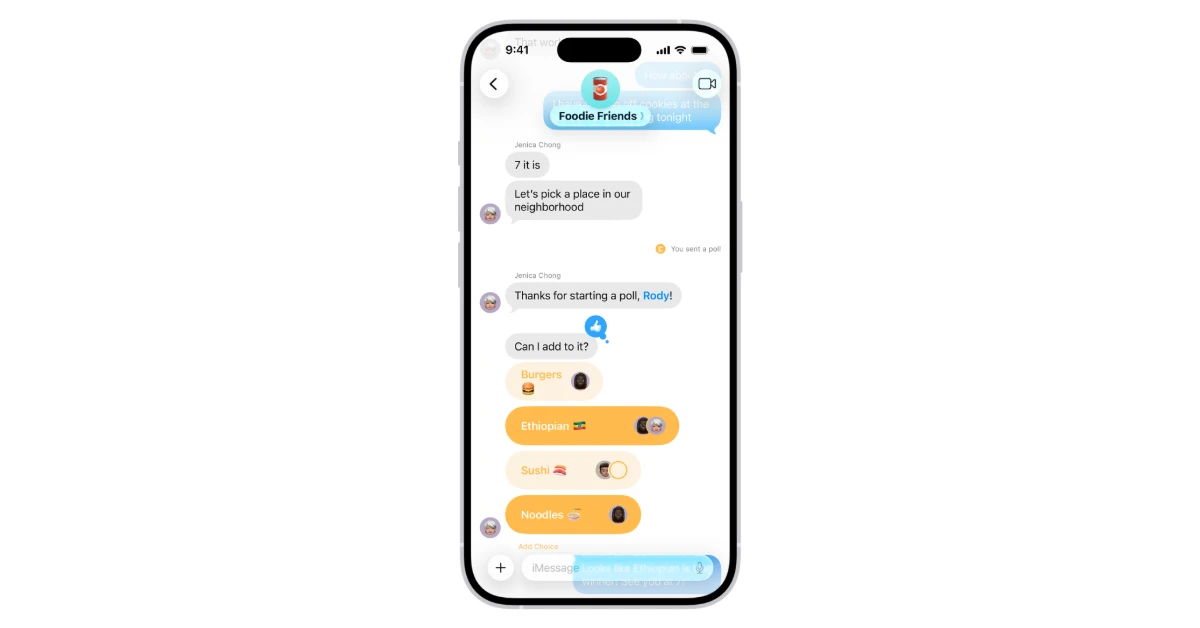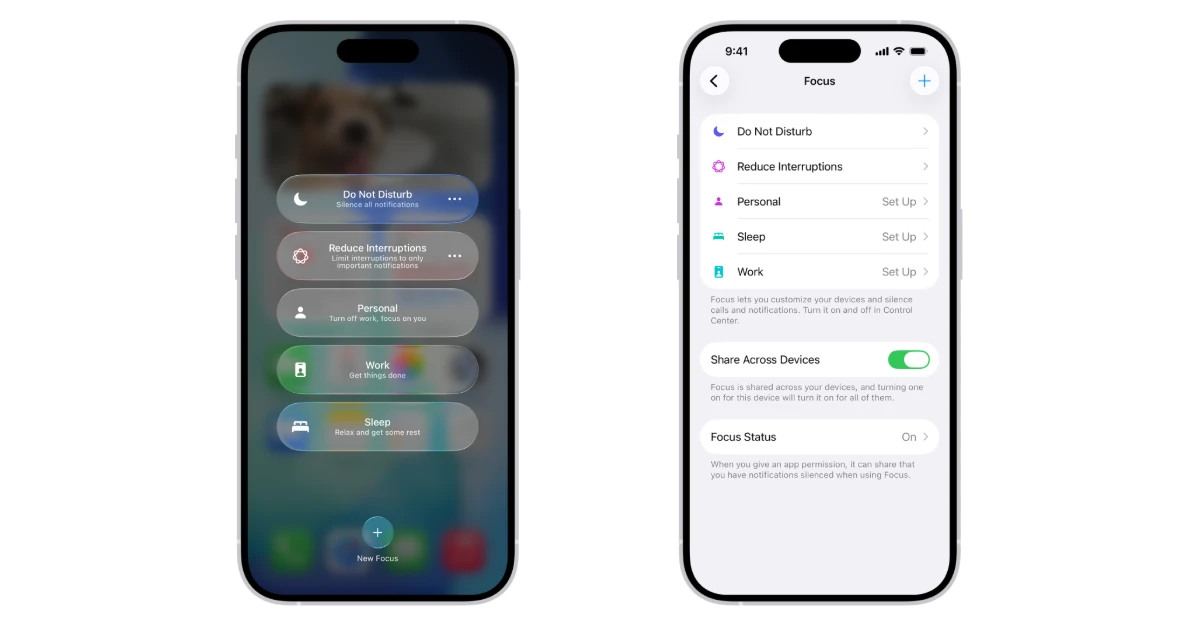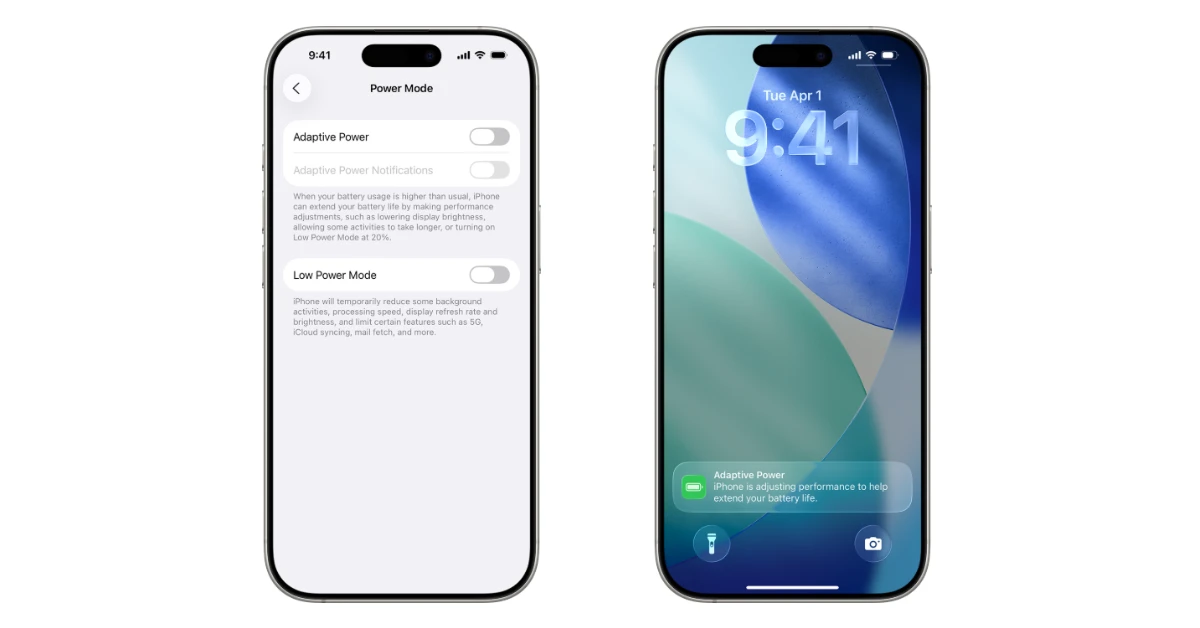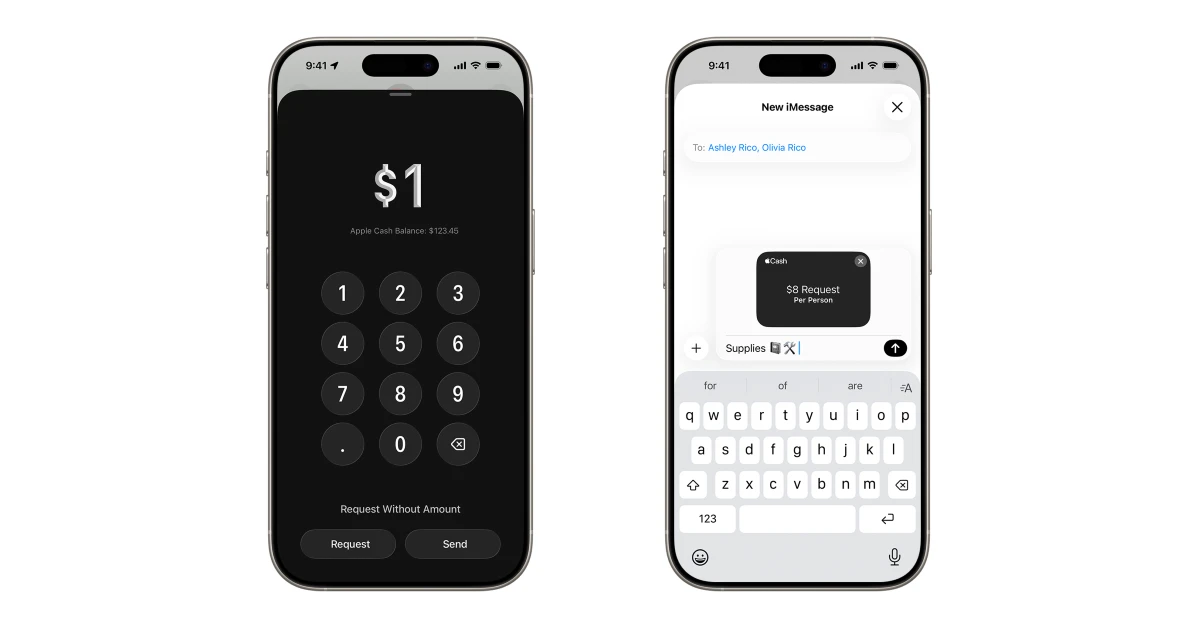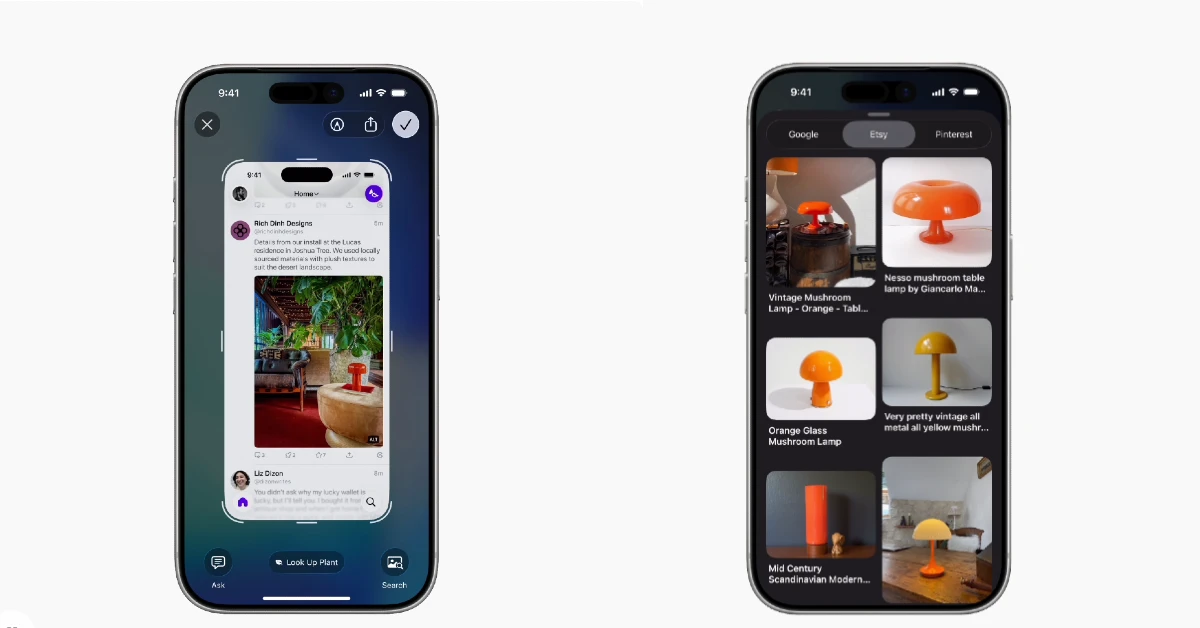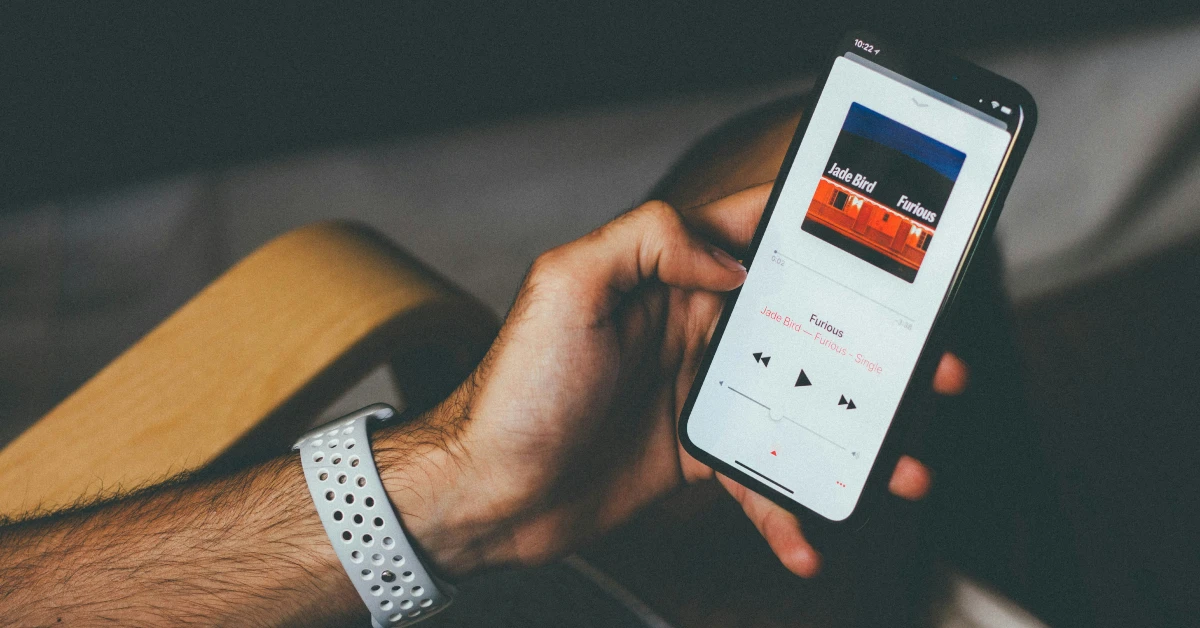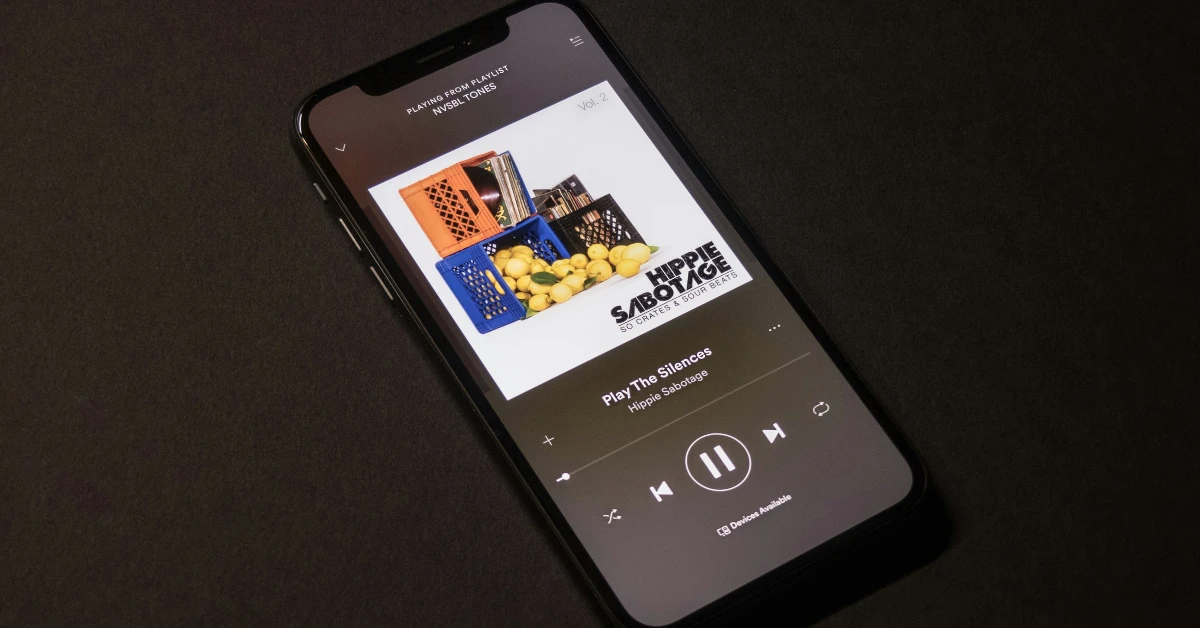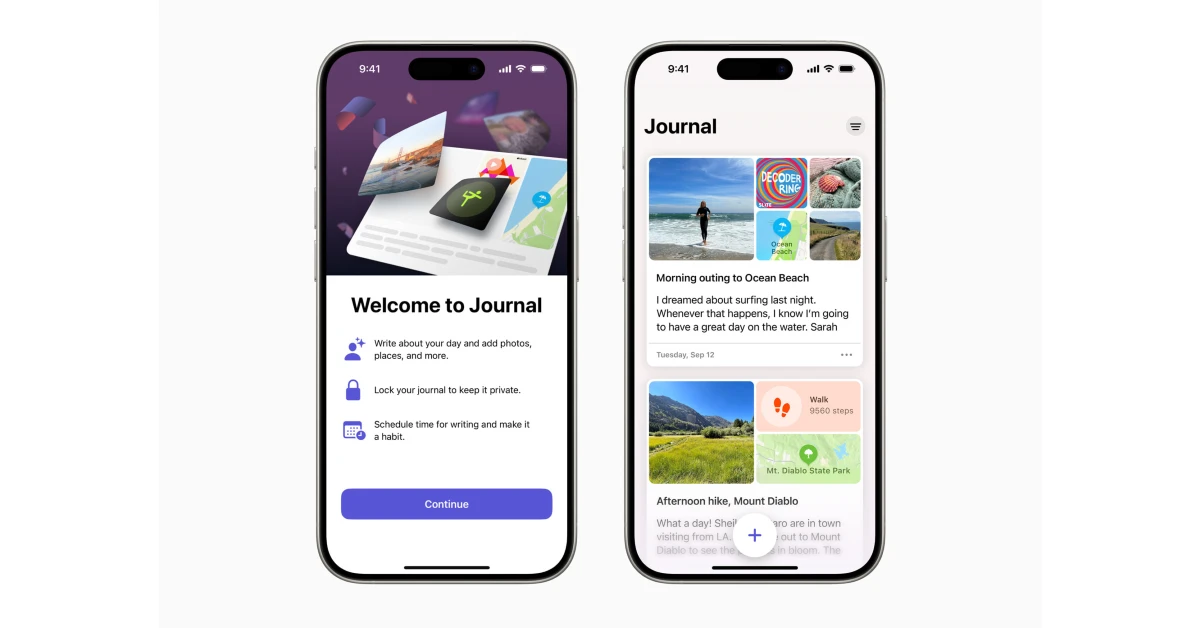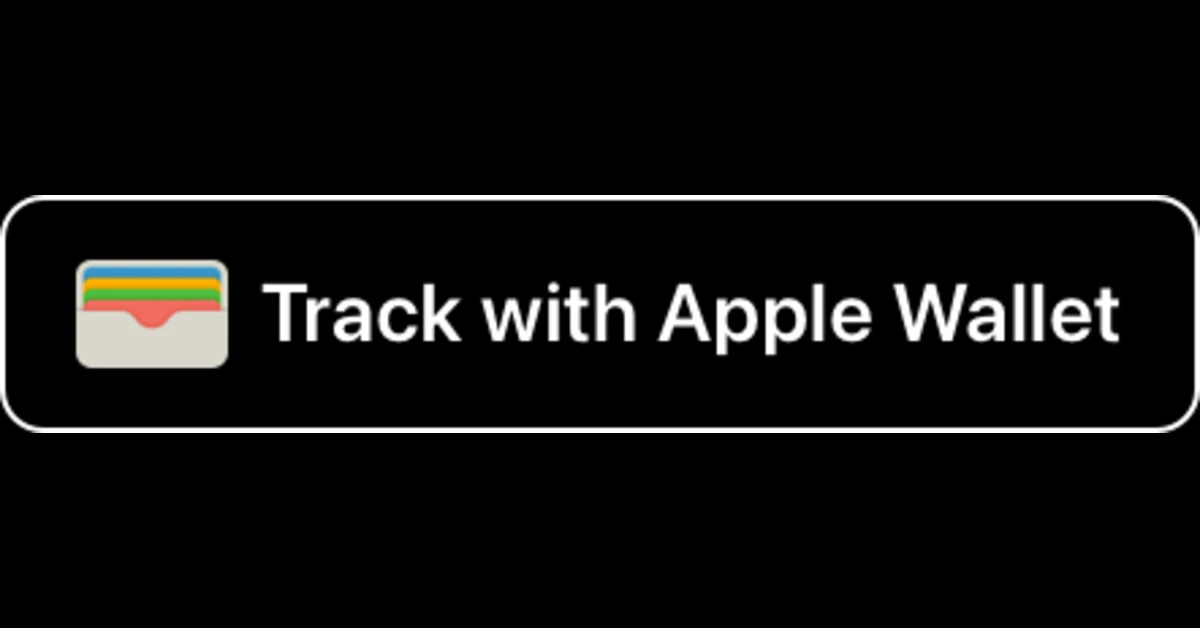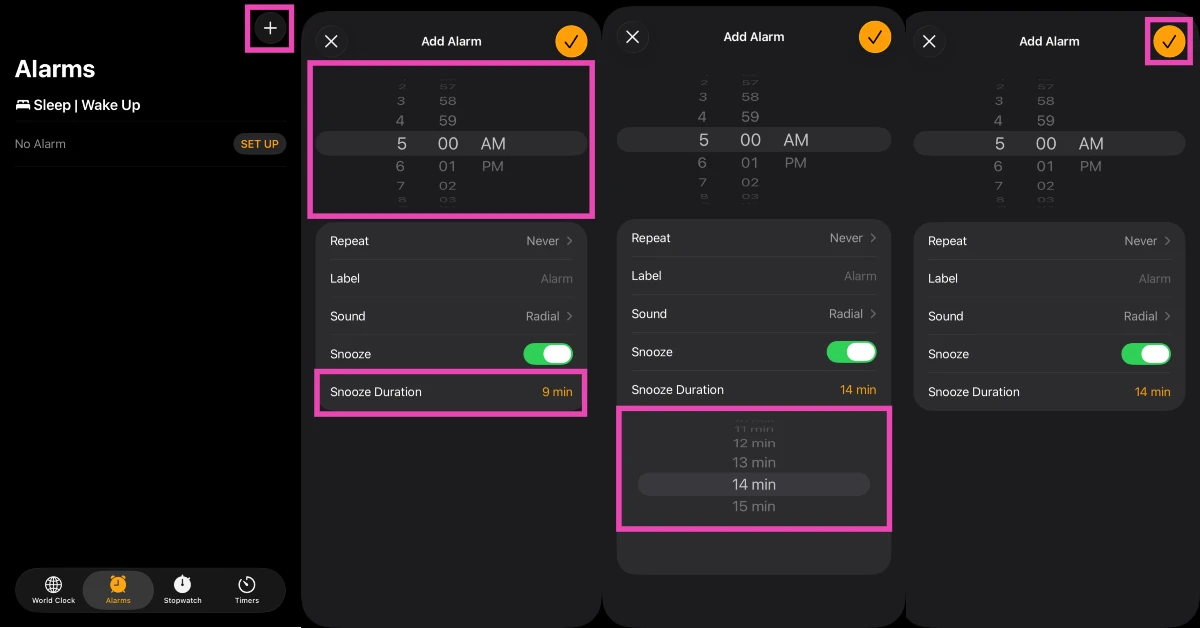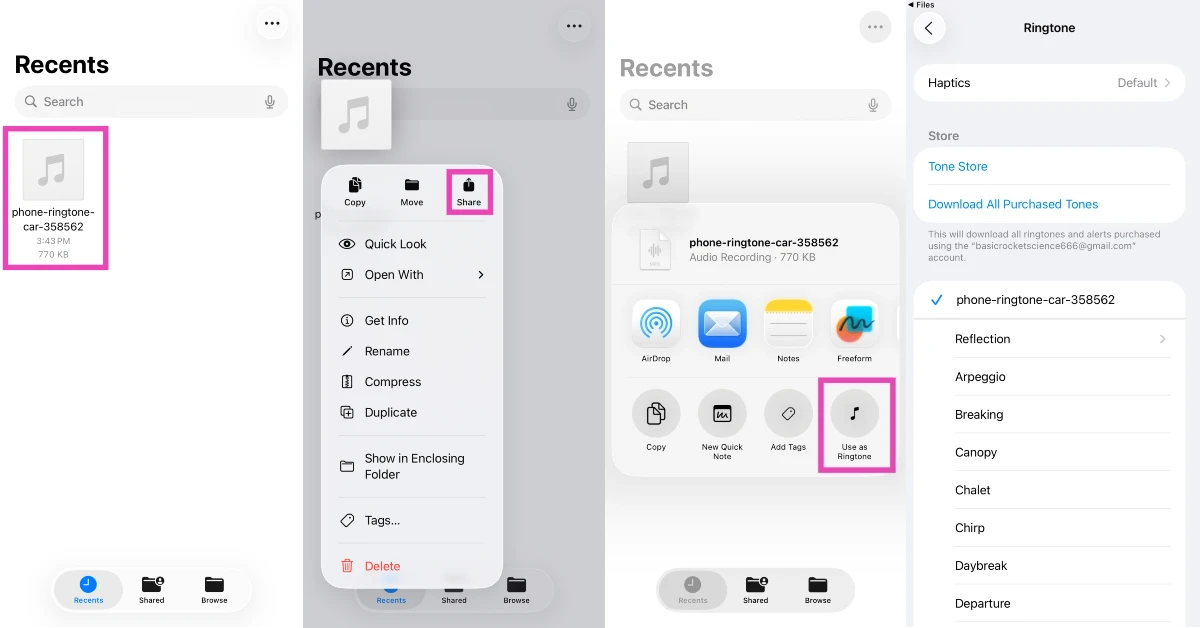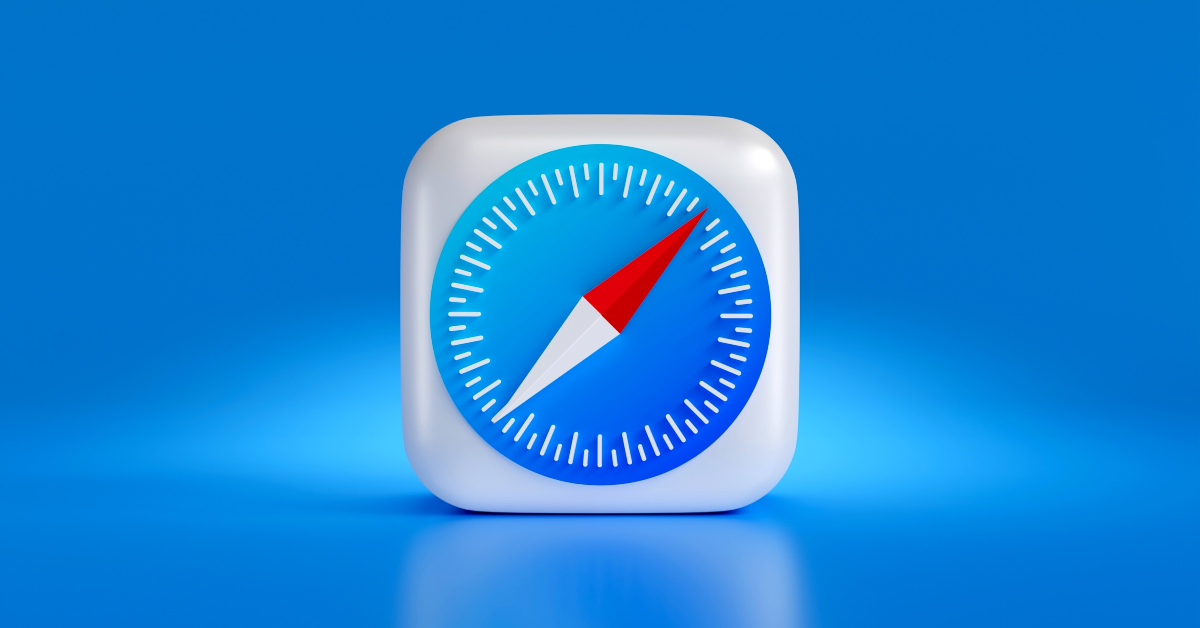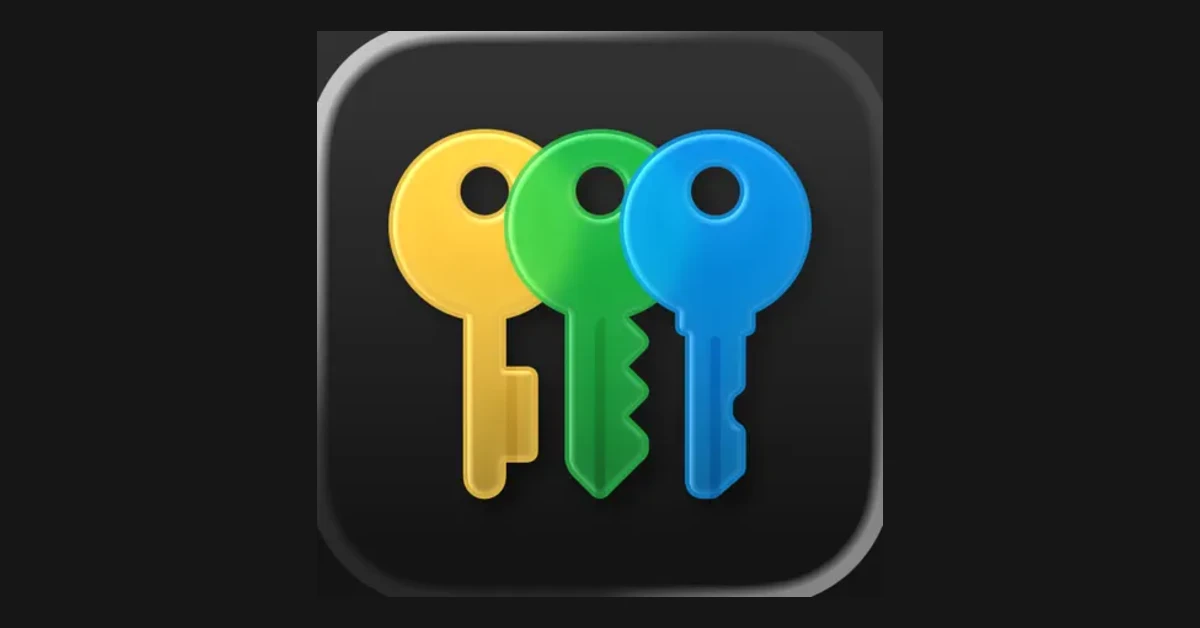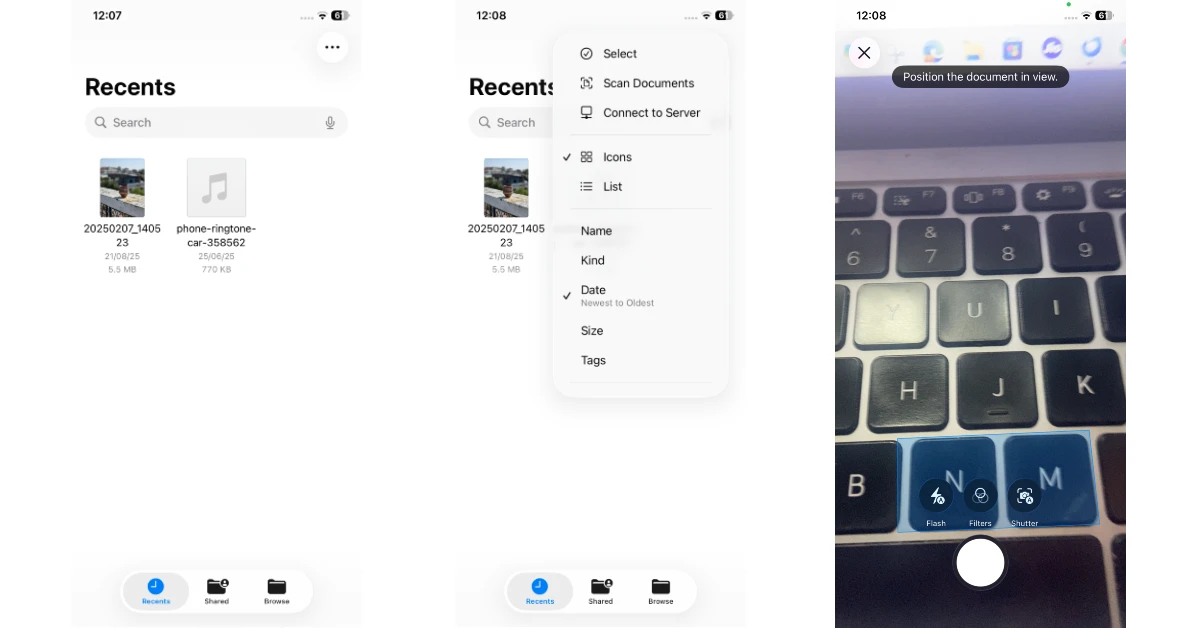Apple has officially released iOS 26 for all eligible devices. If you own an iPhone 11 or higher model, you can upgrade to the latest OS version. If you’ve seen the visuals already, you know that this iOS update marks a radical shift in the design language of the mobile software. It also gets a bunch of interesting feature upgrades, most of which have flown under the radar. Here are the top 26 features that you must check out in iOS 26.
Read Also: Realme revealed Flipkart Big Billion Days Sale 2025 discount offers on its smartphones
In This Article
Liquid Glass
While technically not a ‘feature’, Liquid Glass is an essential part of the iOS redesign. Its presence is found across the interface – be it the notification panel or the in-app toolbars. As the name suggests, it has the translucent optical qualities of glass and a fluid sense of movement. It refracts the content underneath it, creating a unique aesthetic.
Clear App Icons
If you like the Liquid Glass aesthetic, you can choose to make the app and folder icons on your iPhone’s home screen clear and see-through. Tap any empty spot on the home page, go to Edit>Customise, and select ‘Clear’. If you want to limit the transparency of the icons for better legibility, go to Settings>Accessibility>Display & Text Size and turn on the toggle switch next to ‘Reduce Transparency’.
Tinted App Icons
Don’t like the clear app icons? There’s another cool option waiting for you. iOS 26 lets you add a tint to the app, folder, and widget icons on the home screen. You can set a custom colour or pick one of the dominant colours from the wallpaper. Additionally, you can adjust the transparency of the tinted icons. Tap an empty spot on the home page and go to Edit>Customise>Tinted to pick your favourite colours.
Adaptive Time
The clock on the lock screen can now be enlarged to fill the negative space in the wallpaper. The clock face itself follows the Liquid Glass design language. Furthermore, the clock can dynamically adapt to the wallpaper and notifications, keeping the subject in view at all times. You can also change the script of the numbers in the clock face from customisation settings.
Spatial Scenes for Photos
The Photos app now has a ‘Spatial Scenes’ feature that uses your iPhone’s Neural Engine to generate a 3D effect for your 2D images. When you move your iPhone, the background of the image moves too. You can use this feature on any image stored in the library and not just the ones taken with your device. The catch is that it is available on iPhone 12 and above models only.
Call Screening
Tired of spam calls? Your iPhone can now screen your calls for you. Incoming calls from unknown callers are automatically picked up by the phone before it even rings. The caller is asked for their name and reason for calling. This information is relayed to you. If you find the caller to be legitimate, you can pick up the call. Go to Settings>Apps>Phone and turn on the toggle switch next to ‘Screen Incoming Calls’ to enable this feature.
Hold Assist
Hold Assist is another useful feature for the Phone app. You can use it while you’re waiting for an executive to get connected to you on a customer helpline. This tool holds your spot in the queue and rings you when an actual person hops on the line. The person on the other end of the line is alerted that you will join them shortly.
Live Translation in Messages and Calls
Live Translation is an Apple Intelligence feature that can be used in calls and text conversations. It can automatically translate incoming texts into your preferred language. This includes texts in group chats. The messages sent by you are automatically translated to the receiver’s preferred language. On phone calls, you can tap the ‘More’ option to enable this feature. Once enabled, it seamlessly translates the conversation in real-time. If you’re on speaker, you can view the transcription of the conversation.
Customise Genmojis
Apart from using text prompts, you can now combine multiple emojis to create a Genmoji. This opens the door to a lot of fun possibilities. You can whip up novel Genmojis on the fly, depending on the conversation you’re having. On top of that, you can edit elements like facial hair, hairstyle, and expressions of any Genmoji.
Polls in Messages
Reaching a consensus in group chats is now easy with Polls. Whether you’re deciding where to meet for dinner or selecting a destination for an upcoming trip, polls come in very handy. Based on your conversations, Apple Intelligence can auto-suggest polls. The votes are displayed as they come in live.
SIM-Based Focus Mode
Dual SIM users have received a new filter for the Focus Mode. They can choose to limit a SIM altogether during any focus mode.
Adaptive Power Mode
The new Adaptive Power Mode kicks in when your iPhone is draining the battery at a higher rate than usual. Using machine learning, the device makes some crucial changes to extend the battery life, like dimming the screen and delaying certain tasks. Go to Settings>Battery>Power Mode and turn on the toggle switch next to Adaptive Power to enable the feature.
Apple Cash in Groups
You can now request, send, and receive Apple Cash in groups. This comes in handy when the entire group is pitching in money for concert tickets, group dinners, plane tickets, vacation expenses, and other activities.
Ask ChatGPT
Visual Intelligence in iOS 26 uses ChatGPT to give you more information about what’s on your screen. You can use it to look up an object or ask a question about the subject in the screenshot.
Lyrics Translation and Pronunciation
The Now Playing view in Apple Music can now show translated lyrics and their correct pronunciation. This is not an Apple Intelligence feature. The translated lyrics and pronunciations are added by the artist or the record label.
Music Pins
Don’t want your favourite music to get lost in the ever-changing Apple Music home page? You can now pin it to the top of the screen for easy access. The app allows you to pin multiple songs and albums at once.
Multiple Journals
You can now create multiple journals on your iPhone, assigning each one a custom name and icon. Individual journal entries can be customised by adding photos, videos, drawings, and other attachments. The ‘Map View’ lets you view your journal entries by location.
Order Tracking
The Wallet app uses Apple Intelligence to find emails sent by merchants and delivery carriers to fetch order details, progress reports, ETA, and other information.
Custom Snooze
You can now set a custom snooze duration for your alarms. Previously, the snooze duration was set to 9 minutes and could not be changed. Now, users can set the window anywhere between 1 to 15 minutes.
Custom Ringtone
In previous iOS versions, setting a custom ringtone required using the GarageBand app. Now you can change it directly from the Files or Voice Memos app. If you’re tired of the ringtones in your iPhone’s native library, you need to check out this feature.
Custom Folder Icons
There are new customisation options for the folder icons in the Files app. You can assign them a custom emoji and change their colour. Simply, long-press a folder and tap ‘Customise Folder & Tags…’ in the pop-up menu to carry out the changes.
Advanced Fingerprinting Protection for Safari
Advanced Fingerprinting Protection was previously limited to Private Browsing in Safari. Now, it has been expanded to all browsing. This feature obscured the private data that can be used to create a digital fingerprint of users.
Dictation
Dictation is a handy tool used by iPhone users to convert their speech to text. Oftentimes, this tool messes up the spellings of certain names and words. You can now dictate the spelling of a word to your iPhone to make sure that there are no errors in the text.
Password History
The Passwords app now lets you view a timeline of your past passwords. You can go through all the changes you’ve made to the login credentials of a particular account. Additionally, you can now autofill codes directly from notifications.
Scan Documents
The Files app has been updated with a native document scanner. Tap the ellipses in the top-right corner of the app and select ‘Scan Documents’ to access it. Selecting this option triggers the camera, allowing you to scan multiple pages, mark them up, sign them, and share or save them.
Centralised Block List
The blocked contacts from all your communication apps can now be managed from device settings. Go to Settings>Privacy & Security>Blocked Contacts to view the list.
Read Also: Anime Fantasy Codes (September 2025)
Final Thoughts
These are our top 26 features in iOS 26. To update your iPhone to the latest iOS version, go to Settings>General>Software Update and hit ‘Update Now’. Already using iOS 26? Let us know your favourite features in the comments!