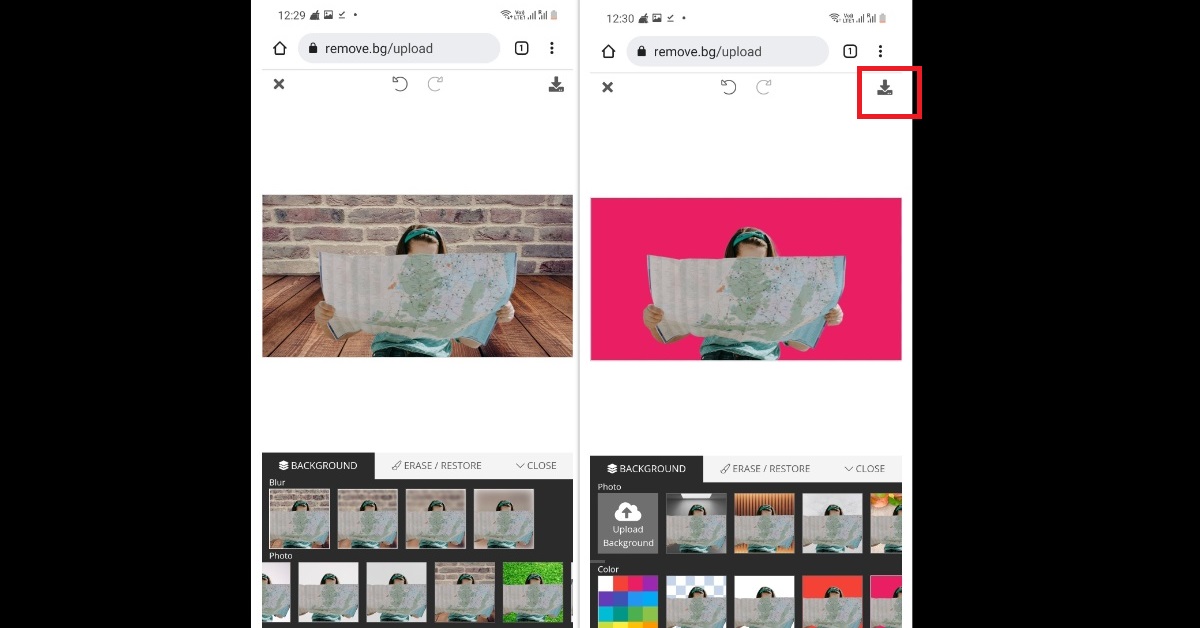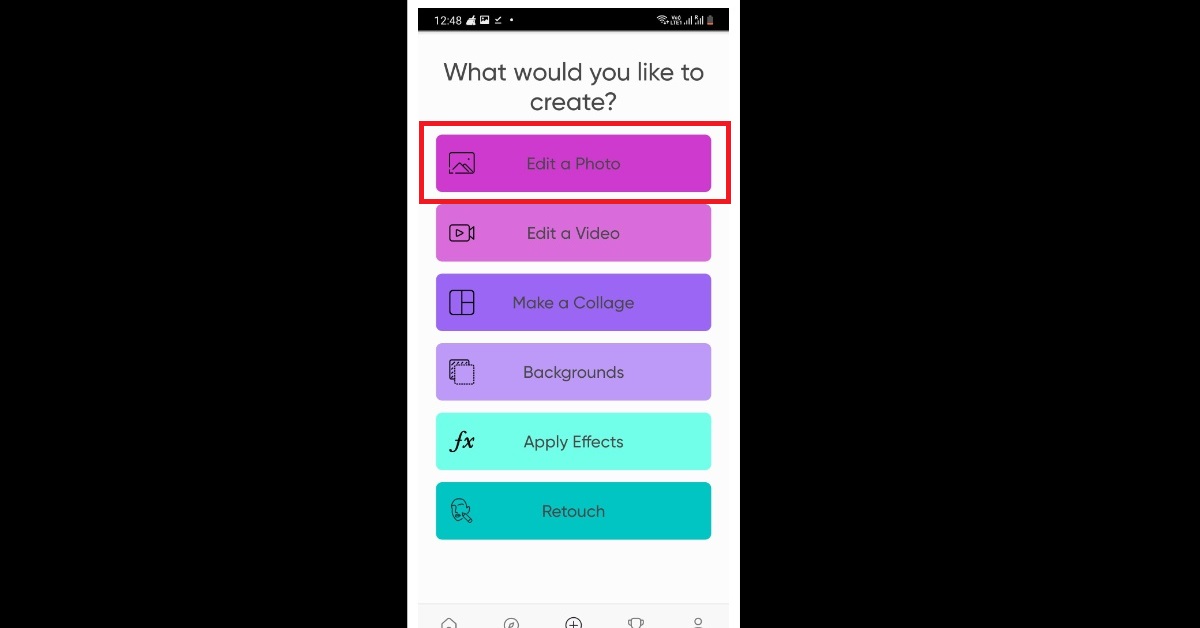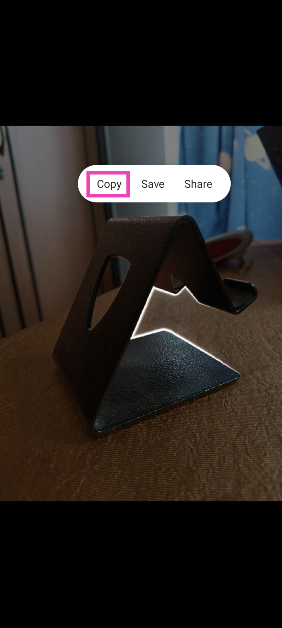Isn’t it a total letdown when at the last minute, you have to cancel your vacation plan? What’s worse is that you already drum-rolled about your vacation to everyone around. But you know what? We have a quick trick for you to save your day. You may not be able to go on that vacation, but you also won’t have to tell anyone that it was cancelled, and you’ll be saved from making a fool of yourself. Feeling mischievous yet? The trick that we’re sharing with you is to remove and replace the background of your already clicked image on Android, and here are the top 5 ways to do it. If you decide to give it a try, you’ll know that it’s a total cakewalk.
Read Also: Titan Traveller Smartwatch Review: Worth the Rs 13,000 price tag?
In This Article
Removing Background From Your Android Mobile Web Browser
This option would especially be suitable for you if you have to remove the background of your image(s) only once. You don’t have to go through the tedious process of downloading any app on your phone for that matter. All you have to do is just head to your Android mobile web browser on your Android. You can remove the background of your image through a web browser in the following manner:
Step 1: From your web browser in your Android, go to the website https://www.remove.bg/upload and click on the Upload Image button, as shown below.
Step 2: From the Select an image window that appears next, you can either click a picture in real-time, browse for your required image on your device or scroll right away to select the one for which you want to remove the image background on Android. Select the appropriate option and then click on Done.
Step 3: The website automatically takes you to another window in which your image is ready without its background. Click on the Download icon on the top right corner of the window as highlighted below.
Step 4: You can either choose to directly share the new image via the Share image option provided, or you can download the image via the Download image option as shown below.
Read also: Top 5 Best Selfie Apps for Android: Finger Clicking Good
Replacing Background From Your Web Browser
The easiest way to replace the existing background of an image with a new one on Android is again through your web browser. You can replace your clicked image background through your web browser in the following manner:
Step 1: Again, head to the website https://www.remove.bg/upload from your Android’s web browser. Now, you can either directly upload an image without a background, or upload an image, remove its background on the same website (using the above-mentioned steps), and then move forward to change its background.
Step 2: Click on the Edit drop-down icon and select the Preview option.
Step 3: The remove.bg website provides you with options to blur your image background, add a background from their provided collection, or even select a solid colour as the background of your image. After making the required changes, click on the Download icon on the top right corner of the website interface, as shown below.
Step 4: Again, from the two options provided to you namely, the Share image and the Download image option, select the appropriate one, and that’s it. You’re all set!
Read also: Top 10 Apps To Download In Your New Samsung Galaxy S22 Ultra
Removing And Replacing Background From Remove.bg App
If you have multiple images for which you have to replace backgrounds every now and then, the next best solution in that case for you would be downloading an image background removal application on your Android smartphone, once and for all. You can download the remove.bg android app on your smartphone for the purpose.
Download the remove.bg app from here.
Removing And Replacing Background From Picsart App
For those of you who already use photo editing apps like Picsart, you are well in luck. The background removal tool is provided within Picsart as one of its Gold features, for which you might have to pay a small fee (monthly or yearly). You can remove and replace the background from the Picsart app in the following manner:
Step 1: Open the Picsart app on your Android device and click on the Add icon within the Picsart interface as shown below.
Step 2: Click on the Edit a Photo option.
Step 3: Select the image for which you want to replace the background. You can also click a picture in real-time for the same.
Step 4: In the editing area, click on the Remove BG option, as highlighted below. From there on, you are provided with tools to either set a solid colour or another image as your image’s background. All you have to do then is click on the Download icon and that’s it.
Removing and Replacing Image Background using your phone’s native gallery
What if we told you that you don’t need a third-party tool or app to remove the background from your images? Modern Android smartphones can natively perform this task for you. Here’s how.
Step 1: Go to your smartphone’s photo gallery and select the image you want to edit.
Step 2: Long-press the subject in the image. The subject will be extracted from the image without the background.
Step 3: Hit Copy.
Step 4: The subject will be copied to the clipboard. You can use any of the above-mentioned editing apps to fill its background.
Frequently Asked Questions (FAQs)
How do I remove the background of an image on my Android phone?
Go to the remove.bg website and upload the image. It will automatically remove the background of the image for you.
How do I replace the image background with something else?
Once you have used remove.bg to remove the background of an image, you can insert a new background in the form of a colour or another picture.
How do I remove the background of an image without using another website or app?
If you’re using the latest Android version, simply open the image in your phone’s gallery, long-press the object in it, and copy it to the clipboard. The object will be extracted without the background.
Read Also: Stolen Device Protection for iPhone introduced in iOS 17.3: Here’s how you can turn it on
Conclusion
So those were the top 5 ways to remove and replace your clicked image background on Android. If you know of any other way to do the same, let us know in the comments section below.