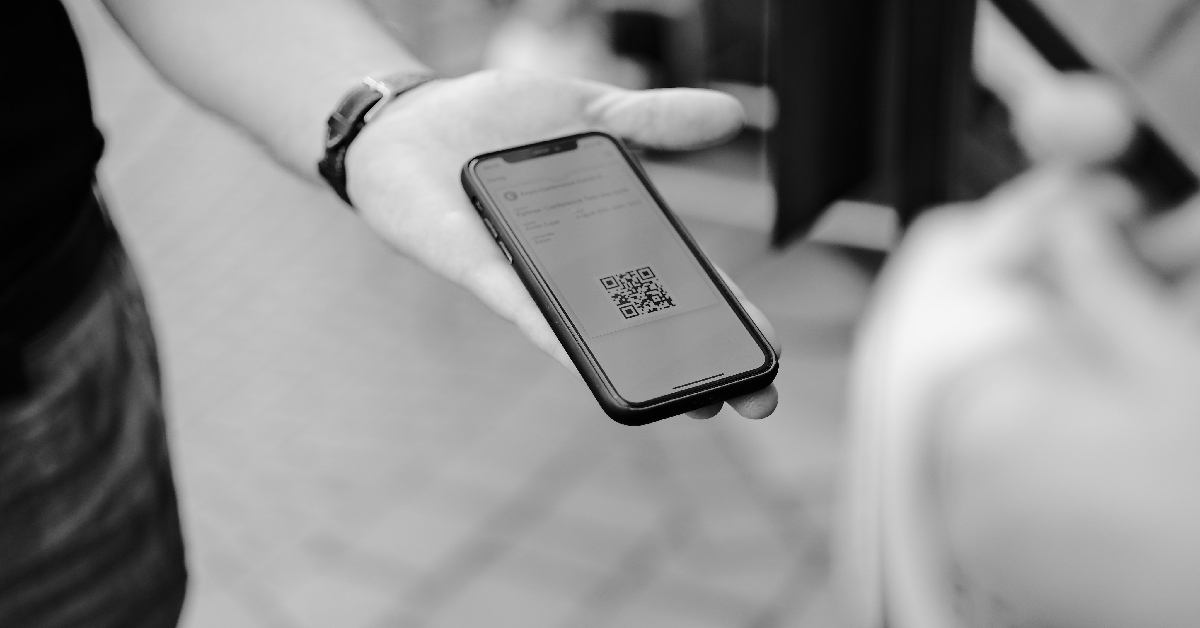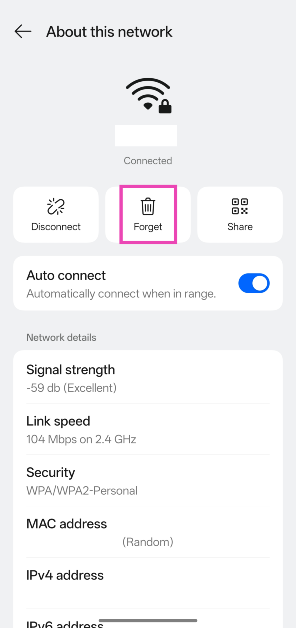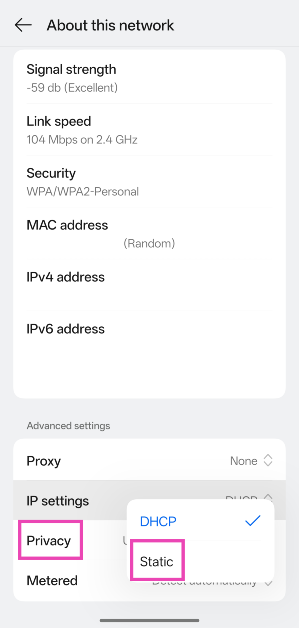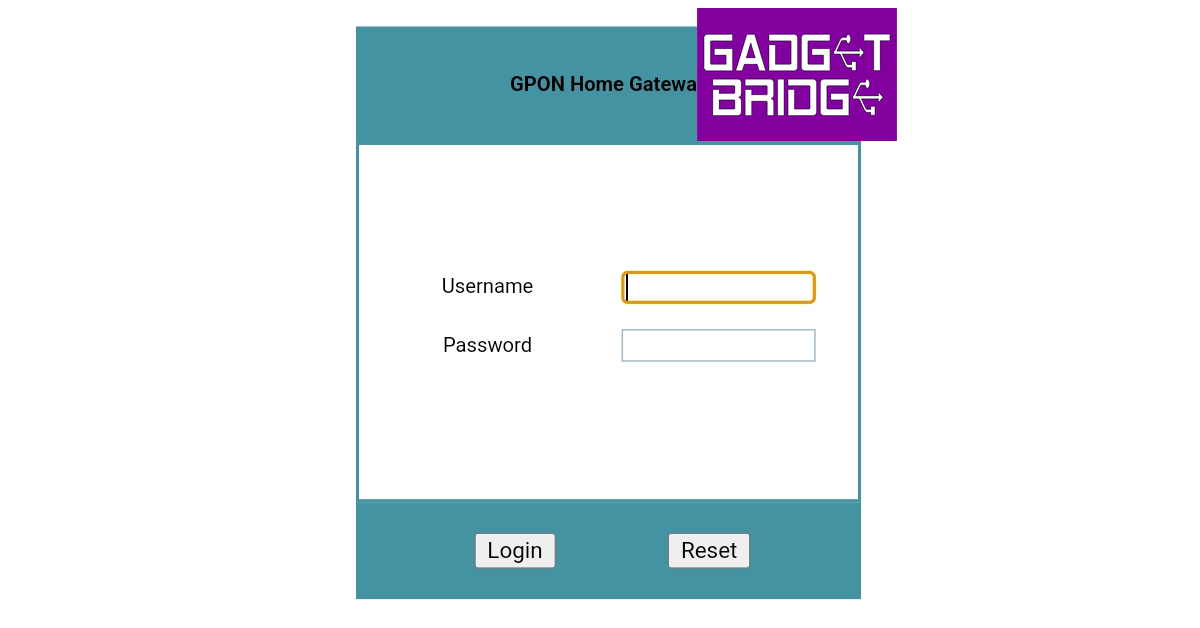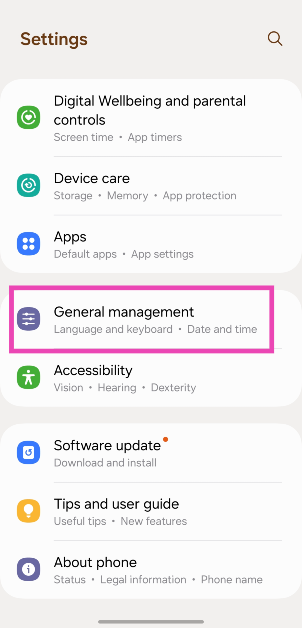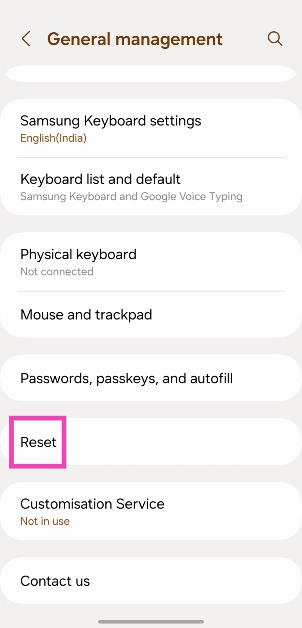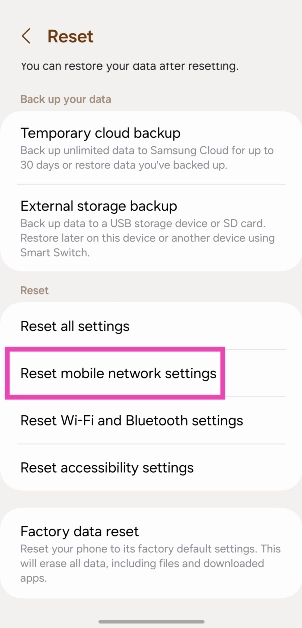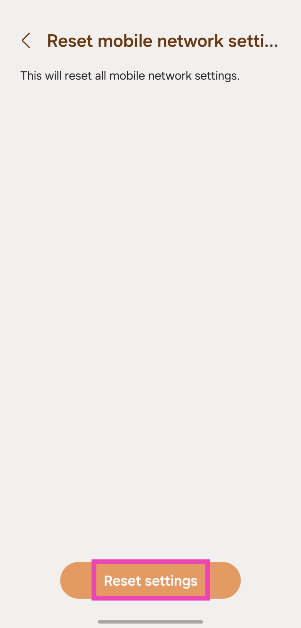Have you ever tried connecting to a WiFi network and encountered an authentication error? Nine times out of ten, this error is due to an incorrect password. However, this isn’t the only issue that can spring this error on you. Figuring out the root cause of this error can take some time. So, strap in as we guide you through the causes of the ‘WiFi authentication’ error on your Android phone and show you how to fix it.
Read Also: National Tourism Day 2025: Best travel gadgets for the perfect vacation
In This Article
What causes the ‘WiFi authentication error’ on Android?
As we mentioned earlier, entering an incorrect WiFi password on your Android phone triggers an authentication error most of the time. Here are some other reasons that may cause the same problem.
- The WiFi network’s password was updated recently
- Inconsistencies with the router’s security protocol
- The router has exceeded the device limit
- Network issues on your phone
- Background software issues on your phone
- Hardware issue with the router
Check the password
If you’re connecting to a WiFi network for the first time and it springs the authentication error at you, chances are that you entered the wrong password. Tap the network name and re-enter the password. Double-check the validity of the password before entering it.
Use the QR code to connect to a network
If a WiFi network’s password is long and complicated, there is a possibility of errors creeping in when you manually type it out. To bypass this issue, use the QR code for the password to connect to it. You will need a smartphone that is already connected to the network for this method. Go to Settings>WiFi>Network Name and tap on ‘Share’. A QR code will appear on the screen. Scan this QR code on the other phone by going to Settings>WiFi and tapping the barcode icon on the top right corner of the screen.
Forget the network
If you changed your WiFi password but did not update it on your phone, it will display the ‘WiFi Authentication Error’. Forget the WiFi network and enter the new password to connect to it again. Here’s how.
Step 1: Go to Settings and tap on WiFi.
Step 2: Hit the i icon next to the WiFi network.
Step 3: Hit Forget.
Step 4: Go back and select the WiFi network.
Step 5: Enter the new password.
Toggle the Airplane Mode on and off
You can refresh your phone’s network connection by toggling the Airplane Mode on and off. Enabling this mode turns off the cellular, mobile data, WiFi, and Bluetooth reception on your phone. Swipe down from the status bar and hit the airplane tile in the Quick Settings Menu. Wait for 10-15 seconds and hit the tile again to disable Airplane Mode.
Restart your phone
Background software issues can often cause the ‘WiFi Authentication Error’ on your Android phone. The good news is that a simple restart can fix this. Press the volume up button with the side key to access the power menu. Tap the ‘Restart’ icon or move the slider towards it to reboot your smartphone.
Restart the router
It is possible that the fault does not lie with your phone but with the router. If restarting your phone does not fix the WiFi authentication error, you should restart the router. Turn off the switch to the power outlet to which the router is connected. Pull out the plug and wait for 10-15 seconds. Plug the router back in and turn on the switch.
Change the security protocol
Your WiFi router has access to different levels of security protocols, depending on the kind of encryption you want. If you come across an authentication error on your WiFi network, the fault may lie with the security protocol. Go to your router’s management portal or app to change its security protocol to WPA/WPA2/WPA3.
Change from DHCP to Static
Step 1: Go to Settings and select WiFi.
Step 2: Tap the i icon next to the WiFi name.
Step 3: Scroll down and hit IP settings. Select Static.
Change the router
If you’re facing an authentication error on multiple devices, the fault likely lies with the router. Replace your router with another unit to check if it fixes the problem. If the new router works fine, take the older router to a repair centre to get it fixed.
Check the number of devices connected to your WiFi network
Step 1: Type http://192.168.1.1/ in your web browser and hit Enter to access your WiFi router‘s gateway page. Alternatively, go to your router’s management app.
Step 2: Log in using the valid credentials.
Step 3: Go to the log page to view the WiFi router’s history and Device Management to check the currently connected devices. If the number of supported devices has exceeded its limit, you won’t be able to connect new devices to the network.
Reset network settings on your phone
Step 1: Go to Settings and select General Management.
Step 2: Scroll down and select Reset.
Step 3: Tap on Reset Network Settings.
Step 4: Select Reset Settings.
Step 5: Enter your PIN to confirm your selection.
Update your phone’s OS
Step 1: Go to Settings and select Software update.
Step 2: Tap on Download and install.
Step 3: Select Install now.
Frequently Asked Questions (FAQs)
How to fix the WiFi authentication error on my phone?
Entering the correct password typically fixes the WiFi authentication error on your Android phone. You can also try restarting your phone and router, changing the IP setting from DHCP to static, and setting a different security protocol on the router.
Why can’t I connect to my WiFi network if the password is correct?
This error can arise when you’re trying to connect to a different bandwidth, which may have a different password. Make sure you select the correct WiFi bandwidth before entering the password.
What does the authentication error mean?
An authentication error means that your WiFi router could not establish a secure connection with your phone because you entered the wrong password.
How to reset a WiFi router?
The reset button is typically positioned at the back of the router. Press this button with a paperclip for 15 seconds to reset your router.
How do I auto-restart my WiFi router?
Go to the router’s web management portal, navigate to WiFi Setup>WiFi Schedule, turn on the toggle switch for ‘Enabled’, and enter the day and time for reboot.
Read Also: Lava announced Republic Day deals on smartphones and accessories
Final Thoughts
This is how you can fix the ‘WiFi authentication error’ on your Android smartphone. While you’re here, check out how you can access your home router remotely. If you have any questions, let us know in the comments!