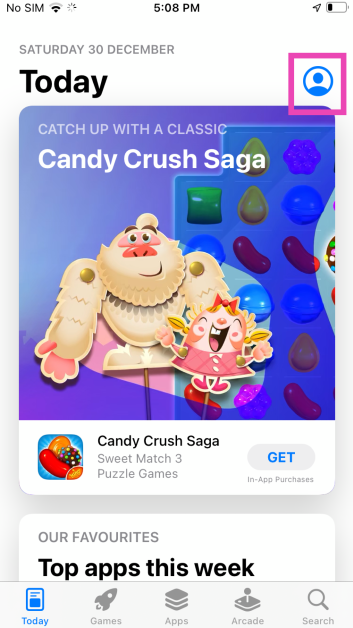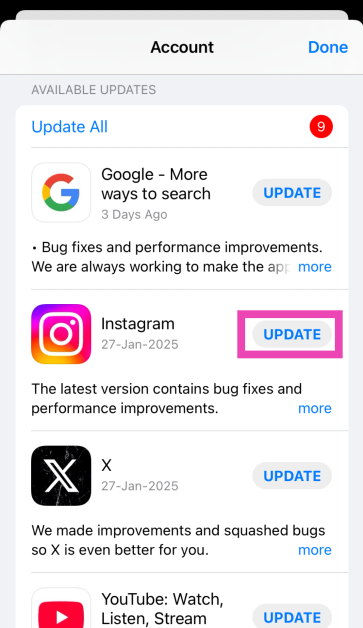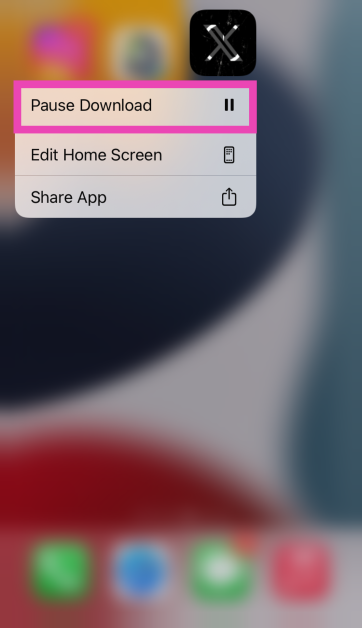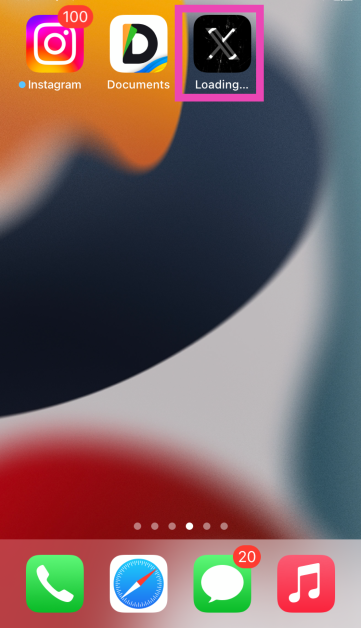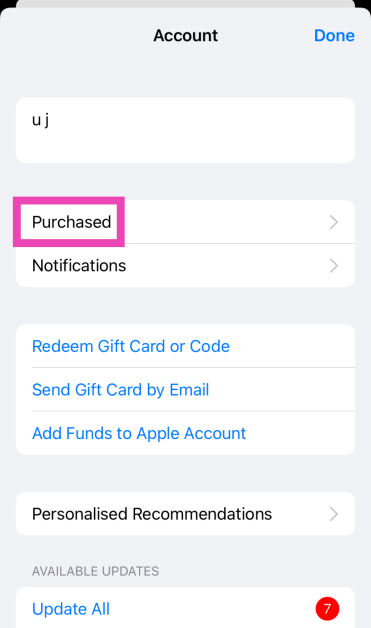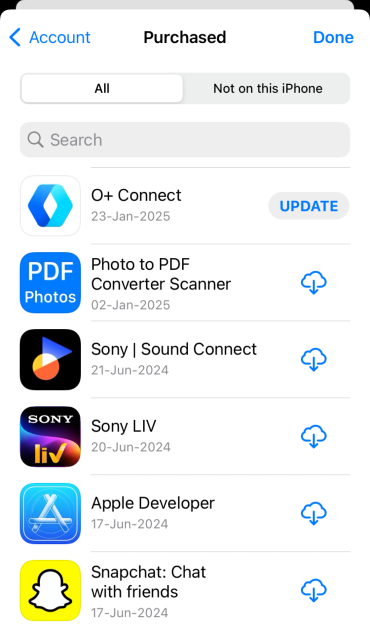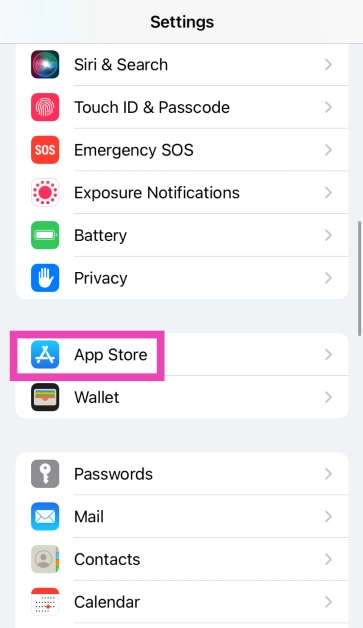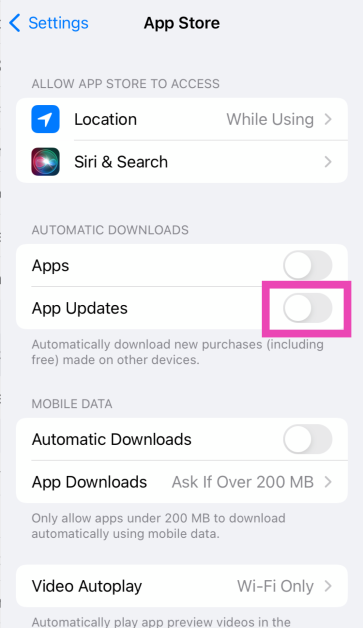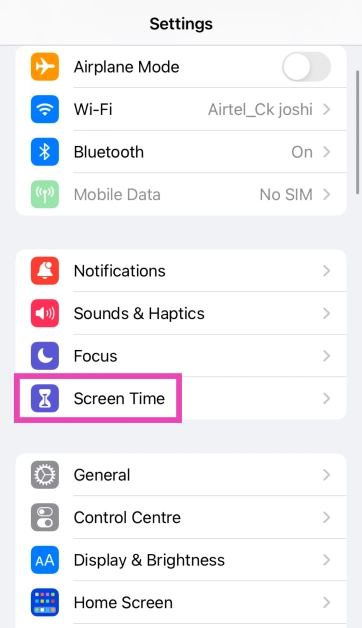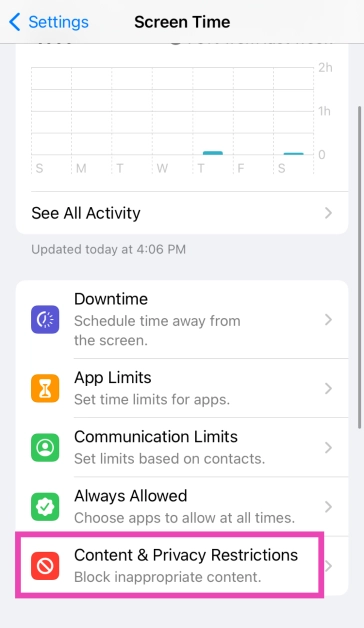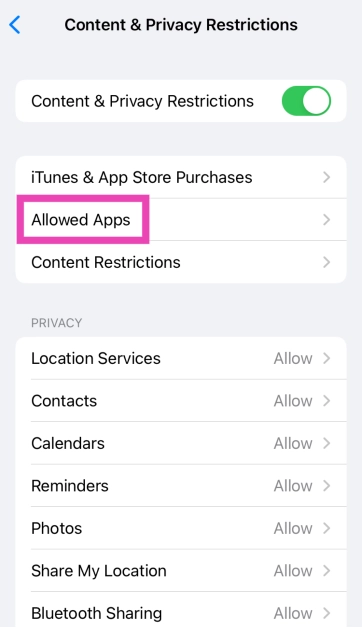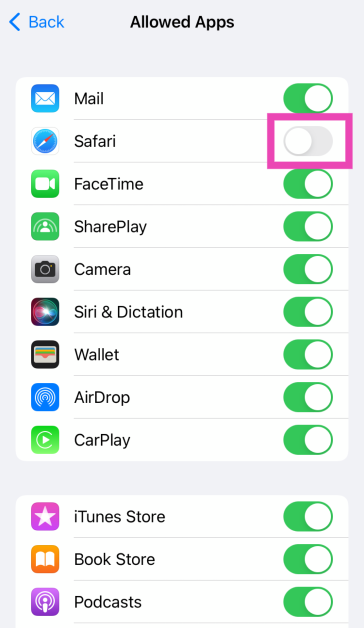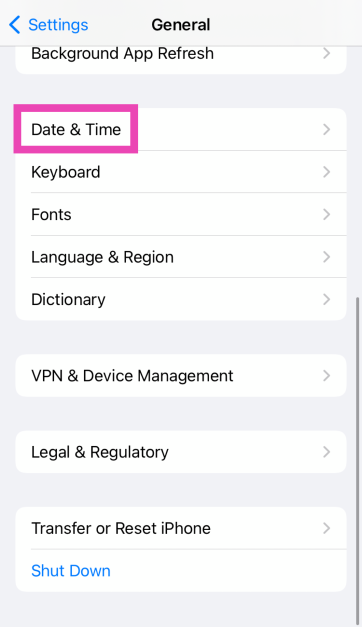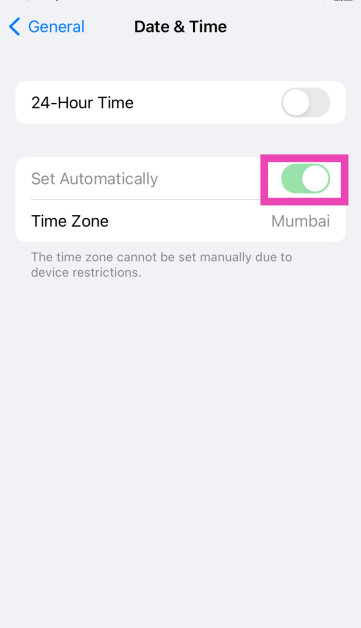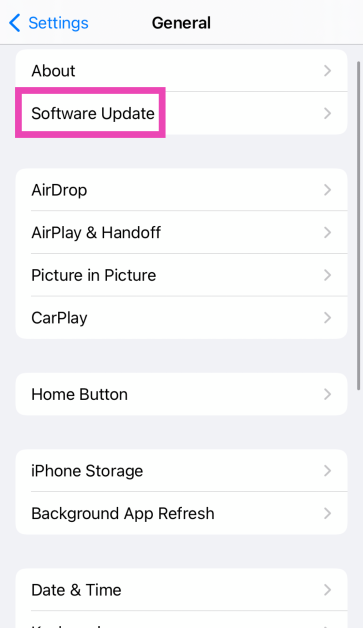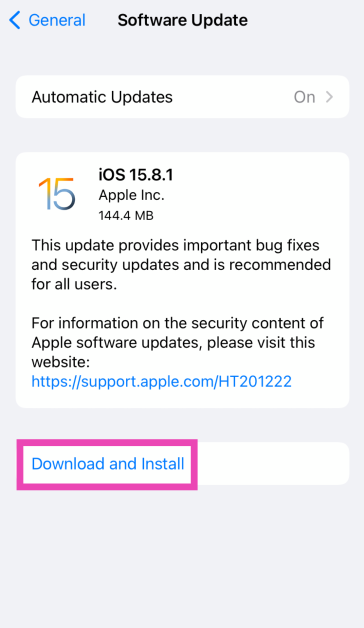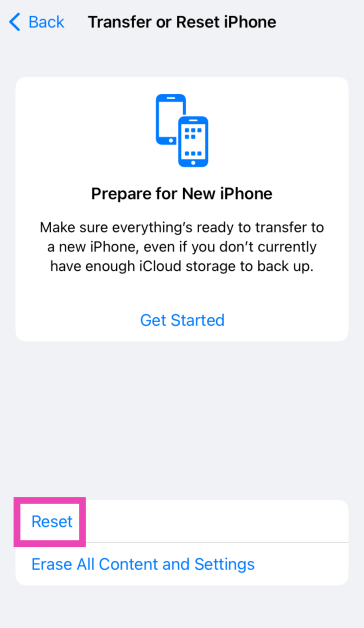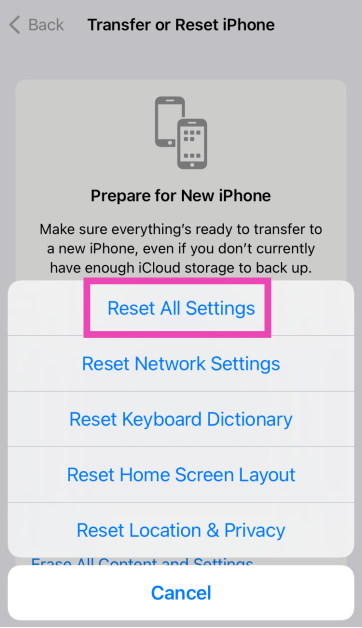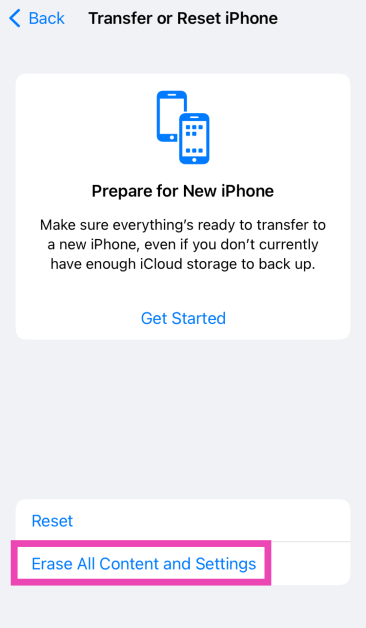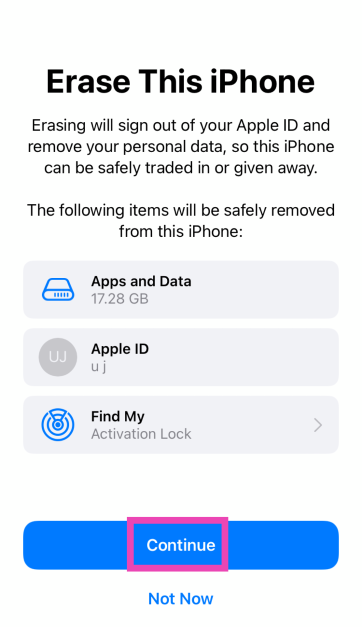Keeping the apps on your iPhone updated to their latest versions may use a lot of data, but it also brings you the latest features and gets rid of any annoying bugs. On top of that, the latest app versions are more secure and stable. You can choose to update apps automatically when your device is connected to the WiFi network or manually update them whenever you want. If the apps on your iPhone are not updating, you should check out these 15 fixes.
In This Article
Why are the apps not updating on your iPhone?
If your iPhone is struggling to update apps, it could be due to one of several reasons. The issue may be tied to your network connection, device software, or internal storage. Here are some of the common culprits behind this issue.
- Automatic updates are turned off
- Poor network connection
- Not enough available storage on your iPhone
- App Store server issue
- You’re using the wrong Apple ID
- Usage restrictions on your iPhone
- Incorrect date and time
- Software issues
Update the app manually
If an app won’t auto-update in the background, you can always update it manually. Here’s how.
Step 1: Launch the App Store on your iPhone.
Step 2: Tap the profile icon at the top right corner of the screen.
Step 3: Scroll down to the Available Updates section.
Step 4: Hit the Update button next to an app to update it to its latest version. You can also choose to update all apps at once by hitting Update All.
Pause and resume the update
If an app isn’t making any progress while getting updated, pause the download and resume it. Here’s how.
Step 1: Long-press the app icon while it’s updating.
Step 2: Tap on Pause Download.
Step 3: Tap the icon again to resume the download.
Make sure you’re using the correct Apple ID
Your app downloads are linked to your Apple ID. If you’re trying to update an app that you didn’t download using the current Apple ID, it won’t be able to download the new version. Here’s how you can check whether you downloaded the app using your current Apple ID.
Step 1: Launch the App Store on your iPhone.
Step 2: Tap the profile picture in the top right corner of the screen.
Step 3: Hit Purchased.
Step 4: Find the app you’re trying to update. If you can’t find the app on the list, you need to log in using the Apple ID that you used to download it.
Turn on automatic app updates
Step 1: Go to Settings and select App Store.
Step 2: Turn on the toggle switch next to App Updates.
Turn off restrictions
The ‘Restrictions’ feature on your iPhone is used to limit access to certain apps and websites. It is typically used by parents to control what their kids can access on their phones. If you accidentally turned this feature on, it may have caused the app updates to pause. Here’s how you can disable it.
Step 1: Go to Settings and select Screen Time.
Step 2: Tap on Content & Privacy Restrictions.
Step 3: Enter the Screen Time code.
Step 4: Tap on Allowed Apps.
Step 5: Turn on the toggle switch for the restricted app.
Check your internet connection
If there’s something wrong with your network connection, your iPhone won’t be able to update apps. Run a speed test on your device to check the strength of the signal. If you’re having trouble loading a webpage, it means your internet connection is shoddy. Switch to mobile data or move to a different WiFi network to resume downloading apps.
Sign out and sign in to the App Store
If account-related issues are keeping you from updating the apps on your iPhone, sign out of the App Store and sign back in. Launch the App Store, tap the profile icon in the top right corner of the screen, scroll to the bottom, and hit ‘Sign Out’. Now, sign back in using your Apple ID.
Check your iPhone’s storage
If your iPhone is running low on storage capacity, it won’t be able to install new app updates. Go to Settings>General>iPhone Storage to check the remaining free space on your phone’s internal storage. If the device is full to the brim, delete some heavy files to make space for the app updates.
Check the date and time
An error in the date and time data on your iPhone can pause some of its essential functions, including app updates. Here’s how you can correct it.
Step 1: Go to Settings and select General.
Step 2: Tap on Date & Time.
Step 3: Turn on the toggle switch next to Set Automatically.
Uninstall and reinstall the app
If an app is installed incorrectly, your iPhone will struggle to update it to its latest version. To resolve this issue, uninstall the app and install it again. When you install the app, you will get access to its latest version. Long-press the app icon on the home screen and select ‘Remove App’. Once that’s done, go to the App Store, search for the app, and hit ‘Get’.
Update the apps using iTunes
Step 1: Launch iTunes on your PC.
Step 2: Select Apps from the dropdown menu.
Step 3: Switch to the Updates tab.
Step 4: Click the app you wish to update.
Step 5: Select Update.
Step 6: Sync your iPhone with iTunes.
Restart your iPhone
Sometimes, background software issues can keep the apps from updating on your iPhone. This can be resolved with a quick restart. Press the side button along with the volume or volume down button. Drag the power slider across the screen to turn off your iPhone. Long-press the side button to turn on the smartphone.
Update your iPhone
Step 1: Make sure your iPhone is connected to a WiFi network and plug in its charger.
Step 2: Go to Settings and select General.
Step 3: Select Software Update.
Step 4: Tap on Download and Install.
Reset all settings
Step 1: Go to Settings and select General.
Step 2: Tap on Transfer or Reset iPhone.
Step 3: Hit Reset.
Step 4: Select Reset All Settings. Enter the passcode to confirm your decision.
Factory reset your iPhone
A factory reset will restore your iPhone to its out-of-the-box conditions. However, it will clear all your personal data on the device.
Step 1: Go to Settings and select General.
Step 2: Tap on Transfer or Reset iPhone.
Step 3: Hit Erase All Content And Settings.
Step 4: Tap on Continue and enter the passcode to reset your iPhone to its factory settings.
Frequently Asked Questions (FAQs)
Why won’t apps update on my iPhone?
If your iPhone is unable to update apps, it could be due to low storage space, poor network connection, software glitches, or account-related issues.
What to do if apps are not updating on iPhone?
You can manually update apps by going to the App Store or update them using iTunes. Check your network connection and the iPhone’s storage space to make sure they’re not causing any trouble. Sign out and sign back into the App Store to resolve any account-related issues.
How do I force all apps to update on my iPhone?
Go to the App Store, tap the profile icon, scroll down and tap on ‘Update All’ to update all the apps on your iPhone.
How do I turn on automatic updates on my iPhone?
Go to Settings>App Store and turn on the toggle switch next to App Updates to turn on automatic app updates.
How do I unrestrict an app on my iPhone?
Go to Settings>Content & Privacy Restrictions>Allowed Apps and turn on the toggle switch next to the app you want to unrestrict.
Read Also: Top 5 ways to view Instagram without an account
Final Thoughts
This is how you can fix the ‘apps not updating’ issue on your iPhone. If you can’t find the App Store on your device, check out how you can get it back. If you have any questions, let us know in the comments!