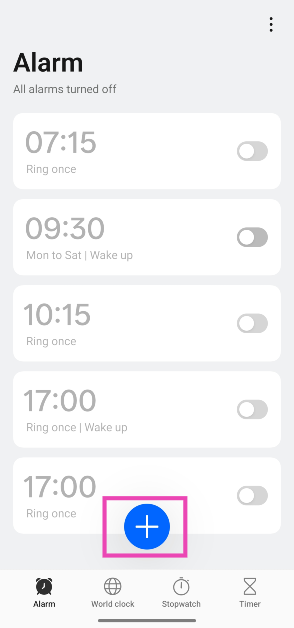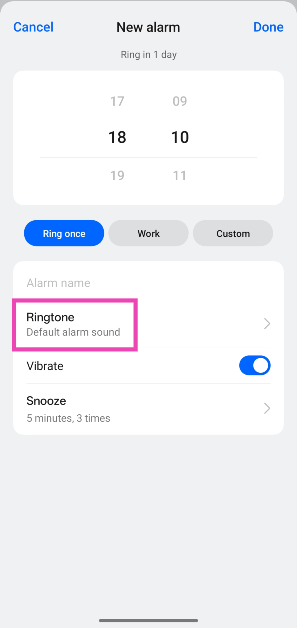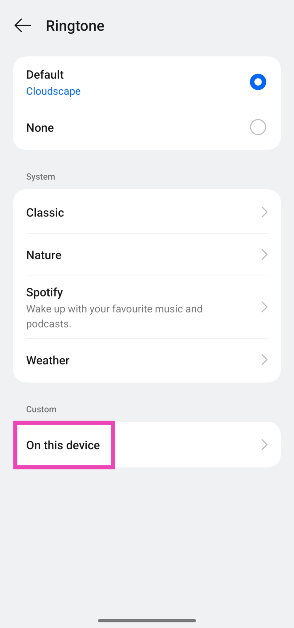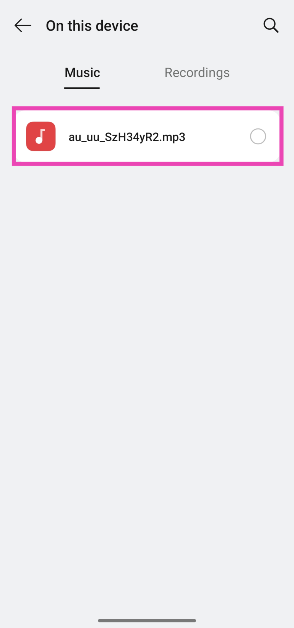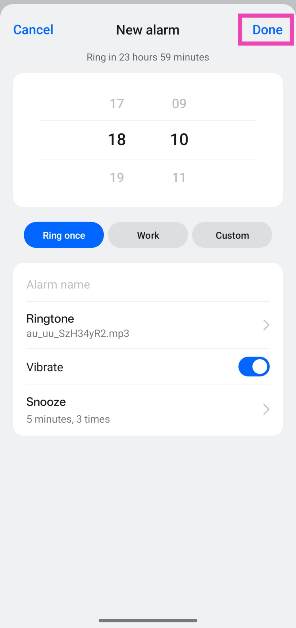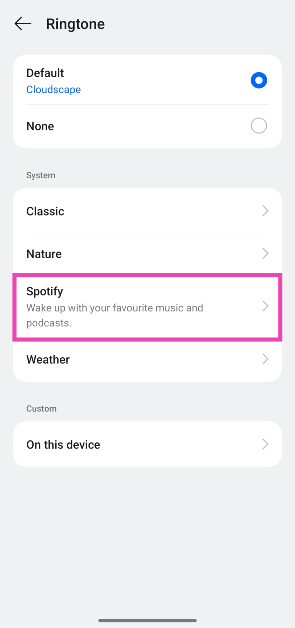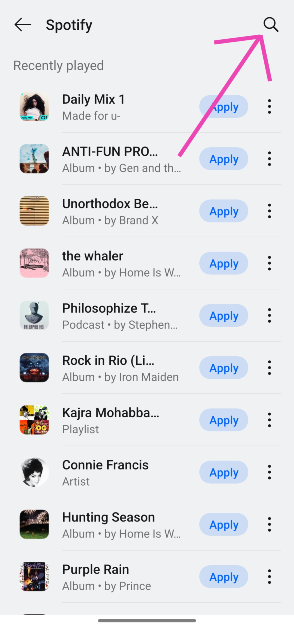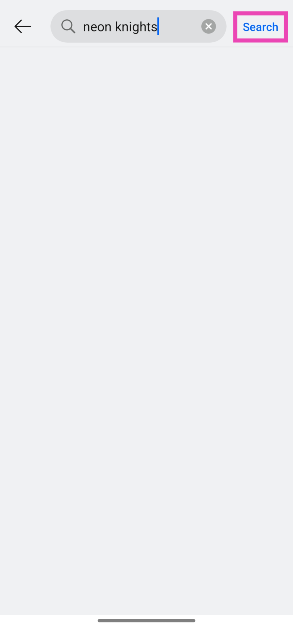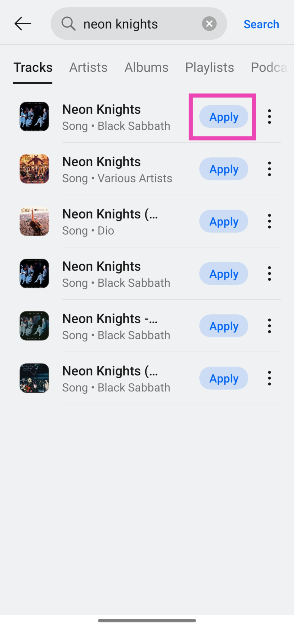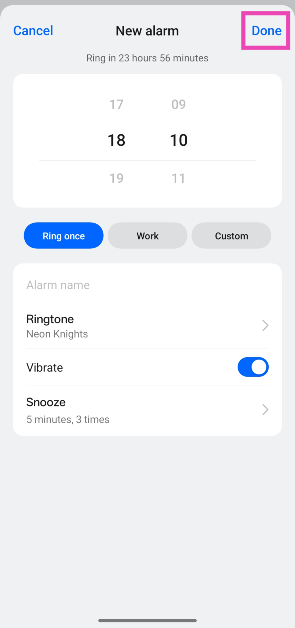Android smartphones have an exhaustive tone library that serves as notification and alarm sounds. You can select a different tone for every alarm on your phone. However, if that doesn’t float your boat, your phone offers you other options too. You can choose to set a song from your phone’s internal storage as your alarm or select a Spotify song or podcast to do the same job. Here are the top 2 ways to set a song as an alarm tone on your Android phone.
Read Also: How to perform a password checkup on Google Chrome
In This Article
Can’t get the alarm to work? Try these fixes
If the alarm on your phone doesn’t go off at the set time, try these quick fixes.
- Check the alarm time and volume
- Make sure your phone’s date and time settings are set to automatic
- Turn off Do Not Disturb
- Disable the battery saver mode
- Restart your phone
- Make sure the Clock app’s notifications are enabled
- Clear the clock app’s cache
- Update the Clock app
- Update the phone
Set a song as an alarm tone on your Android phone
Step 1: Launch the Clock app on your Android phone.
Step 2: Hit the plus icon to create a new alarm.
Step 3: Use the digit sliders to set a time for the alarm.
Step 4: Tap on Ringtone.
Step 5: Tap on On this device.
Step 6: Select a song from your device’s internal storage.
Step 7: Go back to the new alarm page and hit Done.
Set a song from Spotify as an alarm tone on your Android phone
Step 1: Launch the Clock app on your Android phone.
Step 2: Hit the plus icon to create a new alarm.
Step 3: Use the digit sliders to set a time for the alarm.
Step 4: Tap on Ringtone.
Step 5: Tap on Spotify.
Step 6: Hit the search icon in the top right corner of the screen to search for a song. Alternatively, you can hit Apply next to a suggested song to set it as an alarm.
Step 7: Enter the song name in the search bar and hit Search.
Step 8: Hit Apply next to the song.
Step 9: Go back to the alarm creation page and hit Done.
Frequently Asked Questions (FAQs)
How do I set a custom song as my alarm on Android?
Go to the Clock app, hit the plus icon to create an alarm, set the time, and tap on ‘Ringtone’. Tap on ‘On this device’ and select the song you want to set as your alarm tone.
How do I set a Spotify song as an alarm?
Launch the Clock app on your phone, create a new alarm, go to Ringtone>Spotify, search for a song, and hit ‘Apply’.
What is an alarm group?
An alarm group is a Samsung feature that lets you group multiple alarms in a folder. You can toggle these alarms on and off at once.
How do I create an alarm group on Samsung?
Go to the Clock app, tap the plus icon, select ‘Alarm group’, and tap on ‘Add group’. Name the group and create individual alarms within it to control collectively.
What are some of the best alarm apps for Android?
Alarmy, Sleep as Android, and Sleep Cycle are some of the best alarm clocks for Android.
Read Also: Top 10 gaming keyboards under Rs 10,000 (2025)
Final Thoughts
This is how you can set a song as an alarm tone on your Android phone. While you’re here, check out how you can change the alarm sound on your iPhone. If you have any questions, let us know in the comments!