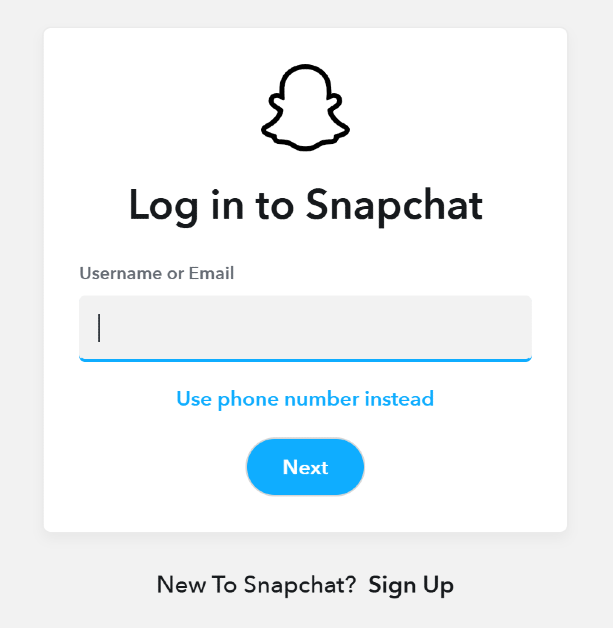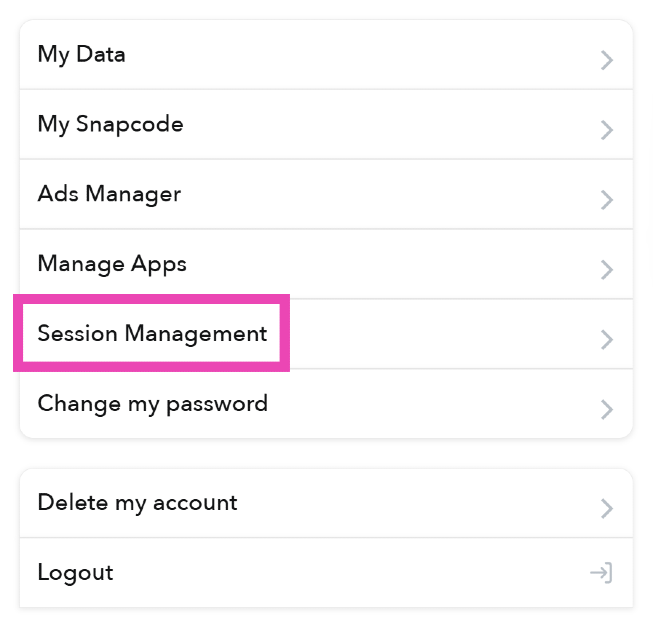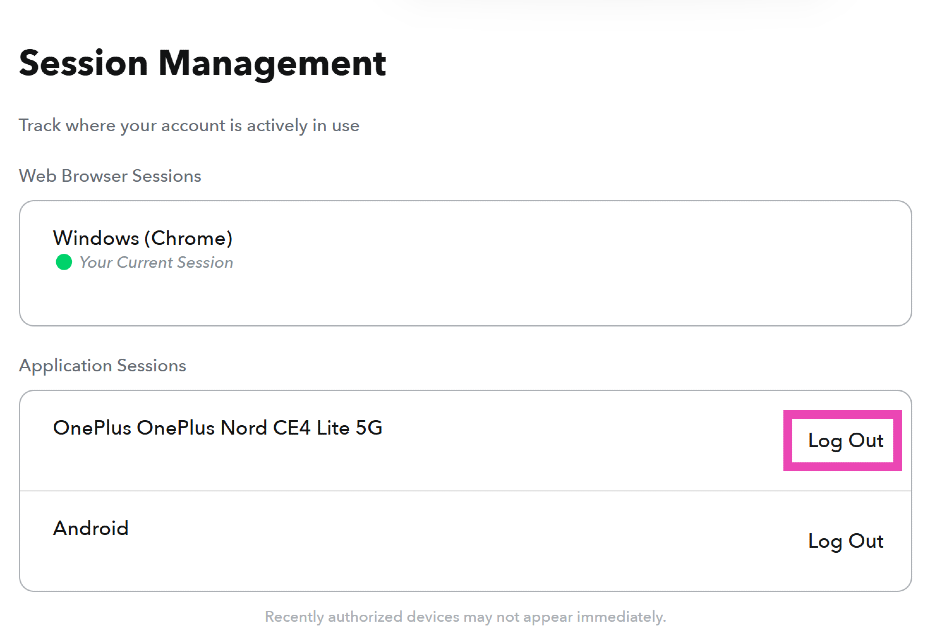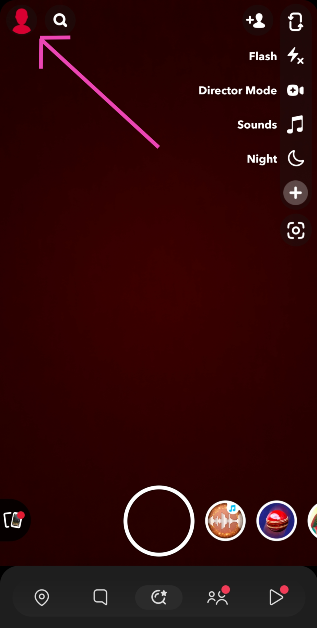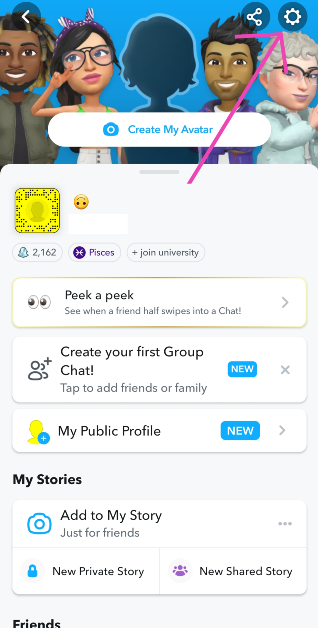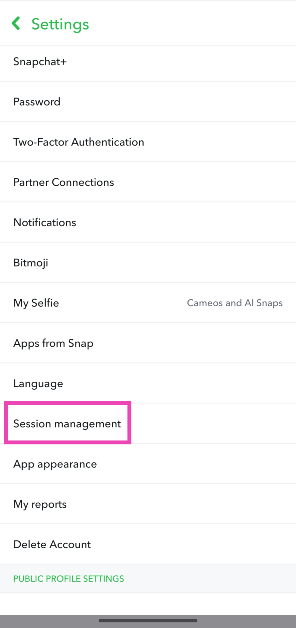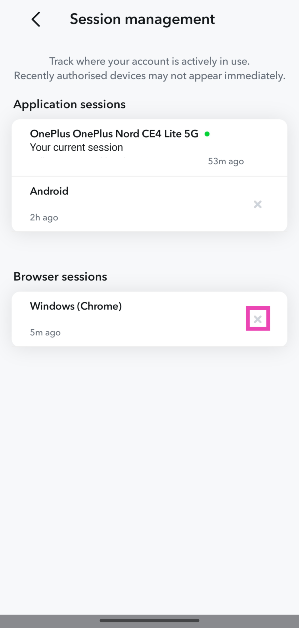For the longest time, Snapchat did not support multi-device login. This changed with the introduction of Snapchat for Web, which allowed users to access their accounts on their desktops. More recently, the ephemeral messaging platform introduced the option to log into multiple mobile devices at the same time. If you’re using your Snapchat account on multiple smartphones, PCs, or tablets, it can be hard to keep track of them. Luckily, the messenger lets you manage your devices in one place. Today, we bring you the top 2 ways to sign out of your Snapchat devices on multiple devices at once.
Read Also: How to remap the Copilot key in Windows 11?
In This Article
About Session Management on Snapchat
Snapchat’s ‘Session Management’ feature is vital for users who use their accounts on multiple devices. It lets you view the devices that you are currently signed into with your Snapchat account. On top of that, it gives you the option to remotely log out of those devices. Here are some situations when you may need to use this feature:
- You suspect someone else is using your account
- You lost your device and don’t want someone else to gain access to your Snapchat account
- You no longer wish to use Snapchat on multiple devices
- Your Snapchat account is glitching
While accessing your Snapchat account on multiple devices is a nice feature to have in your back pocket, the messaging platform still doesn’t allow users to log into multiple accounts on one device. You can get around this by using the app cloning feature on your Android smartphone. If your smartphone does not support app cloning, use a third-party app for the task.
Use Snapchat’s web portal to sign out of multiple devices at once
Step 1: Go to https://accounts.snapchat.com/ and log into your Snapchat account.
Step 2: Tap on Session Management.
Step 3: Hit Log Out next to the device you want to log out of.
Step 4: Confirm your choice.
Use the Snapchat app to sign out of multiple devices at once
Step 1: Launch the Snapchat app on your smartphone.
Step 2: Tap your Bitmoji in the top left corner of the screen.
Step 3: Hit the gear icon in the top right corner of the screen.
Step 4: Scroll down and select Session Management.
Step 5: Hit the cross icon next to the device you want to log out of.
Step 6: Confirm your selection.
Frequently Asked Questions (FAQs)
Can you be logged into Snapchat on 2 devices at once?
Yes, Snapchat now allows you to log into your account on multiple devices at once. When you sign into your Snapchat account on another device, you won’t be logged out of the former device.
How do I find out if someone else is using my Snapchat account?
Launch the Snapchat app and go to Settings>Session Management. This is where you will find the list of devices that are currently logged into your Snapchat account. If you don’t recognise a device on the list, it means that someone else is using your Snapchat account.
How do I log out of Snapchat on all devices at once?
Go to Settings>Session Management on the Snapchat app and hit the cross icon next to every device. Similarly, you can go to Snapcaht’s Account Management Portal and select ‘Session Management’ to log out of all devices you are currently signed into.
How do I remove a device from Snapchat?
You can use Snapchat’s ‘Session Management’ feature to remove devices linked to your account or change your password to log out of all devices at once.
Does Snapchat log out when you log in on another device?
Snapchat recently added an option that allows users to log into multiple devices at once. This means that it no longer logs out of one device when you log into another.
Read Also: Reliance Digital Black Friday Sale Goes Live
Final Thoughts
This is how you can log out of Snapchat on multiple devices at once. Changing your password can accomplish the same task as well. If you suspect that someone else is discreetly using your Snapchat account, we would recommend changing your password right away. If you have any questions, let us know in the comments!