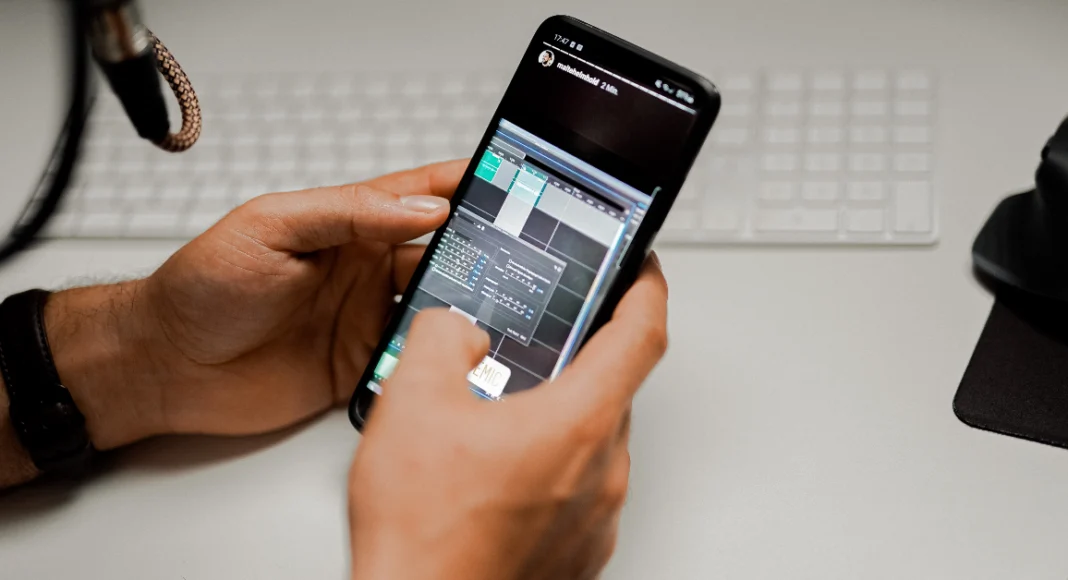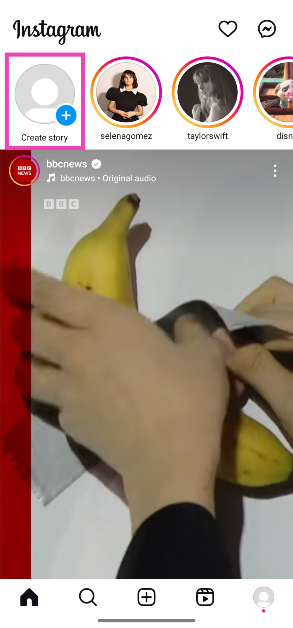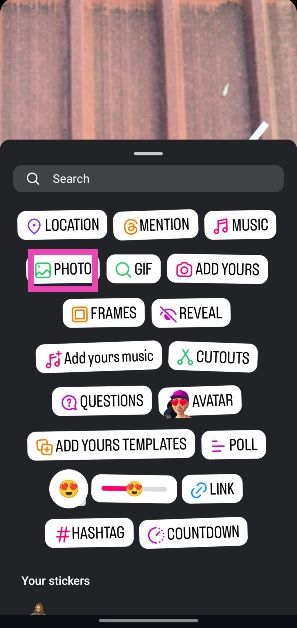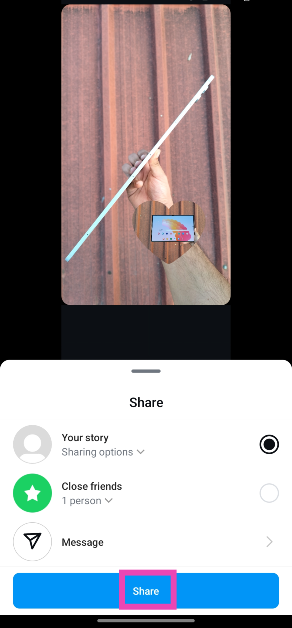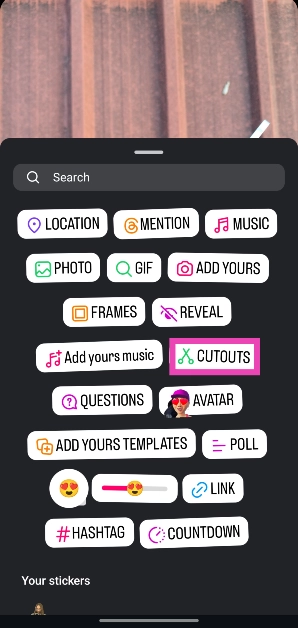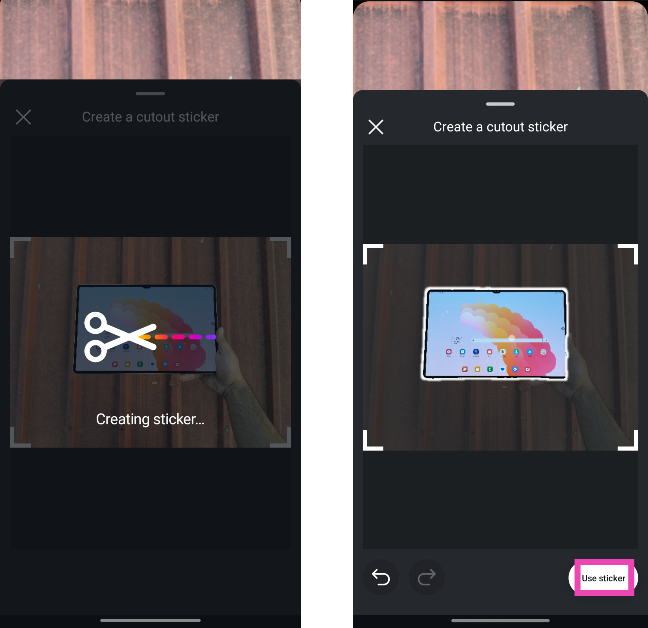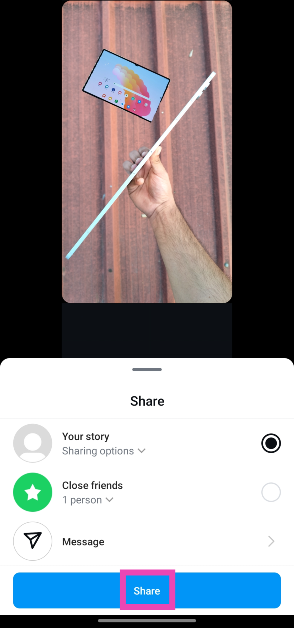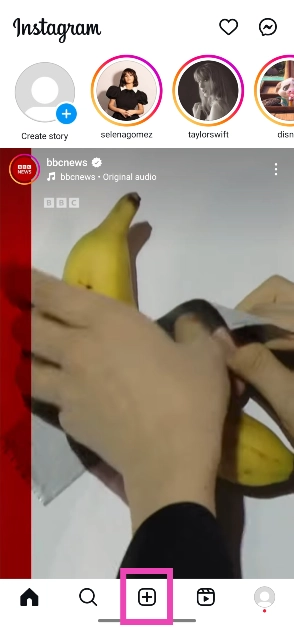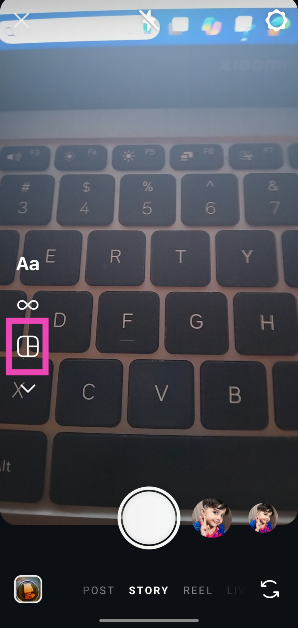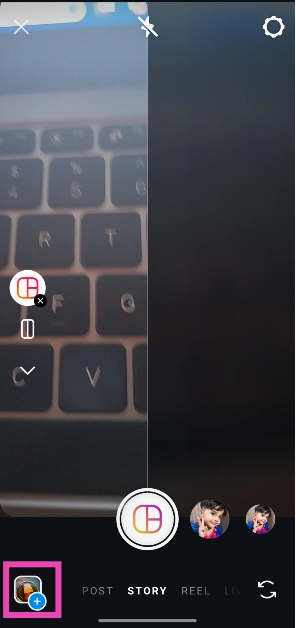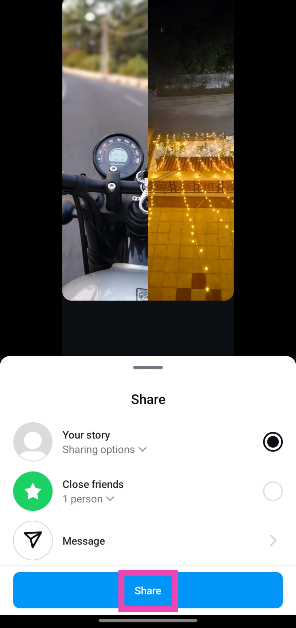Instagram Stories are meant to be short and ephemeral. If you upload a bunch of slides in your Story, chances are that viewers will skip them and move on to the next poster. One of the cool ways to reduce the slides in your Story is by posting multiple pictures in one panel. There are a few ways you can go about this. You can choose to juxtapose multiple pictures next to each other or overlay on top of one another. So, without further ado, here are the top 2 ways to upload multiple pictures in one Instagram Story.
Read Also: 5 ways to scan QR Codes on a Windows PC
In This Article
Before you begin
In this article, we have discussed the native options offered by Instagram to overlay pictures on top of one another. You can use third-party tools like Canva for this task but without a premium subscription, there is no way to get rid of the app’s watermark from your pictures. Some Android smartphones offer the option to create a collage in their native photo editors, but the overlay tool may not be present across all OEMs.
This leaves us with the 2 native Instagram stickers – Photo and Cutouts. The former uploads an entire image on top of your story. You can drag it around and place it in any position you want. Tapping on the image changes its shape. The Cutouts tool extracts the subject from the image and creates a sticker out of it. This sticker can be overlaid on your image.
Use the Photo sticker to upload multiple pictures in one Instagram Story
Step 1: Launch the Instagram app and hit the Create story icon on the homepage.
Step 2: Upload an image from your phone’s gallery. This will be the background image.
Step 3: Hit the Stickers icon in the top menu.
Step 4: Select Photo.
Step 5: Select an image from your phone’s gallery.
Step 6: Tap the image to change its shape. Hold and drag it to change its position.
Step 7: When you’re happy with the changes, hit the arrow icon in the bottom right corner of the screen.
Step 8: Hit Share.
Use the Cutouts sticker to upload multiple pictures in one Instagram Story
Step 1: Launch the Instagram app and hit the Create story icon on the homepage.
Step 2: Upload an image from your phone’s gallery. This will be the background image.
Step 3: Hit the Stickers icon in the top menu.
Step 4: Select Cutouts.
Step 5: Select an image from your phone’s gallery. Instagram will automatically separate the subject from the background. You can choose to select the subject manually by tapping on it.
Step 6: Once the subject has been created into a sticker, hold and drag it to change its position. Drag with two fingers to tilt it at an angle.
Step 7: Once you’re happy with the changes, hit the arrow icon in the bottom right corner of the screen.
Step 8: Hit Share.
Bonus Tip: Create a collage using the Layouts tool for your Instagram Story
Step 1: Launch the Instagram app on your phone.
Step 2: Hit the Plus icon at the bottom of the screen.
Step 3: Select Layout from the side menu.
Step 4: Choose a collage pattern by tapping the layout icon again.
Step 5: Hit the gallery icon and upload an image.
Step 6: Repeat this step for all collage panels.
Step 7: Drag the images using two fingers to reposition them.
Step 8: Hit the tick icon.
Step 9: Tap the arrow icon in the bottom right corner of the screen.
Step 10: Hit Share.
Frequently Asked Questions (FAQs)
How do I put one picture on top of another on my Instagram Story?
You can place one picture on top of another by using the ‘Photo’ sticker on the story creation page. Once you select this sticker, you will be asked to upload an image from your phone’s gallery. Once the image has been uploaded, tap on it to change its shape.
How do I put multiple pictures in one story on Instagram?
Launch the Instagram app, tap the plus icon, switch to the Story tab, hit ‘Layout’, and add images from your phone’s gallery or use the camera to take pictures for the story.
How do you put multiple pictures together on Instagram?
To make a carousel post on Instagram, tap the plus icon at the bottom of the screen, long-press an image, and then select multiple images. Hit ‘Next’ in the top right corner of the screen and follow the onscreen instructions to make the post.
How do I layer photos on my Instagram Story?
You can layer photos on your Instagram Story by using the ‘Photos’ or ‘Cutouts’ stickers. The former posts the entire picture as a layer on the background image, while the latter extracts the subject from the picture and posts it as a sticker on the background image.
Read Also: The iPhone 15 Pro is now available at an unbelievable price
Final Thoughts
This is how you can upload multiple pictures as layers in one Instagram Story. Want to watch someone’s story discreetly? While Instagram does not have an option to hide the ‘viewed’ receipt for Stories, there are a few tricks you can use to go about the task.