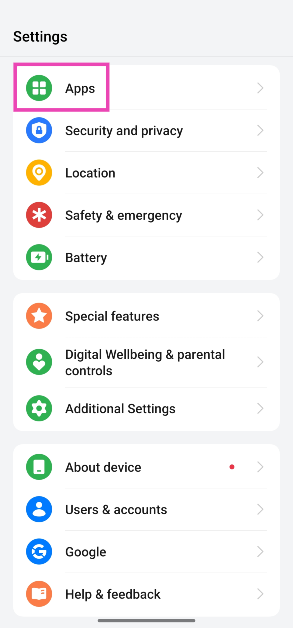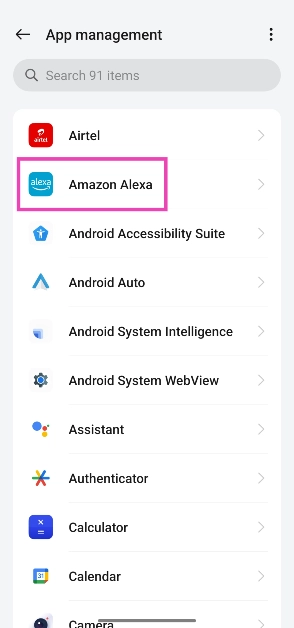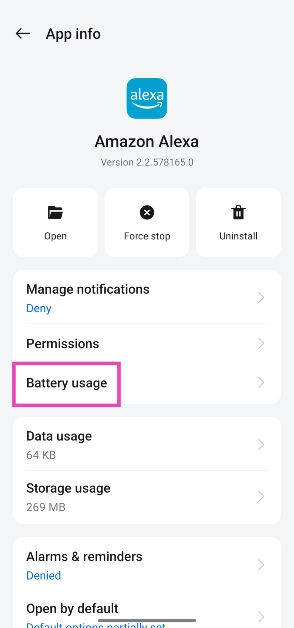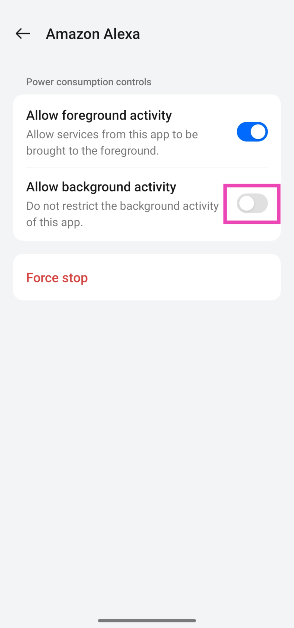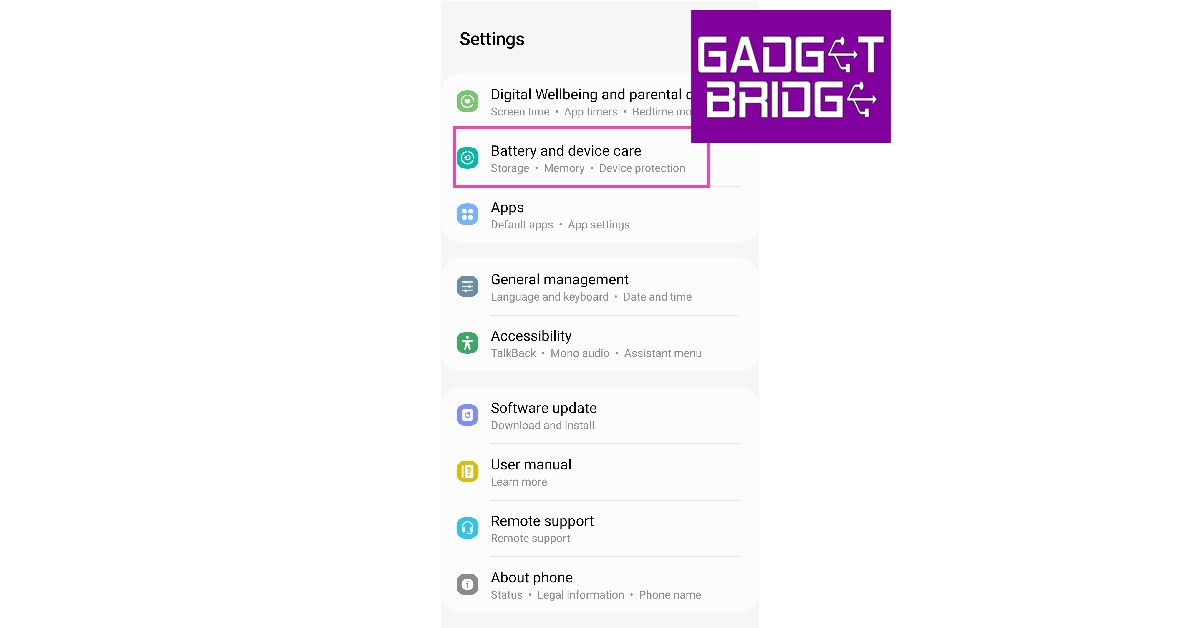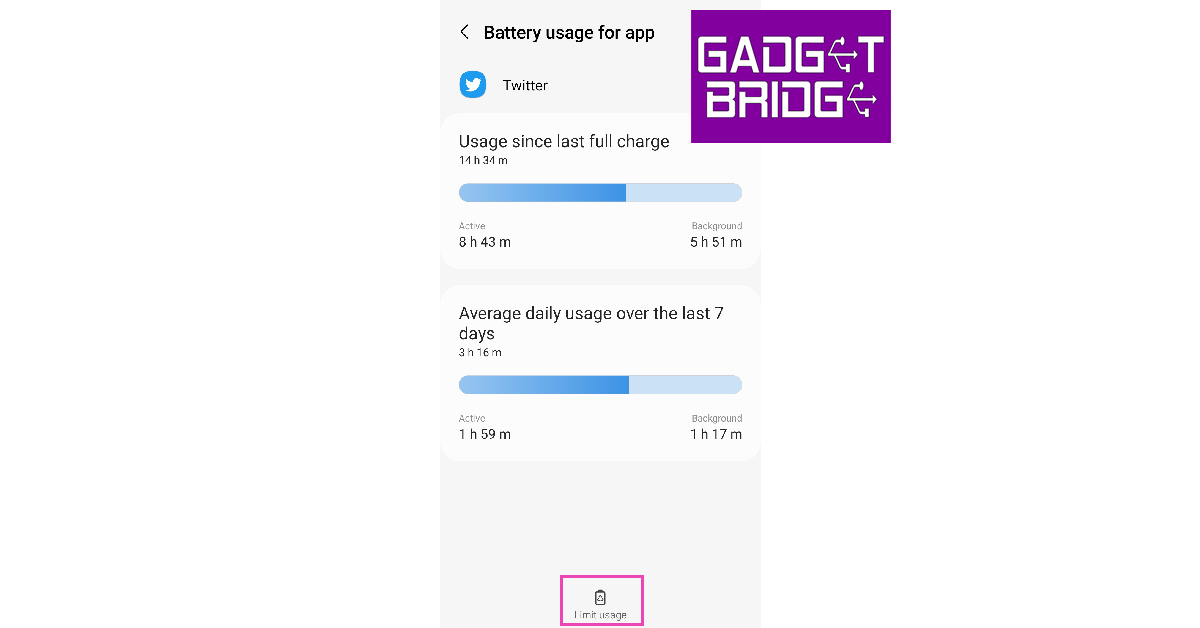If you notice a decline in speed on your Android smartphone, it may be because of the multiple apps occupying RAM space. These background apps can also drain the battery quicker than usual. While your phone does a good job of managing apps in the background, it is not uncommon for apps to behave in an unusual manner. In this article, we bring you the 4 easy methods to stop Android apps from running in the background of your device.
Read Also: Mivi Commando X9 review: Should you buy them for gaming?
In This Article
Disable the background activity of an app
Step 1: Go to Settings and select Apps.
Step 2: Select the app.
Step 3: Tap on Battery.
Step 4: Turn off the toggle switch next to Allow background activity.
Force Stop an App from Settings
Step 1: Go to Settings.
Step 2: Scroll down and select Apps.
Step 3: Scroll down and tap on the app you want to stop.
Step 4: Select Force Stop from the bottom menu.
Stop a background app process from Developer Options
Using Developer Options, you can see which apps and processes are currently occupying the RAM on your device. You can stop an app’s process to clear some much-needed RAM space. But first, you will need to enable Developer Options from Settings. Here’s how you can go about the entire process.
Step 1: Go to Settings and select About Phone.
Step 2: Select Software Information.
Step 3: Tap on Build Number 7 times to enter Developer Mode.
Step 4: Go back to Settings, scroll all the way down, and select Developer options.
Step 5: Tap on Running Services.
Step 6: Here you will be able to see the current RAM status of your device.
Step 7: Tap on an app to stop it from running in the background.
Step 8: Tap on Stop.
Limit an app’s background usage from Battery settings
You can choose which apps you want to put to ‘deep sleep’. Doing this will limit all background activity of the app and you will not be able to receive any notifications from it. Here’s how you can do it.
Step 1: Go to Settings and select Battery and device care.
Step 2: Tap on Battery.
Step 3: Scroll down and select the app you want to put to sleep.
Step 4: Tap on Limit usage.
Step 5: Select Put in deep sleep.
Frequently Asked Questions
How do I turn off background apps on Android?
You can either force-stop an app from App Settings or put it to deep sleep from Battery Settings on your Android device.
Is it good to remove background apps?
If an app is taking up a lot of RAM space, it is a good idea to stop it from functioning in the background. Apart from that, it is advised that you don’t remove apps from working in the background, as your phone’s CPU does a good job of optimising app usage and prioritising the apps running in the background.
Do background apps drain the battery?
Not every background app drains the same amount of battery. To check the battery stats for individual apps, go to Settings>Battery.
Read Also: AGON PRO AG275QXL gaming monitor with 170Hz refresh rate launched in India
Conclusion
These are the 4 ways you can stop Android apps from running in the background of your device. If an app isn’t occupying too much space on the RAM or actively draining the battery, it is a good idea to keep it running in the background. Modern smartphones are better equipped to shelve background apps and prioritise their running status.