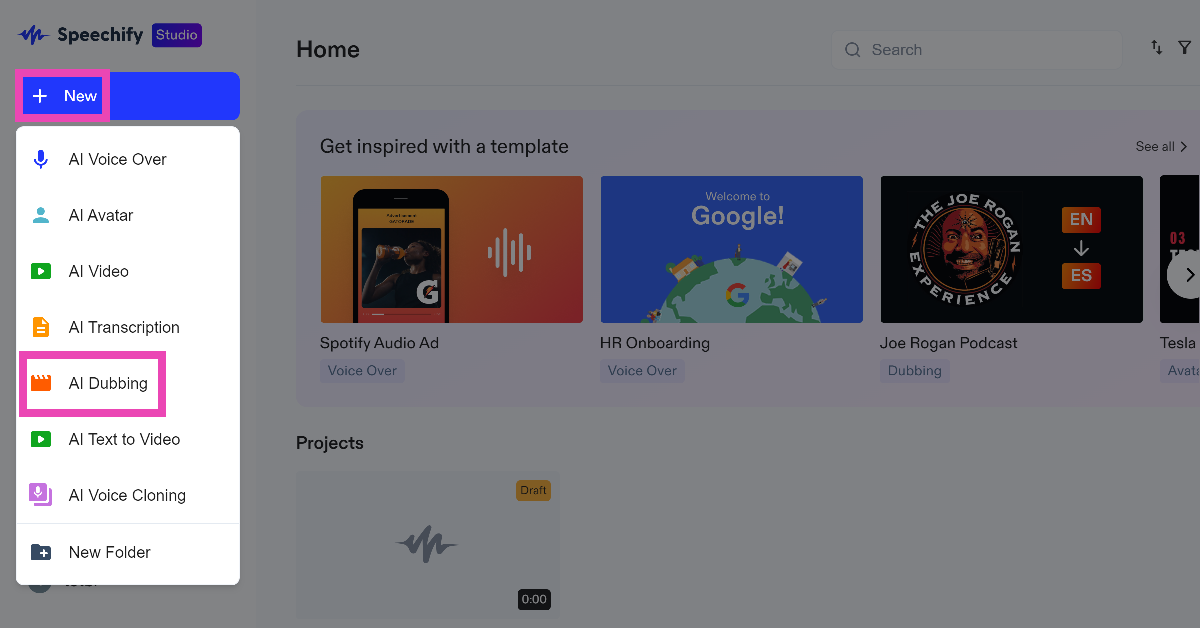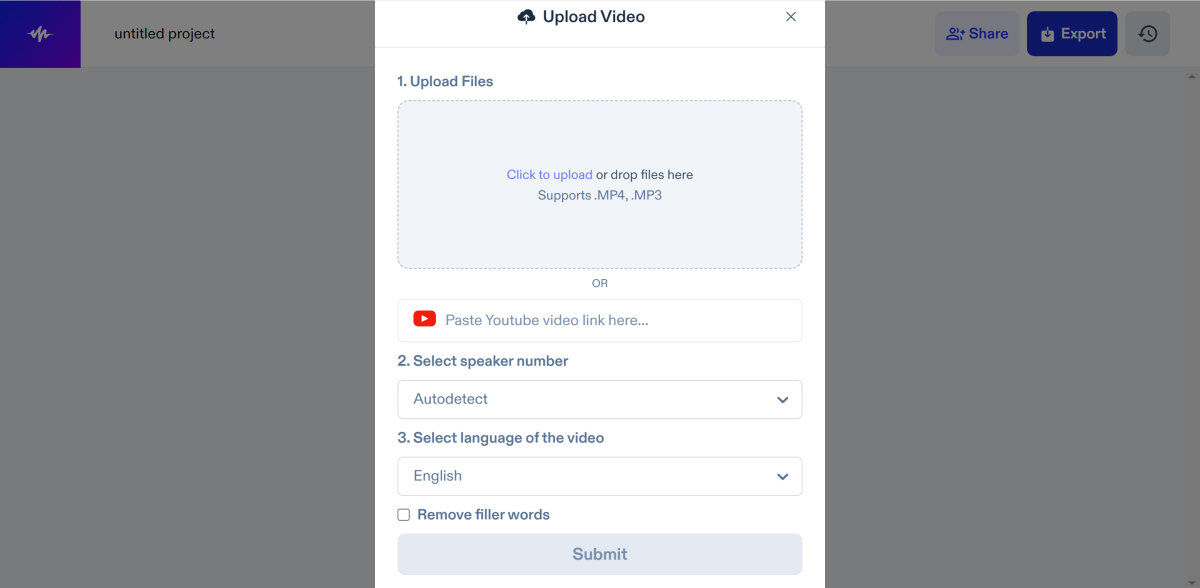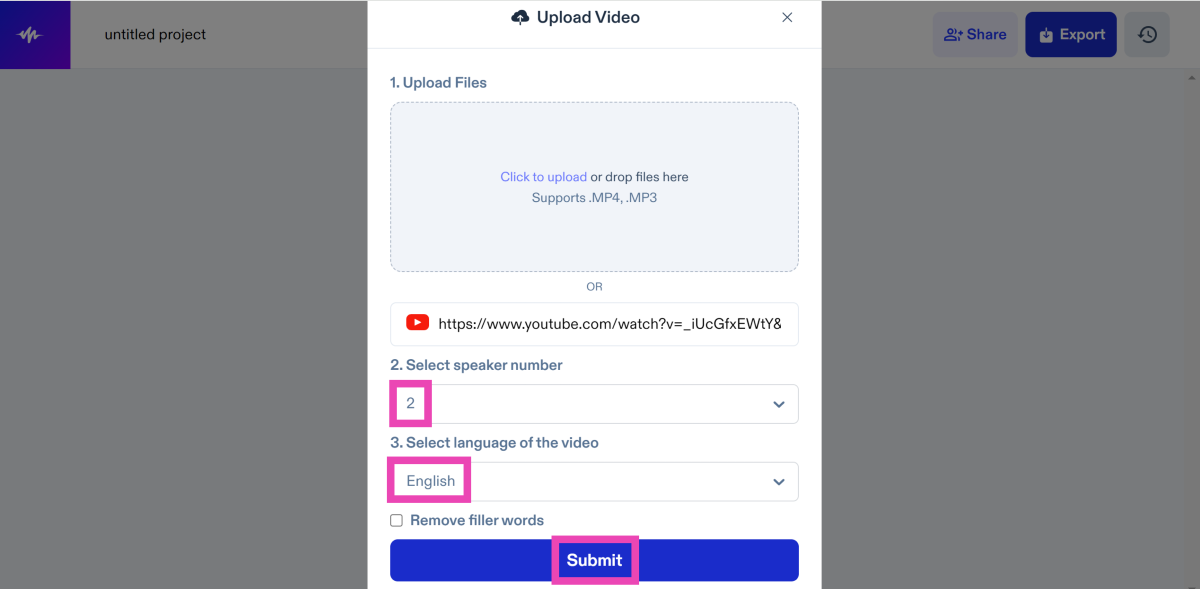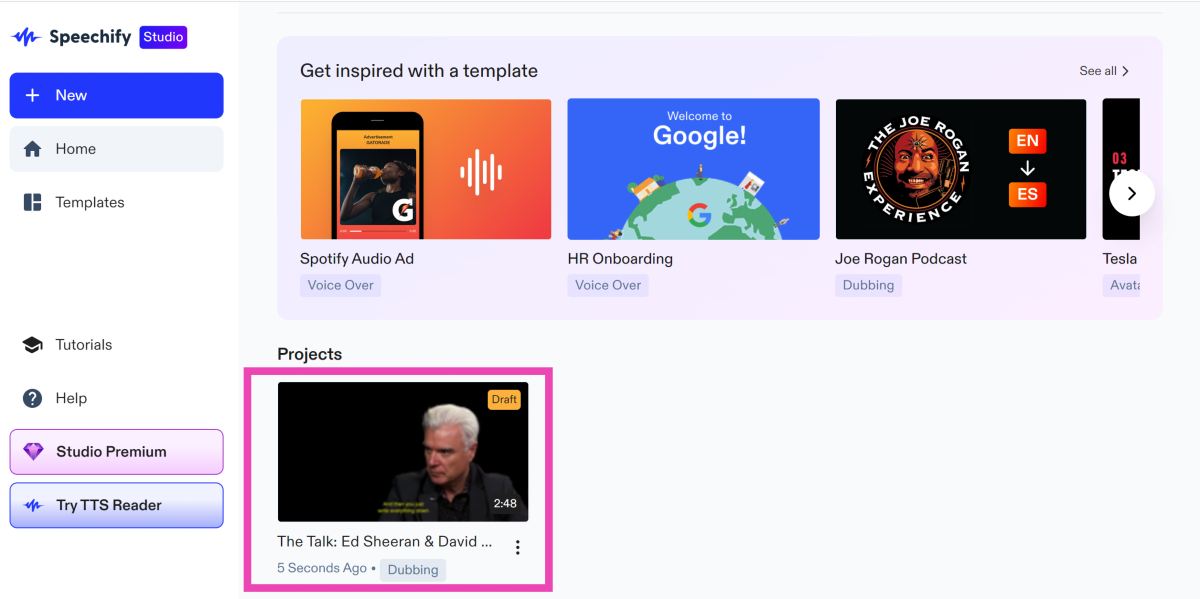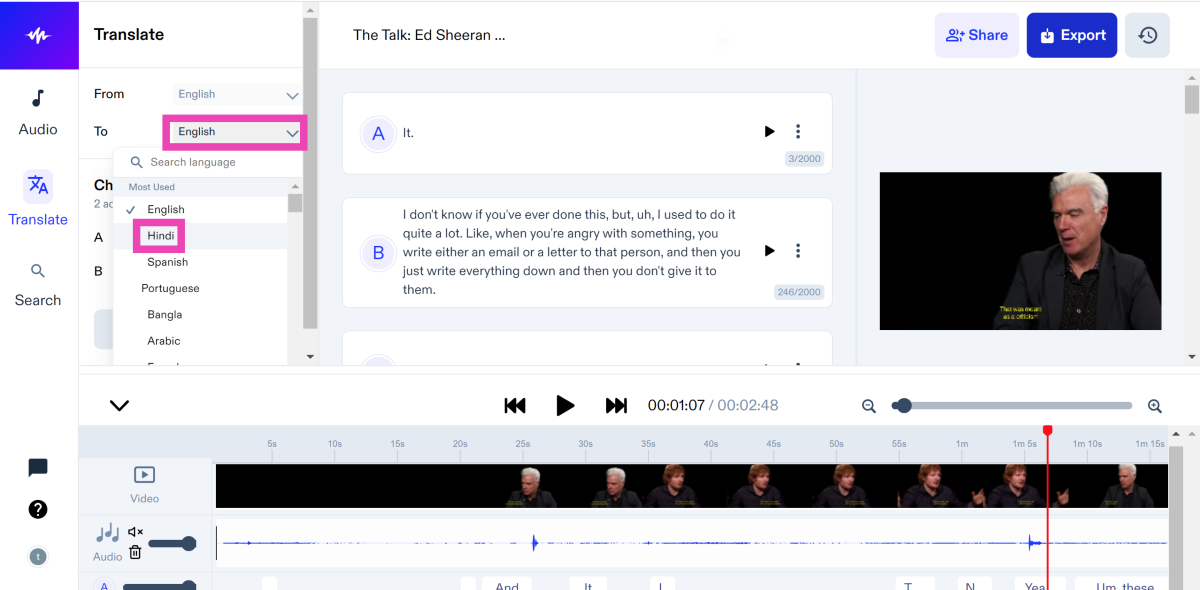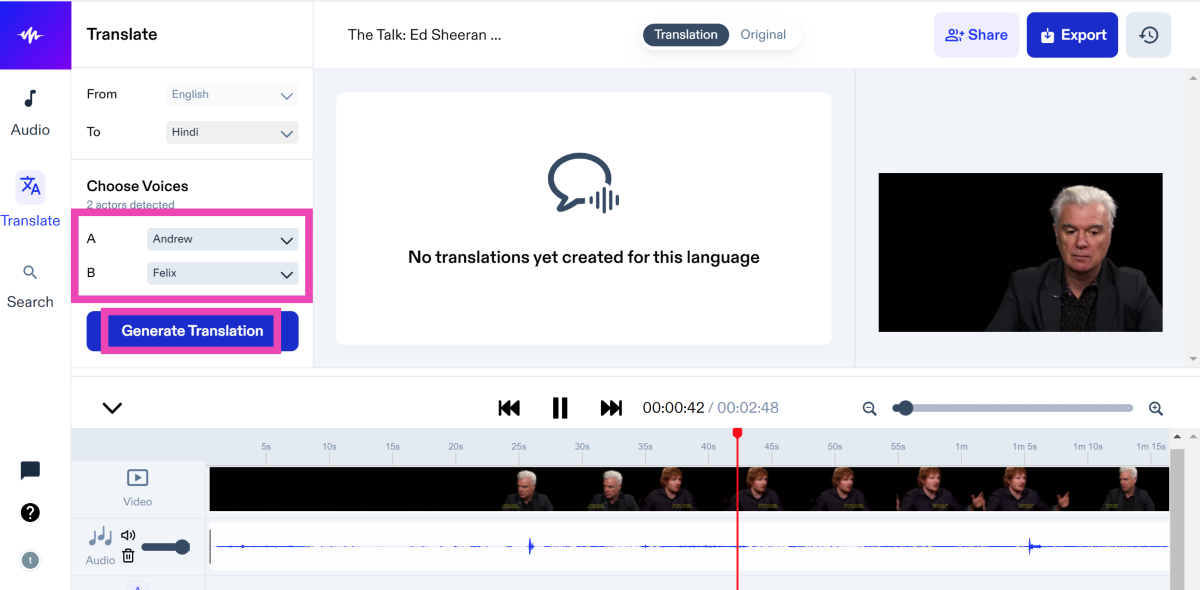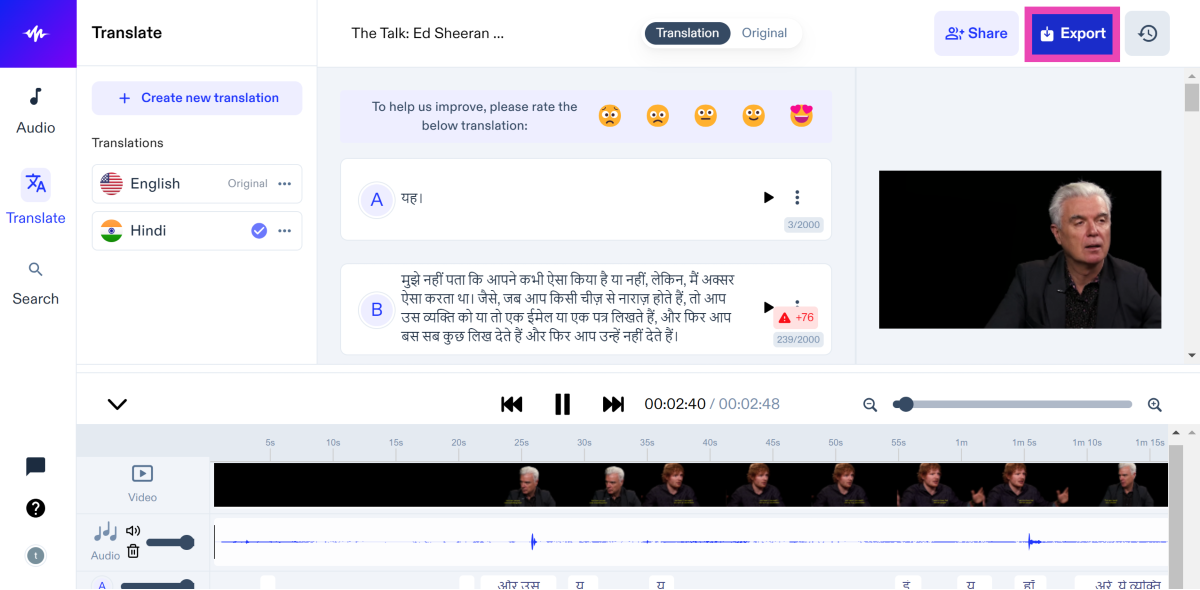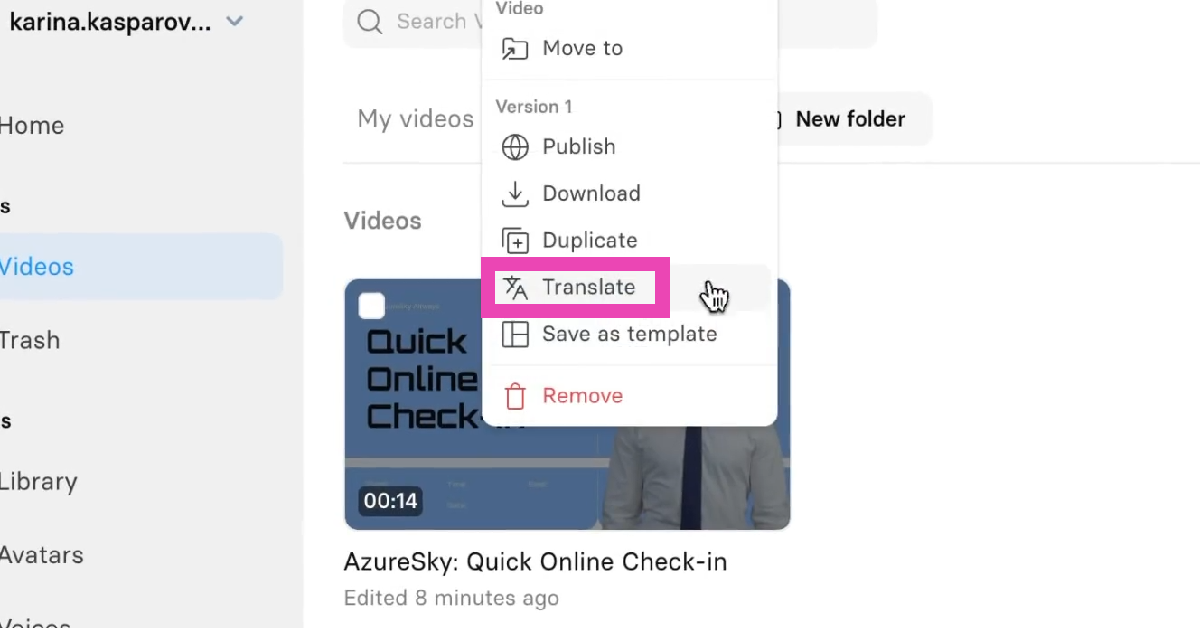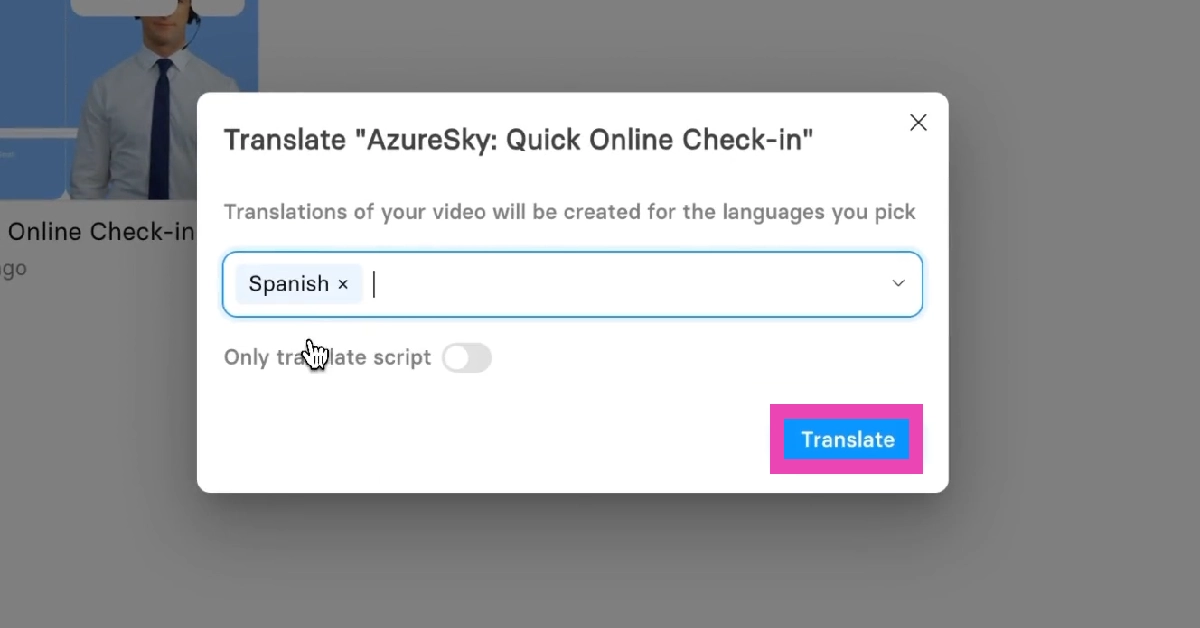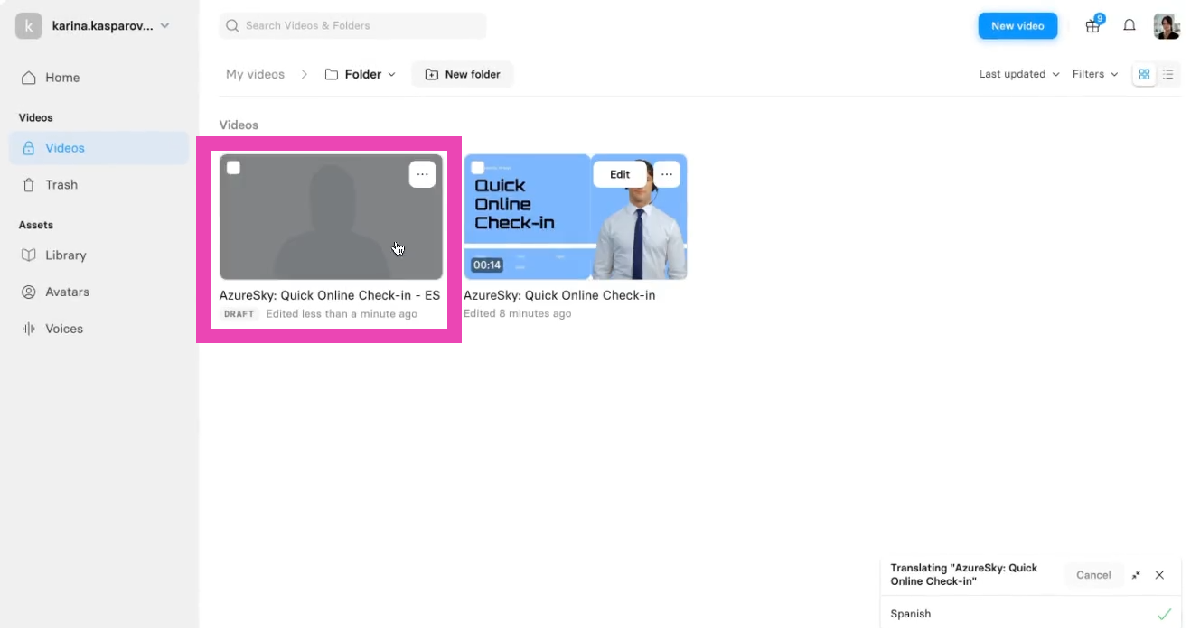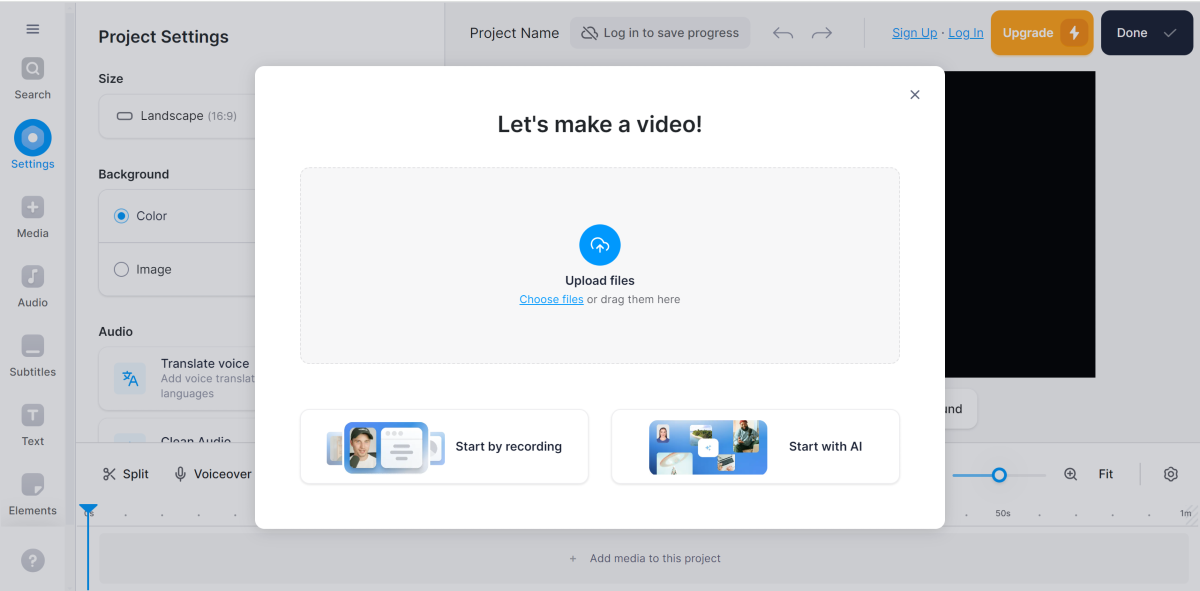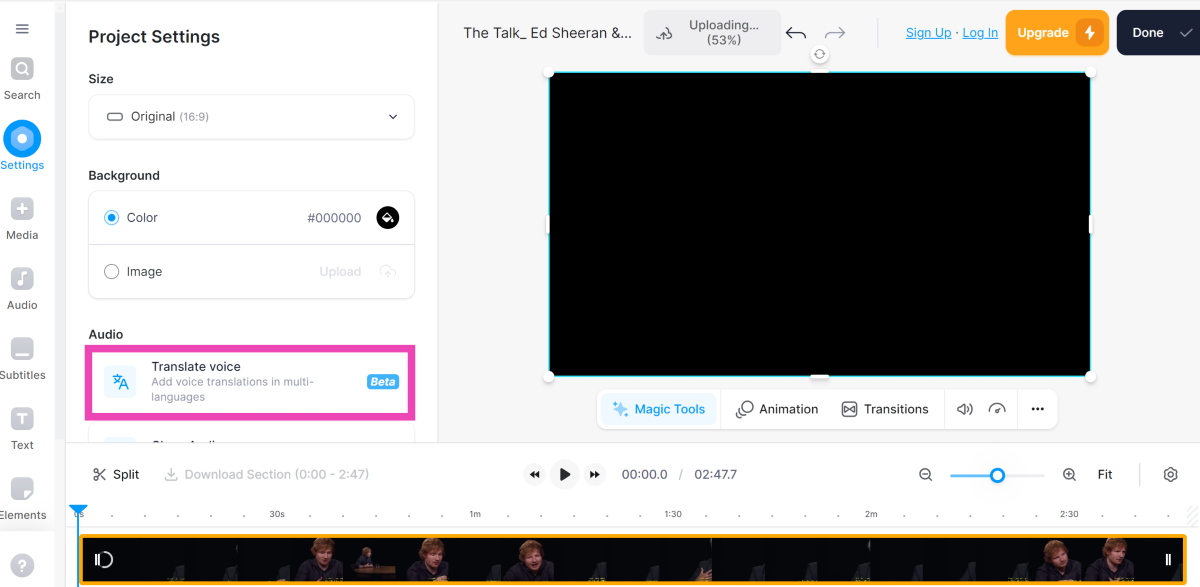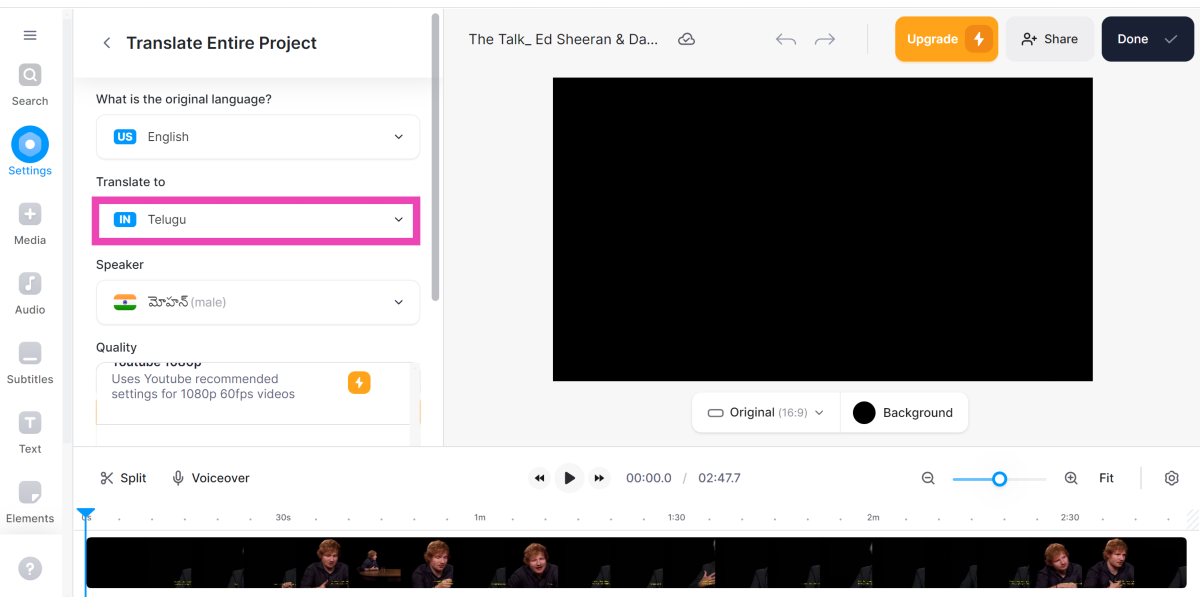AI-based tech steadily evolving and integrating into our most used tools. You can now delegate labour-intensive chores like sound and video editing to an AI tool and get them done in no time. The newest crop of Android smartphones is already integrated with some AI tech, be it Galaxy AI in Samsung or Pixel’s magic eraser. Language and audio translation is one field in particular where AI has made tremendous strides. Today, we bring you the top 3 simple ways to translate or dub your videos to another language using AI tools online.
Read Also: How to pin multiple messages in a WhatsApp chat?
In This Article
What you can achieve by dubbing your videos
If you’re a visual content creator, dubbing your videos into multiple languages can rapidly increase your audience. Some of the fastest-growing YouTubers have successfully used this strategy to advance their reach beyond a monolingual audience and expand their viewer base across several continents. Using the state-of-the-art AI tools you can dub your videos in your voice and even get the lip sync right.
If you’re not a content creator, you can use AI translation tools to access content which was previously undecipherable due to a language barrier. If you frequently watch tutorials on YouTube, you must have come across a video covering a niche topic in a language that is not familiar to you. Now, you can simply download the video and translate it into your preferred language.
Use Speechify
Step 1: Create an account on Speechify and go to your Studio.
Step 2: Hit New and select AI Dubbing.
Step 3: Upload the video file from your PC or paste the link to the YouTube video in the box.
Step 4: Enter the number of speakers in the video and the language being spoken. Hit Submit.
Step 5: Click on the video once it is uploaded to the studio.
Step 6: In the Translate section, click the dropdown menu next to ‘To’ and select the language you want the video to be translated into.
Step 7: Choose the voices for the translated video and hit Generate.
Step 8: Click on Export to download the translated video.
Use Synthesia
Step 1: Create a Synthesia account.
Step 2: Upload your video to the dashboard.
Step 3: Click the ellipses on the video thumbnail and select Translate.
Step 4: Enter the language you want to translate the video to. Hit Translate.
Step 5: Your translated video will appear in the dashboard and can be downloaded from there.
Use VEED.IO
Step 1: Go to the official VEED.IO website and select the video translation tool.
Step 2: Log in using your email.
Step 3: Upload the video to VEED.IO from your PC’s storage.
Step 4: Click on Translate Voice.
Step 5: In the ‘Translate to’ section, select the final language.
Step 6: Select the voice for the dub and the quality of the video.
Once the video is translated, it can be easily downloaded from the website.
Frequently Asked Questions (FAQs)
Which are the best AI tools to translate or dub a video online?
VEED.IO, Rask, Synthesia, and Speechify are some of the best tools to translate or dub your videos.
How do I turn on live captions on my phone?
Using live captions, you can generate subtitles for any video on your phone. To turn it on, go to Settings>General>Hearing enhancements>Live Caption and turn on its toggle switch.
How do I live translate phone calls on a Samsung phone?
Using Galaxy AI, you can translate phone calls on your Samsung phone. Go to Settings>Advanced features>Phone and turn on the toggle switch for ‘Live translate’.
Read Also: Dyson Supersonic Nural Hair Dryer Launched That Has Scalp Protection Mode
Conclusion
These are the top 3 ways you can translate or dub videos to any language using an online AI tool. You should know that you need a subscription to these AI tools in order to use their services. While you may be able to dub a video using some of the AI tools, downloading them will certainly require a subscription to the service.