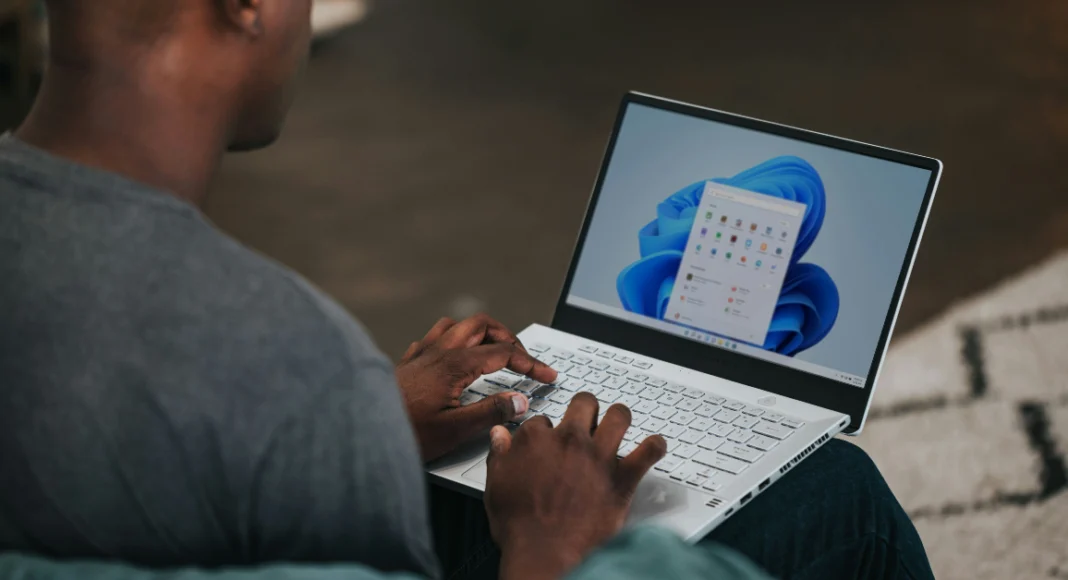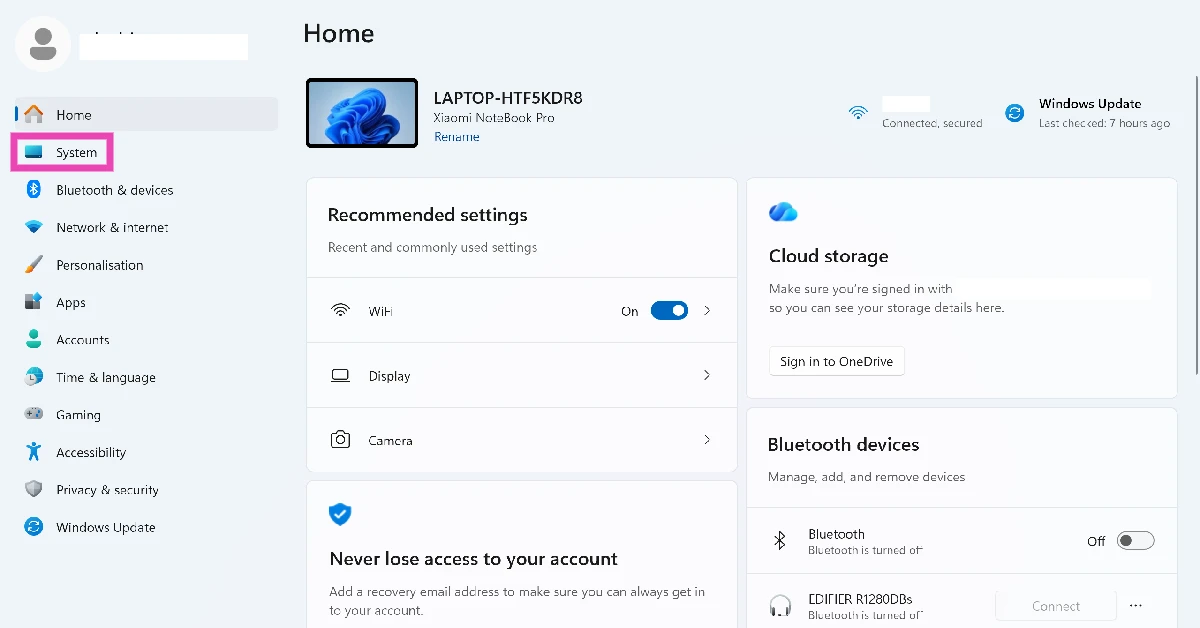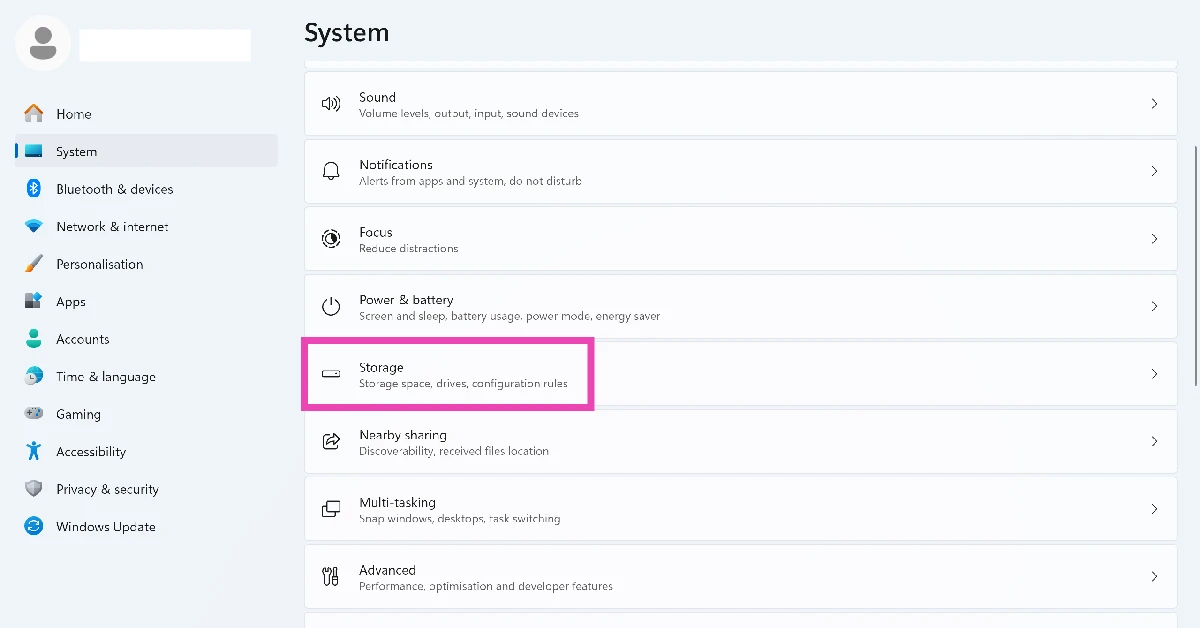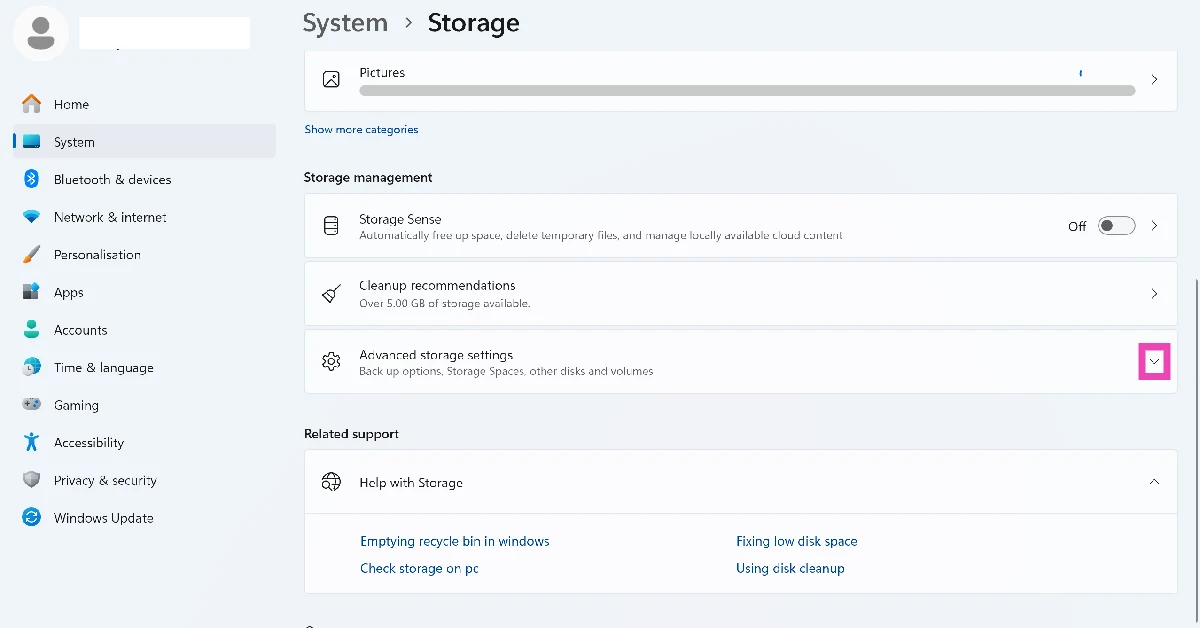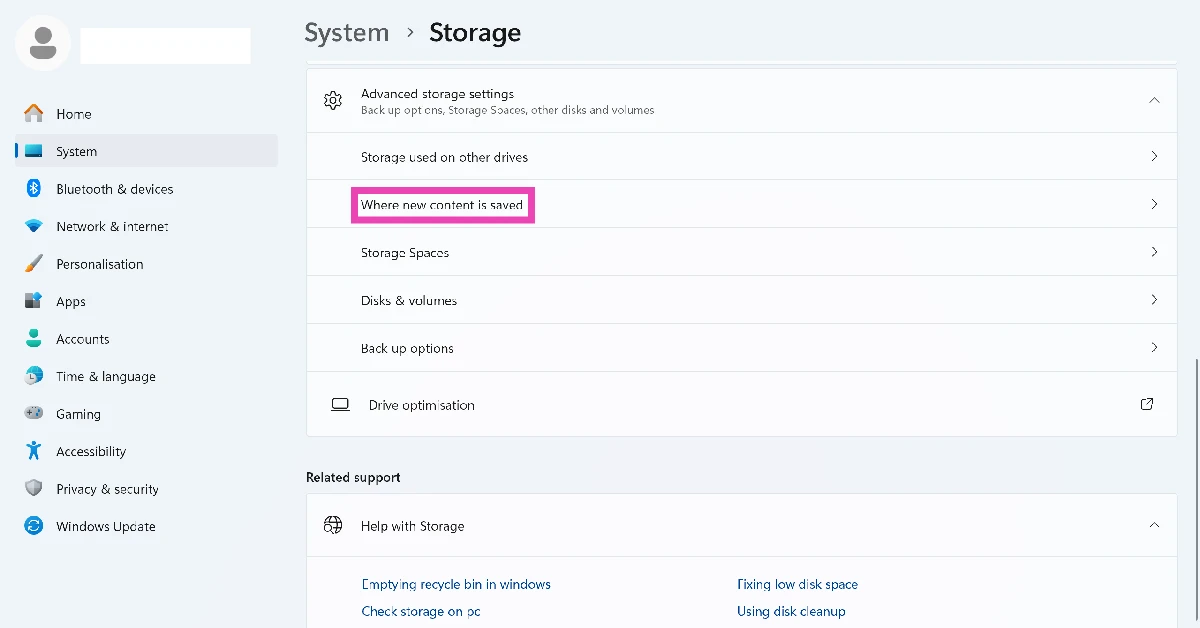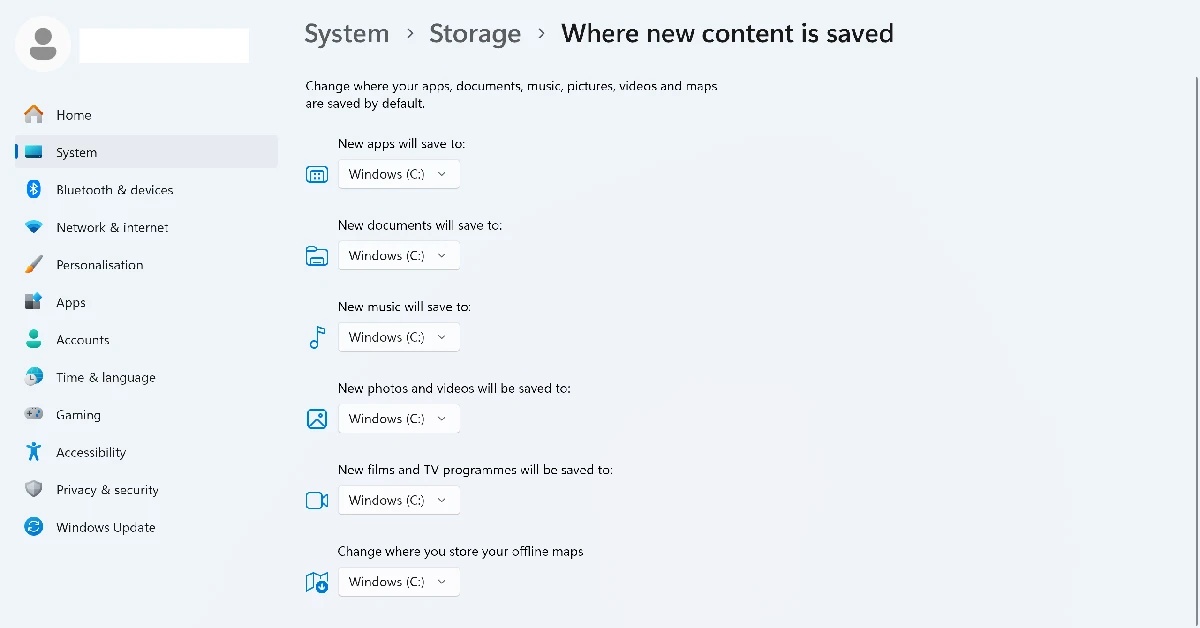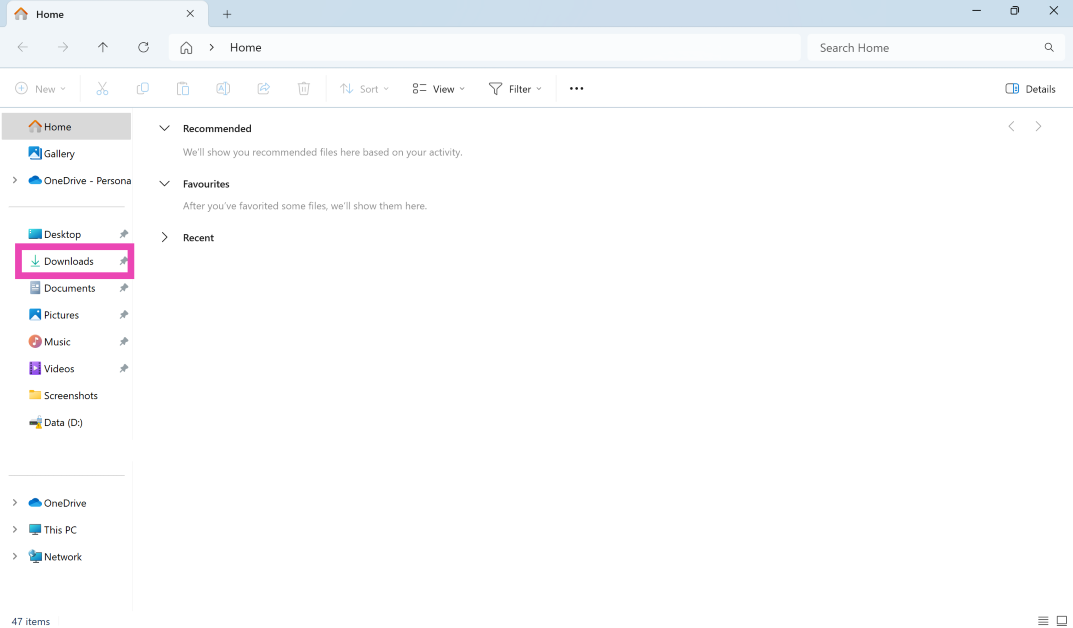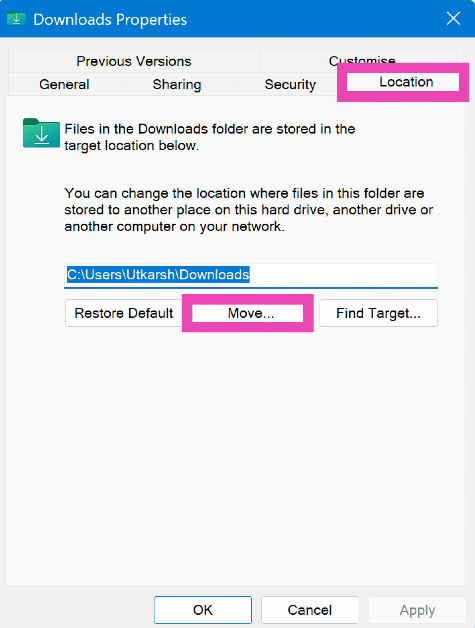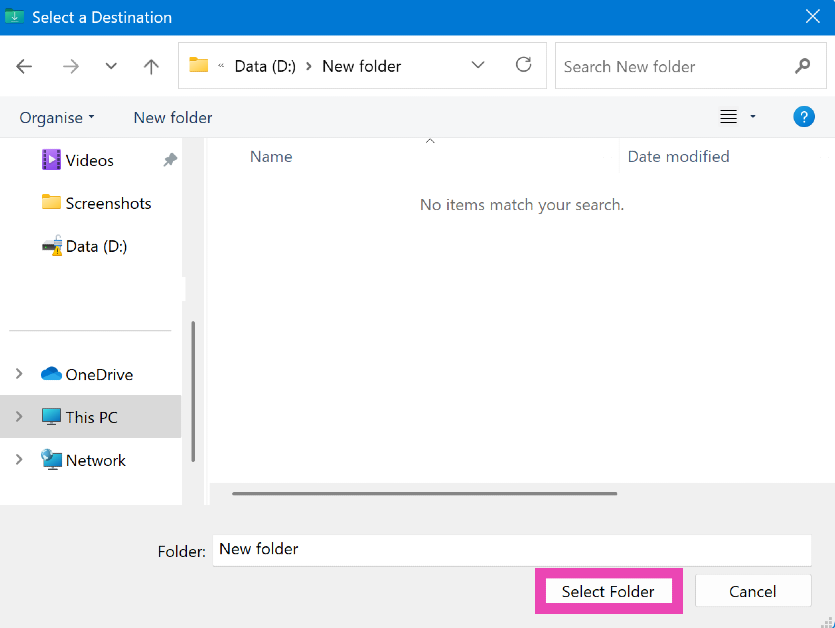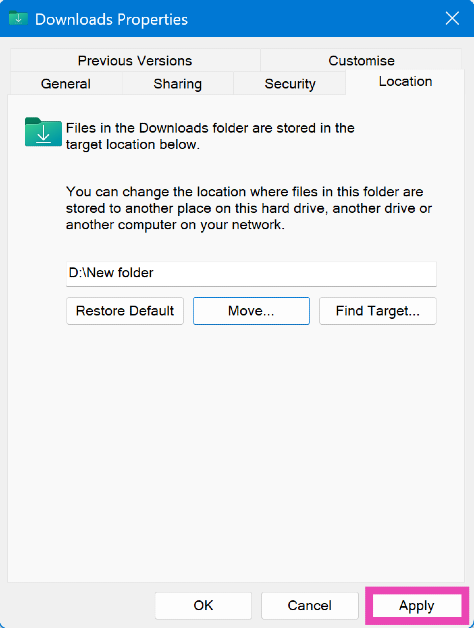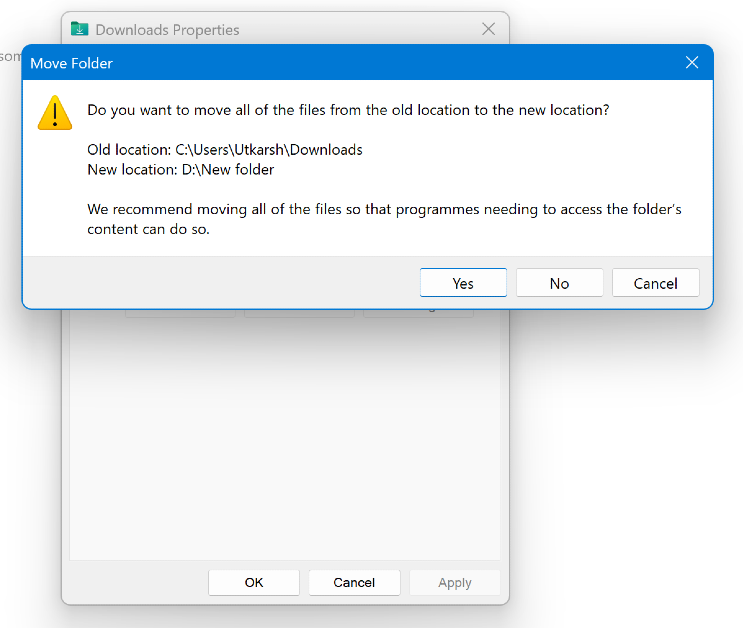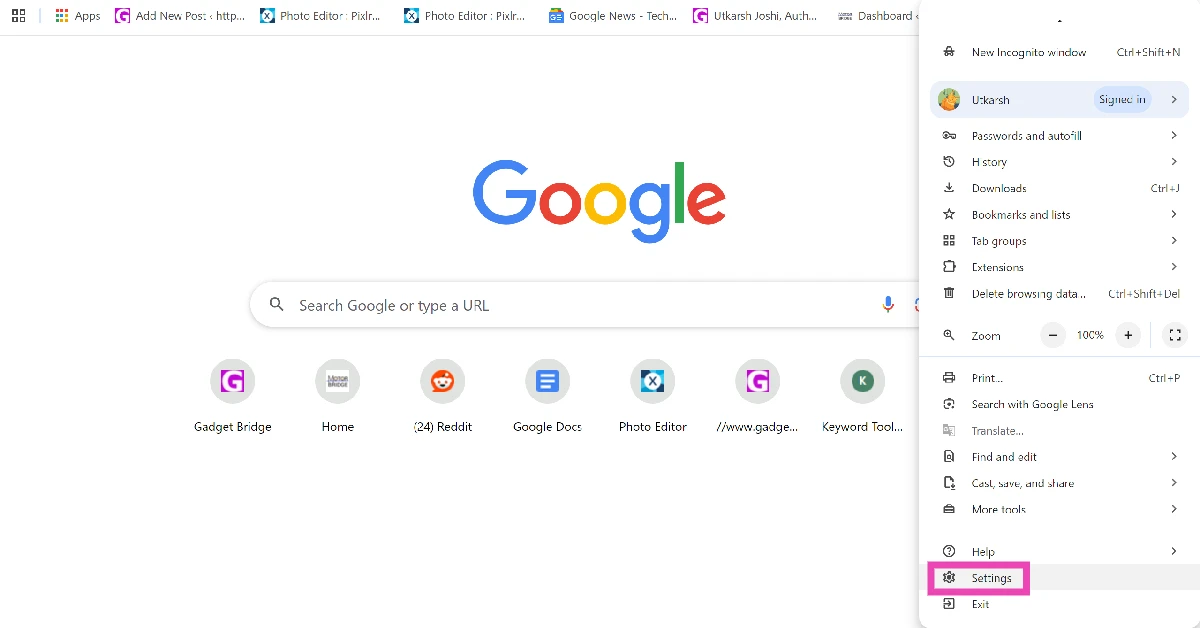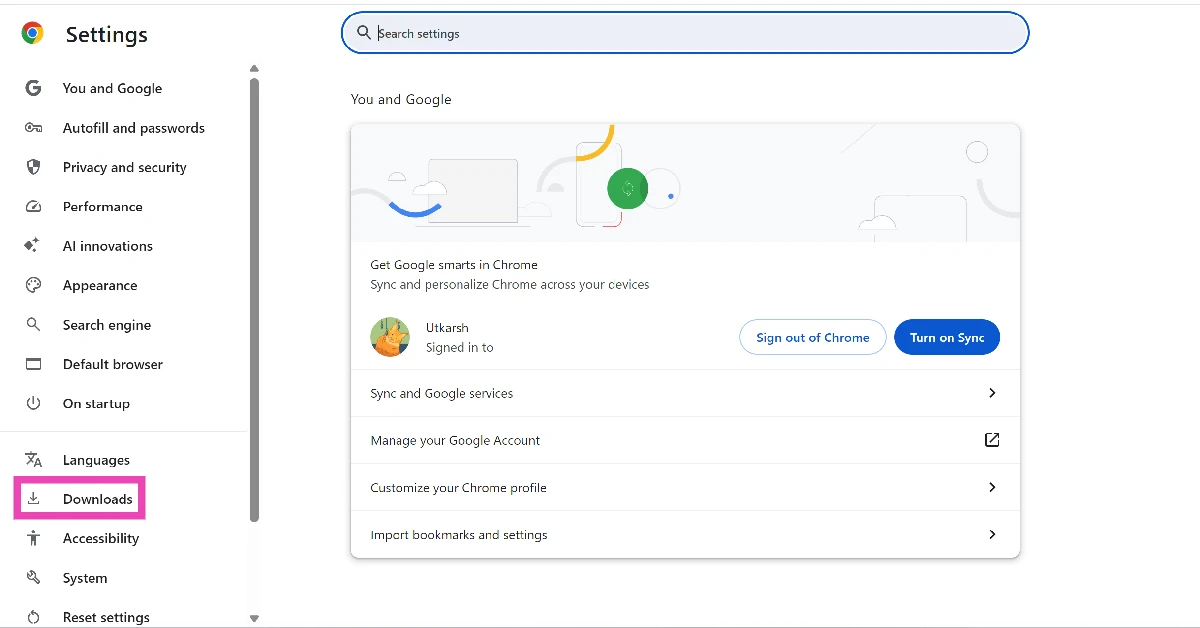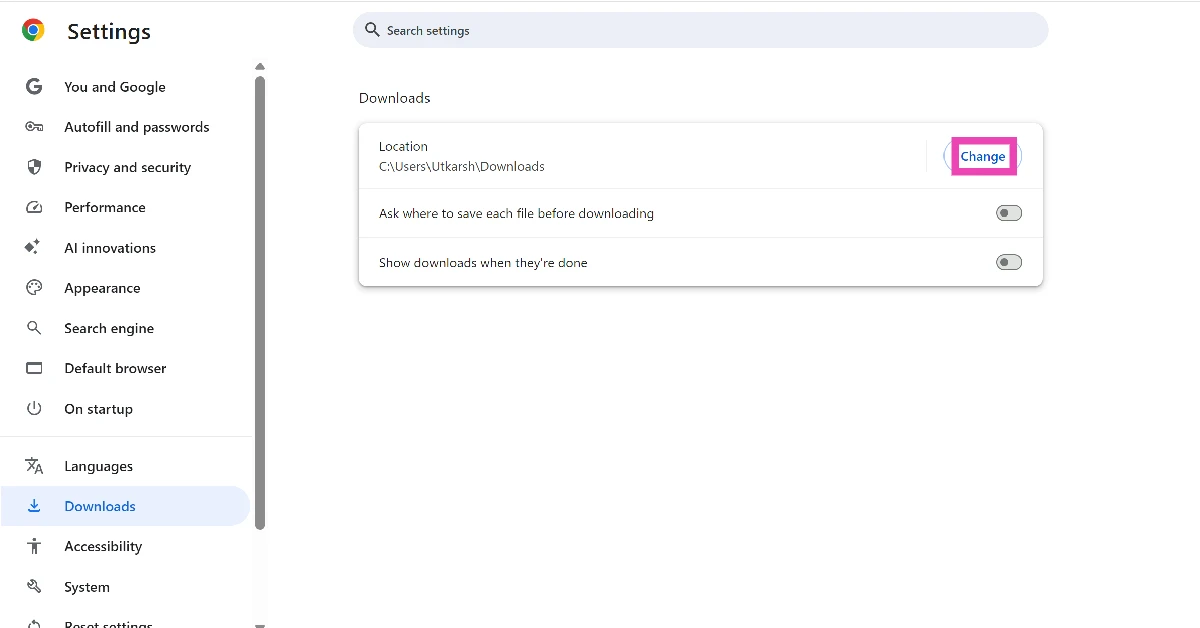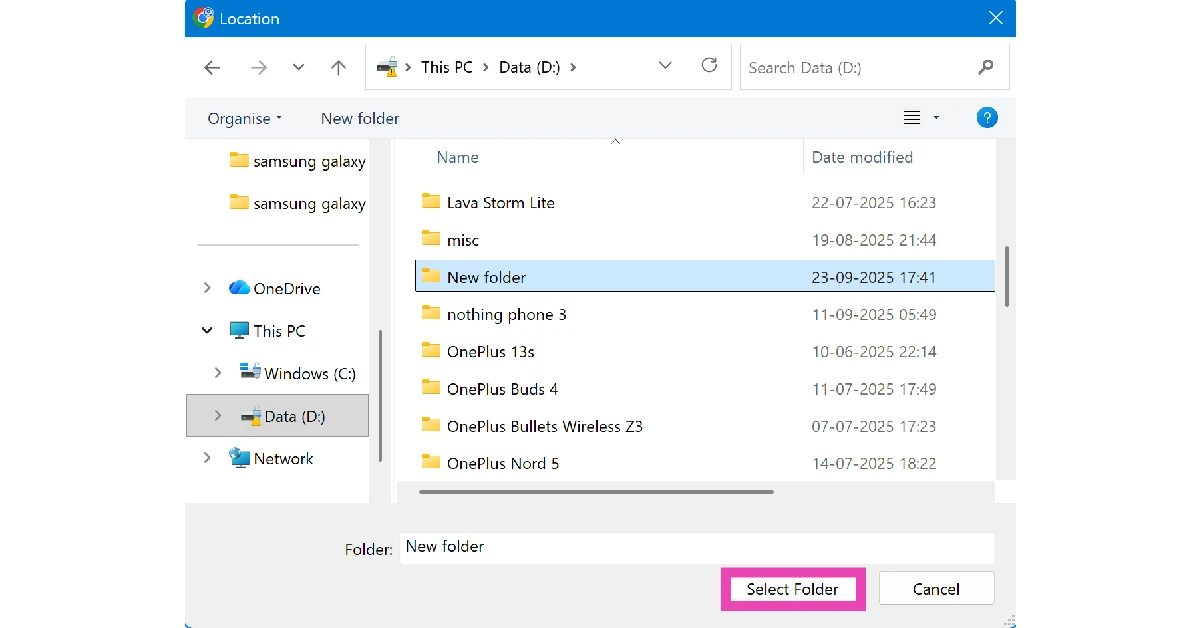All downloads made on your Windows PC end up in the Downloads folder in the C drive. As the downloads rack up over a period of time, the default drive can reach its maximum storage capacity fairly quickly. To optimise your PC’s performance, it is essential that you manage the storage space between different drives wisely. Changing the destination folder for your downloads is one way to go about it. Here’s how you can change the default drive on your Windows 11 PC.
Read Also: Top 10 smartphones under Rs 30,000 (October 2025)
In This Article
Which method should you use?
Before changing the destination folder for downloads, take a moment to figure out where you want the saved content to go. If you’re downloading an app from the Microsoft Store, you may not want to change its location from the default C drive. Meanwhile, you may want to save movies and TV shows on a different drive dedicated to media and content. There are 3 ways of going about it.
PC Settings: The central settings on your PC let you assign different drives to new apps, documents, music, photos and videos, movies and TV shows, and offline maps.
Windows Explorer: The destination spot for all your downloads, regardless of the web browser, can be moved from the ‘Downloads’ folder in the C drive to another location in a different drive.
Web Browser: You can choose to have a different landing spot for your downloads, depending on the web browser. You can save the downloads made using Edge to the C drive and the ones made using Chrome to the D or E drive. You can also make the browser ask you for the destination folder every time you make a download.
Change the default drive for saving new content
Step 1: Go to Settings and switch to the System tab.
Step 2: Click on Storage.
Step 3: Hit the arrow next to Advanced storage settings to expand it.
Step 4: Click on Where new content is saved.
Step 5: Select the default drive for each category.
Change the Downloads folder using File Explorer
Step 1: Go to the File Explorer by pressing Windows + E on your keyboard.
Step 2: Right-click Downloads and select Properties.
Step 3: Switch to the Location tab and click on Move.
Step 4: Go to your preferred destination folder and click on Select Folder.
Step 5: Hit Apply.
Step 6: Click on Yes if you want to move your current downloads to the new destination folder.
Step 7: Hit OK.
Change the Downloads folder using Google Chrome
Step 1: Launch Google Chrome on your PC and go to Settings.
Step 2: Switch to the Downloads tab.
Step 3: Hit Change next to the current download location.
Step 4: Choose your preferred destination and click on Select Folder.
Frequently Asked Questions (FAQs)
How do I change the destination folder for web downloads on my PC?
Launch the File Explorer (Windows + E), right-click on the Downloads folder, and go to ‘Properties’. Switch to the Location tab, go to Move, and browse to your preferred destination folder for web downloads. Click on ‘Select Folder’. Hit ‘Apply’.
How do I change the destination folder for app downloads on my PC?
Go to Settings>System>Advanced storage settings>Where new content is saved. Expand the dropdown menu under ‘New apps will save to’, and select your preferred destination.
Can I change the folder for files downloaded via Google Chrome?
Go to Google Chrome>Settings>Downloads>Change, go to your preferred destination folder, and click on ‘Select Folder’.
How do I change the downloads folder for Microsoft Edge?
Go to Edge, hit the ellipses, select Settings, and switch to the Downloads tab. Click on Change under Location, and select your preferred destination folder.
How do I change the download folder on my Mac?
Go to Safari, navigate to Preferences>General, and hit the dropdown menu next to ‘File download location’. Click on ‘Other’ and select a new location.
Read Also: How to remove the Create button from Spotify’s home page
Final Thoughts
If you don’t want your web downloads to crowd up the Downloads folder, enable the ‘Ask where to save each file before downloading’ option in Google Chrome and Microsoft Edge. If you have any questions, let us know in the comments!