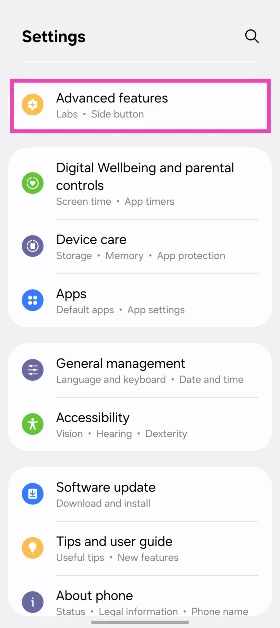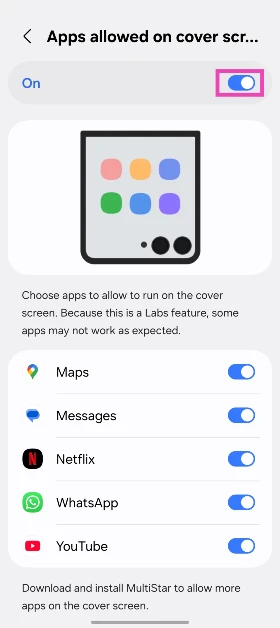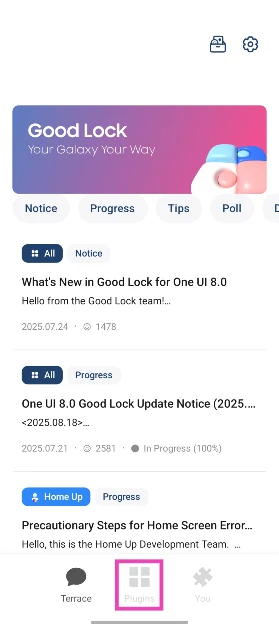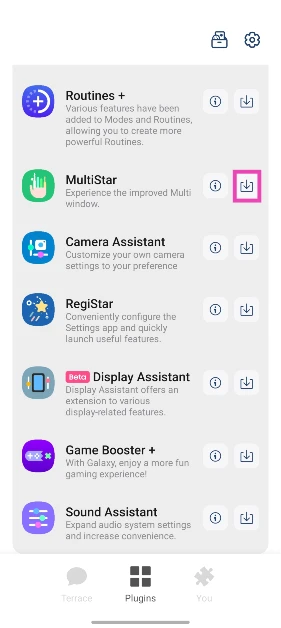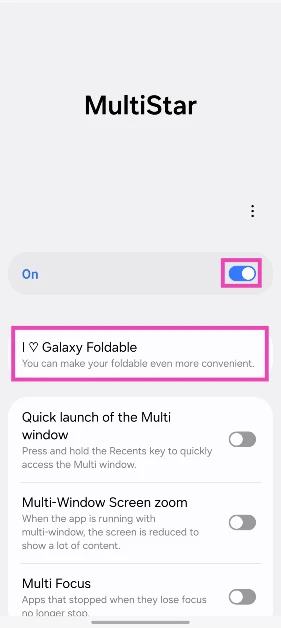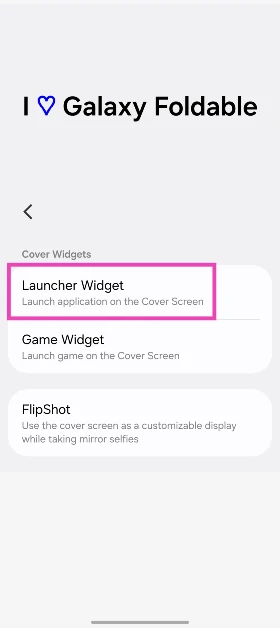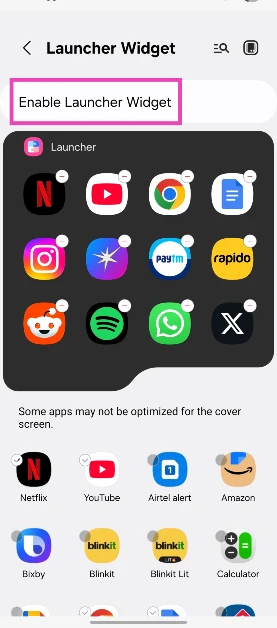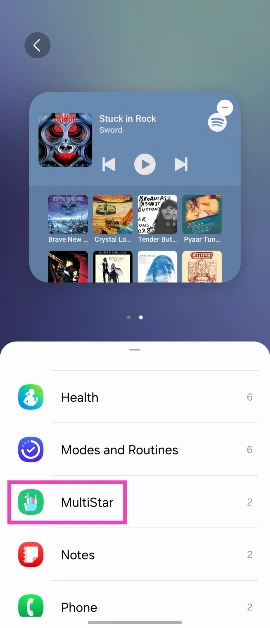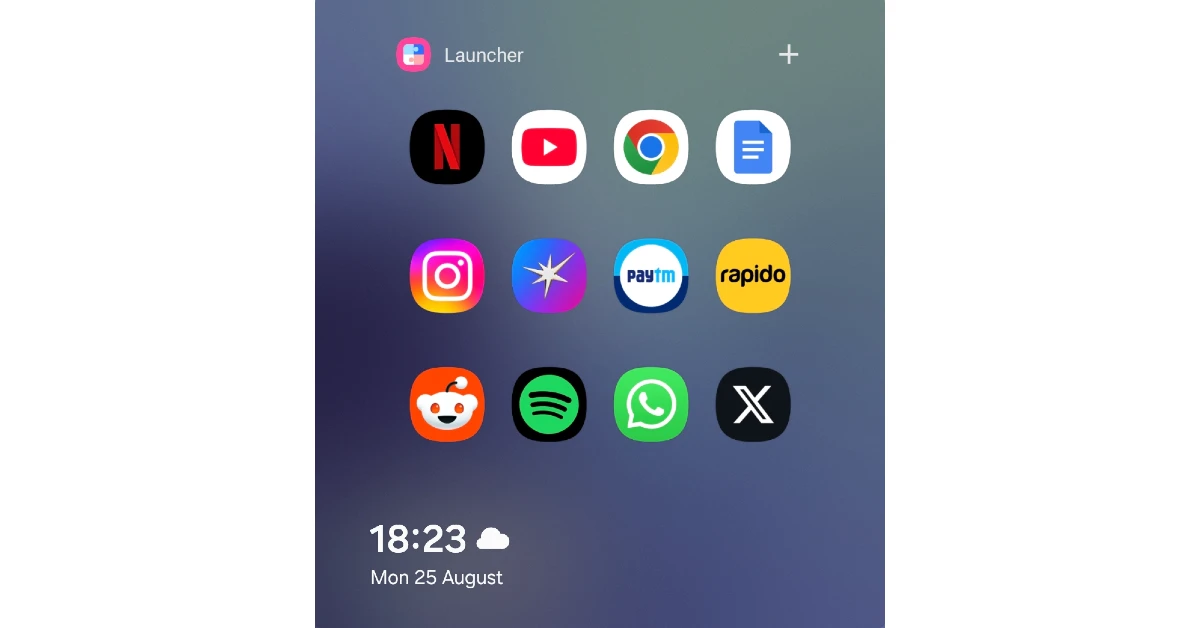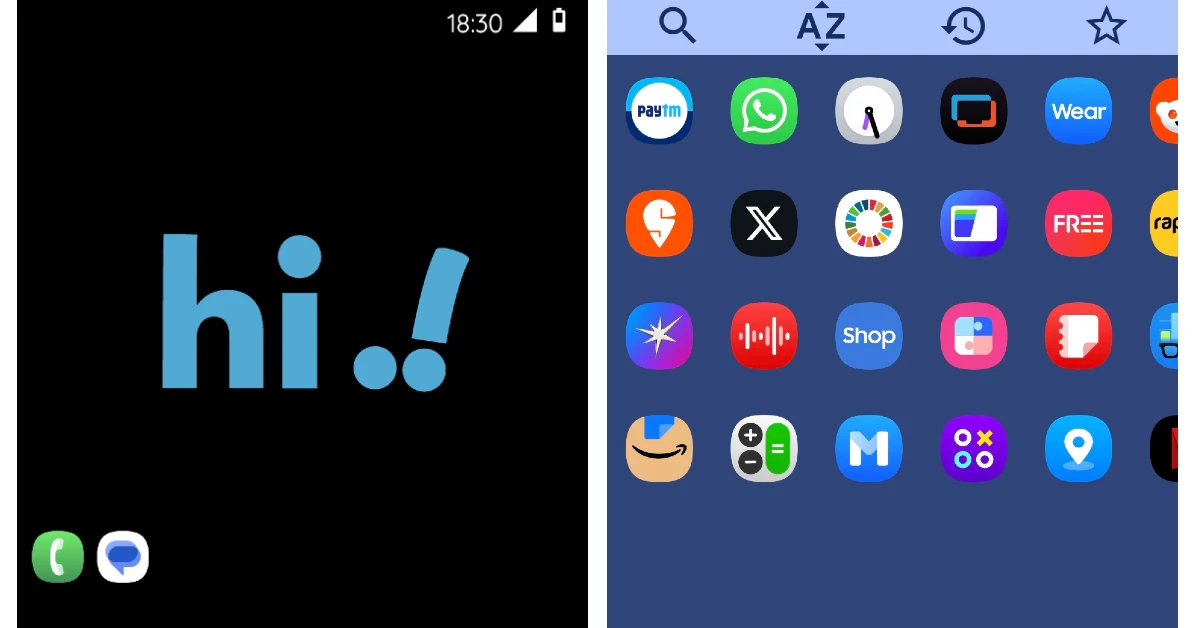Cover displays on flip smartphones have reached a respectable size. Gone are the days when you had to contend with a pill-sized cover screen that was only good for checking notifications. Samsung’s new foldable, Galaxy Flip7, flaunts a 4.1-inch AMOLED cover display. With all this screen real estate at your disposal, you can choose to run any app (or even a game) on the cover display. Here are the top 3 ways to launch any app on your Samsung Galaxy Z Flip’s cover screen.
Read Also: How to fix the ‘Black Screen of Death’ in Windows 11
In This Article
Which method is best for you?
Samsung does offer a native option to run apps on the Flip’s cover display. However, it is a bit hard to find since it is tucked away in the ‘Labs’ section in Advanced Settings. Once you turn on this feature, you can access a handful of apps on the cover screen. These include Maps, Messages, Netflix, WhatsApp, YouTube, and more.
If you want complete access to all the apps on your phone, you will need to download the MultiStar plugin on Samsung’s Good Lock app. Good Lock is a customisation app designed by Samsung for its premium and midrange smartphones. It can be installed from the Galaxy Store. The upside of using MultiStar is that it retains the aesthetics of One UI OS while letting you access your app drawer on the cover display. You can adjust the aspect ratio with a single tap.
If you’re not impressed by MultiStar, you can always check out CoverScreen OS. This third-party app lets you access the app drawer on the cover screen with a simple swipe-up gesture. While it does not recreate the One UI OS aesthetics, it is much closer to an actual app drawer. If you buy a premium subscription, you can unlock more features to maximise the potential of the cover screen.
Use Advanced settings
Step 1: Go to Settings and select Advanced features.
Step 2: Tap on Labs.
Step 3: Select Apps allowed on cover screen.
Step 4: Turn on the toggle switch and select the apps you wish to use on the cover screen.
Use the MultiStar plugin on Samsung Good Lock
Step 1: Using the method mentioned above, turn on the toggle switch next to Apps allowed on cover screen.
Step 2: Download and install Samsung Good Lock from the Galaxy Store.
Step 3: Launch Good Lock and go to the Plugins tab.
Step 4: Download the MultiStar plugin.
Step 5: Go to the MultiStar plugin.
Step 6: Tap on I ♡ Galaxy Foldable.
Step 7: Tap on Launcher widget.
Step 8: Select the apps you want to access on the cover screen.
Step 9: Tap on Enable Launcher widget.
Step 10: Scroll down and select MultiStar.
Step 11: Choose the Launcher widget.
Step 12: Fold your phone and unlock the cover screen.
Step 13: Go to the last panel to access the app launcher. Tap an app to open it on the cover screen.
Use a third-party app (CoverScreen OS)
Step 1: Download and install the CoverScreen OS app from the Google Play Store.
Step 2: Launch the app and sign in using your Google account.
Step 3: Give the app the permissions it needs to run on your phone.
Step 4: Close your phone and unlock the cover screen.
Step 5: Swipe up to view the app drawer.
Step 6: Tap an app to open it on the cover screen.
Frequently Asked Questions (FAQs)
How do I customise my Samsung Galaxy Z Flip’s cover screen?
Unlock the cover screen and long-press the main page to change the background. Swipe right to view and edit the widgets.
Can I play YouTube and Netflix on my Samsung Galaxy Z Flip’s cover screen?
Go to Settings>Advanced features>Labs>Apps allowed on cover screen and turn on the toggle switch. Swipe down and turn on the toggle switches next to YouTube and Netflix. Once that’s done, you will be able to use the two apps on the cover screen.
How do I run an app on my Samsung Galaxy Z Flip’s cover screen?
Go to Settings>Advanced features>Labs and turn on the toggle switch next to ‘Apps allowed on cover screen’. Download Samsung Good Lock from the Galaxy Store and install the MultiStar plugin. Launch the plugin and go to I ♡ Galaxy Foldable>Launcher widget. Select the apps you want on the home screen. Tap on ‘Enable launcher widget’, select MultiStart, and tap on ‘Launcher widget’.
Which app can I use to get the most out of my Galaxy Z Flip’s cover screen?
Use CoverScreen OS to use your Galaxy Z Flip’s cover screen as an app launcher.
How do I turn on cover screen preview for the camera on my Samsung Galaxy Z Flip?
Launch the camera app and tap the icon at the top right corner of the screen to preview the scene on the cover display.
Read Also: OnePlus Pad 3 India launch date set for September 3
Final Thoughts
This is how you can run any app on your Samsung Galaxy Z Flip’s cover screen. While you’re here, check out how you can change the cover screen’s background. If you have any questions, let us know in the comments!